
DumbTerm is a simple, web-based terminal emulator that runs via Docker. It offers a clean interface with pre-installed tools like Starship, curl, git, vim, and htop, supporting efficient terminal access from any browser. Features include PIN protection, customizable Starship prompts, and CORS settings for secure deployment. Ideal for users seeking a lightweight, elegant terminal solution. In this step by step guide I will show you how to install DumbTerm on your Synology NAS using Docker & Portainer.
STEP 1
Please Support My work by Making a Donation.
STEP 2
Install Portainer using my step by step guide. If you already have Portainer installed on your Synology NAS, skip this STEP. Attention: Make sure you have installed the latest Portainer version.
STEP 3
Go to File Station and open the docker folder. Inside the docker folder, create one new folder and name it dumbterm. Follow the instructions in the image below.
Note: Be careful to enter only lowercase, not uppercase letters.
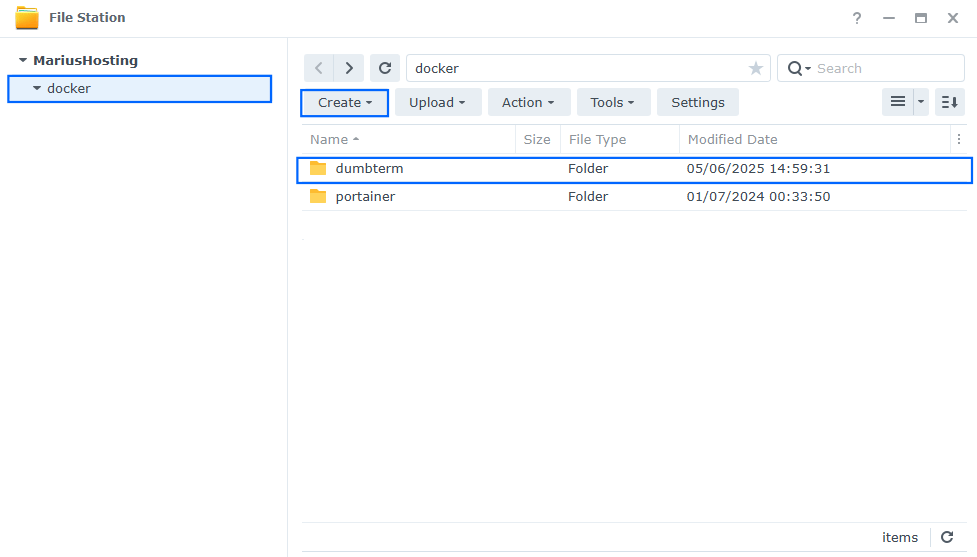
STEP 4
Now create two new folders inside the dumbterm folder that you have previously created at STEP 3 and name them config and data. Follow the instructions in the image below.
Note: Be careful to enter only lowercase, not uppercase letters.
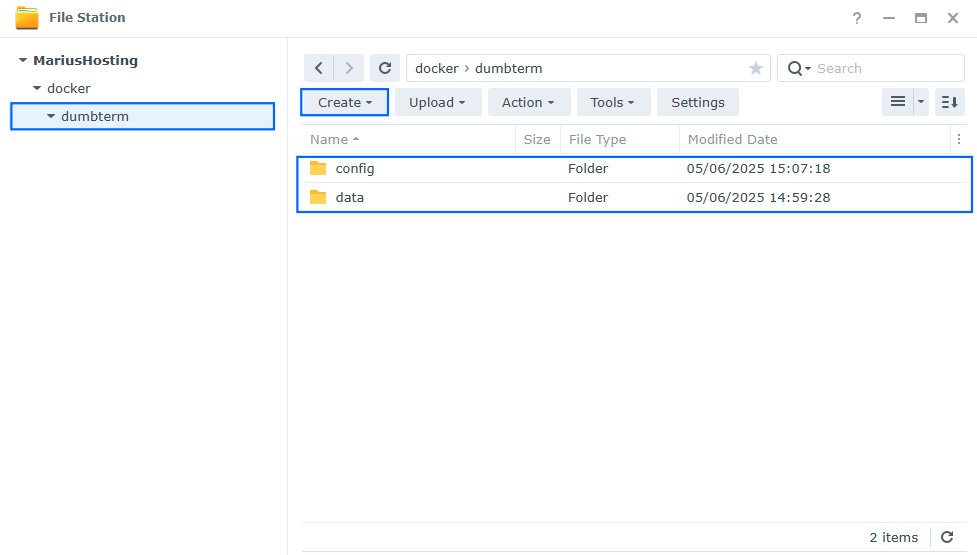
STEP 5
Log into Portainer using your username and password. On the left sidebar in Portainer, click on Home then Live connect. Follow the instructions in the image below.

On the left sidebar in Portainer, click on Stacks then + Add stack. Follow the instructions in the image below.

STEP 6
In the Name field type in dumbterm. Follow the instructions in the image below.
services:
dumbterm:
image: dumbwareio/dumbterm:latest
container_name: DumbTerm
security_opt:
- no-new-privileges:true
ports:
- 8503:3000
healthcheck:
test: timeout 10s bash -c ':> /dev/tcp/127.0.0.1/3000' || exit 1
interval: 10s
timeout: 5s
retries: 3
start_period: 90s
volumes:
- /volume1/docker/dumbterm/data:/root/data:rw
- /volume1/docker/dumbterm/config:/root/.config:rw
environment:
DUMBTERM_PIN: 12345 #From 5 to 10 PIN numbers.
SITE_TITLE: mariushosting
ENABLE_STARSHIP: true
LOCKOUT_TIME: 15 #Minutes
MAX_SESSION_AGE: 24 #Session Duration in Hours Before Requiring Re-Authentication.
restart: on-failure:5
Note: Before you paste the code above in the Web editor area below, change the value for DUMBTERM_PIN and add your own PIN number. 12345 is an example for a PIN number. No less than 5 numbers and no more than 10 numbers.
Note: Before you paste the code above in the Web editor area below, change the value for SITE_TITLE and add your own site title. mariushosting is an example for a site title.
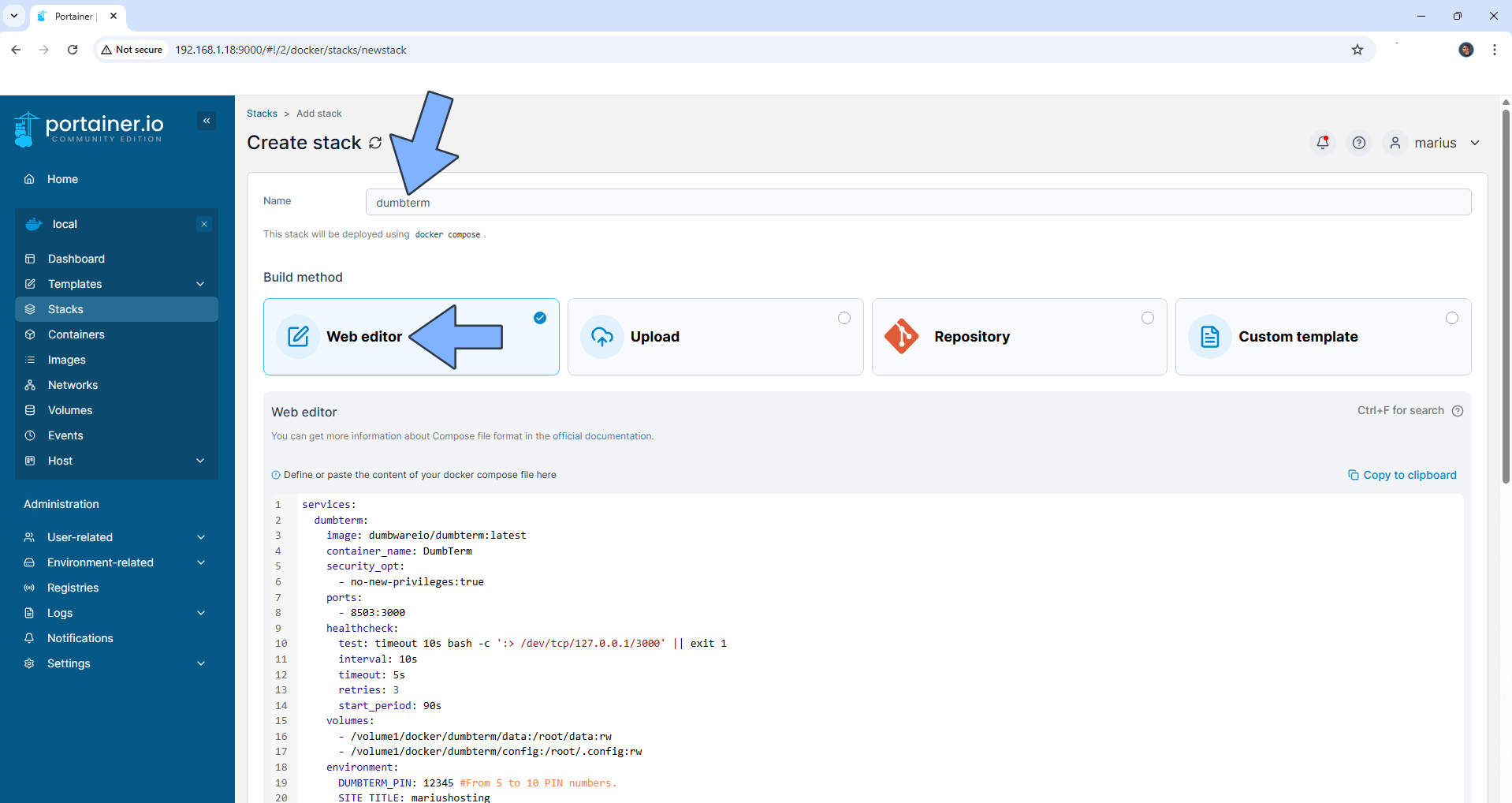
STEP 7
Scroll down on the page until you see a button named Deploy the stack. Click on it. Follow the instructions in the image below. The installation process can take up to a few minutes. It will depend on your Internet speed connection.
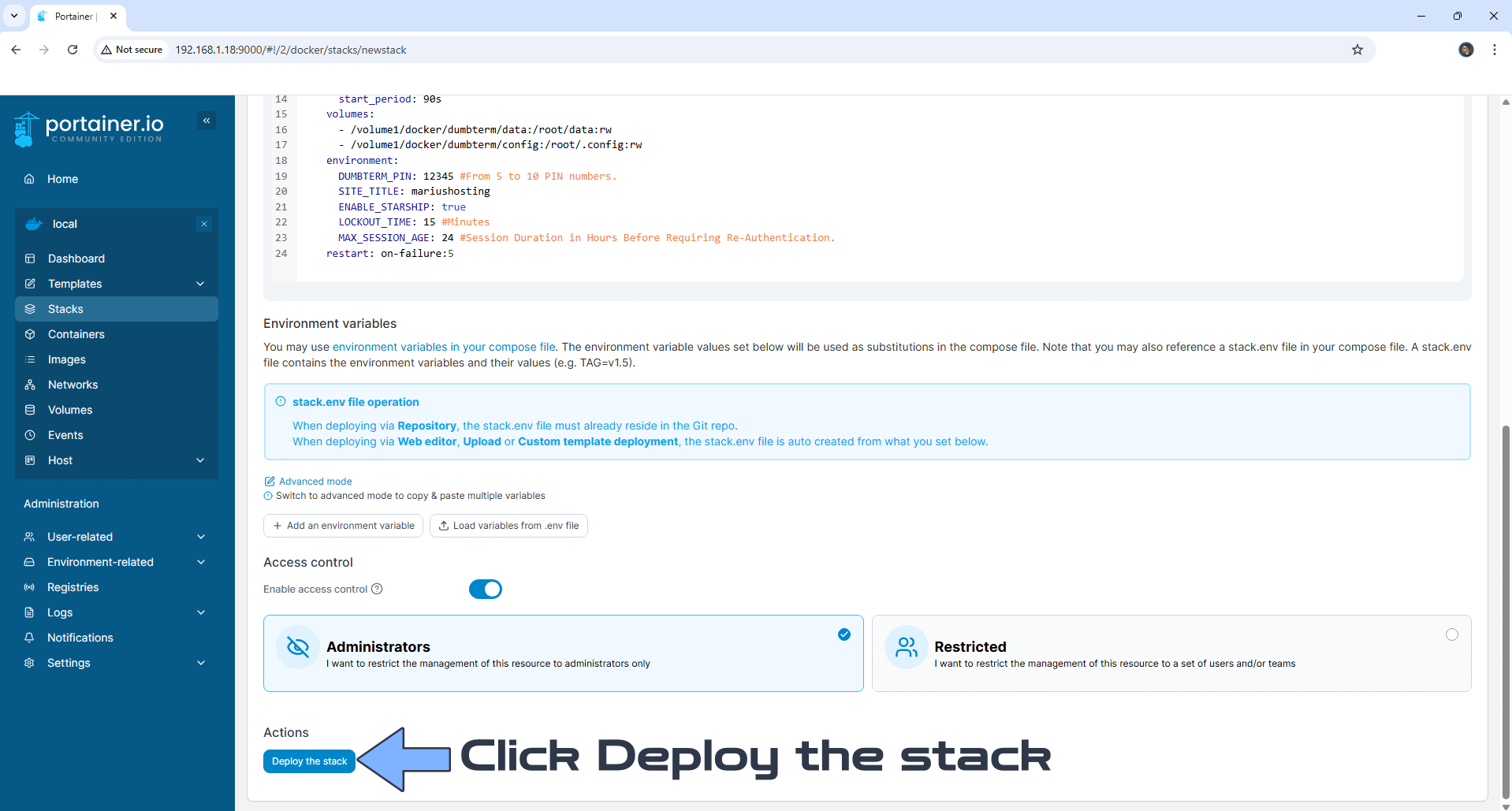
STEP 8
If everything goes right, you will see the following message at the top right of your screen: “Success Stack successfully deployed“.

STEP 9
Please Support My work by Making a Donation. Almost 99,9% of the people that install something using my guides forget to support my work, or just ignore STEP 1. I’ve been very honest about this aspect of my work since the beginning: I don’t run any ADS, I don’t require subscriptions, paid or otherwise, I don’t collect IPs, emails, and I don’t have any referral links from Amazon or other merchants. I also don’t have any POP-UPs or COOKIES. I have repeatedly been told over the years how much I have contributed to the community. It’s something I love doing and have been honest about my passion since the beginning. But I also Need The Community to Support me Back to be able to continue doing this work.
STEP 10
The installation process can take up to a few seconds/minutes. It will depend on your Internet speed connection. Now open your browser and type in http://Synology-ip-address:5003 Switch the theme to Dark. Type in the PIN number that you have previously added at STEP 6. Follow the instructions in the image below.
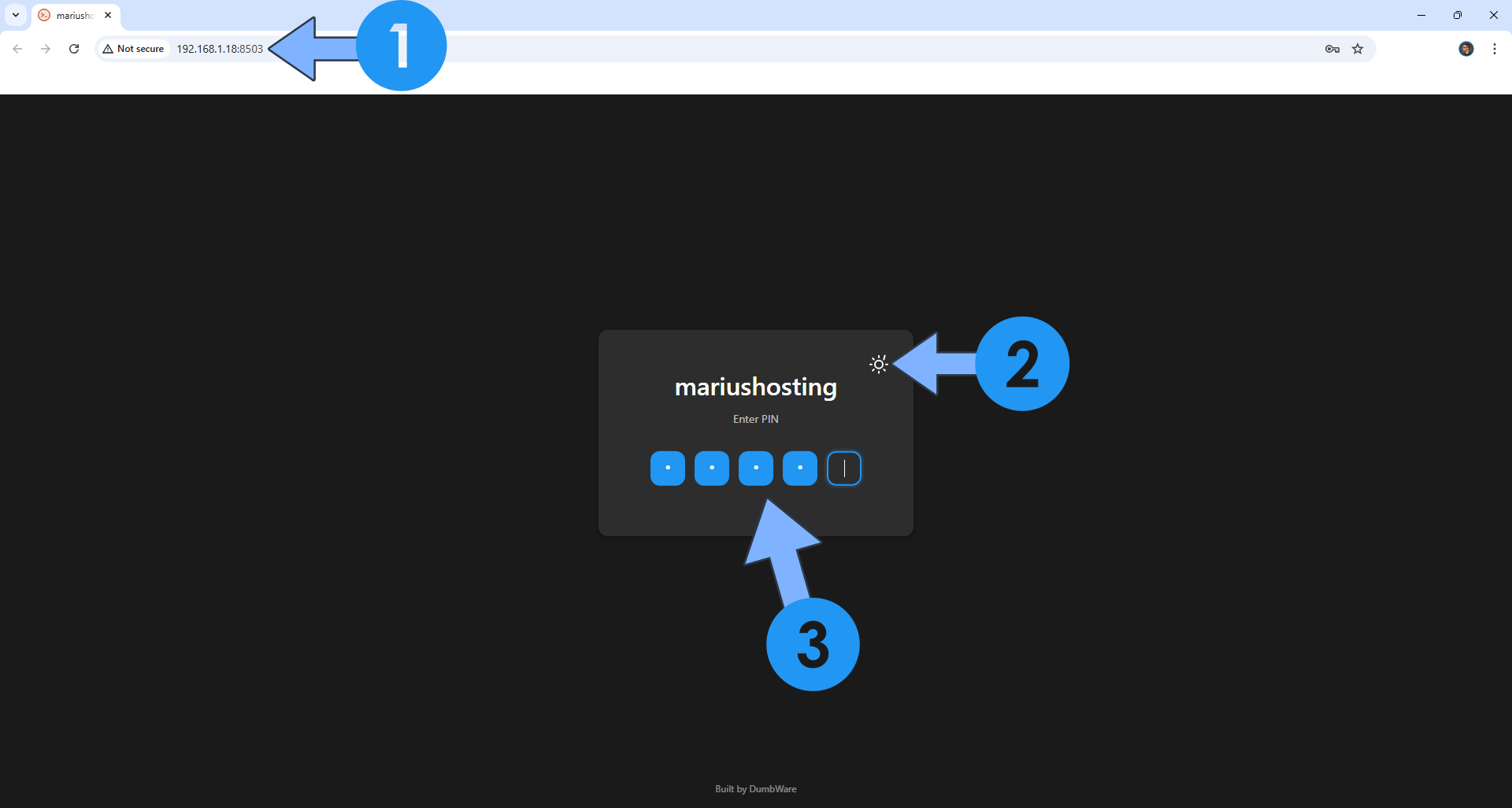
STEP 11
Your DumbTerm terminal at a glance!
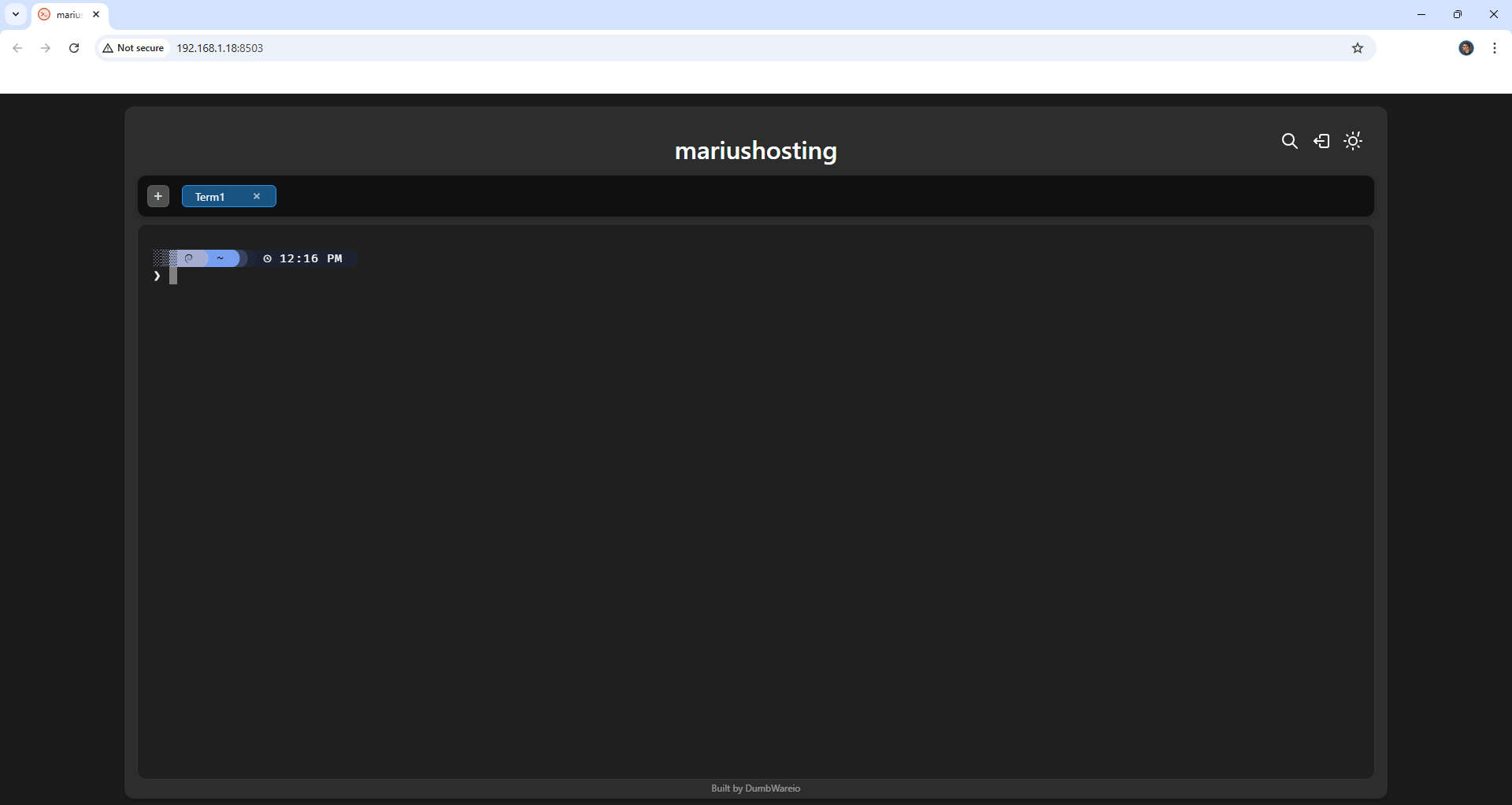
Enjoy DumbTerm!
If you encounter issues by using this container, make sure to check out the Common Docker issues article.
Note: If you want to run the DumbTerm container over HTTPS, check How to Run Docker Containers Over HTTPS. In order to make DumbTerm work via HTTPS, it’s mandatory to activate WebSocket.
Note: Can I run Docker on my Synology NAS? See the supported models.
Note: How to Back Up Docker Containers on your Synology NAS.
Note: Find out how to update the DumbTerm container with the latest image.
Note: How to Free Disk Space on Your NAS if You Run Docker.
Note: How to Schedule Start & Stop For Docker Containers.
Note: How to Activate Email Notifications.
Note: How to Add Access Control Profile on Your NAS.
Note: How to Change Docker Containers Restart Policy.
Note: How to Use Docker Containers With VPN.
Note: Convert Docker Run Into Docker Compose.
Note: How to Clean Docker.
Note: How to Clean Docker Automatically.
Note: Best Practices When Using Docker and DDNS.
Note: Some Docker Containers Need WebSocket.
Note: Find out the Best NAS Models For Docker.
Note: Activate Gmail SMTP For Docker Containers.
This post was updated on Thursday / August 21st, 2025 at 3:30 PM
