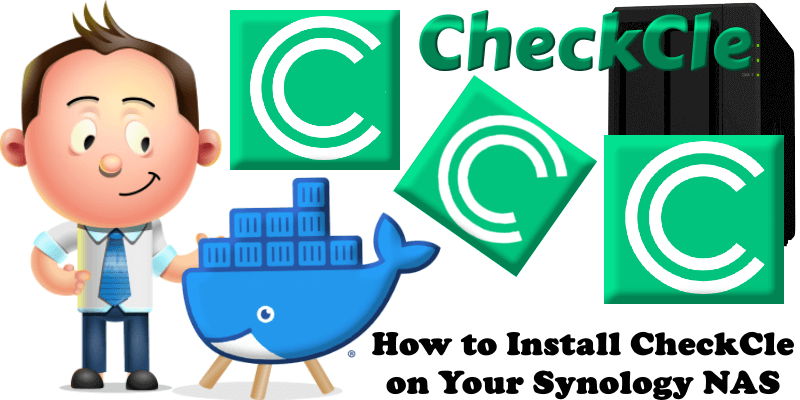
CheckCle is an open-source, self-hosted monitoring platform designed for real-time oversight of full-stack systems, applications, and infrastructure. It offers robust features including uptime monitoring, distributed checks, incident tracking, and multi-channel alerting (e.g. Telegram, email). Built with flexibility in mind, CheckCle supports HTTP/HTTPS, SSL certificate monitoring, and system metrics collection (CPU, memory, disk, network, Docker containers) via lightweight agents. Deployable via Docker, it ensures easy setup and scalability on any infrastructure, with persistent data storage and no vendor lock-in. CheckCle rivals commercial solutions like UptimeRobot and PagerDuty, providing a community-driven, privacy-focused alternative with seamless CI/CD integration and active development for enhanced features like AI-powered anomaly detection. In this step by step guide I will show you how to install CheckCle on your Synology NAS using Docker & Portainer.
This guide works perfectly with the latest CheckCle v1.6.0 release.
STEP 1
Please Support My work by Making a Donation.
STEP 2
Install Portainer using my step by step guide. If you already have Portainer installed on your Synology NAS, skip this STEP. Attention: Make sure you have installed the latest Portainer version.
STEP 3
Go to File Station and open the docker folder. Inside the docker folder, create one new folder and name it checkcle. Follow the instructions in the image below.
Note: Be careful to enter only lowercase, not uppercase letters.
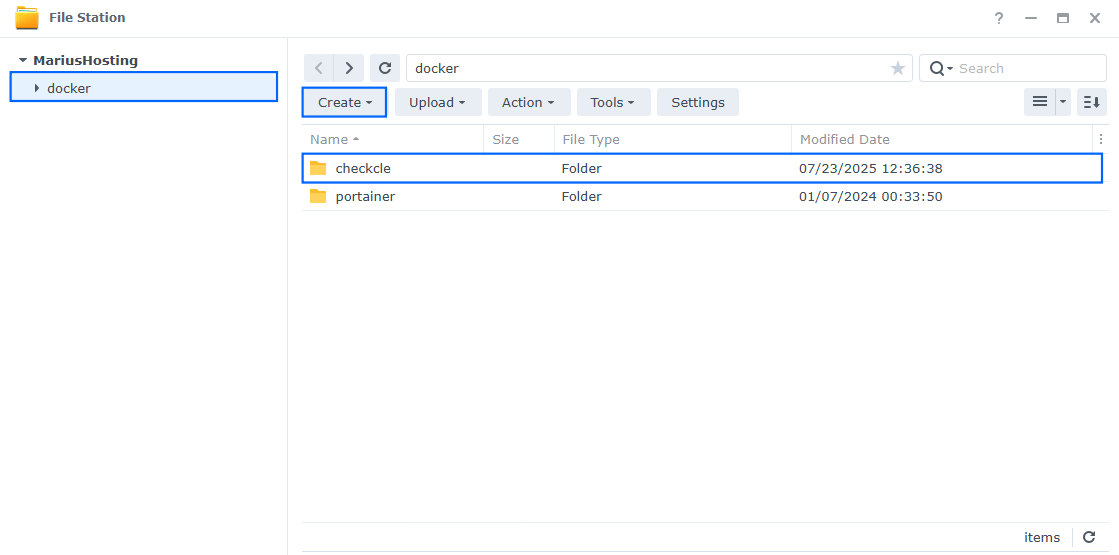
STEP 4
Log into Portainer using your username and password. On the left sidebar in Portainer, click on Home then Live connect. Follow the instructions in the image below.

On the left sidebar in Portainer, click on Stacks then + Add stack. Follow the instructions in the image below.

STEP 5
In the Name field type in checkcle. Follow the instructions in the image below.
services:
checkcle:
image: operacle/checkcle:latest
container_name: Checkcle
healthcheck:
test: ["CMD-SHELL", "nc -z 127.0.0.1 8090 || exit 1"]
interval: 10s
timeout: 5s
retries: 3
start_period: 90s
ports:
- 9495:8090
volumes:
- /volume1/docker/checkcle:/mnt/pb_data:rw
ulimits:
nofile:
soft: 4096
hard: 8192
restart: on-failure:5
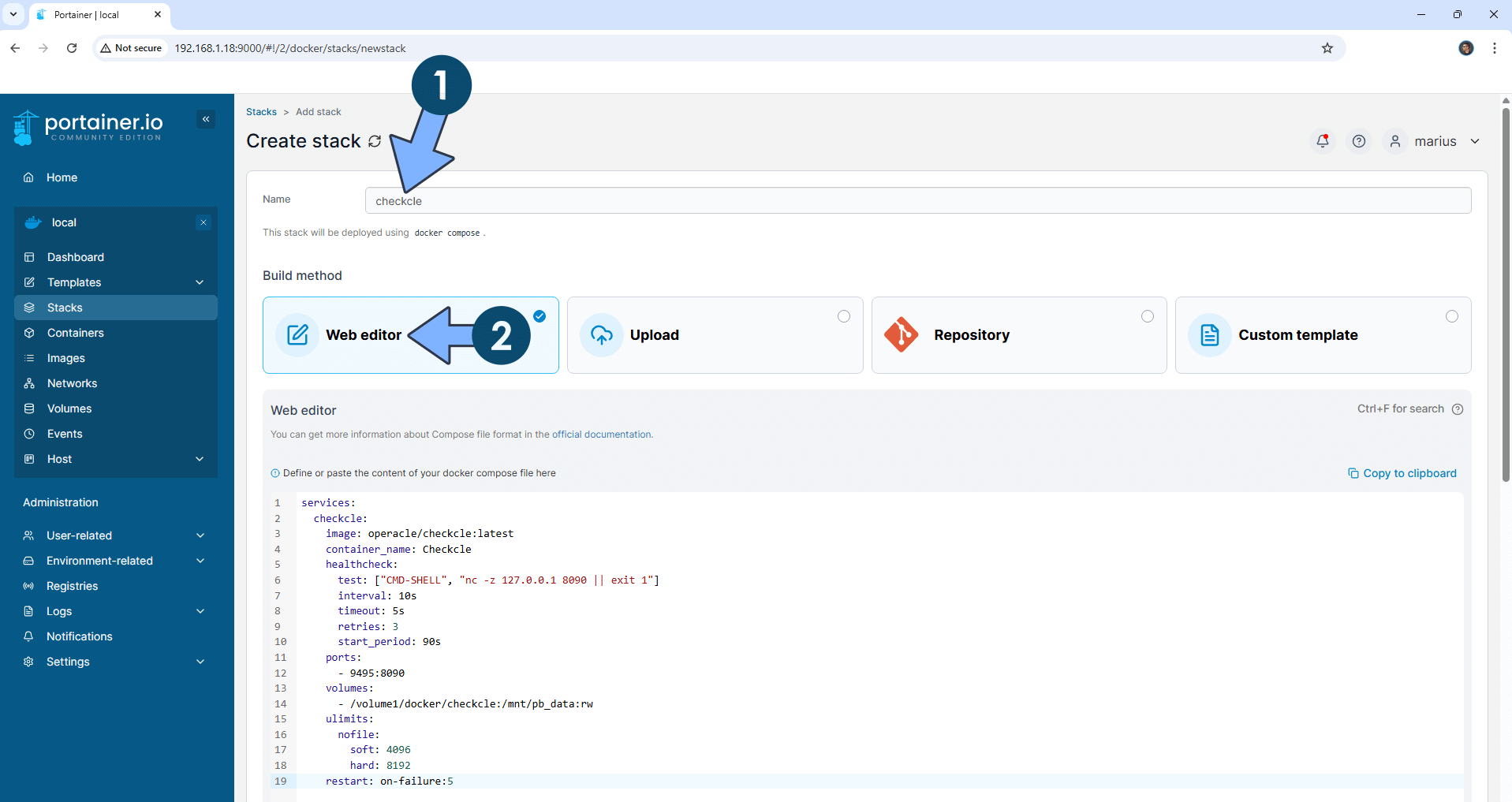
STEP 6
Scroll down on the page until you see a button named Deploy the stack. Click on it. Follow the instructions in the image below. The installation process can take up to a few minutes. It will depend on your Internet speed connection.
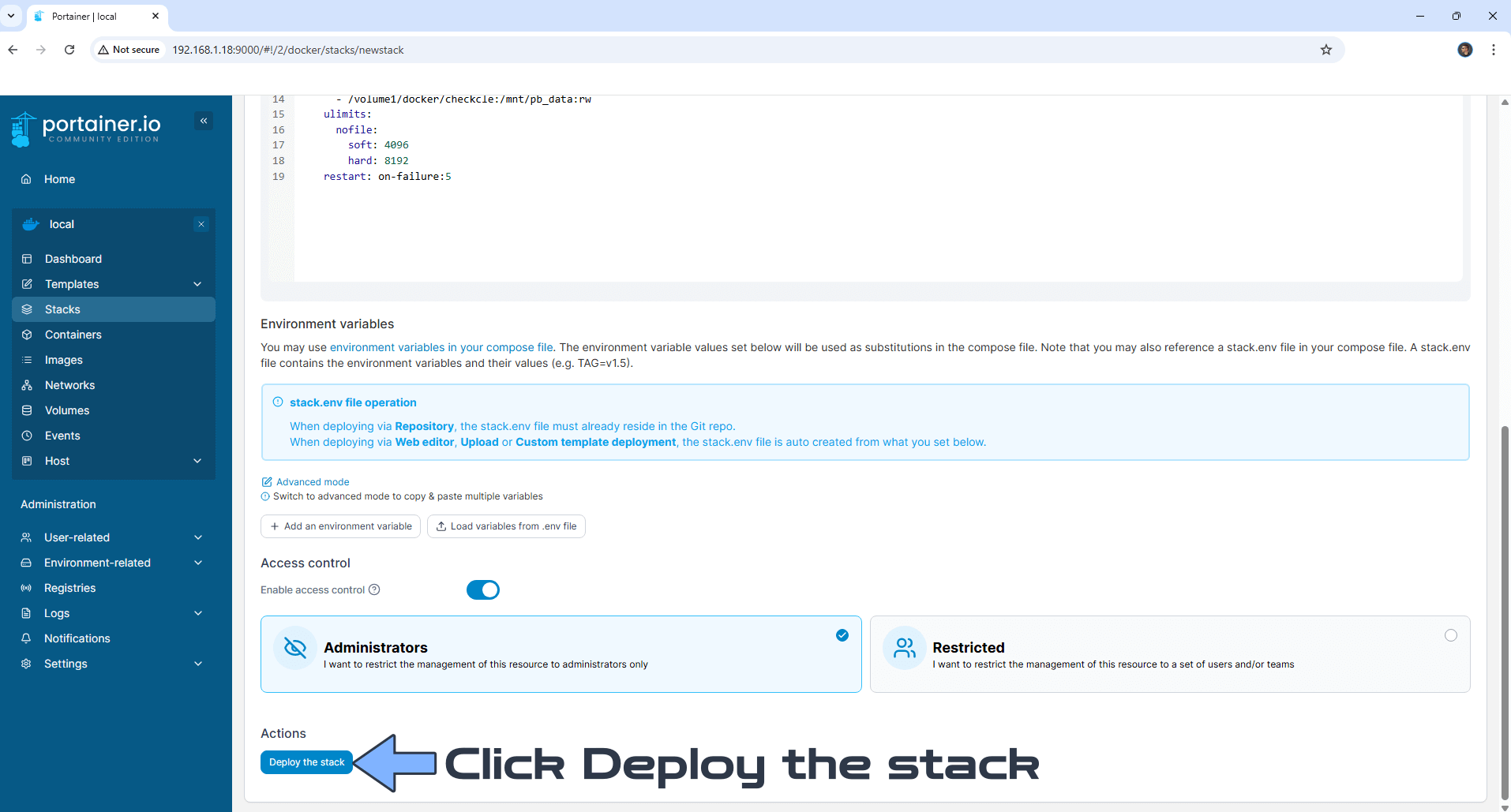
STEP 7
If everything goes right, you will see the following message at the top right of your screen: “Success Stack successfully deployed“.

STEP 8
🟢Please Support My work by Making a Donation. Almost 99,9% of the people that install something using my guides forget to support my work, or just ignore STEP 1. I’ve been very honest about this aspect of my work since the beginning: I don’t run any ADS, I don’t require subscriptions, paid or otherwise, I don’t collect IPs, emails, and I don’t have any referral links from Amazon or other merchants. I also don’t have any POP-UPs or COOKIES. I have repeatedly been told over the years how much I have contributed to the community. It’s something I love doing and have been honest about my passion since the beginning. But I also Need The Community to Support me Back to be able to continue doing this work.
STEP 9
The installation process can take up to a few seconds/minutes. It will depend on your Internet speed connection. Now open your browser and type in http://Synology-ip-address:9495 If everything goes right, you will see the CheckCle Sign In page. Type in the default Email Address and Password, then click Sign In.
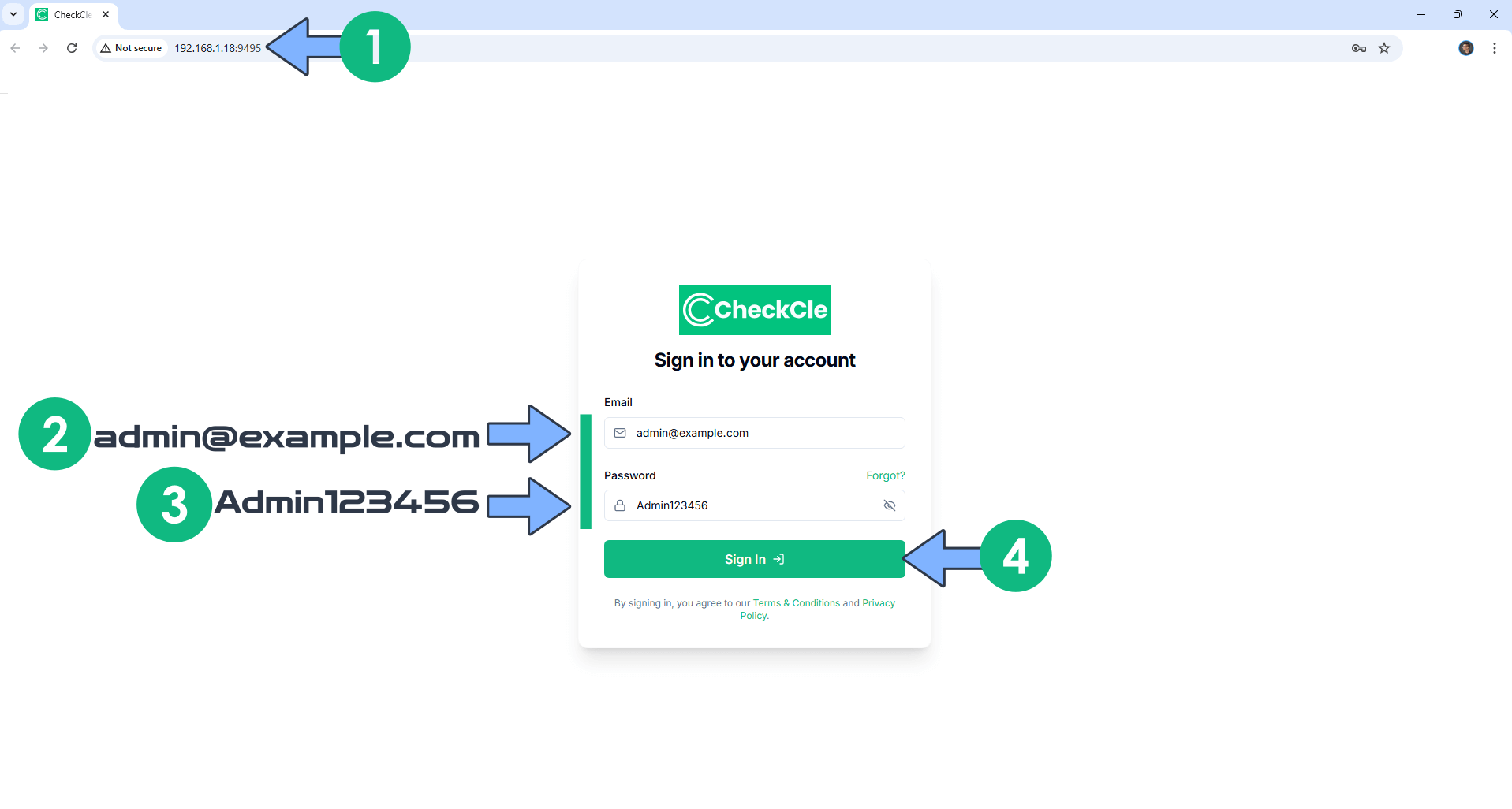
STEP 10
At the top right of the page, switch the theme to Dark. Click the user icon, then Profile. Follow the instructions in the image below.
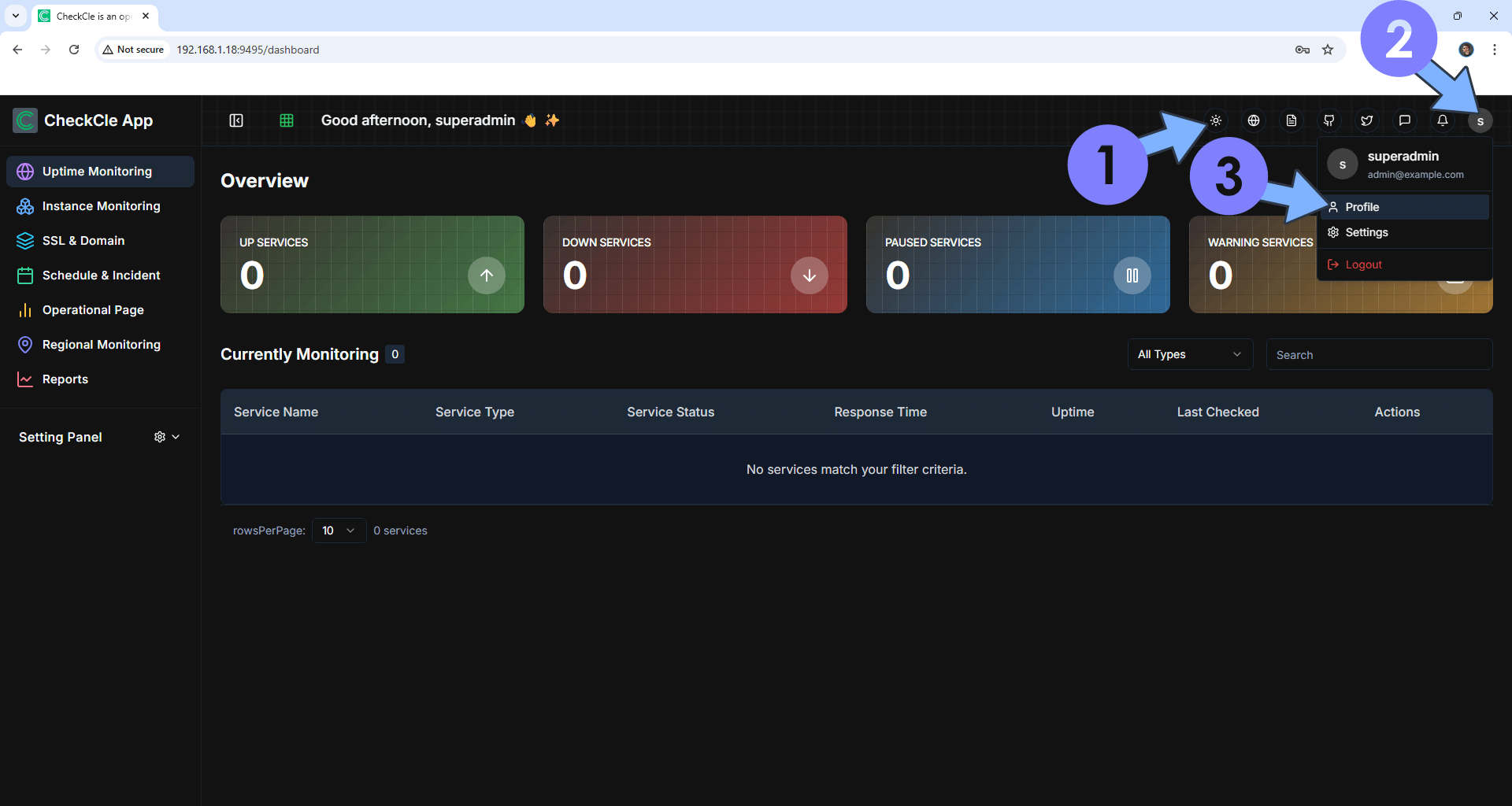
STEP 11
Click on the Profile Details tab. Type in your own data. Click Save Changes. Follow the instructions in the image below.
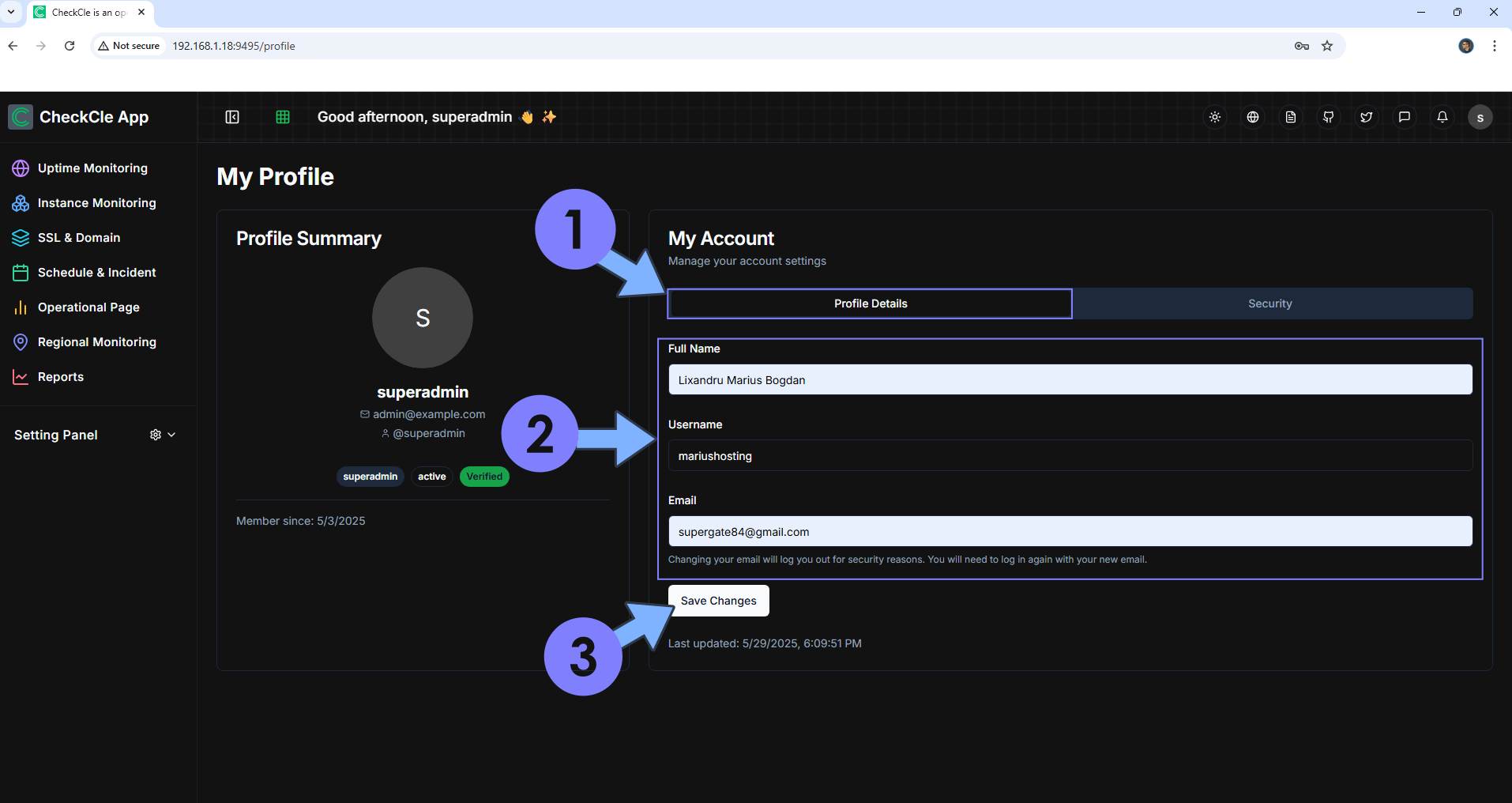
STEP 12
You will be prompted to log in. To connect, use the Email Address that you have previously added at STEP 11, and the default Password which is Admin123456
STEP 13
Click the user icon, then Profile. Click on the Security tab. Type in your own Password. Click Change Password. Follow the instructions in the image below.
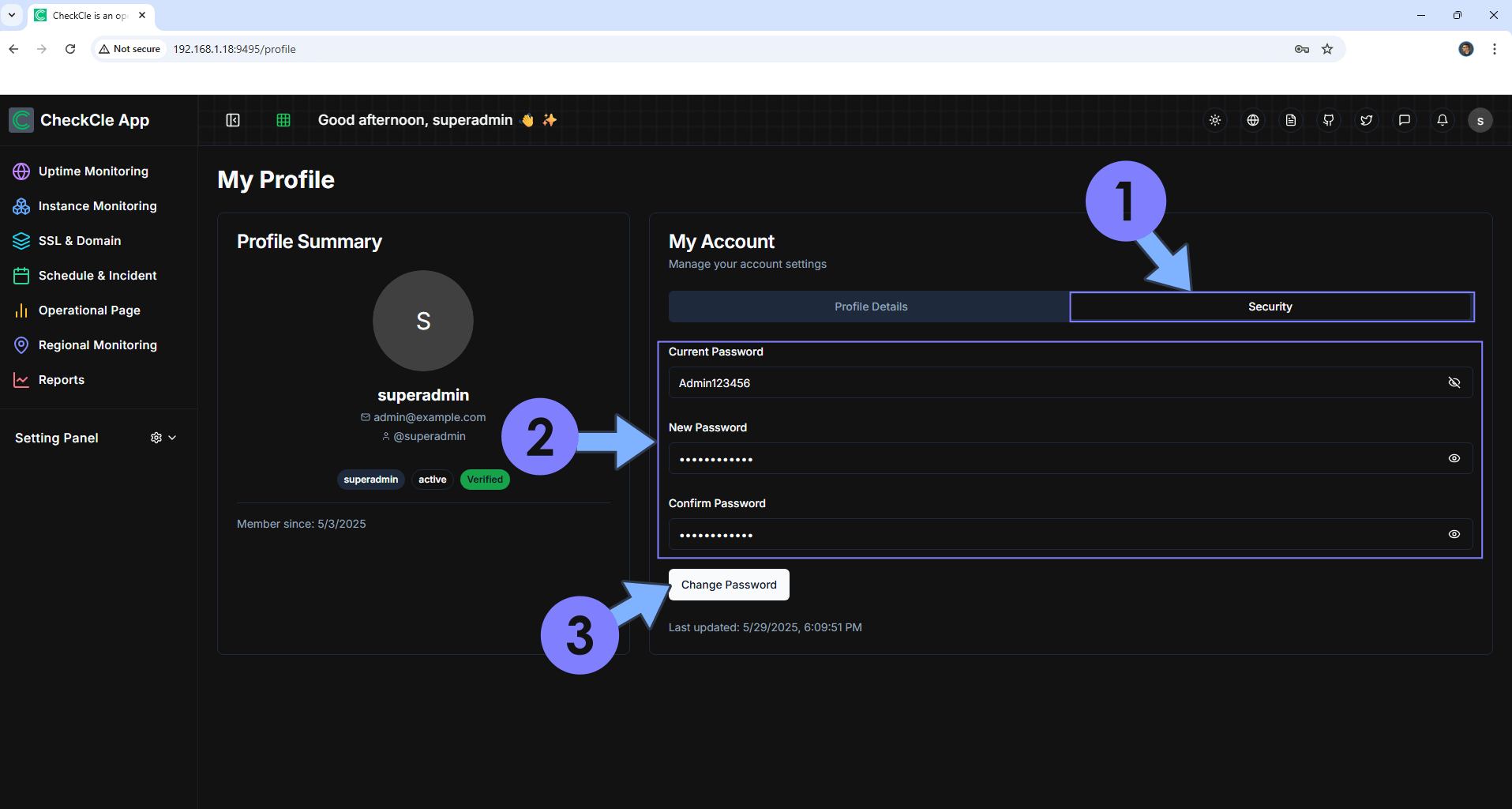
STEP 14
You will be prompted to log in. To connect, use the Email Address that you have previously added at STEP 11, and the Password that you have previously added at STEP 13.
STEP 15
Monitor your first website. On the left sidebar, click Uptime Monitoring then + New Service. Add the website information that you want to monitor, then save the settings. Follow the instructions in the image below.
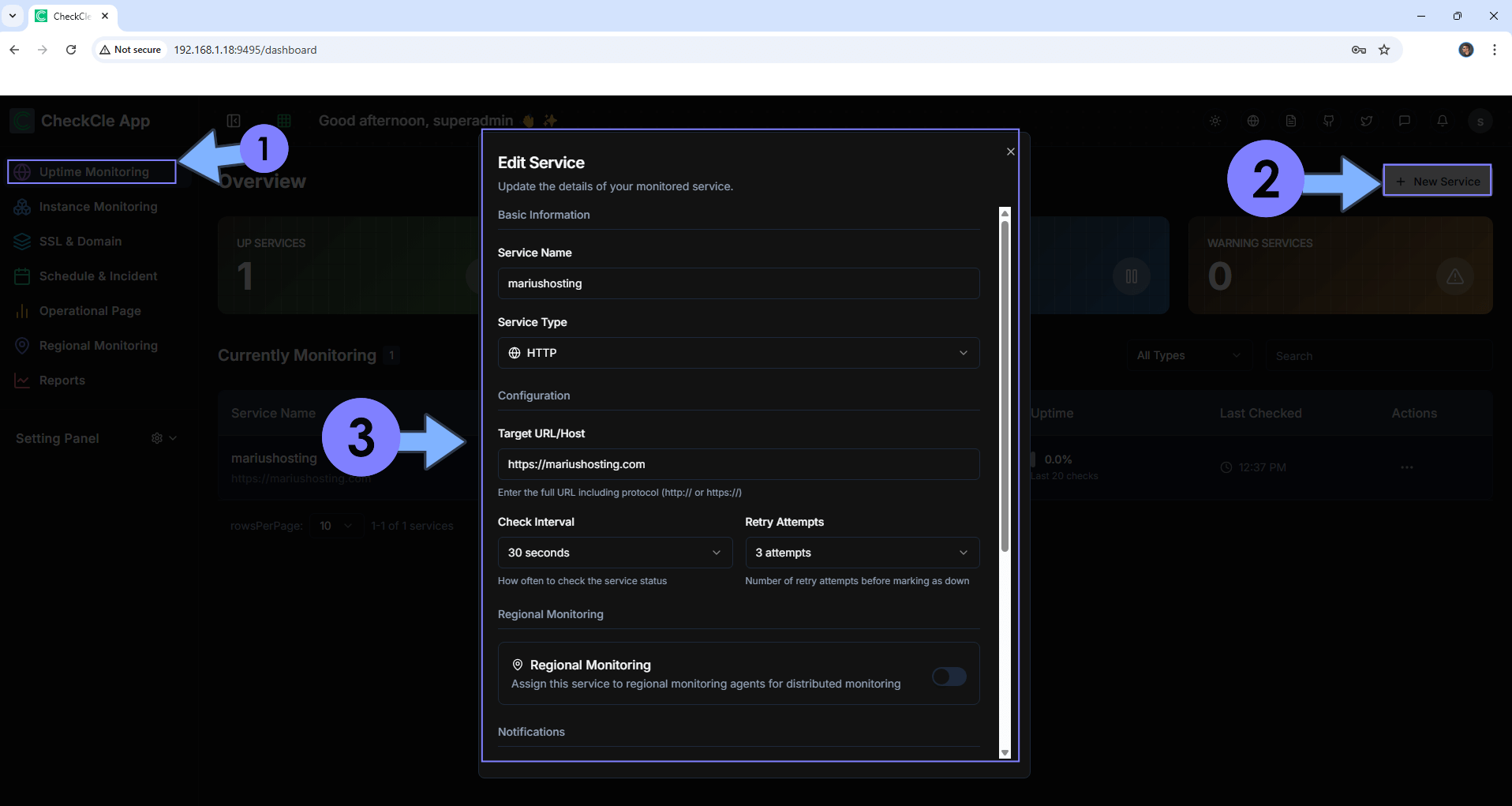
STEP 16
Check your website data. Click the Uptime icon. Follow the instructions in the image below.
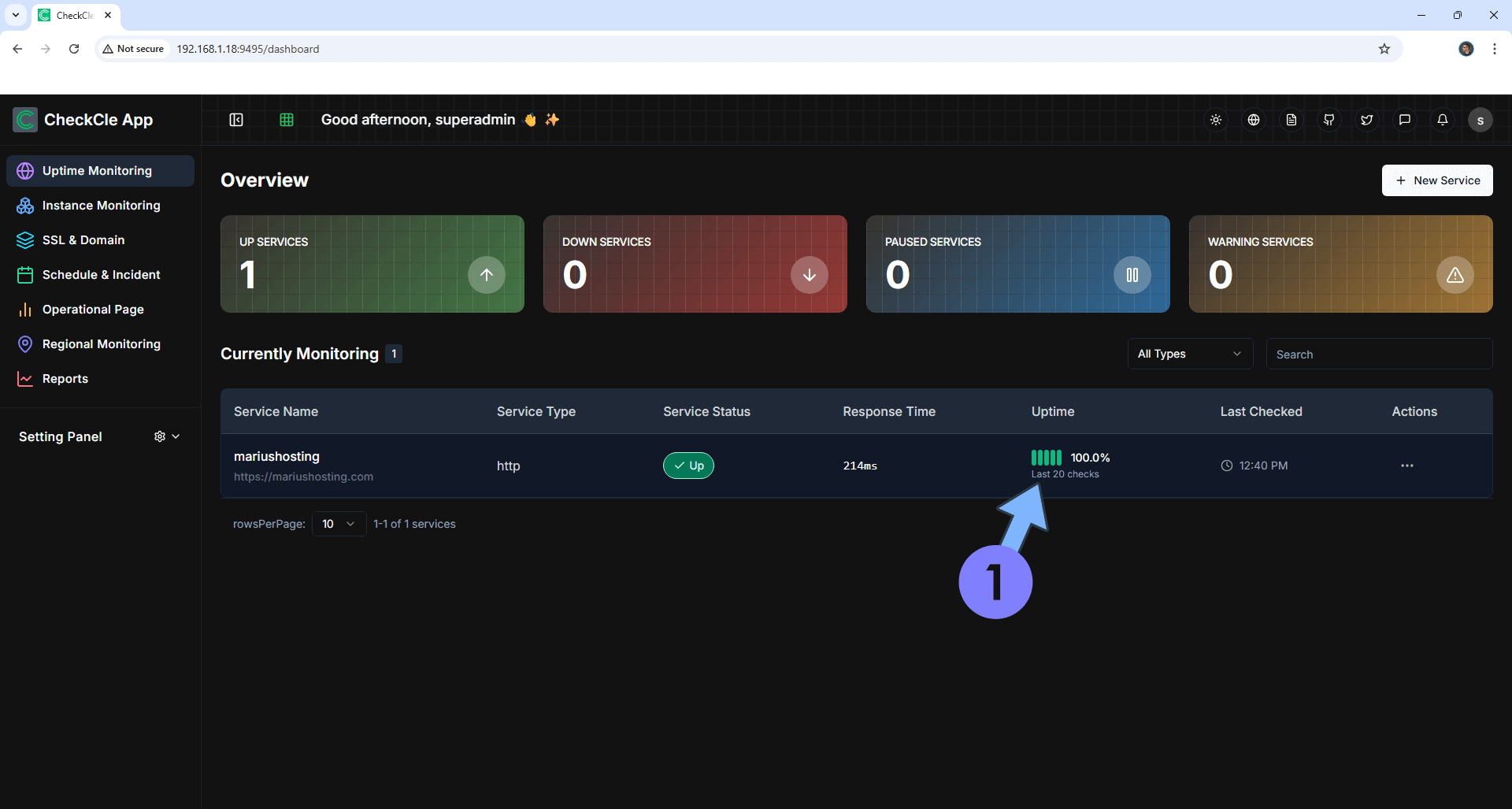
STEP 17
Your website data at a glance!
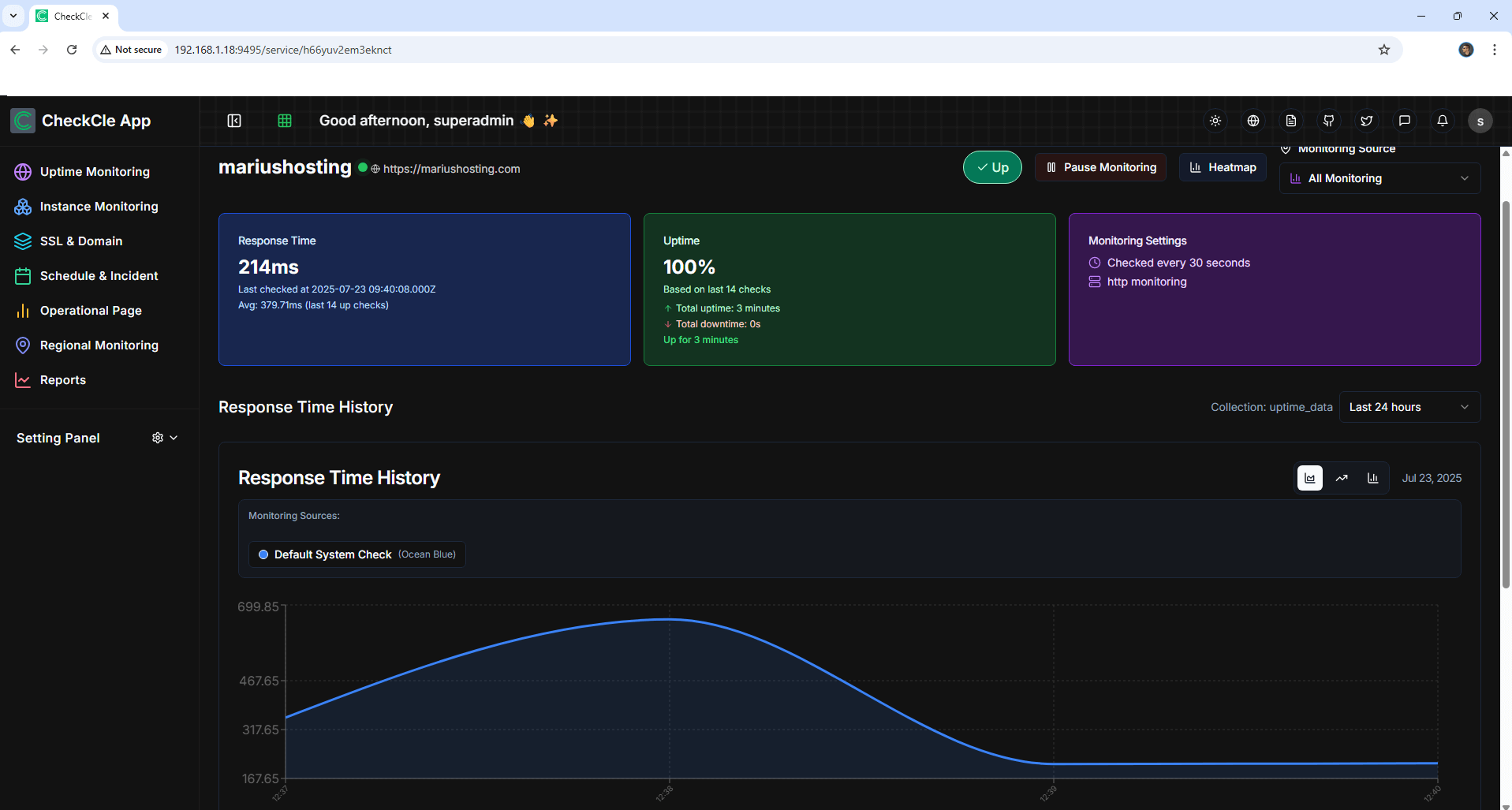
STEP 18
Monitor your first Certificate Expiration. On the left sidebar, click SSL & Domain then + Add Domain. Add the website information that you want to monitor the SSL data for, then save the settings. Follow the instructions in the image below.
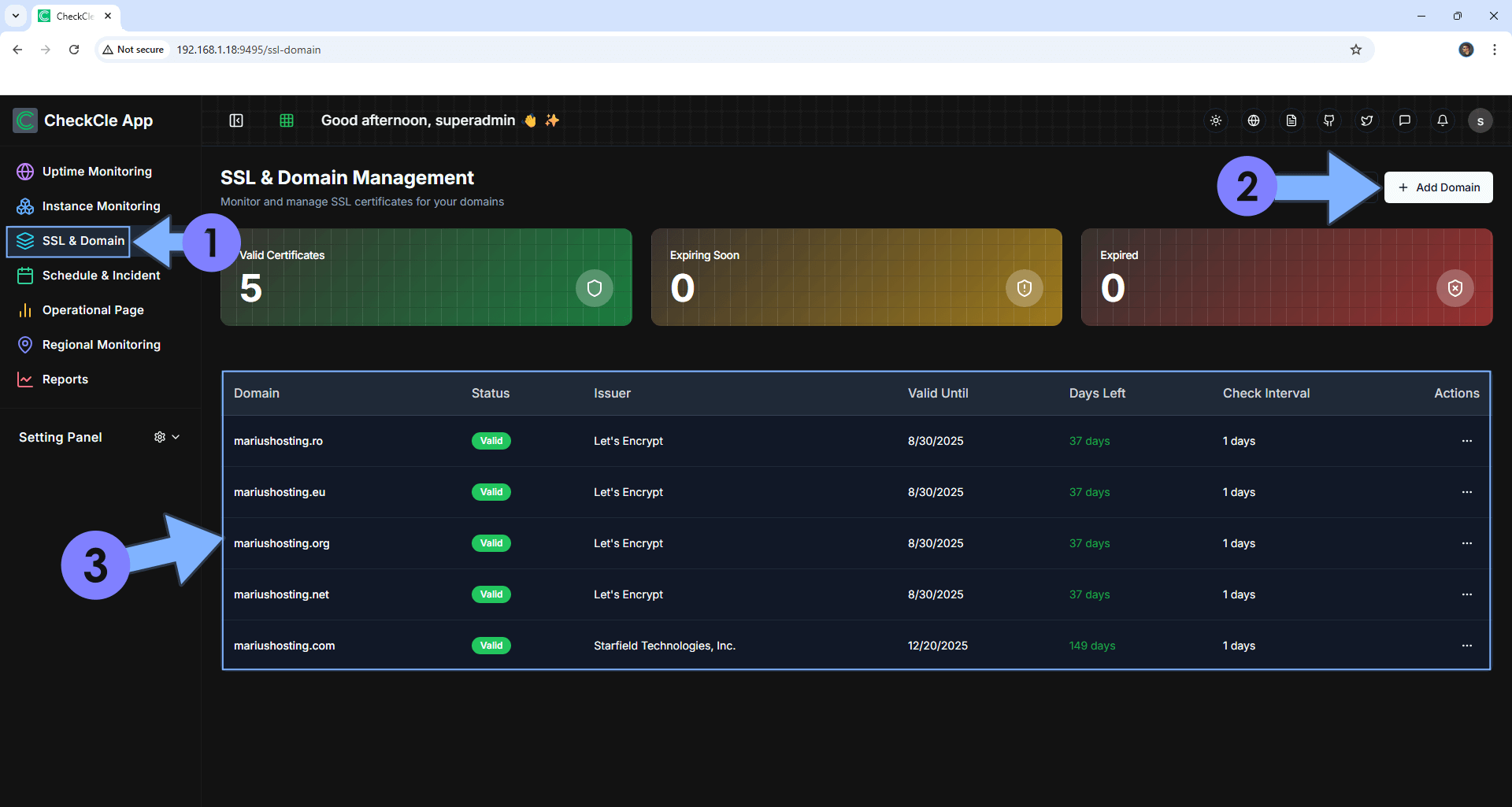
STEP 19
You can also make a Public Status Page that will be visible to your followers live. On the left sidebar, click Operational Page then + Create Page. Follow the instructions in the image below.
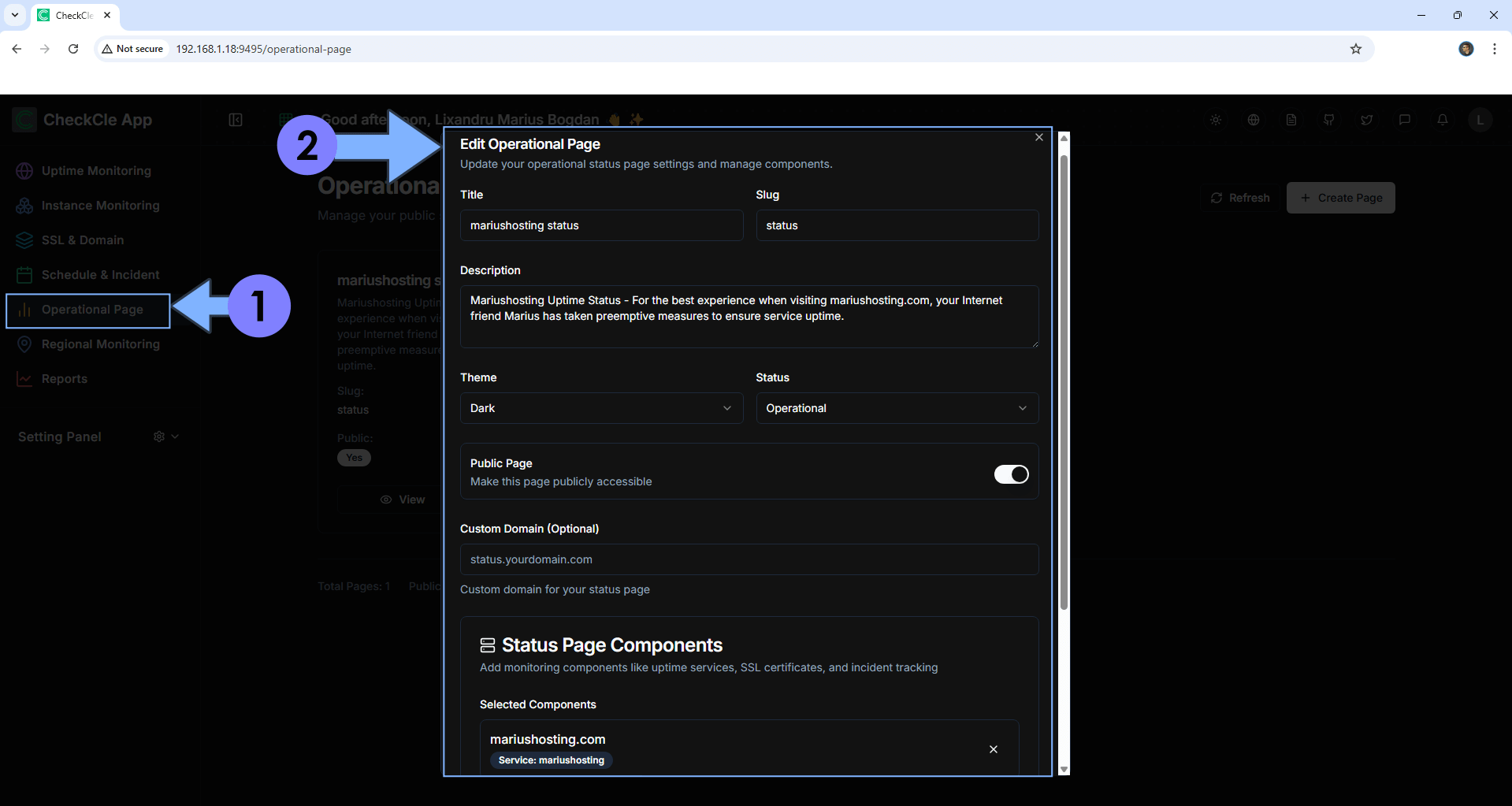
STEP 20
Click View to view your Status Page. Follow the instructions in the image below.
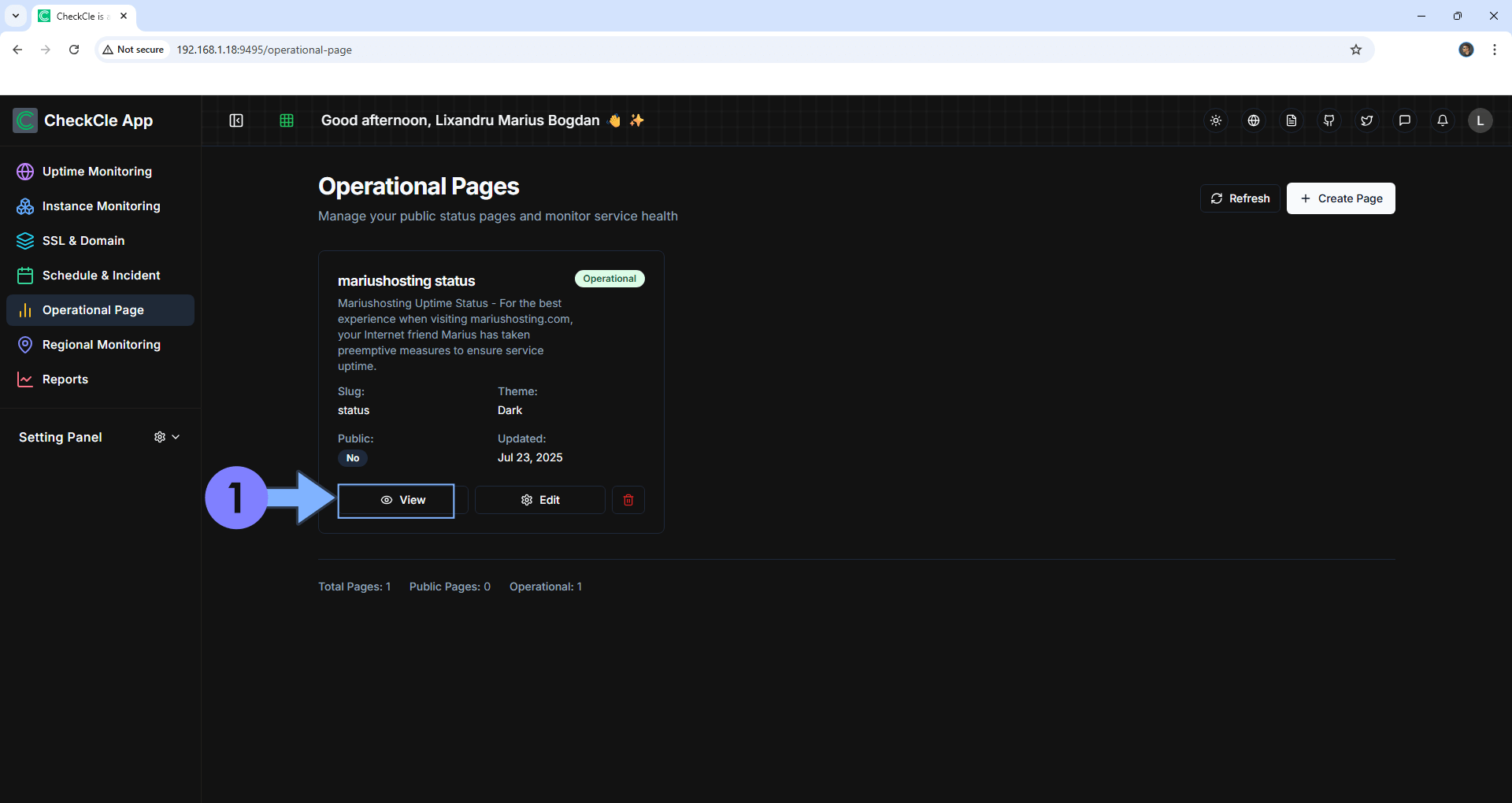
STEP 21
Your Status Page at a glance!
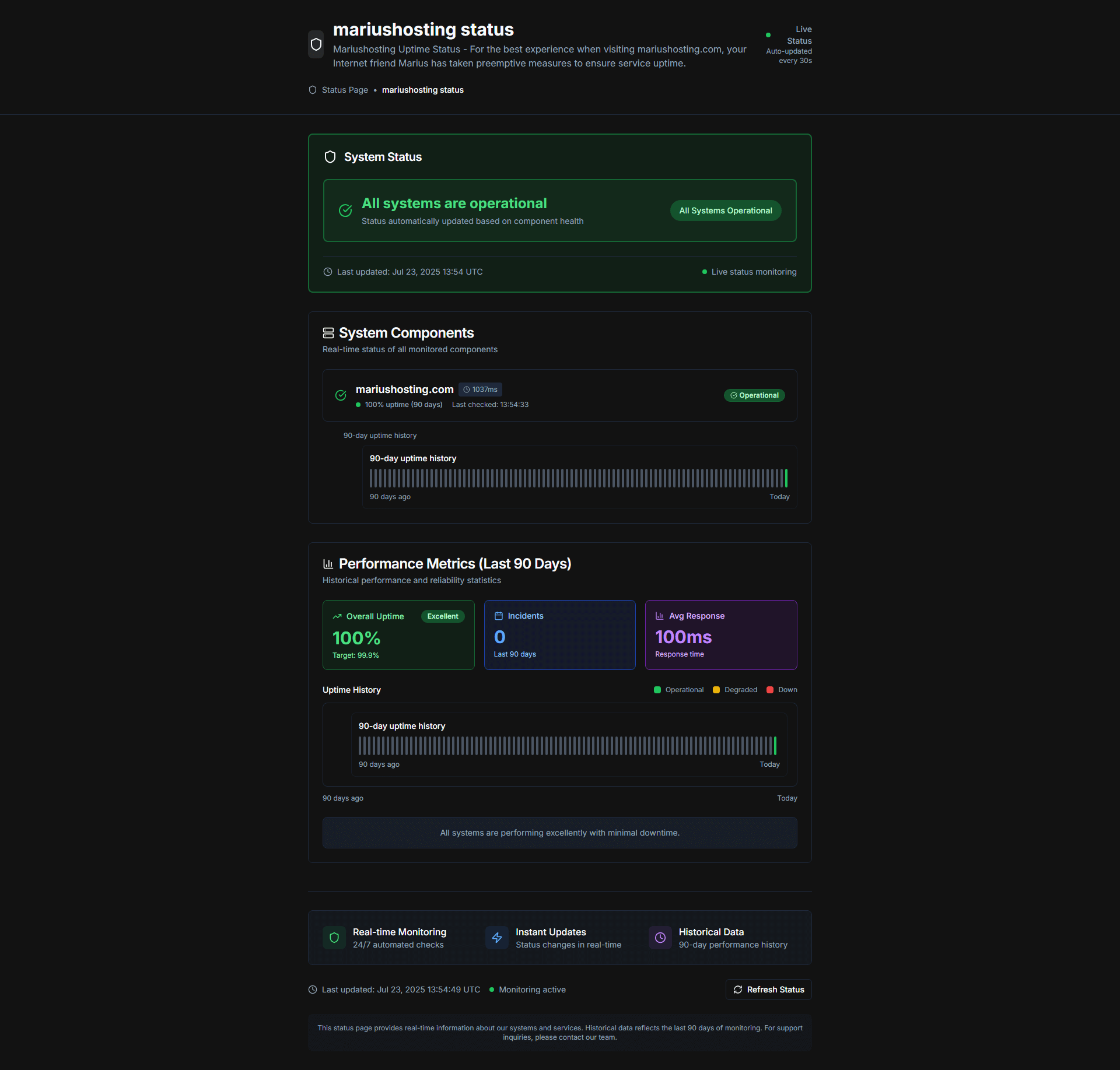
STEP 22
You can also Monitor multiple servers in an easy way.
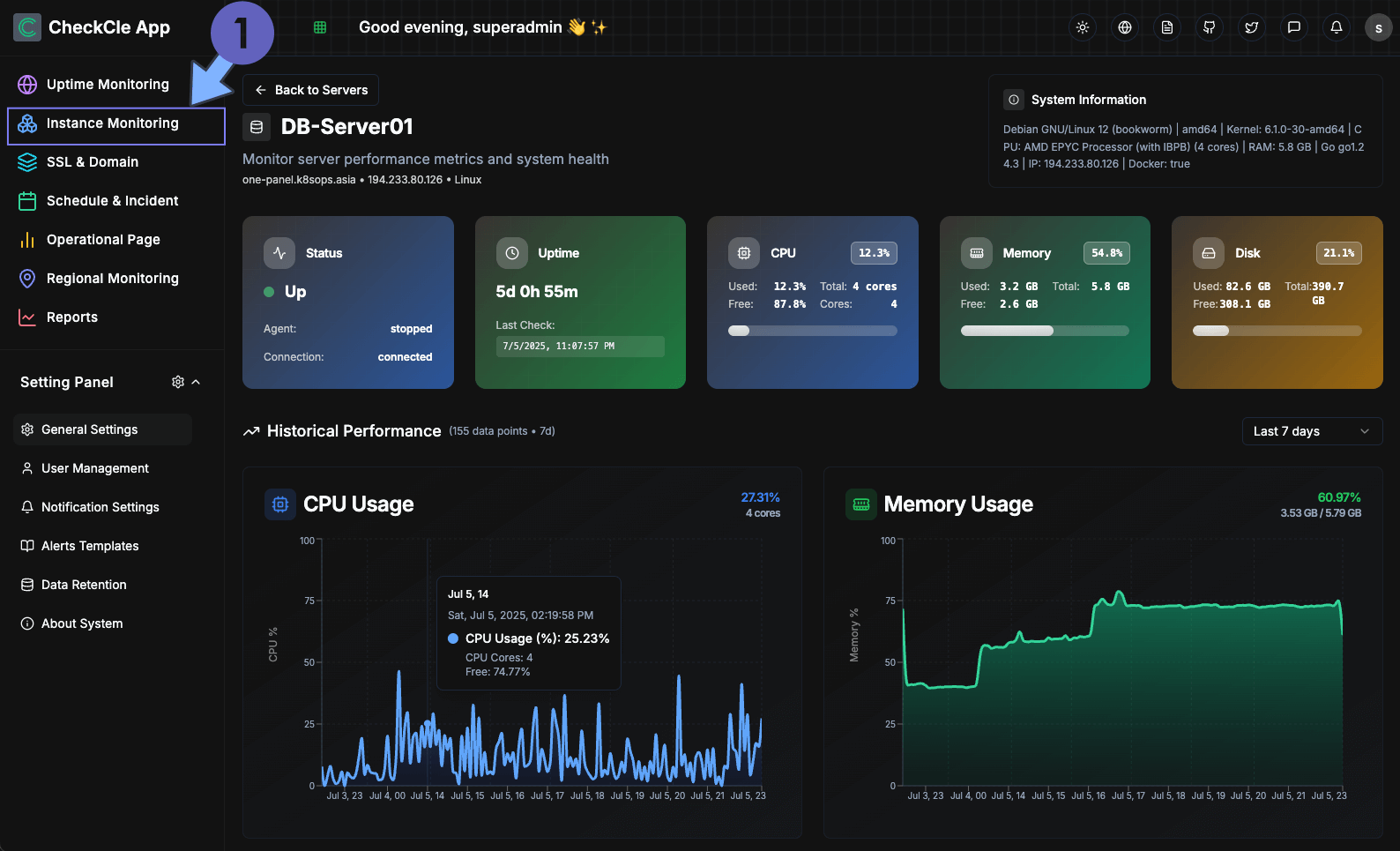
Enjoy CheckCle!
If you encounter issues by using this container, make sure to check out the Common Docker issues article.
Note: If you want to run the CheckCle container over HTTPS, check How to Run Docker Containers Over HTTPS. In order to make CheckCle work via HTTPS, it’s mandatory to activate WebSocket.
Note: Can I run Docker on my Synology NAS? See the supported models.
Note: How to Back Up Docker Containers on your Synology NAS.
Note: Find out how to update the CheckCle container with the latest image.
Note: How to Free Disk Space on Your NAS if You Run Docker.
Note: How to Schedule Start & Stop For Docker Containers.
Note: How to Activate Email Notifications.
Note: How to Add Access Control Profile on Your NAS.
Note: How to Change Docker Containers Restart Policy.
Note: How to Use Docker Containers With VPN.
Note: Convert Docker Run Into Docker Compose.
Note: How to Clean Docker.
Note: How to Clean Docker Automatically.
Note: Best Practices When Using Docker and DDNS.
Note: Some Docker Containers Need WebSocket.
Note: Find out the Best NAS Models For Docker.
Note: Activate Gmail SMTP For Docker Containers.
This post was updated on Tuesday / November 25th, 2025 at 2:24 PM
