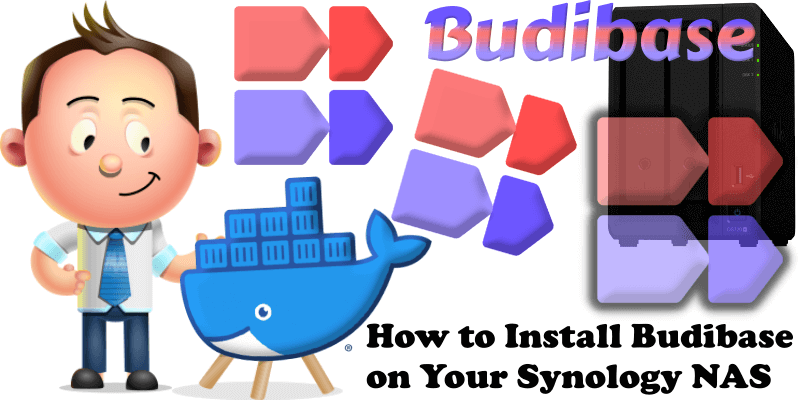
Budibase is an open-source, low-code platform designed to help developers and IT professionals rapidly build, automate, and deploy internal business applications. Supporting integrations with databases like PostgreSQL, MySQL, MongoDB, and REST APIs, it offers a drag-and-drop interface, pre-built components, and self-hosting options via Docker or Kubernetes, enabling customizable, high-performance single-page apps in minutes. In this step by step guide I will show you how to install Budibase on your Synology NAS using Docker.
STEP 1
Please Support My work by Making a Donation.
STEP 2
Install Container Manager via Synology “Package Center”. If you run an older DSM version (under 7.2), search for Docker instead of Container Manager.

STEP 3
Go to File Station and open the docker folder. Inside the docker folder, create one new folder and name it budibase. Follow the instructions in the image below.
Note: Be careful to enter only lowercase, not uppercase letters.
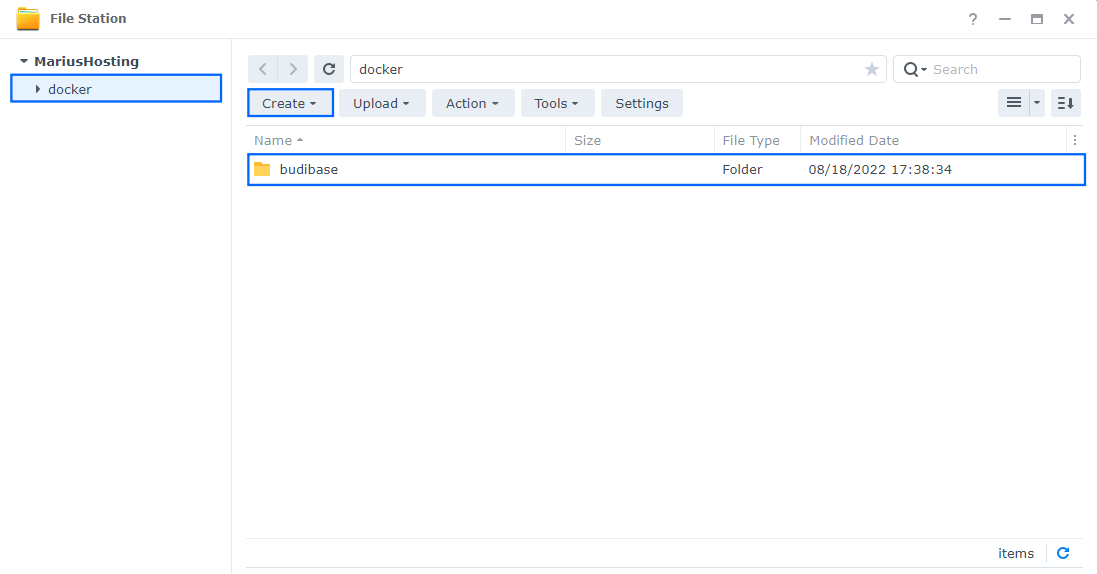
STEP 4
Now create two new folders inside the budibase folder that you created at STEP 3 and name them data and db. Follow the instructions in the image below.
Note: Be careful to enter only lowercase, not uppercase letters.
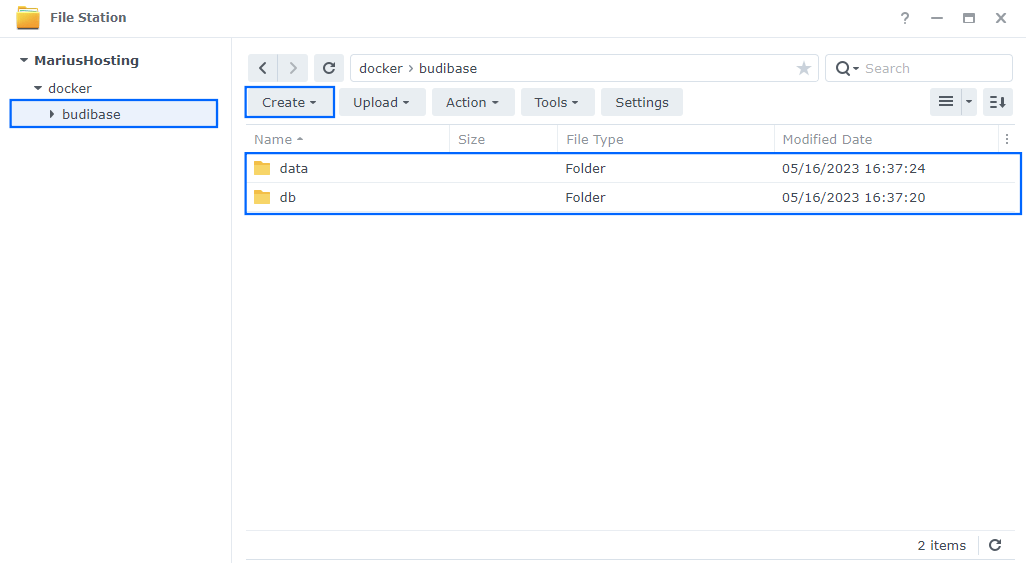
STEP 5
Go to Control Panel / Task Scheduler / Create / Scheduled Task / User-defined script. Follow the instructions in the image below.
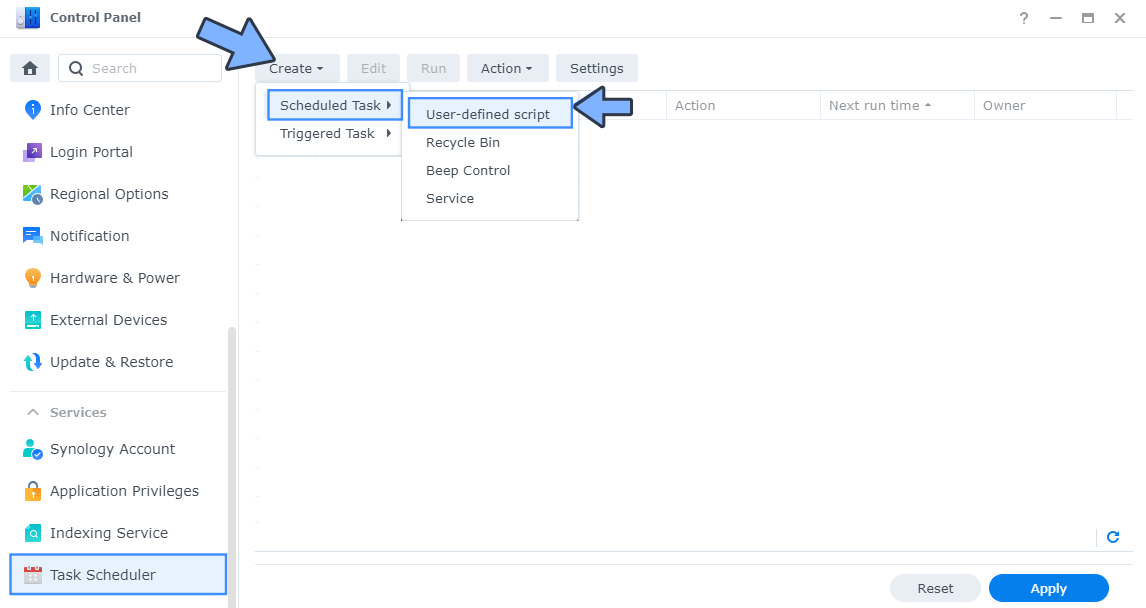
STEP 6
Once you click on User-defined script, a new window will open. Follow the instructions below:
- General: In the Task field type in Install Budibase. Uncheck the “Enabled” option. Select root User.
- Schedule: Select Run on the following date then select “Do not repeat“.
- Task Settings: Check “Send run details by email“, add your email then copy paste the code below in the Run command area. After that, click OK.
docker run -d --name=budibase \ -p 10000:80 \ -v /volume1/docker/budibase/data:/data \ -v /volume1/docker/budibase/db:/opt/couchdb/data \ --restart always \ budibase/budibase
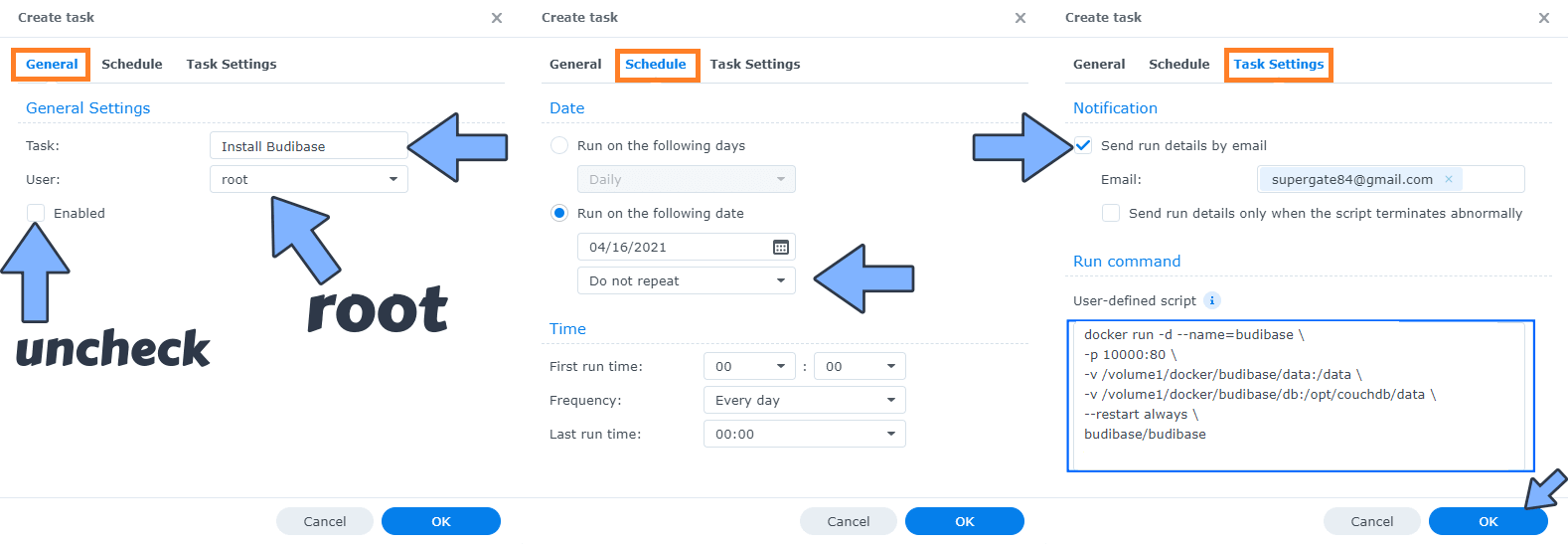
STEP 7
After you click OK on STEP 6 a new warning pop up window will open. Click OK.
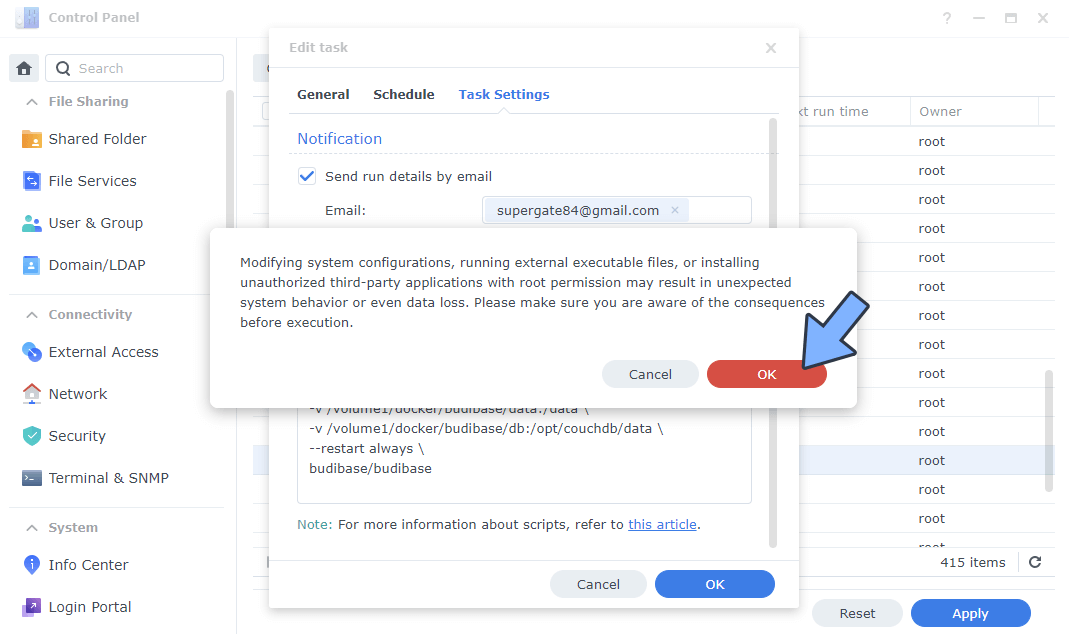
After you click OK, type in your DSM Password then click Submit. Follow the instructions in the image below.

STEP 8
After you click Submit on STEP 7, select your “Install Budibase” Task then click the “Run” tab. You will be asked to run Install Budibase – click OK. Follow the instructions in the image below.
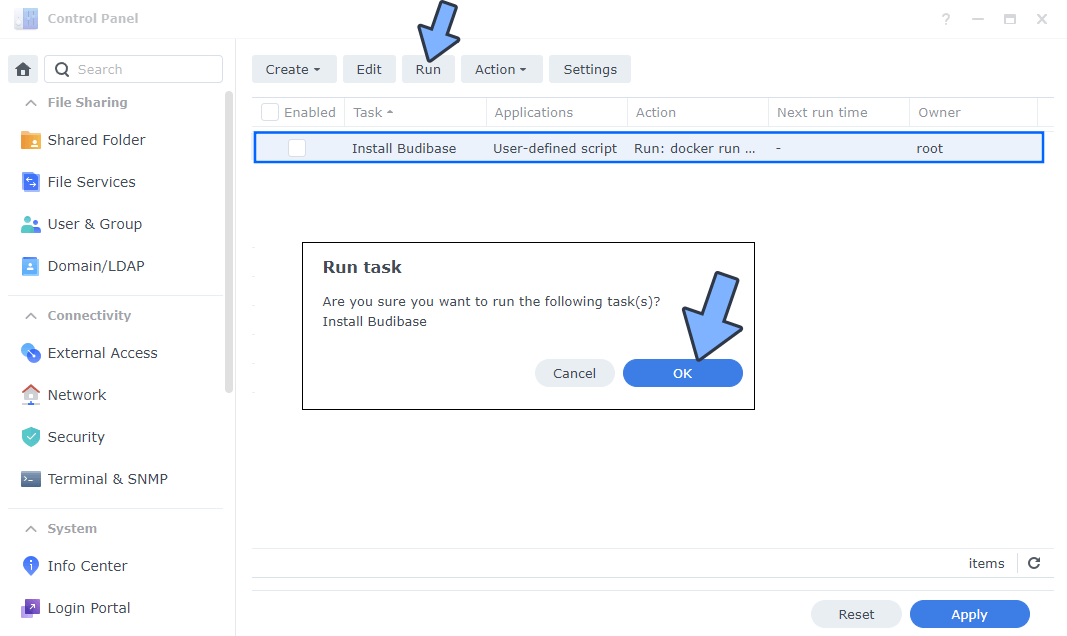
STEP 9
🟢Please Support My work by Making a Donation. Almost 99,9% of the people that install something using my guides forget to support my work, or just ignore STEP 1. I’ve been very honest about this aspect of my work since the beginning: I don’t run any ADS, I don’t require subscriptions, paid or otherwise, I don’t collect IPs, emails, and I don’t have any referral links from Amazon or other merchants. I also don’t have any POP-UPs or COOKIES. I have repeatedly been told over the years how much I have contributed to the community. It’s something I love doing and have been honest about my passion since the beginning. But I also Need The Community to Support me Back to be able to continue doing this work.
STEP 10
The installation process can take up to a few seconds/minutes because you need to download the image that is approximately 2GB. It will depend on your Internet speed connection. Now open your browser and type in http://Synology-ip-address:10000 Type in your own Email and Password. Click Create super admin user. Follow the instructions in the image below.
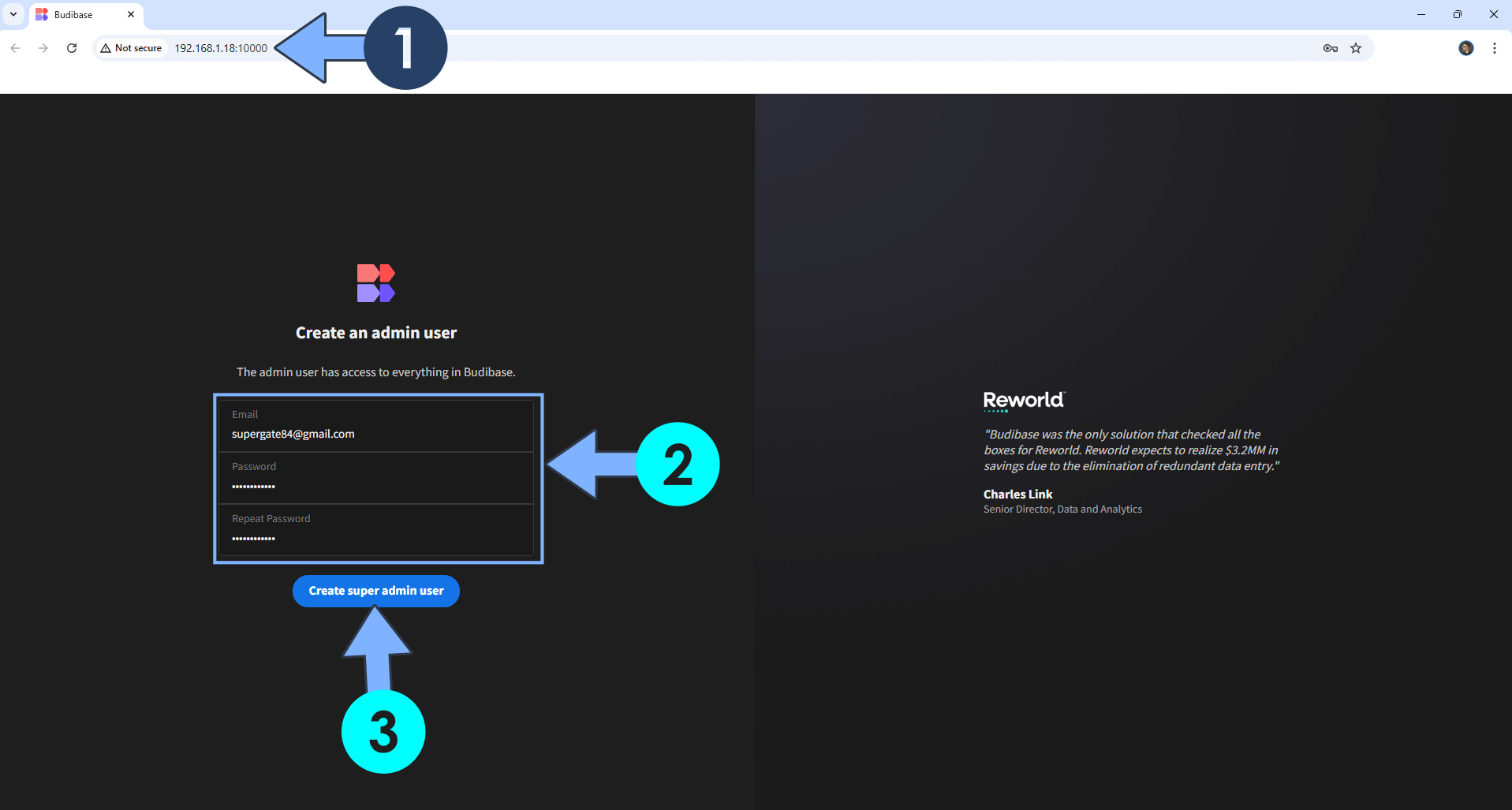
STEP 11
Choose a Name and URL slug address for your APP then click Lets go!. Follow the instructions in the image below.
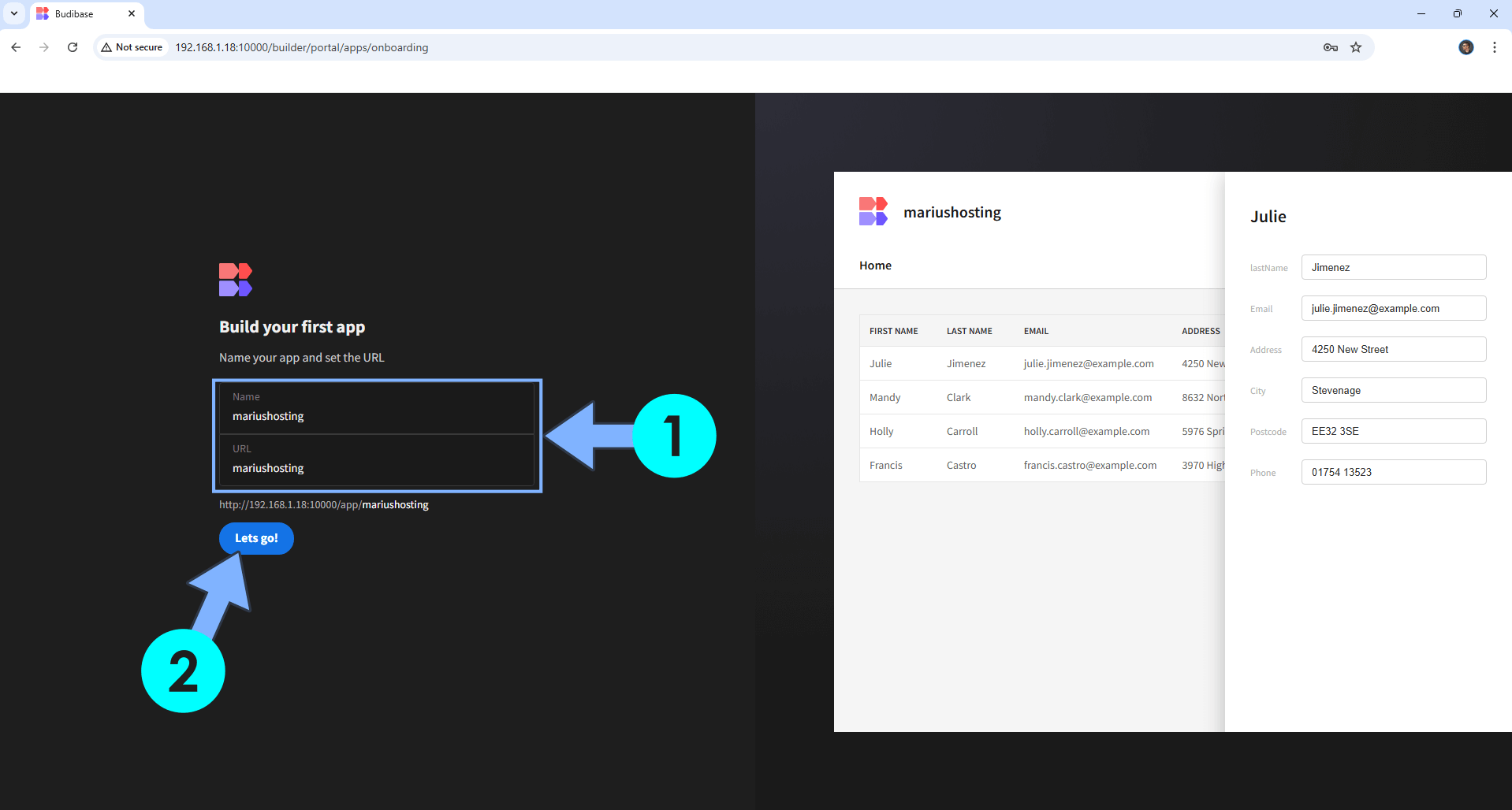
STEP 12
Your Budibase dashboard at a glance!
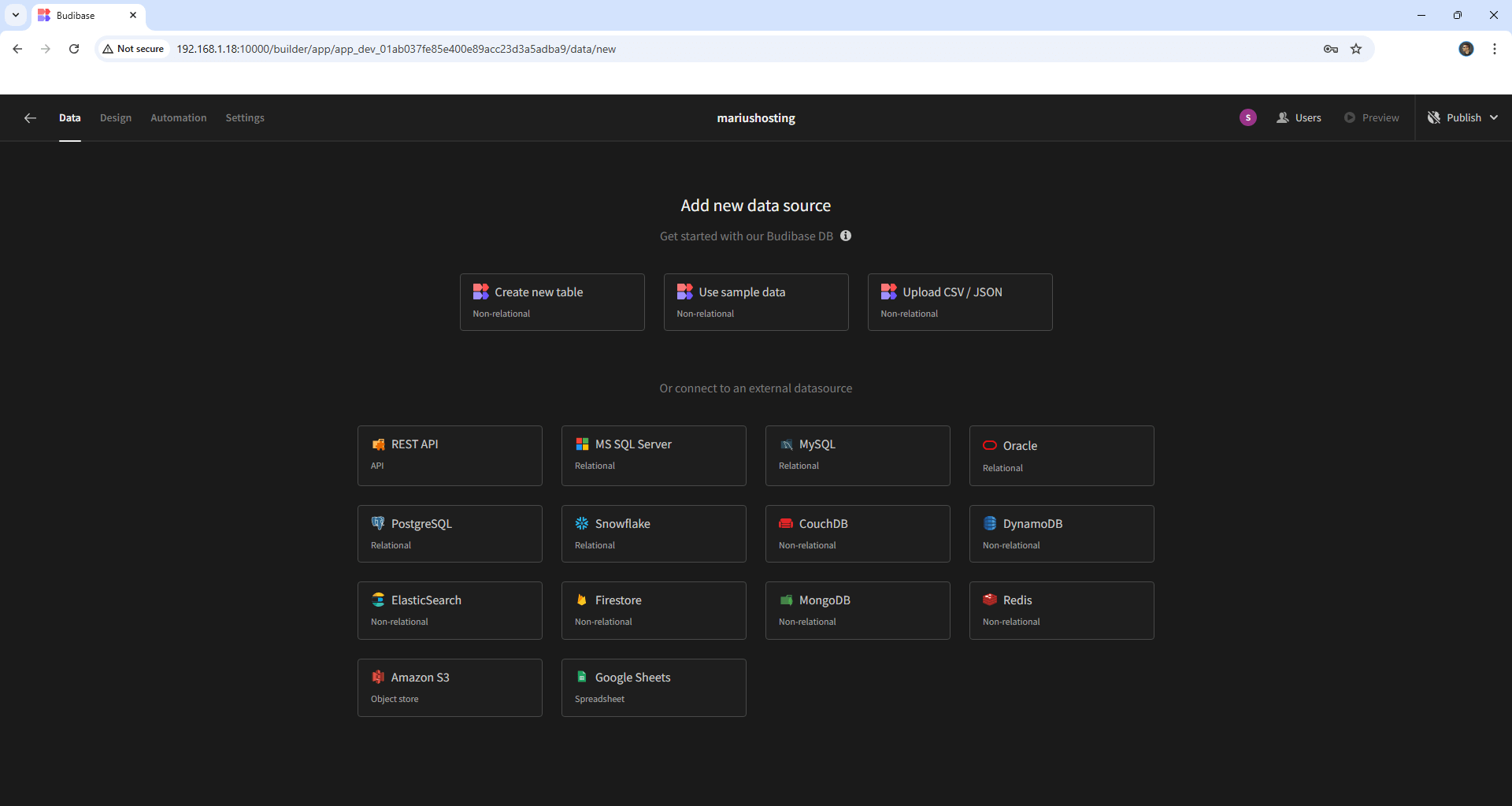
STEP 13
Click the Settings tab, then add your SMTP email to allow your app to benefit from automated auth emails. Follow my step by step guide on how to activate SMTP for your Gmail account.💡Note: If you don’t want to use the easiest way for SMTP with Google and you already have SMTP details from your own Mail Server, you can just use your personalized email SMTP details instead.
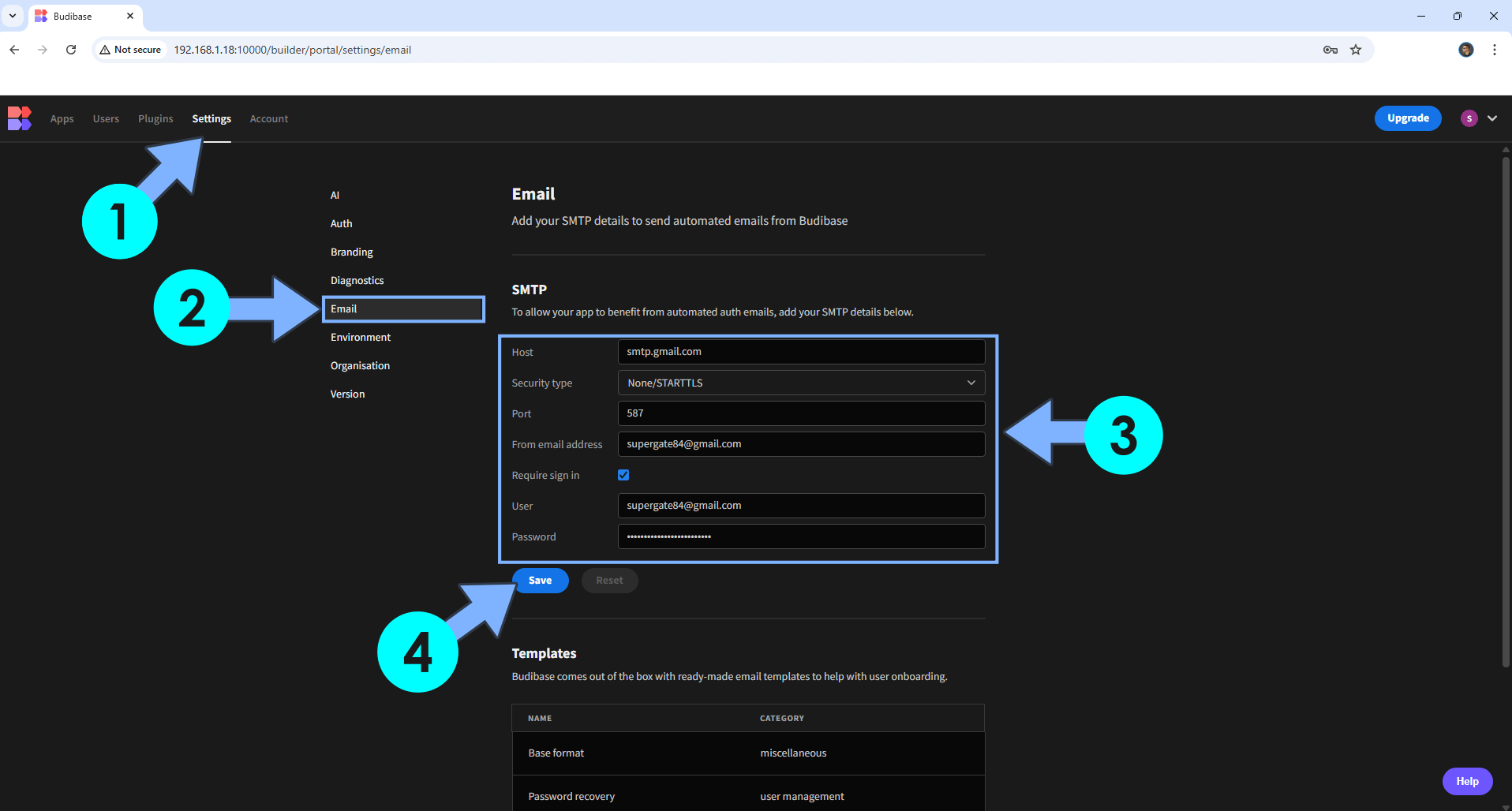
Enjoy Budibase!
Note: Read the full budibase documentation.
If you want to run the Budibase container over HTTPS, check my guide on How to Run Docker Containers Over HTTPS. In order to make Budibase work over https, it’s also mandatory to set up WebSocket. You can also change your Budibase theme. Follow the instructions in the image below.💡Note: When you add Reverse Proxy to the Budibase container, all of your app URLs will be automatically changed to HTTPS.
If you encounter issues by using this container, make sure to check out the Common Docker issues article.
Note: Best Practices When Using Docker and DDNS.
Note: Can I run Docker on my Synology NAS? See the supported models.
Note: How to Back Up Docker Containers on your Synology NAS.
Note: Find out how to update the Budibase container with the latest image.
Note: How to Free Disk Space on Your NAS if You Run Docker.
Note: How to Schedule Start & Stop For Docker Containers.
Note: How to Activate Email Notifications.
Note: How to Add Access Control Profile on Your NAS.
Note: How to Change Docker Containers Restart Policy.
Note: How to Use Docker Containers With VPN.
Note: Convert Docker Run Into Docker Compose.
Note: How to Clean Docker.
Note: How to Clean Docker Automatically.
Note: Best Practices When Using Docker and DDNS.
Note: Some Docker Containers Need WebSocket.
Note: Find out the Best NAS Models For Docker.
Note: Activate Gmail SMTP For Docker Containers.
This post was updated on Tuesday / July 15th, 2025 at 2:58 PM
