
BirdNET-Go is an open-source, AI-powered application designed for real-time avian monitoring and identification. It leverages the BirdNET AI model, trained on over 6,500 bird species, to provide continuous bird song analysis with low resource usage, making it compatible with devices like Synology NAS. The application runs on Windows, Linux, and macOS, serving bird enthusiasts, researchers, and conservationists. BirdNET-Go integrates with the BirdWeather API, supports live audio streaming, and provides real-time log output for OBS overlays in bird feeder streams. This application provides a user-friendly interface for continuous bird sound monitoring and analysis. BirdNET-Go would not be possible without the groundbreaking work of the BirdNET project. The artificial intelligence model powering BirdNET-Go’s detection capabilities is the result of the BirdNET project’s innovative research and development. Developed by The K. Lisa Yang Center for Conservation Bioacoustics at the Cornell Lab of Ornithology in collaboration with Chemnitz University of Technology. You simply need a Webcam integrated with your NAS to get the stream audio via rtsp. In this step by step guide I will show you how to install BirdNET-Go on your Synology NAS using Docker & Portainer.
This guide works perfectly with the latest BirdNET-Go v2025.12.14 release.
STEP 1
Please Support My work by Making a Donation.
STEP 2
Install Portainer using my step by step guide. If you already have Portainer installed on your Synology NAS, skip this STEP. Attention: Make sure you have installed the latest Portainer version.
STEP 3
Go to File Station and open the docker folder. Inside the docker folder, create one new folder and name it birdnetgo. Follow the instructions in the image below.
Note: Be careful to enter only lowercase, not uppercase letters.
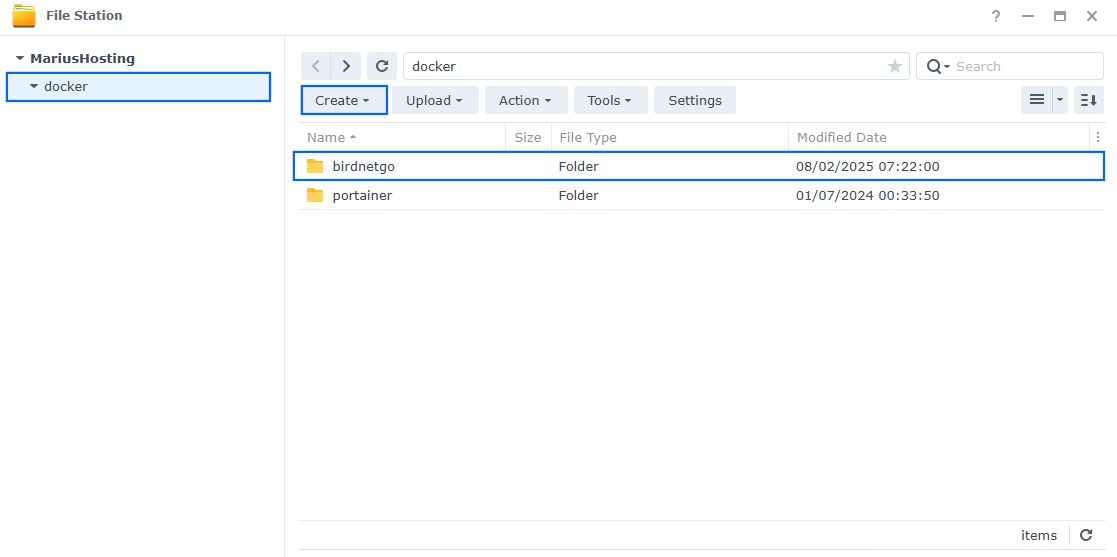
STEP 4
Now create two new folders inside the birdnetgo folder that you have previously created at STEP 3 and name them config and data. Follow the instructions in the image below.
Note: Be careful to enter only lowercase, not uppercase letters.
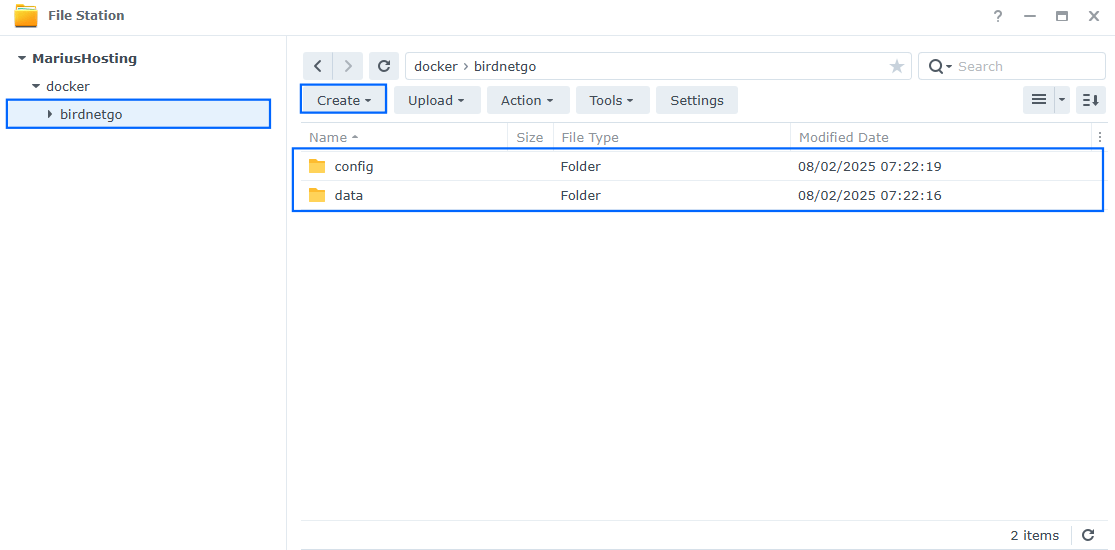
STEP 5
Log into Portainer using your username and password. On the left sidebar in Portainer, click on Home then Live connect. Follow the instructions in the image below.

On the left sidebar in Portainer, click on Stacks then + Add stack. Follow the instructions in the image below.

STEP 6
In the Name field type in birdnetgo. Follow the instructions in the image below.
services:
birdnetgo:
image: ghcr.io/tphakala/birdnet-go:nightly
container_name: BirdNET-Go
user: 0:0
healthcheck:
test: timeout 10s bash -c ':> /dev/tcp/127.0.0.1/8080' || exit 1
interval: 10s
timeout: 5s
retries: 3
start_period: 90s
ports:
- 5069:8080
volumes:
- /volume1/docker/birdnetgo/config:/config:rw
- /volume1/docker/birdnetgo/data:/data:rw
environment:
TZ: Europe/Bucharest
# Optional: Uncomment the # to configure via environment variables.
# BIRDNET_LOCALE: en-us
# BIRDNET_LATITUDE: 60.192059
# BIRDNET_LONGITUDE: 24.945831
# BIRDNET_SENSITIVITY: 1.0
# BIRDNET_OVERLAP: 1.5
restart: on-failure:5
Note: Before you paste the code above in the Web editor area below, change the value for TZ. (Select your current Time Zone from this list.)
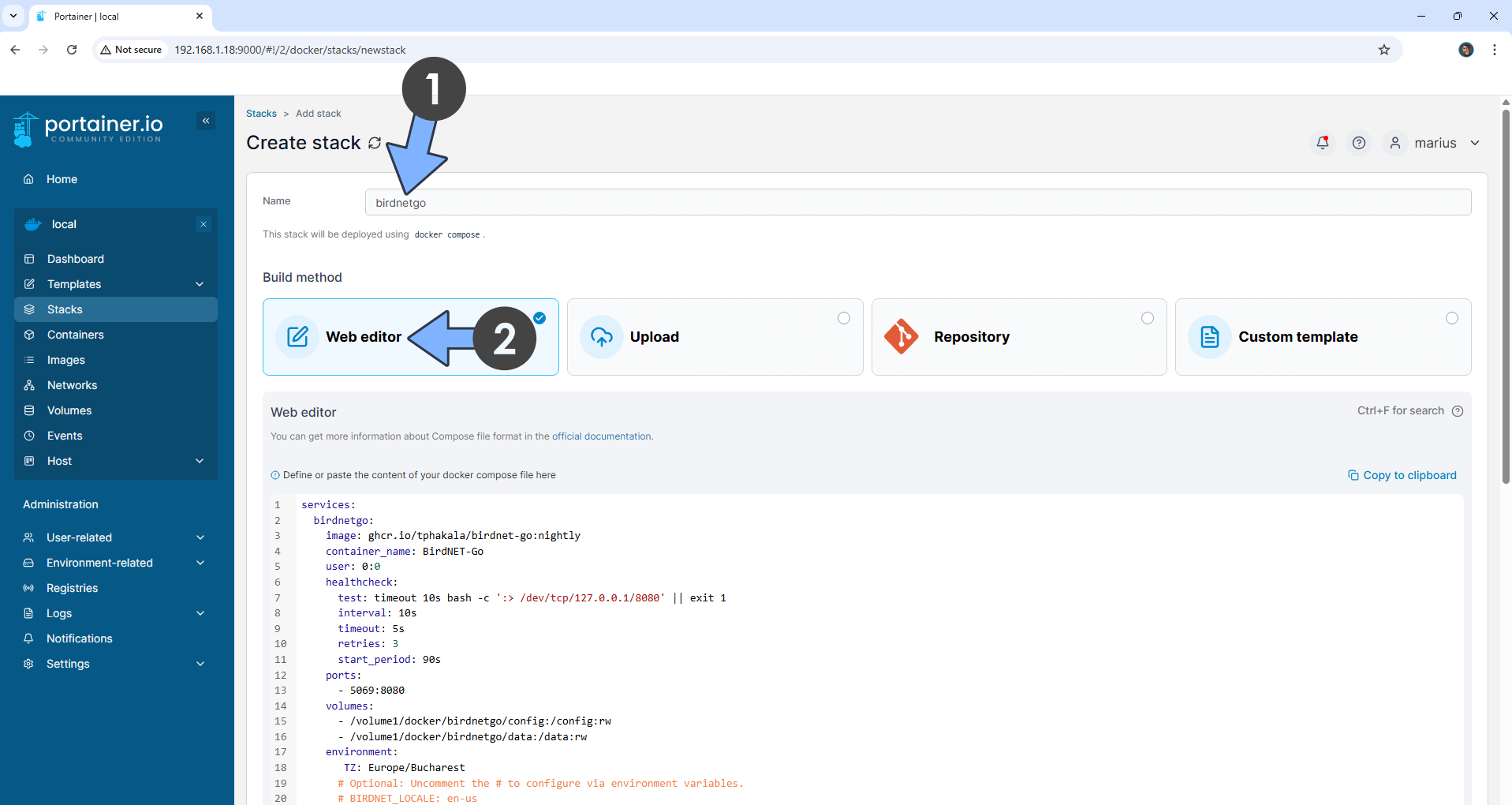
STEP 7
Scroll down on the page until you see a button named Deploy the stack. Click on it. Follow the instructions in the image below. The installation process can take up to a few minutes. It will depend on your Internet speed connection.
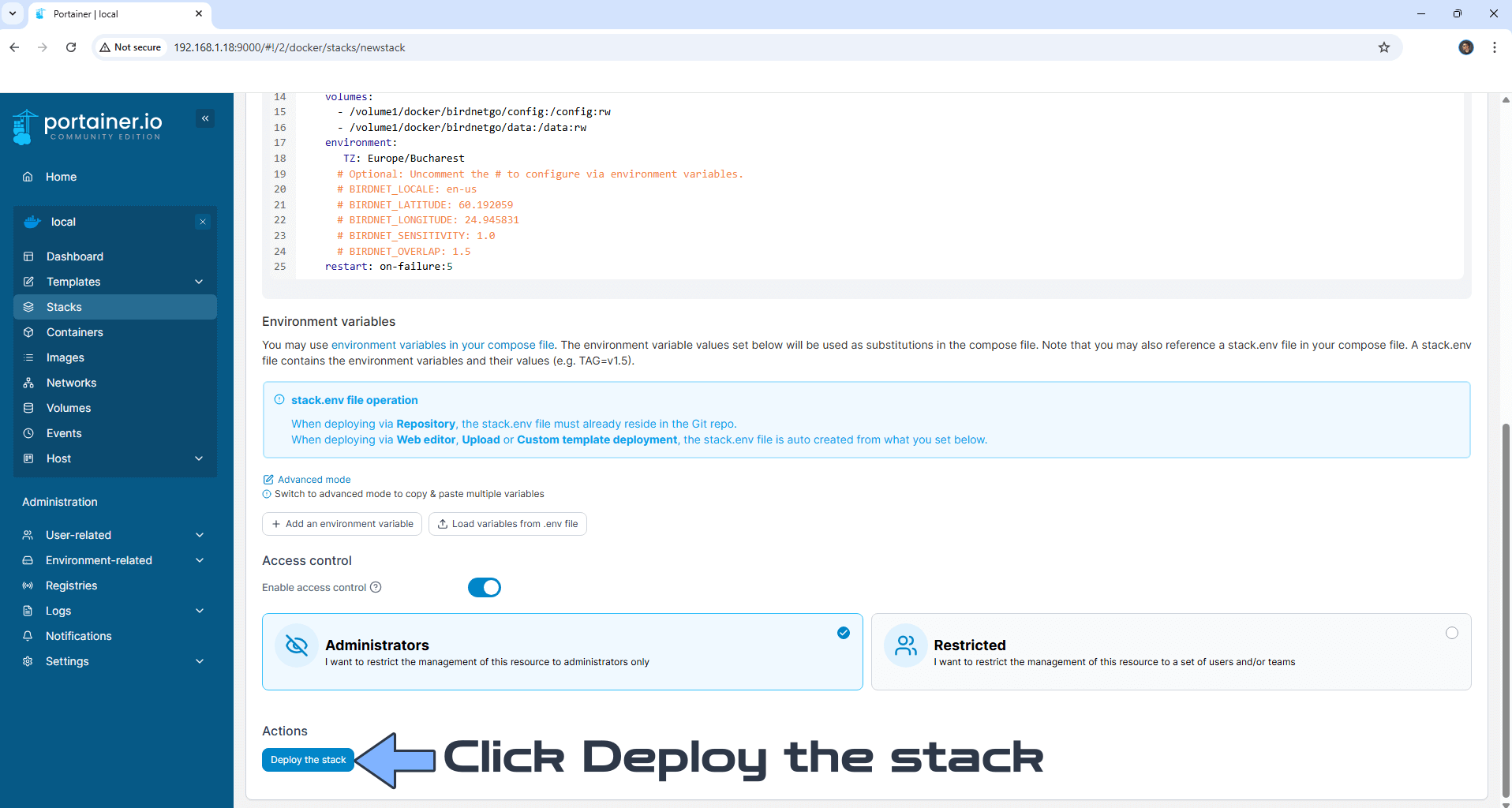
STEP 8
If everything goes right, you will see the following message at the top right of your screen: “Success Stack successfully deployed“.

STEP 9
🟢Please Support My work by Making a Donation. Almost 99,9% of the people that install something using my guides forget to support my work, or just ignore STEP 1. I’ve been very honest about this aspect of my work since the beginning: I don’t run any ADS, I don’t require subscriptions, paid or otherwise, I don’t collect IPs, emails, and I don’t have any referral links from Amazon or other merchants. I also don’t have any POP-UPs or COOKIES. I have repeatedly been told over the years how much I have contributed to the community. It’s something I love doing and have been honest about my passion since the beginning. But I also Need The Community to Support me Back to be able to continue doing this work.
STEP 10
The installation process can take up to a few minutes or less, seconds. It will depend on your Internet speed connection. Now open your browser and type in http://Synology-ip-address:5069 If everything goes right, you will see the BirdNET-Go dashboard. On the left sidebar, under Settings, click Audio Capture. Select UDP under the RTSP Transport Protocol. In the RTSP Stream URLs area, type in your camera rtsp address as per the example in the screenshot below. ⚠️Warning: Make sure the RTSP Setting is activated on your Camera. 🖼️Check out my example with a Reolink Camera. Click the Add button to confirm the rtsp address. Scroll down the page until you find the Save Changes button. Follow the instructions in the image below.
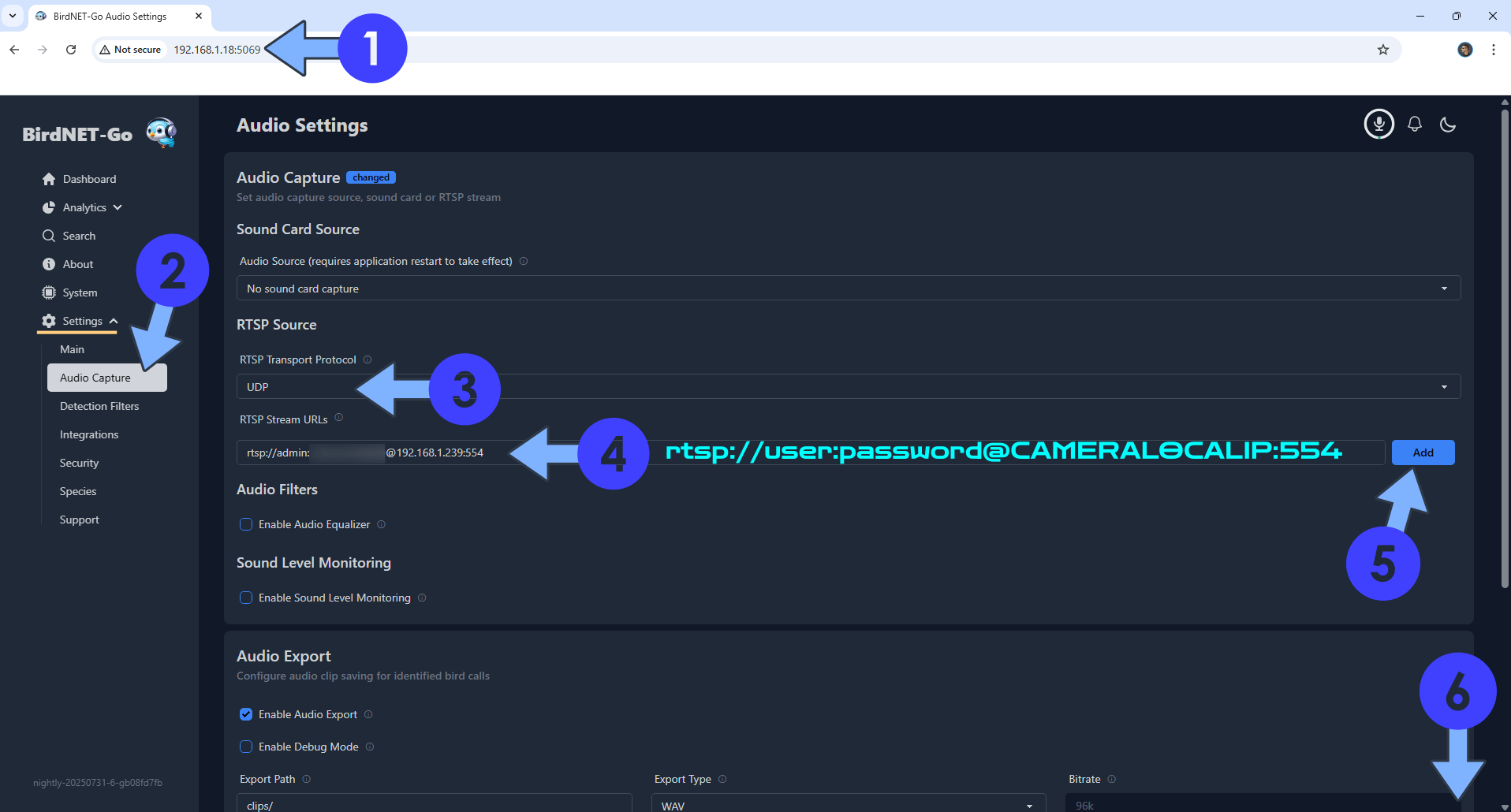
STEP 11
Click Save Changes. Follow the instructions in the image below.
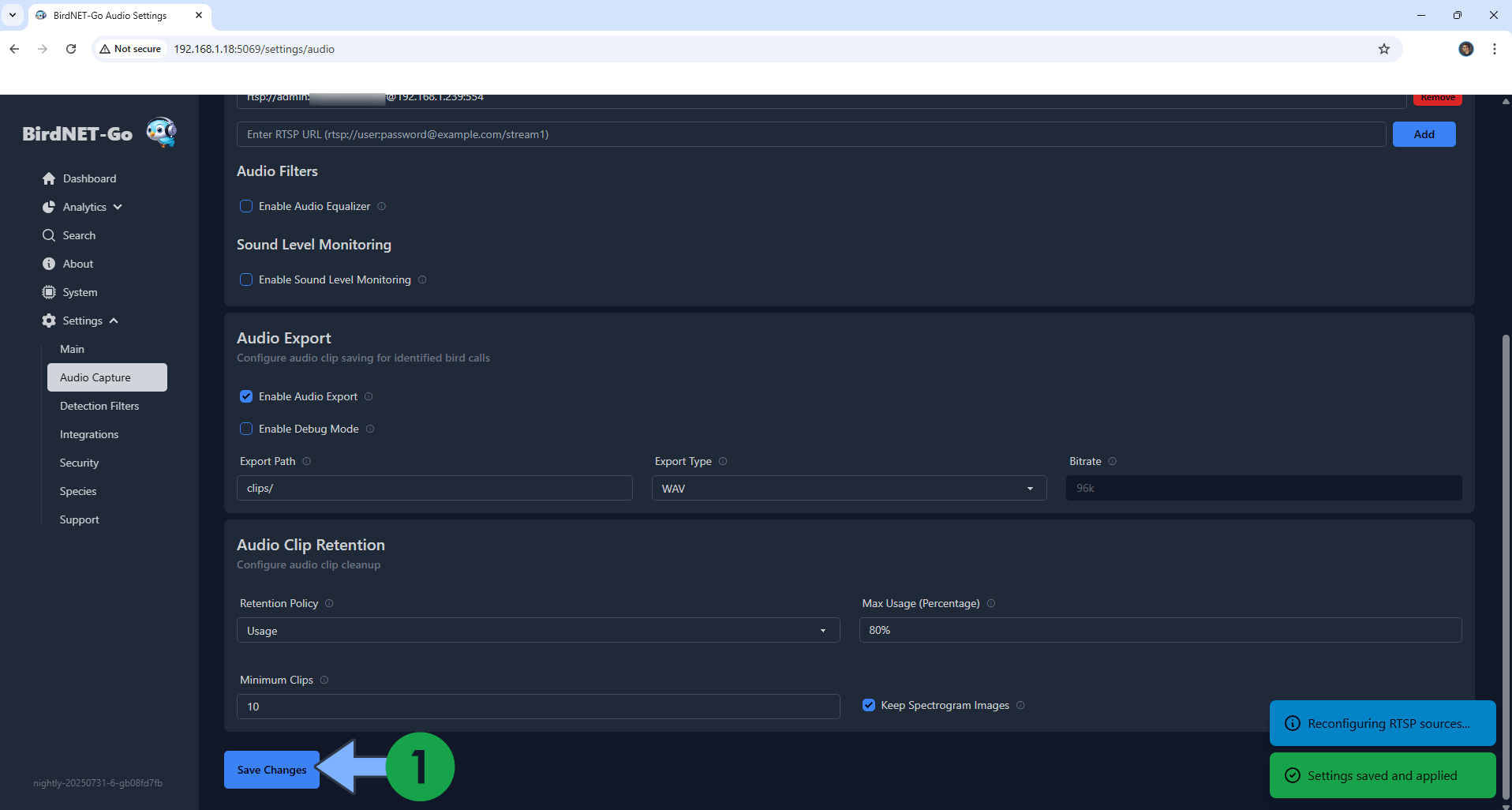
STEP 12
Open Portainer. On the left sidebar, click Containers. Select your BirdNET-Go instance, then click Restart. Follow the instructions in the image below.
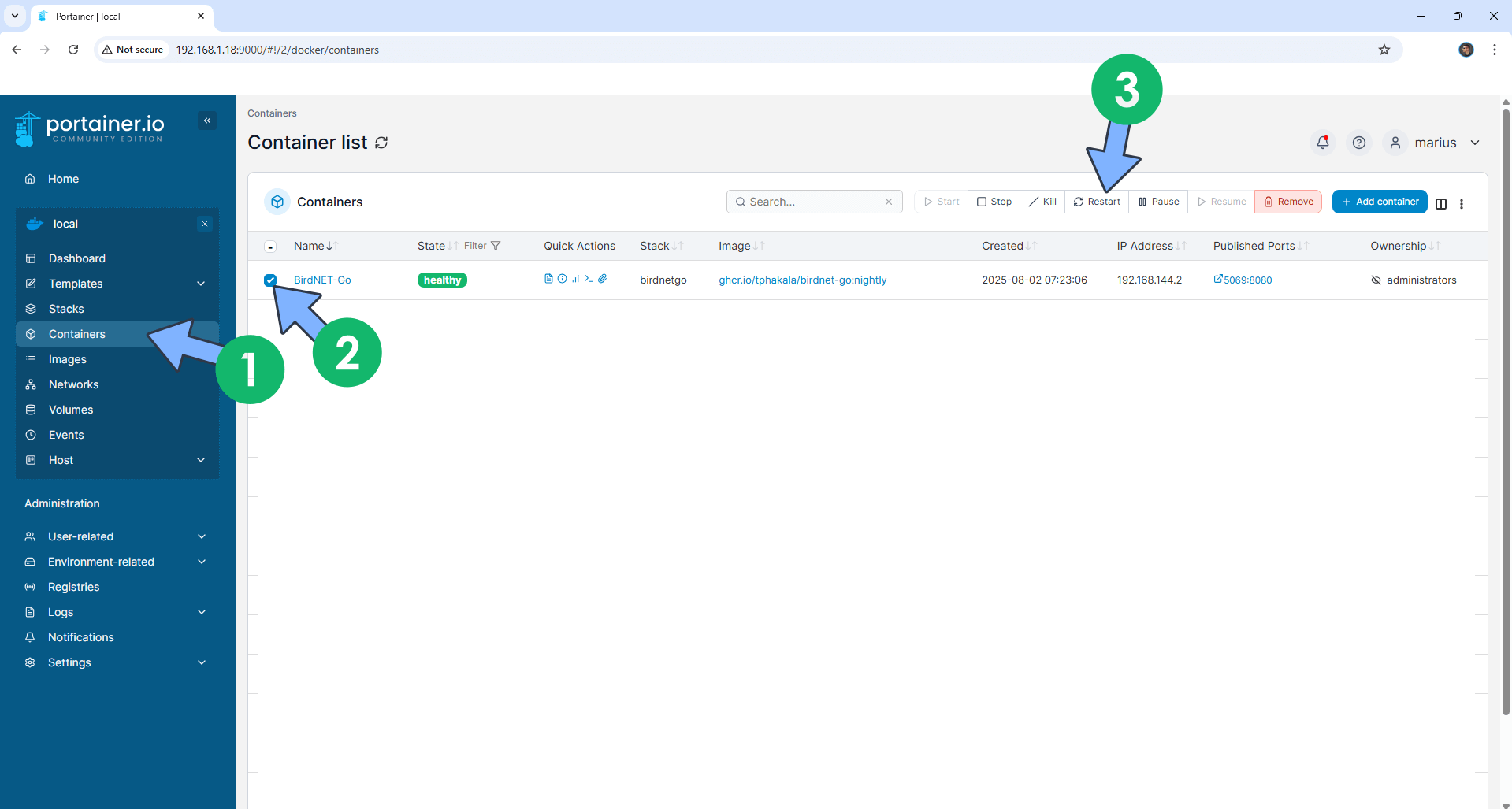
STEP 13
Now open your browser and type in http://Synology-ip-address:5069 If everything goes right, you will see the BirdNET-Go dashboard. At the top right of the page, click the microphone icon, then the little green start icon. Follow the instructions in the image below.
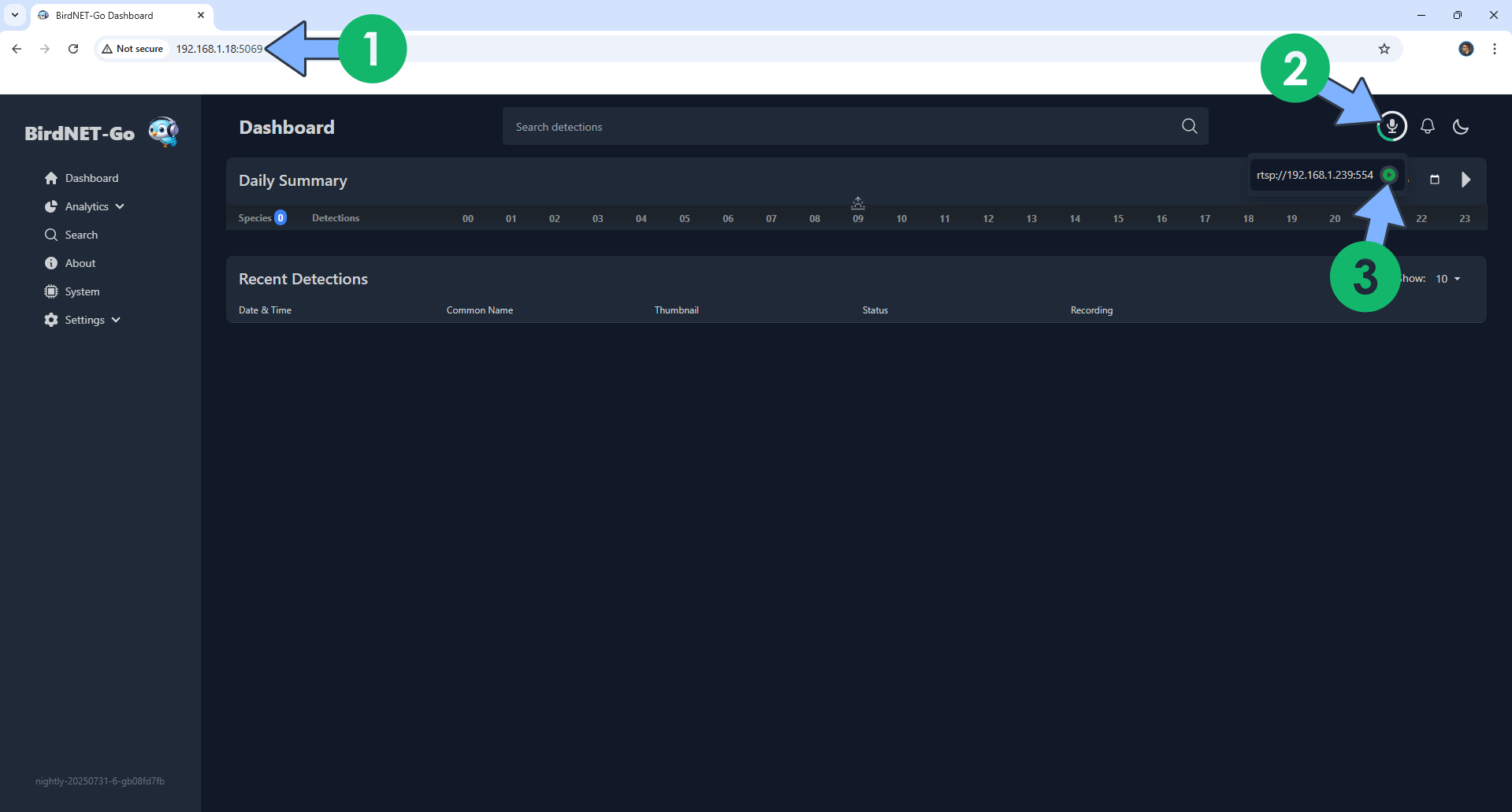
STEP 14
Wait a few minutes until BirdNet-Go collects sufficient audio data. You will automatically see the recent bird sounds in the dashboard. You can Review every detection and confirm them. After my tests, I can confirm the detection is very accurate. Follow the instructions in the image below.
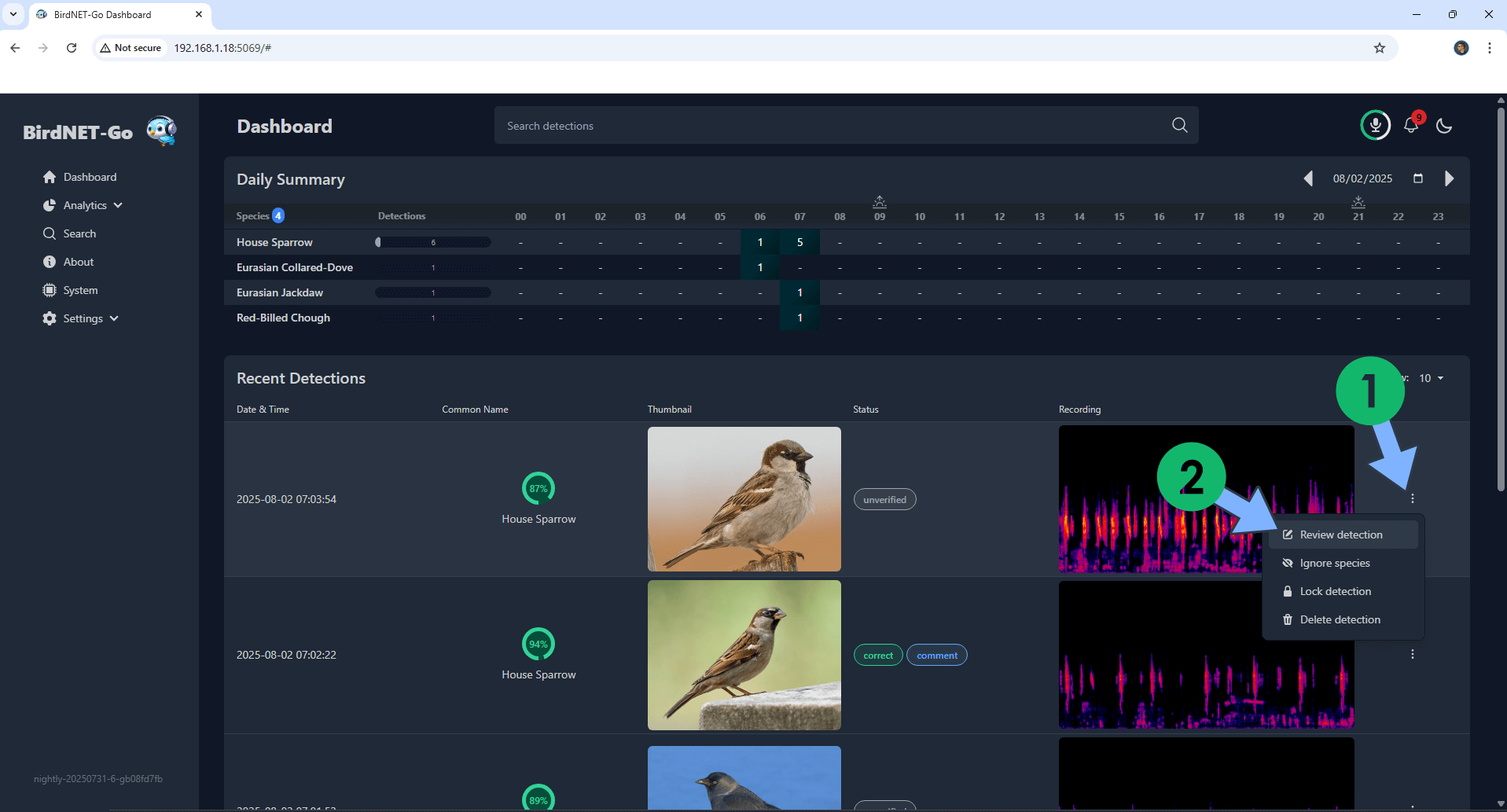
STEP 15
Review the detection. Add your own comment and save it. Follow the instructions in the image below.
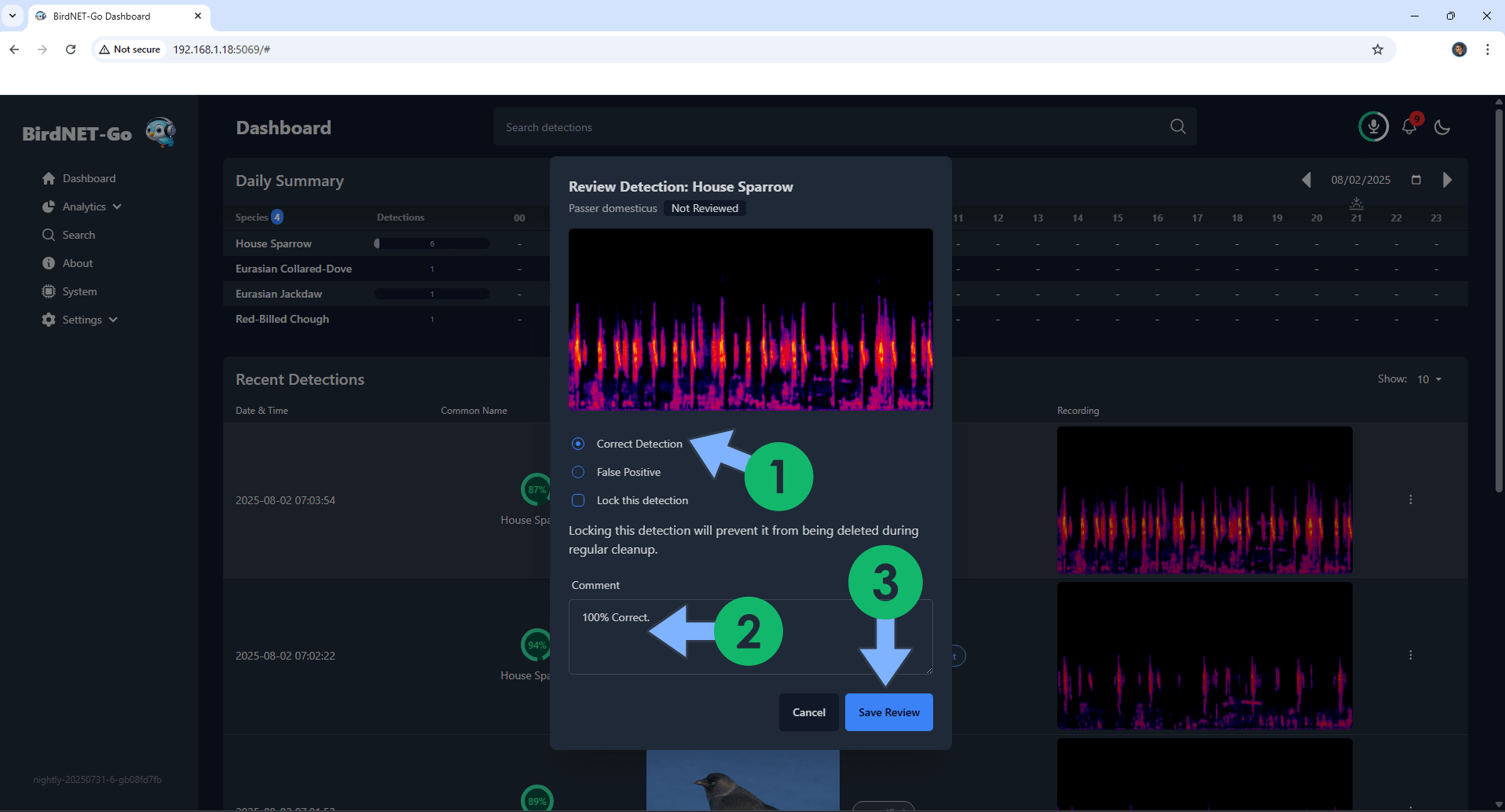
STEP 16
On the left sidebar, under Analytics, click Species. You can see a list of all species that have been detected and export them as CSV files. Follow the instructions in the image below.
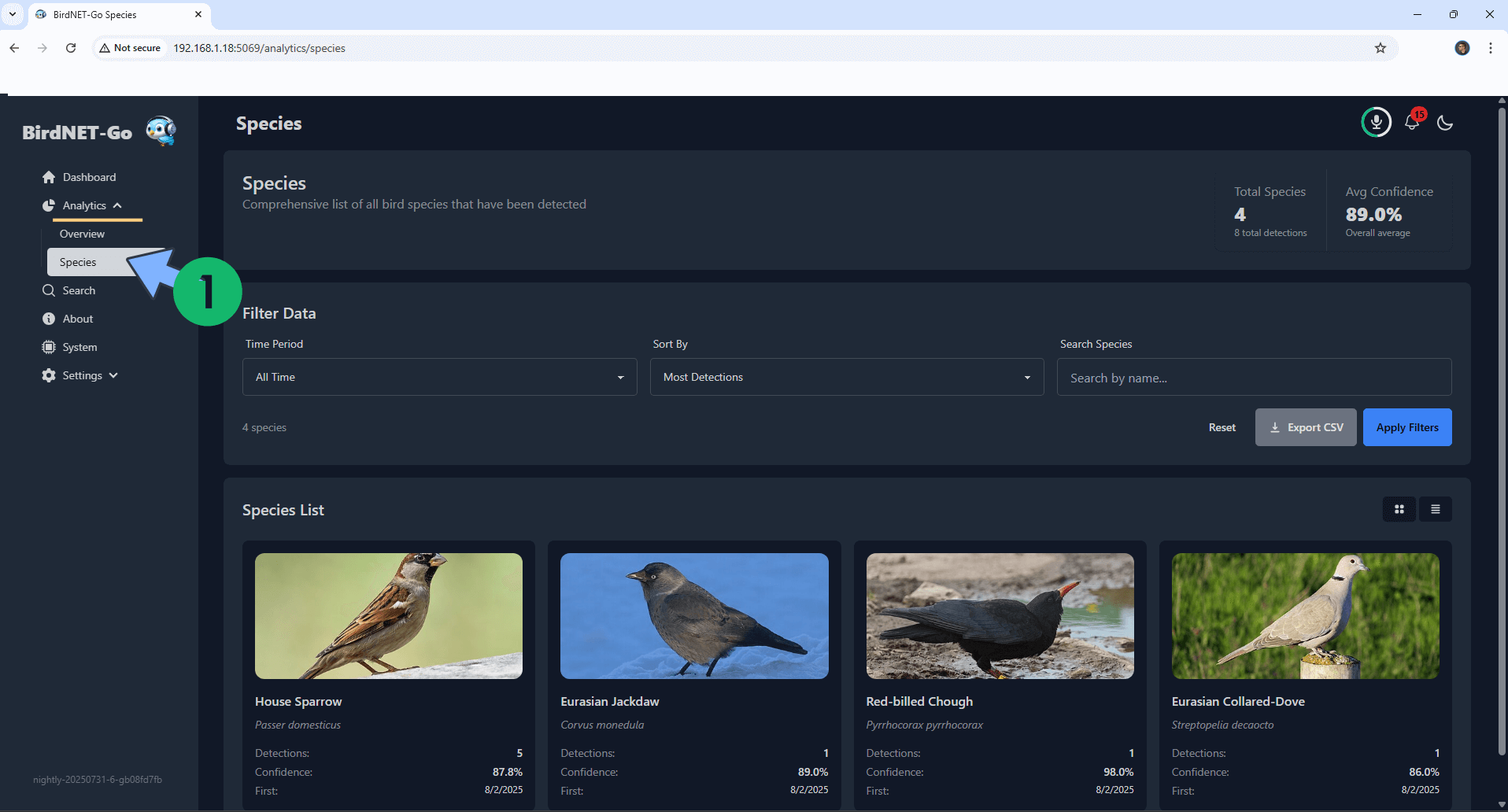
STEP 17
On the left sidebar, under Analytics, click Overview. In this area, you will be able to see a statistic of the detected species. Follow the instructions in the image below.
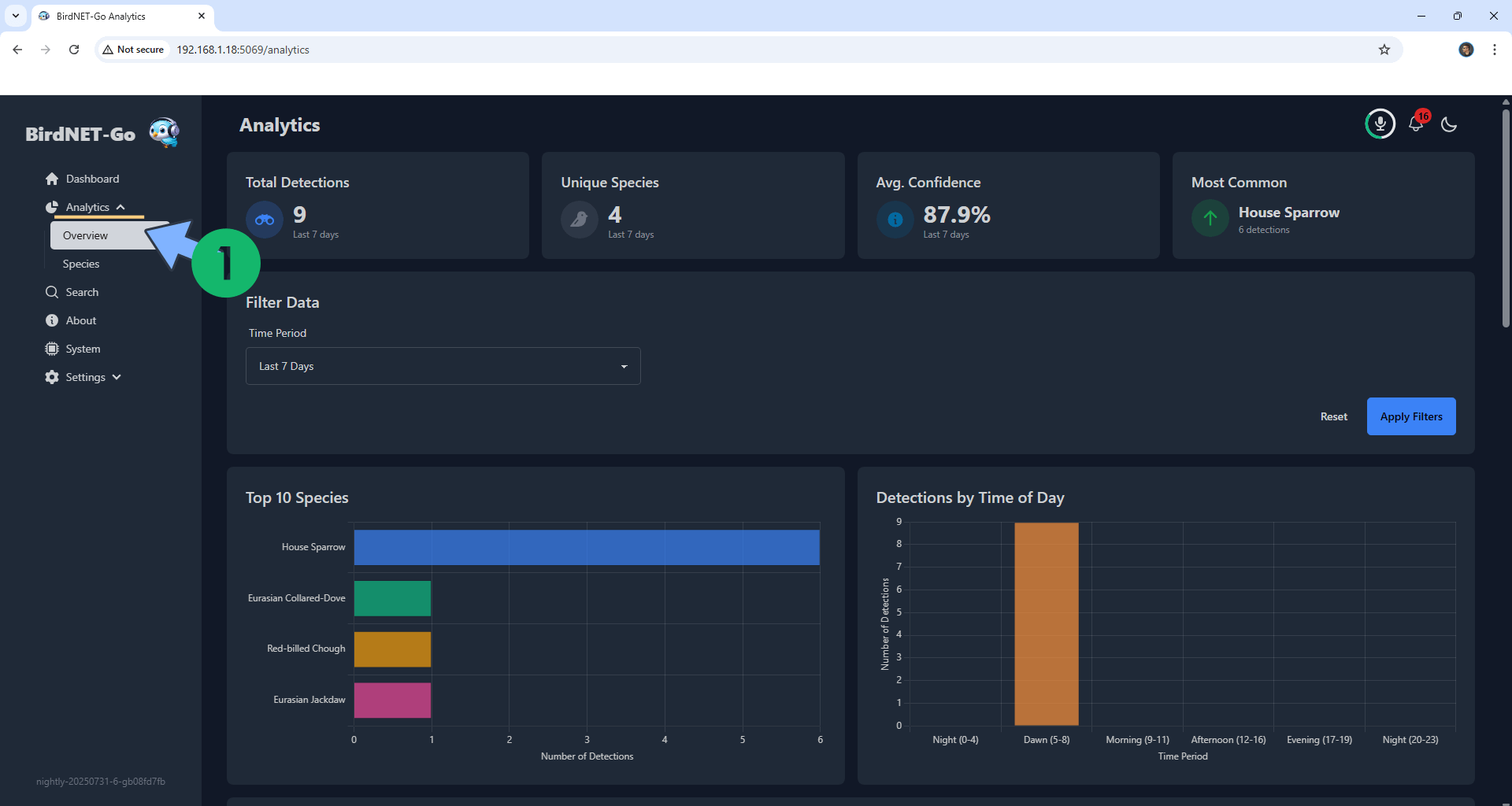
STEP 18
At night, the BirdNET-Go app will detect night birds like owls.
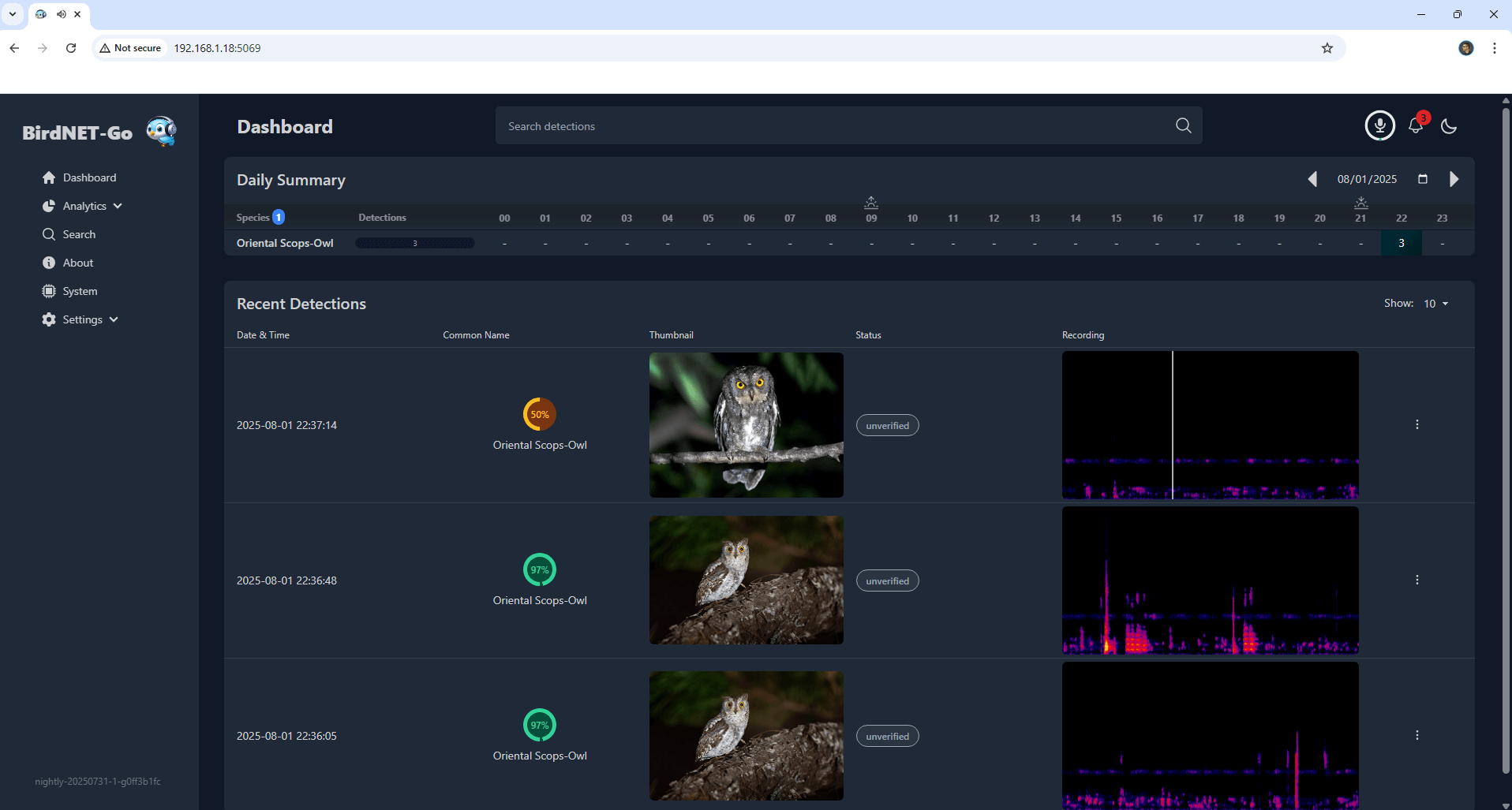
STEP 19
If you want to uninstall and remove the birdnetgo folder that you have previously created at STEP 3, follow the same exact STEPS in this article from STEP 18 to STEP 22. You cannot delete the birdnetgo folder manually, so this process is mandatory if you want to delete the folder.
Enjoy BirdNET-Go!
If you encounter issues by using this container, make sure to check out the Common Docker issues article.
Note: If you want to run the BirdNET-Go container over HTTPS, check How to Run Docker Containers Over HTTPS. In order to make BirdNET-Go work via HTTPS, it’s mandatory to activate WebSocket.
Note: Can I run Docker on my Synology NAS? See the supported models.
Note: How to Back Up Docker Containers on your Synology NAS.
Note: Find out how to update the BirdNET-Go container with the latest image.
Note: How to Free Disk Space on Your NAS if You Run Docker.
Note: How to Schedule Start & Stop For Docker Containers.
Note: How to Activate Email Notifications.
Note: How to Add Access Control Profile on Your NAS.
Note: How to Change Docker Containers Restart Policy.
Note: How to Use Docker Containers With VPN.
Note: Convert Docker Run Into Docker Compose.
Note: How to Clean Docker.
Note: How to Clean Docker Automatically.
Note: Best Practices When Using Docker and DDNS.
Note: Some Docker Containers Need WebSocket.
Note: Find out the Best NAS Models For Docker.
Note: Activate Gmail SMTP For Docker Containers.
This post was updated on Sunday / December 21st, 2025 at 2:52 PM
