
Open Archiver provides a robust, self-hosted solution for archiving, storing, indexing, and searching emails from major platforms, including Google Workspace (Gmail), Microsoft 365, PST files, as well as generic IMAP-enabled email inboxes. Use Open Archiver to keep a permanent, tamper-proof record of your communication history, free from vendor lock-in. In this step by step guide I will show you how to install Open Archiver on your Synology NAS using Docker and Portainer.
This guide works perfectly with the latest Open Archiver v0.4.0 release.
STEP 1
Please Support My work by Making a Donation.
STEP 2
Install Portainer using my step by step guide. If you already have Portainer installed on your Synology NAS, skip this STEP. Attention: Make sure you have installed the latest Portainer version.
STEP 3
Go to File Station and open the docker folder. Inside the docker folder, create one new folder and name it openarchiver. Follow the instructions in the image below.
Note: Be careful to enter only lowercase, not uppercase letters.
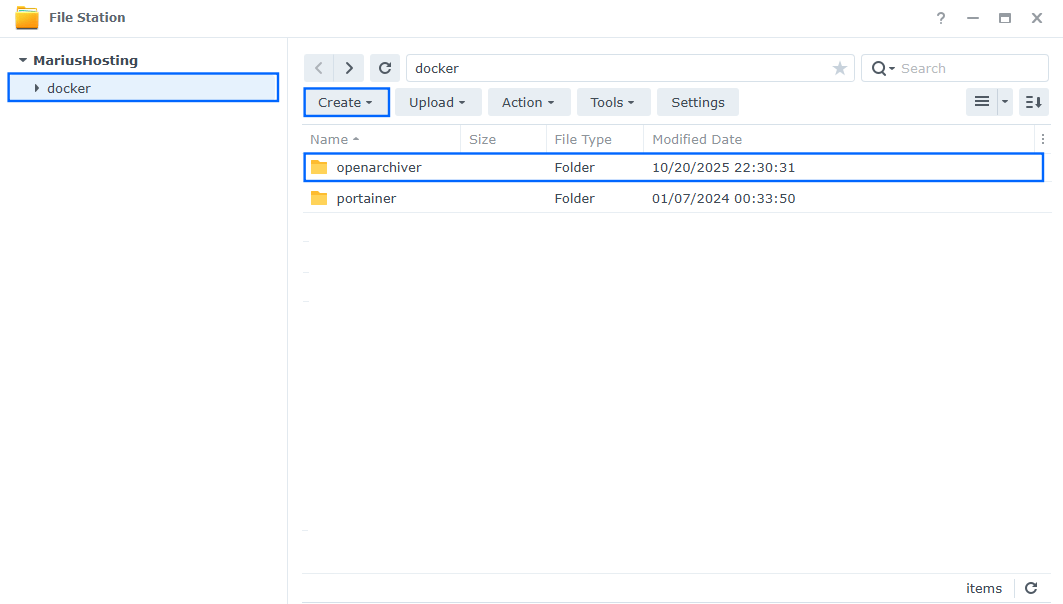
STEP 4
Now create four new folders inside the openarchiver folder that you have previously created at STEP 3 name them data, db, meili, redis. Follow the instructions in the image below.
Note: Be careful to enter only lowercase, not uppercase letters.
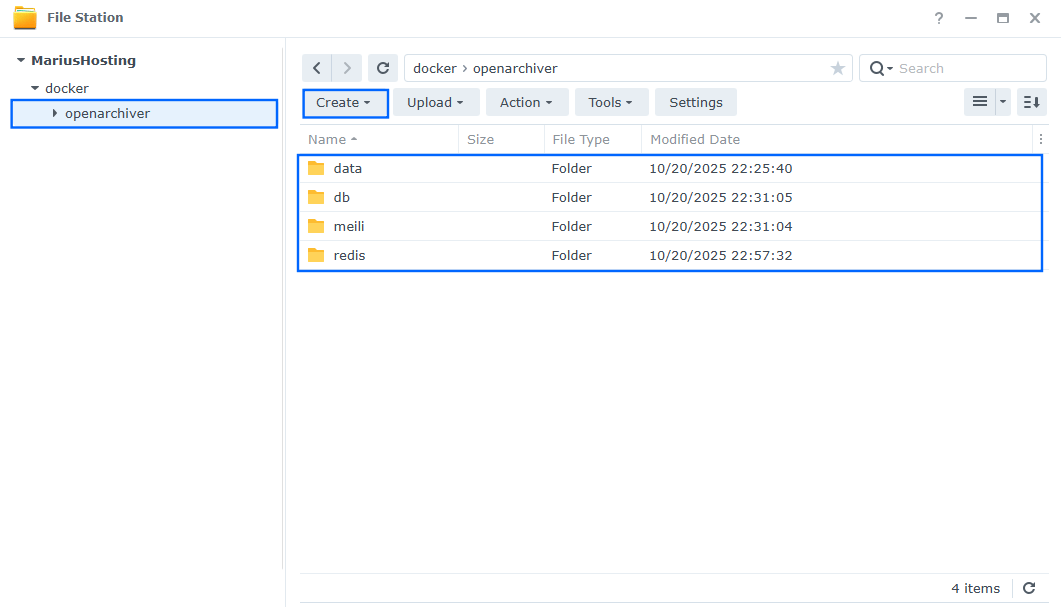
STEP 5
Log into Portainer using your username and password. On the left sidebar in Portainer, click on Home then Live connect. Follow the instructions in the image below.

On the left sidebar in Portainer, click on Stacks then + Add stack. Follow the instructions in the image below.

STEP 6
In the Name field type in openarchiver. Follow the instructions in the image below.
services:
open-archiver:
image: logiclabshq/open-archiver:latest
container_name: OpenArchiver-WEB
healthcheck:
test: ["CMD-SHELL", "nc -z 127.0.0.1 3000 || exit 1"]
interval: 10s
timeout: 5s
retries: 3
start_period: 90s
environment:
NODE_ENV: production
STORAGE_TYPE: local
REDIS_HOST: valkey
REDIS_PORT: 6379
REDIS_PASSWORD: redispass
POSTGRES_DB: openarchiver
POSTGRES_USER: openuser
POSTGRES_PASSWORD: openpass
DATABASE_URL: postgresql://openuser:openpass@openarchiver-db:5432/openarchiver
MEILI_MASTER_KEY: dOxZYTTZgXKMHkqLBIQVImayQXAVWdzGBPuFJKggzcgvgPJPXpWzqzKaUOIOGGIr
JWT_SECRET: gMA3gBNKIlQacXnG2PWN8O84TL70ddLPbljLRZsnhlI=
JWT_EXPIRES_IN: 7d
ENCRYPTION_KEY: PIuDSydxyMGCHodvSZDuwsRVWAoWeORZRchmIIOMFgwMkmErsqIqxaemidTRwJfV
MEILI_HOST: http://meilisearch:7700
TIKA_URL: http://tika:9998
STORAGE_LOCAL_ROOT_PATH: /var/data/open-archiver
PORT_BACKEND: 4000
PORT_FRONTEND: 3000
SYNC_FREQUENCY: "0 0 */2 * * *" # Sync every 2 hours
ports:
- 3212:3000
volumes:
- /volume1/docker/openarchiver/data:/var/data/open-archiver:rw
depends_on:
- db
- valkey
- meilisearch
restart: on-failure:5
db:
image: postgres:17-alpine
container_name: OpenArchiver-DB
hostname: openarchiver-db
security_opt:
- no-new-privileges:true
healthcheck:
test: ["CMD", "pg_isready", "-q", "-d", "openarchiver", "-U", "openuser"]
timeout: 45s
interval: 10s
retries: 10
environment:
POSTGRES_DB: openarchiver
POSTGRES_USER: openuser
POSTGRES_PASSWORD: openpass
volumes:
- /volume1/docker/openarchiver/db:/var/lib/postgresql/data:rw
restart: on-failure:5
valkey:
image: valkey/valkey:8-alpine
container_name: OpenArchiver-REDIS
healthcheck:
test: ["CMD-SHELL", "redis-cli ping || exit 1"]
command: valkey-server --requirepass redispass
volumes:
- /volume1/docker/openarchiver/redis:/data:rw
restart: on-failure:5
meilisearch:
image: getmeili/meilisearch:v1.15
container_name: OpenArchiver-MEILI
healthcheck:
test: ["CMD", "curl", "-f", "http://localhost:7700"]
interval: 10s
timeout: 5s
retries: 5
environment:
MEILI_MASTER_KEY: dOxZYTTZgXKMHkqLBIQVImayQXAVWdzGBPuFJKggzcgvgPJPXpWzqzKaUOIOGGIr
volumes:
- /volume1/docker/openarchiver/meili:/meili_data:rw
restart: on-failure:5
tika:
image: apache/tika:3.2.2.0-full
container_name: Open-Archiver-TIKA
restart: on-failure:5
Note: Before you paste the code above in the Web editor area below, change the values for MEILI_MASTER_KEY. (Generate your own Random 64 length MEILI_MASTER_KEY.) ⚠️Warning: In the docker compose code above, both MEILI_MASTER_KEY values should be identical.
Note: Before you paste the code above in the Web editor area below, change the value for JWT_SECRET. (🟢Click this Link to Generate Your Own Free JWT SECRET.) 🖼️Check Example Screenshot. (In the prompt, type in the following text: openssl rand -hex 32 then hit enter on your Keyboard). 🖼️Check Example Screenshot and copy your own JWT SECRET KEY.
Note: Before you paste the code above in the Web editor area below, change the value for ENCRYPTION_KEY. (Generate your own Random 64 length ENCRYPTION_KEY.)
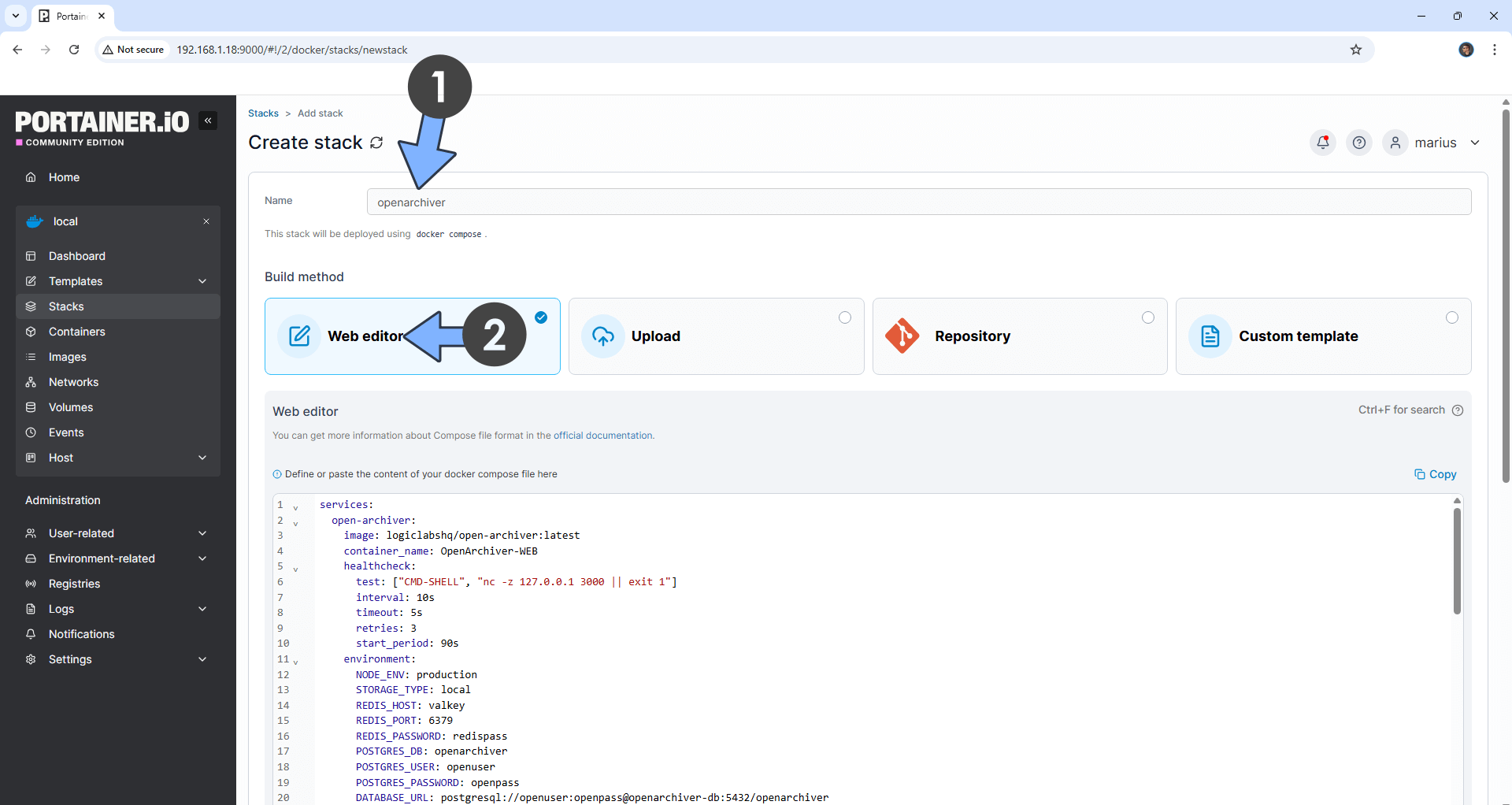
STEP 7
Scroll down on the page until you see a button named Deploy the stack. Click on it. Follow the instructions in the image below. The installation process can take up to a few minutes. It will depend on your Internet speed connection.
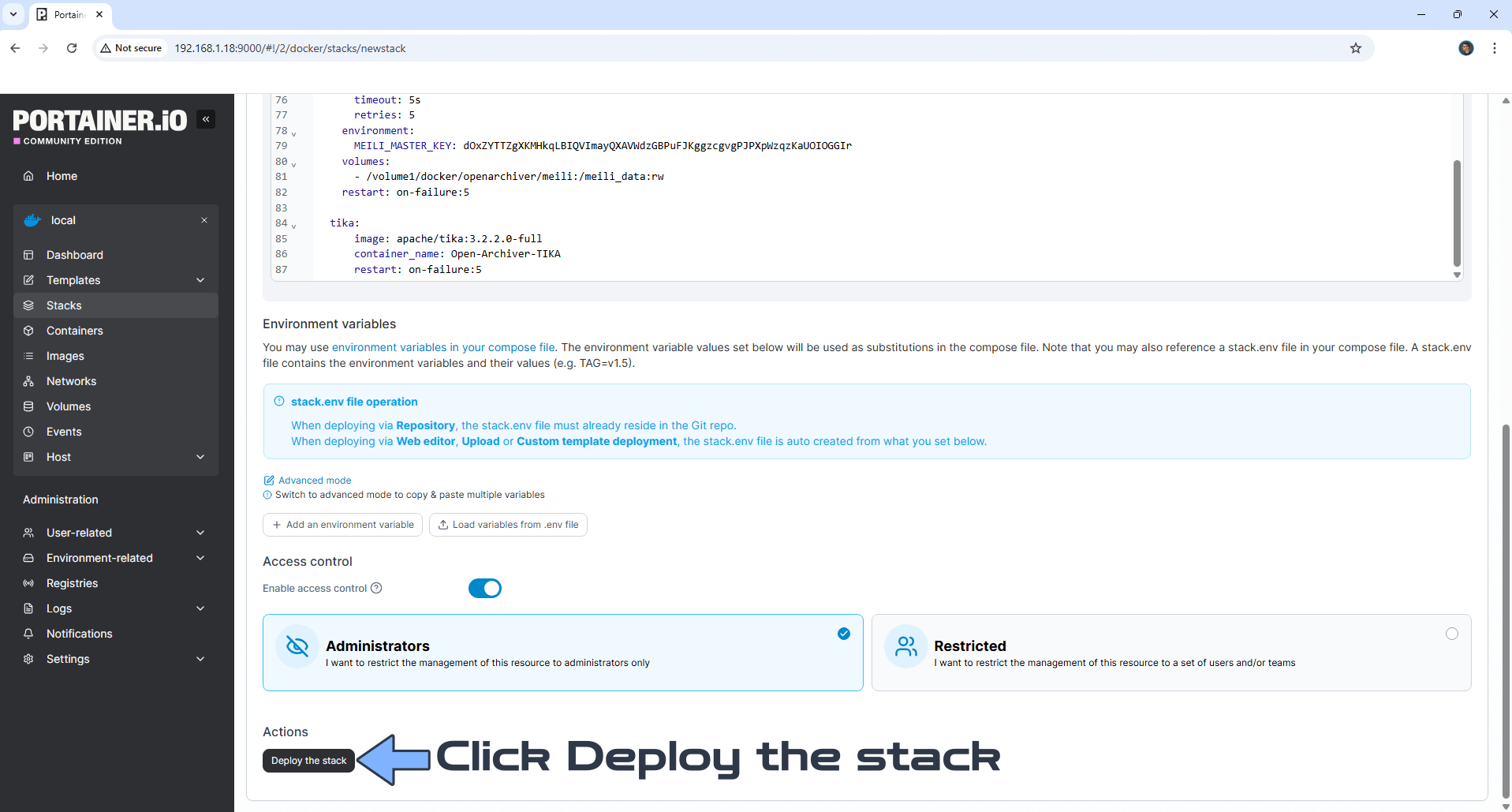
STEP 8
If everything goes right, you will see the following message at the top right of your screen: “Success Stack successfully deployed“.

STEP 9
Please Support My work by Making a Donation. Almost 99,9% of the people that install something using my guides forget to support my work, or just ignore STEP 1. I’ve been very honest about this aspect of my work since the beginning: I don’t run any ADS, I don’t require subscriptions, paid or otherwise, I don’t collect IPs, emails, and I don’t have any referral links from Amazon or other merchants. I also don’t have any POP-UPs or COOKIES. I have repeatedly been told over the years how much I have contributed to the community. It’s something I love doing and have been honest about my passion since the beginning. But I also Need The Community to Support me Back to be able to continue doing this work.
STEP 10
The installation process can take up to a few seconds/minutes. It will depend on your Internet speed connection. Now open your browser and type in http://Synology-ip-address:3212 Create your Administrator account. Type in your own data. Click Create Account. Follow the instructions in the image below.
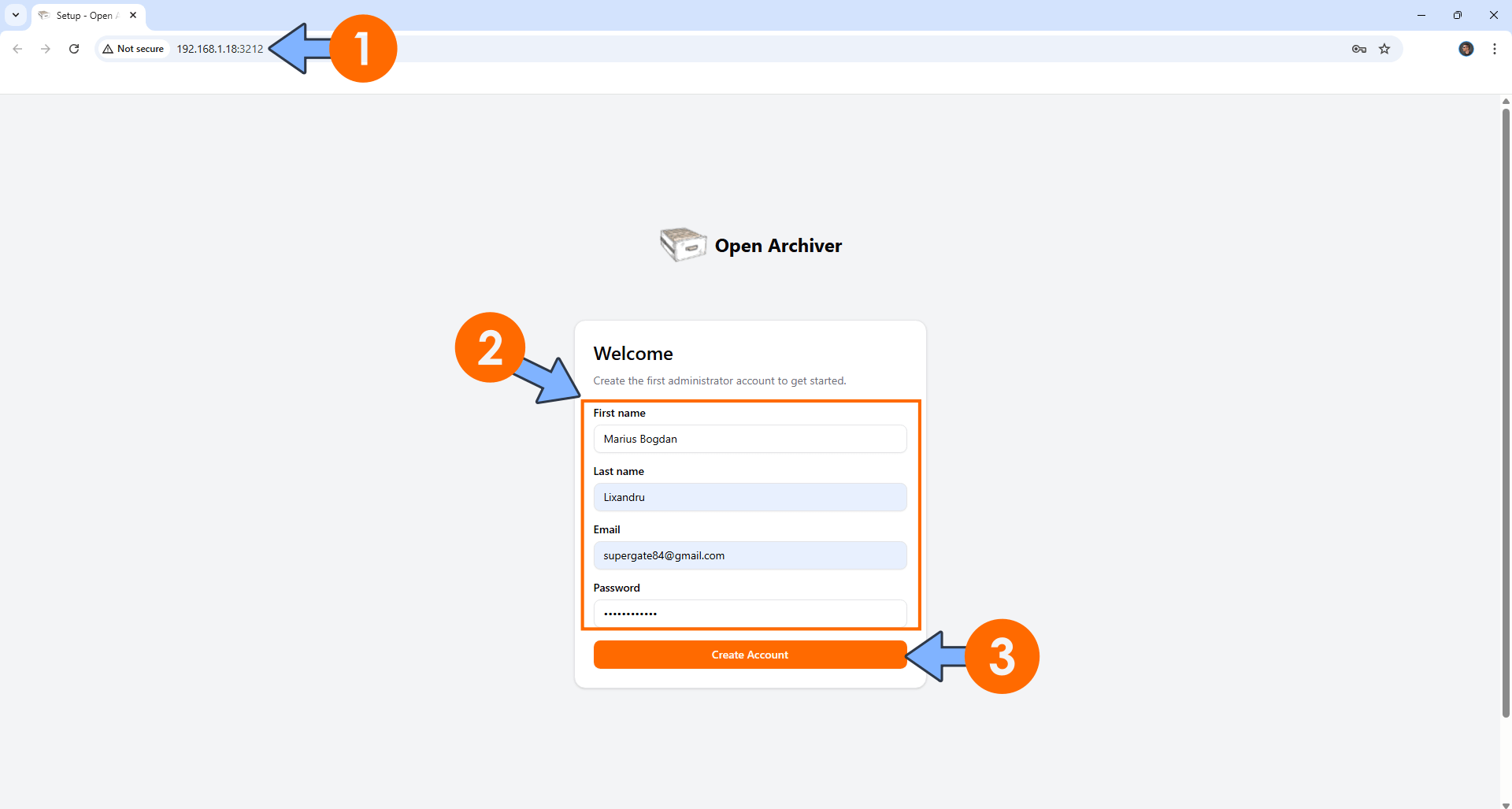
STEP 11
At the top right of the page, switch the theme to Dark. Click Create an ingestion. Follow the instructions in the image below.
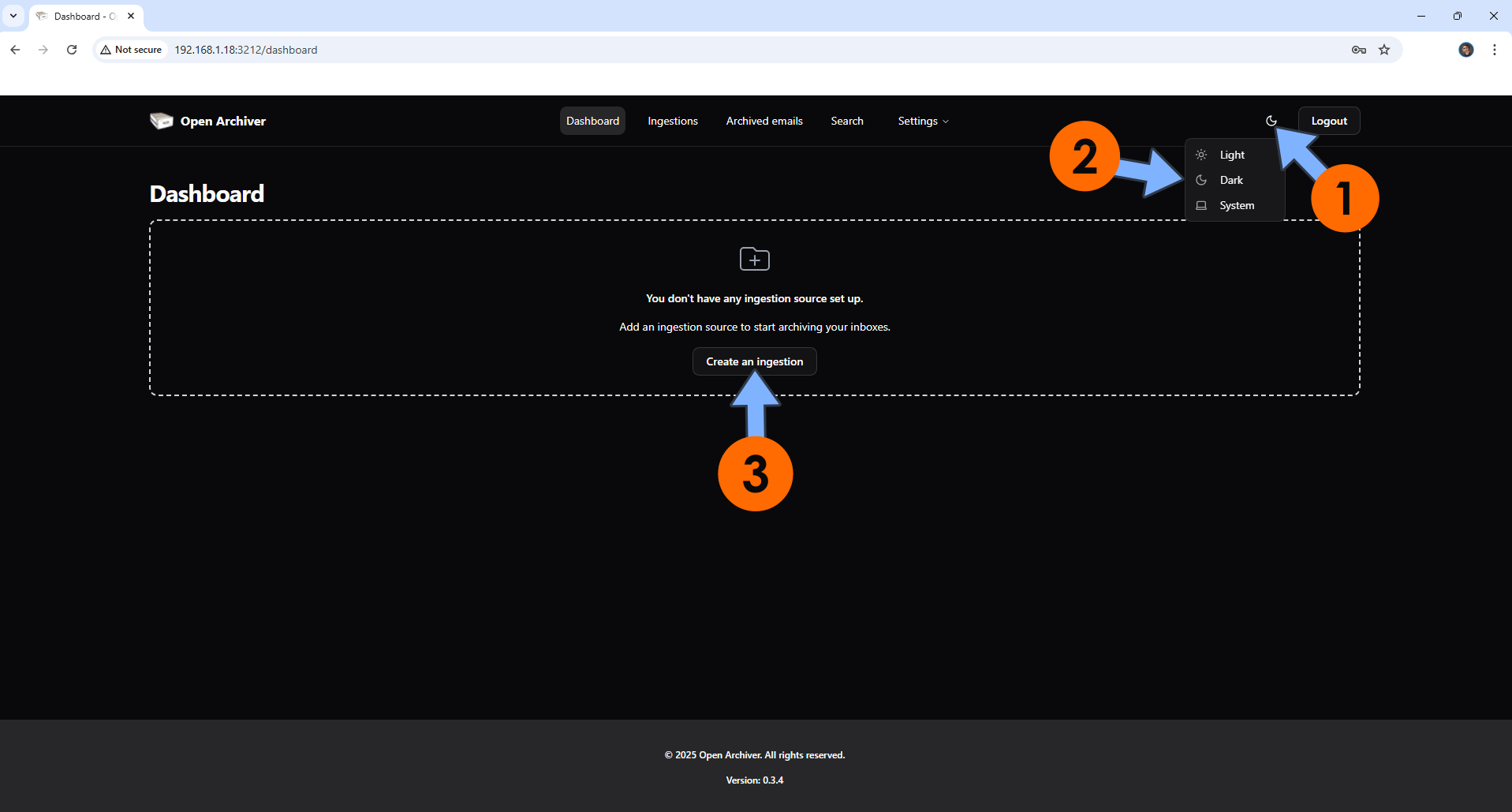
STEP 12
Click Create New. Add your own Email Sources then click Submit. Follow the instructions in the image below.
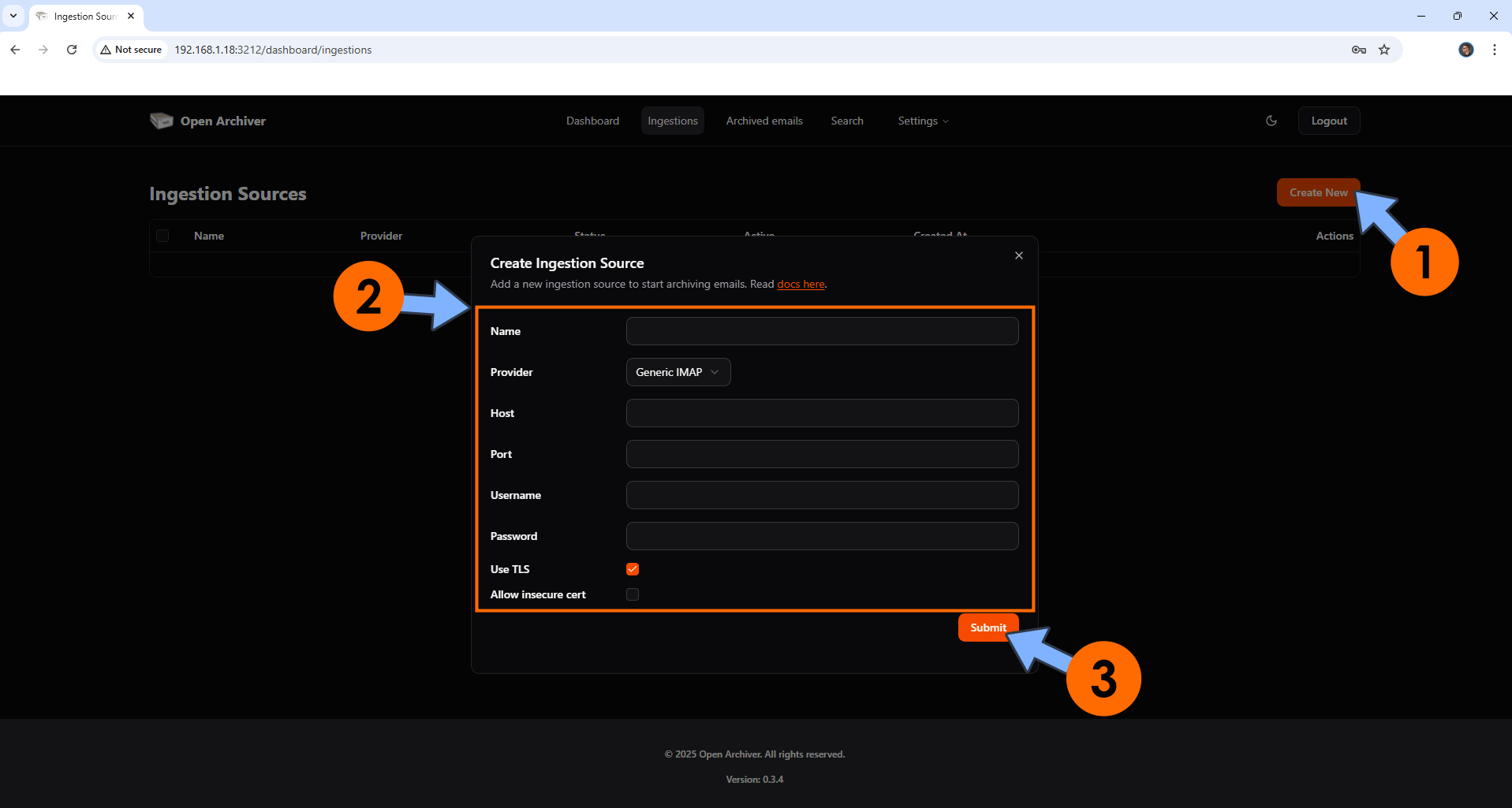
Enjoy Open Archiver!
If you encounter issues by using this container, make sure to check out the Common Docker issues article.
Note: If you want to run the Open Archiver container over HTTPS, check How to Run Docker Containers Over HTTPS. In order to make Open Archiver work via HTTPS, it’s mandatory to activate WebSocket. ⚠️Warning: You should NOT expose this container to the INTERNET. Use it only on localhost because this container has a lot of private and confidential data inside it.
Note: Can I run Docker on my Synology NAS? See the supported models.
Note: How to Back Up Docker Containers on your Synology NAS.
Note: Find out how to update the Open Archiver container with the latest image.
Note: How to Free Disk Space on Your NAS if You Run Docker.
Note: How to Schedule Start & Stop For Docker Containers.
Note: How to Activate Email Notifications.
Note: How to Add Access Control Profile on Your NAS.
Note: How to Change Docker Containers Restart Policy.
Note: How to Use Docker Containers With VPN.
Note: Convert Docker Run Into Docker Compose.
Note: How to Clean Docker.
Note: How to Clean Docker Automatically.
Note: Best Practices When Using Docker and DDNS.
Note: Some Docker Containers Need WebSocket.
Note: Find out the Best NAS Models For Docker.
Note: Activate Gmail SMTP For Docker Containers.
This post was updated on Friday / October 31st, 2025 at 3:18 PM
