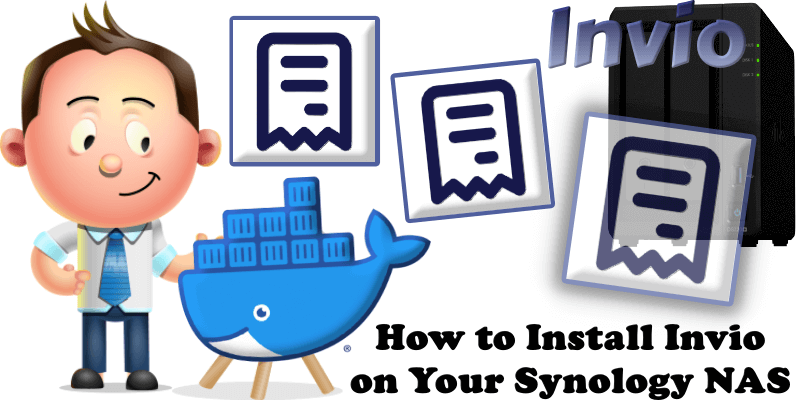
Invio is a fast, self-hosted invoicing application designed for simplicity and transparency, allowing users to maintain full control over their data and deploy it anywhere. Invoices are rendered as HTML from selected templates and business settings, with PDF generation using wkhtmltopdf and an HTML fallback option. In this step by step guide I will show you how to install Invio on your Synology NAS using Docker and Portainer.
This guide works perfectly with the latest Invio v1.6.0 release.
STEP 1
Please Support My work by Making a Donation.
STEP 2
Install Portainer using my step by step guide. If you already have Portainer installed on your Synology NAS, skip this STEP. Attention: Make sure you have installed the latest Portainer version.
STEP 3
Go to File Station and open the docker folder. Inside the docker folder, create one new folder and name it invio. Follow the instructions in the image below.
Note: Be careful to enter only lowercase, not uppercase letters.
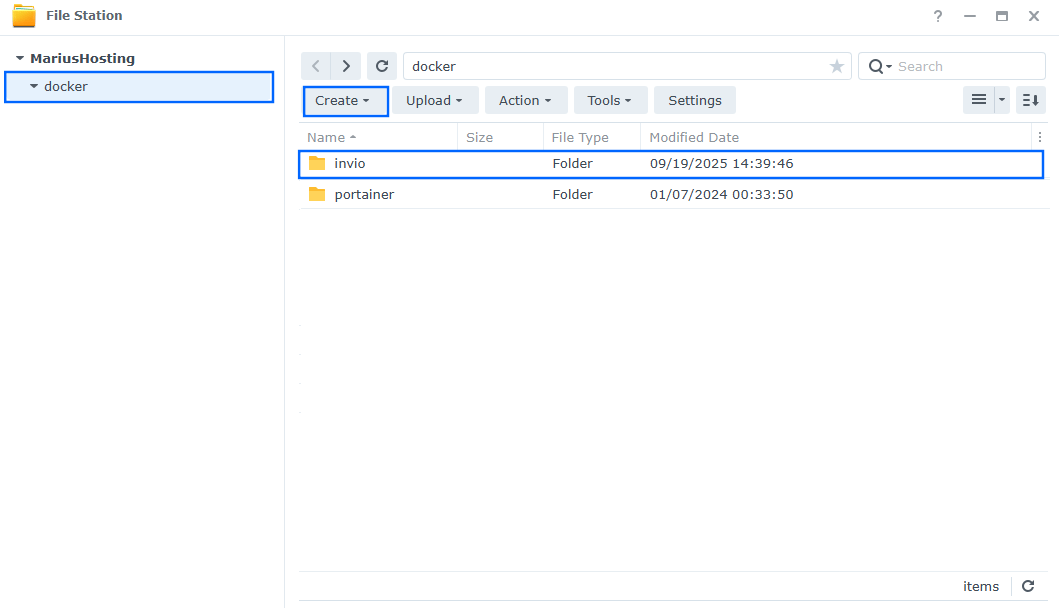
STEP 4
Log into Portainer using your username and password. On the left sidebar in Portainer, click on Home then Live connect. Follow the instructions in the image below.

On the left sidebar in Portainer, click on Stacks then + Add stack. Follow the instructions in the image below.

STEP 5
In the Name field type in invio. Follow the instructions in the image below.
services:
backend:
image: ghcr.io/kittendevv/invio-backend:V1.6.0
container_name: Invio-BACKEND
healthcheck:
test: timeout 10s bash -c ':> /dev/tcp/127.0.0.1/3000' || exit 1
interval: 10s
timeout: 5s
retries: 3
start_period: 90s
environment:
ADMIN_USER: marius
ADMIN_PASS: mariushosting
JWT_SECRET: dOxZYTTZgXKMHkqLBIQVImayQXAVWdzGBPuFJKggzcgvgPJPXpWzqzKaUOIOGGIr
DATABASE_PATH: /app/data/invio.db
volumes:
- /volume1/docker/invio:/app/data:rw
ports:
- 2324:3000
restart: on-failure:5
frontend:
image: ghcr.io/kittendevv/invio-frontend:V1.6.0
container_name: Invio-FRONTEND
healthcheck:
test: timeout 10s bash -c ':> /dev/tcp/127.0.0.1/8000' || exit 1
interval: 10s
timeout: 5s
retries: 3
start_period: 90s
environment:
PORT: 8000
BACKEND_URL: http://backend:3000
depends_on:
- backend
ports:
- 2345:8000
restart: on-failure:5
Note: Before you paste the code above in the Web editor area below, change the value for ADMIN_USER. Type in your own username. marius is an example for a username. You will need this username later at STEP 9.
Note: Before you paste the code above in the Web editor area below, change the value for ADMIN_PASS. Type in your own password. mariushosting is an example for a password. You will need this password later at STEP 9.
Note: Before you paste the code above in the Web editor area below, change the value for JWT_SECRET. (Generate your own Random 64 length JWT_SECRET.)
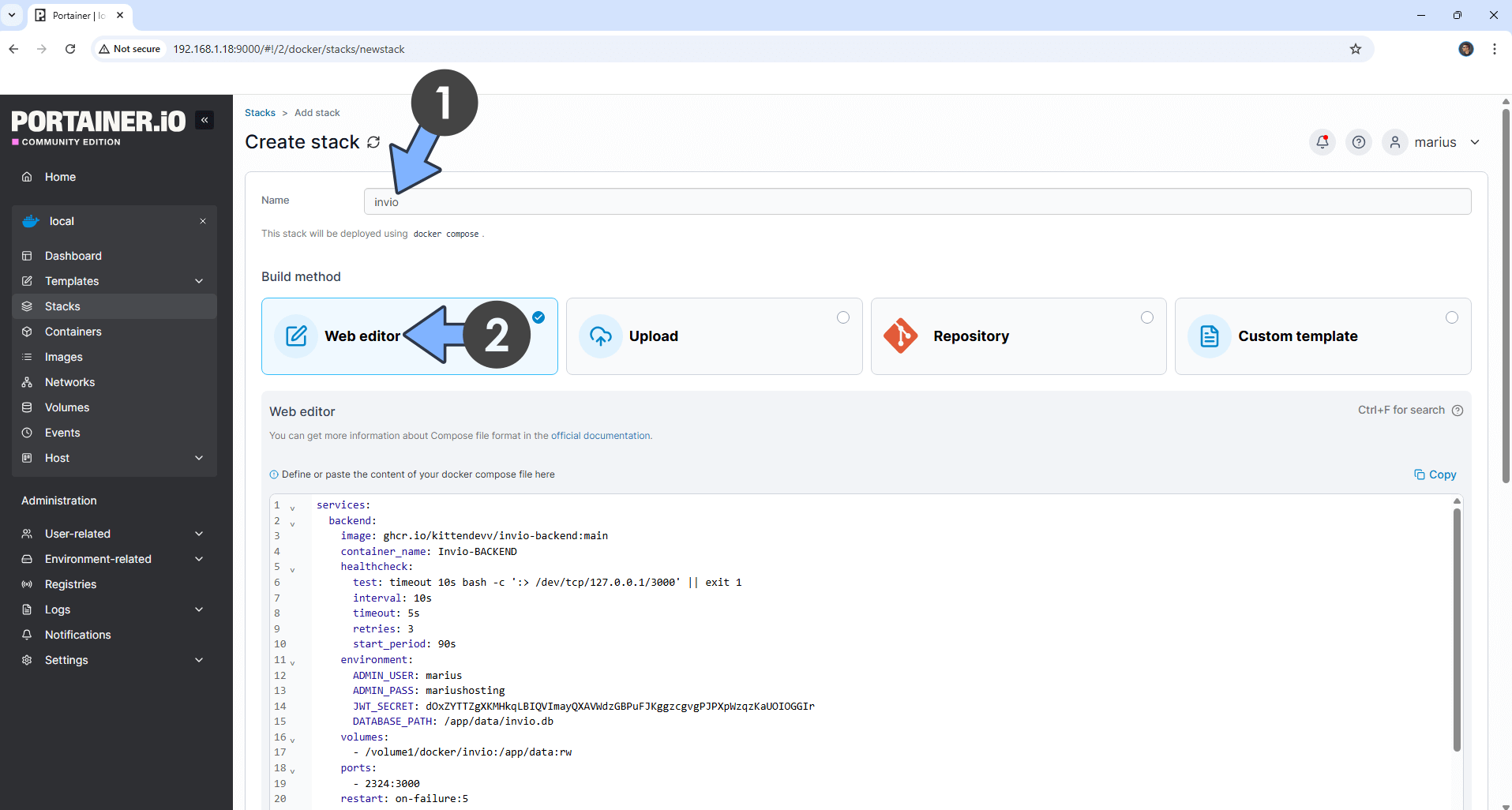
STEP 6
Scroll down on the page until you see a button named Deploy the stack. Click on it. Follow the instructions in the image below. The installation process can take up to a few minutes. It will depend on your Internet speed connection.
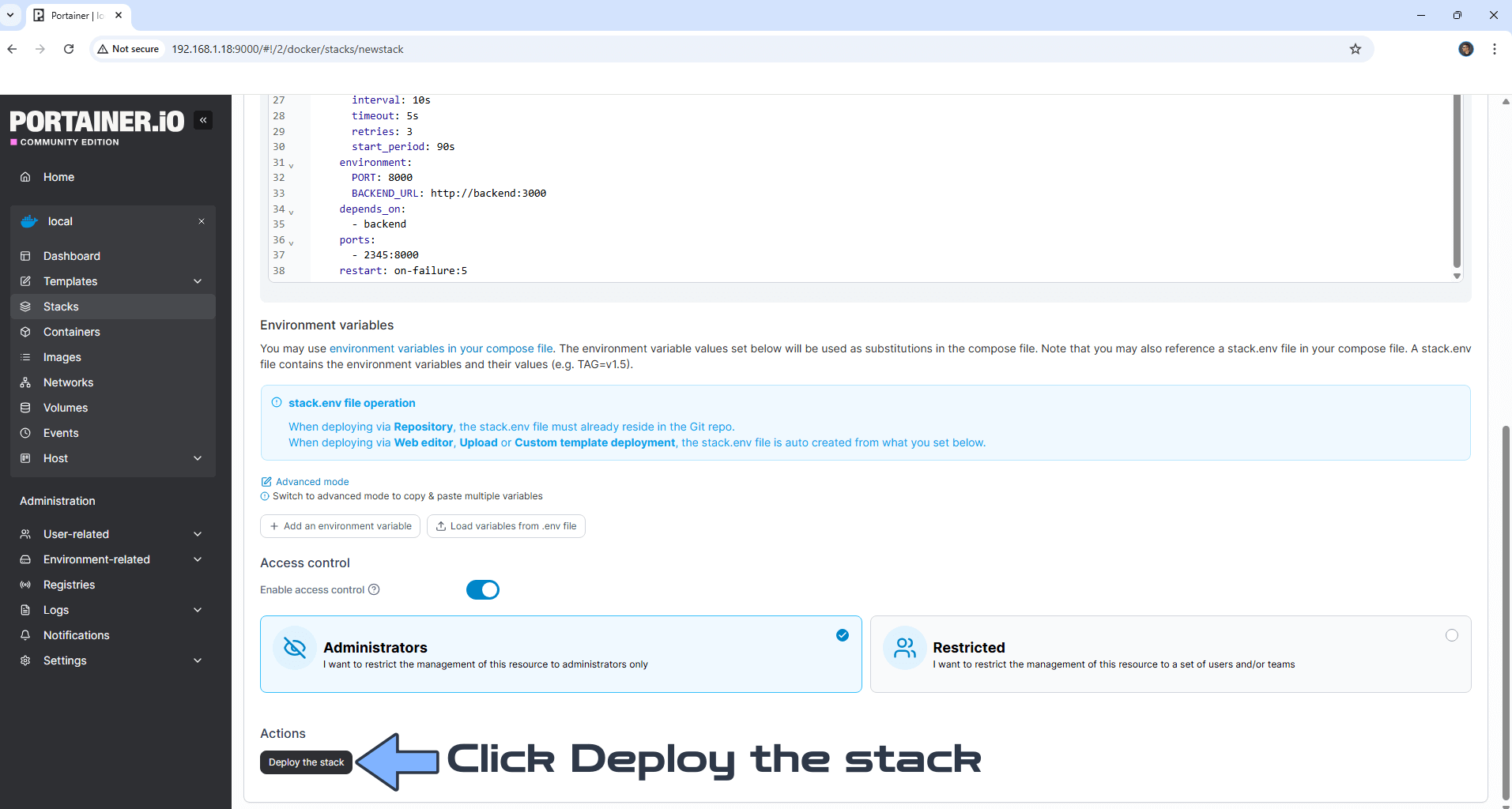
STEP 7
If everything goes right, you will see the following message at the top right of your screen: “Success Stack successfully deployed“.

STEP 8
🟢Please Support My work by Making a Donation. Almost 99,9% of the people that install something using my guides forget to support my work, or just ignore STEP 1. I’ve been very honest about this aspect of my work since the beginning: I don’t run any ADS, I don’t require subscriptions, paid or otherwise, I don’t collect IPs, emails, and I don’t have any referral links from Amazon or other merchants. I also don’t have any POP-UPs or COOKIES. I have repeatedly been told over the years how much I have contributed to the community. It’s something I love doing and have been honest about my passion since the beginning. But I also Need The Community to Support me Back to be able to continue doing this work.
STEP 9
The installation process can take up to a few seconds/minutes. It will depend on your Internet speed connection. Now open your browser and type in http://Synology-ip-address:2345 Type in your own Username (ADMIN_USER) and Password (ADMIN_PASS) that you have previously added at STEP 5. Click Login. Follow the instructions in the image below.
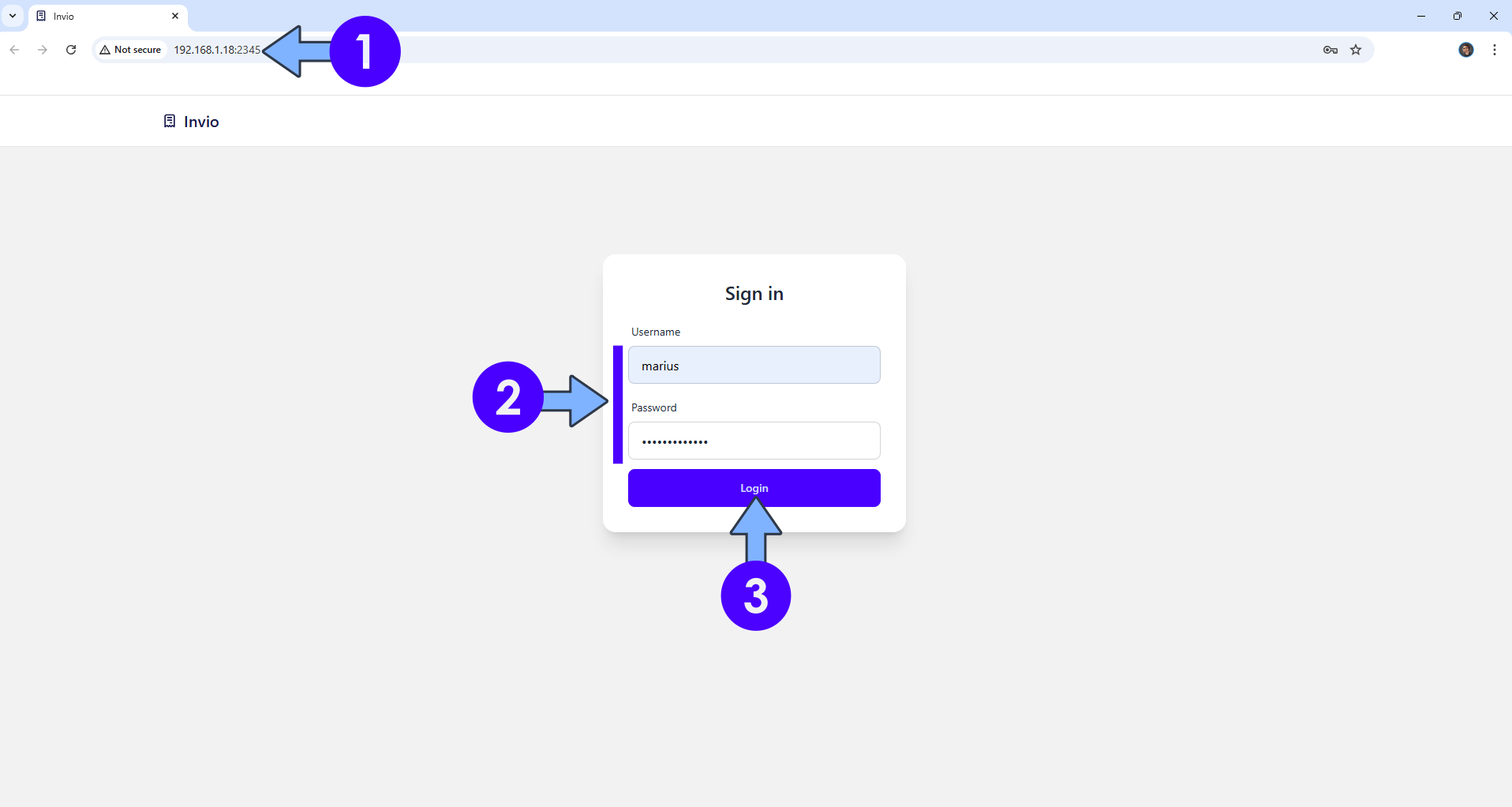
STEP 10
Click the Settings tab to personalize your settings. Follow the instructions in the image below.
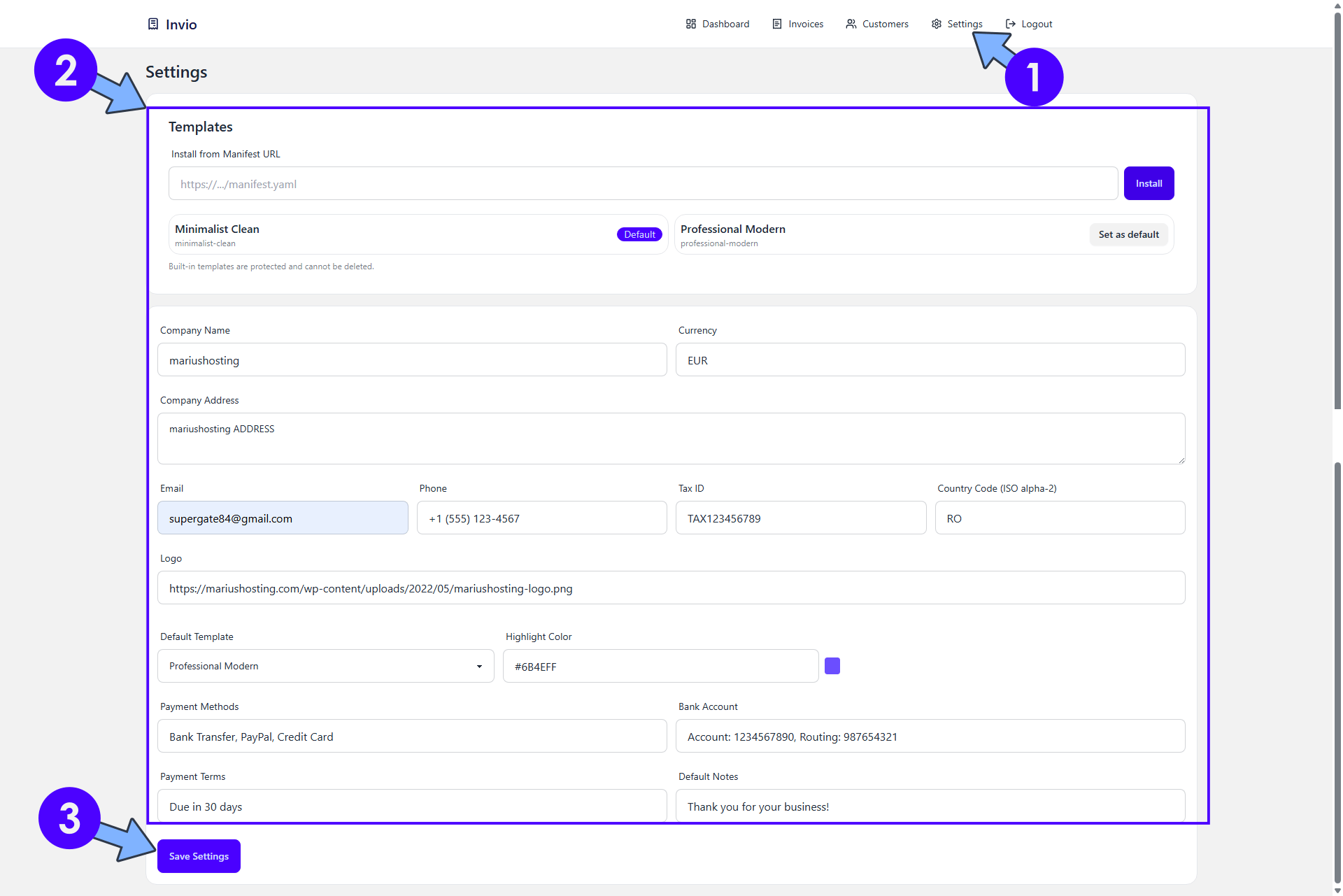
STEP 11
Click the Customers tab to add your first Customer. Follow the instructions in the image below.
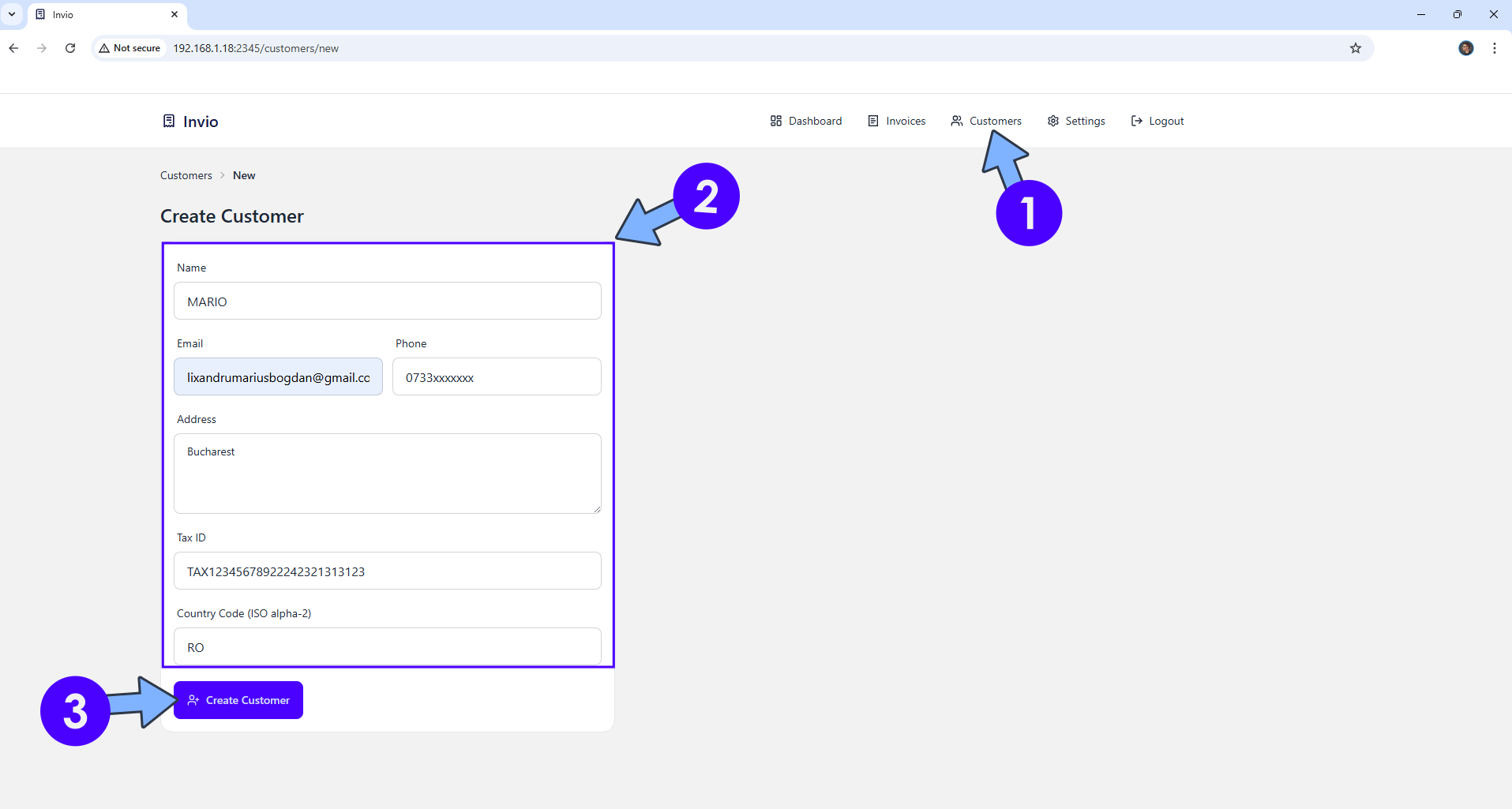
STEP 12
Click the Invoice tab to add your first invoice. Follow the instructions in the image below.
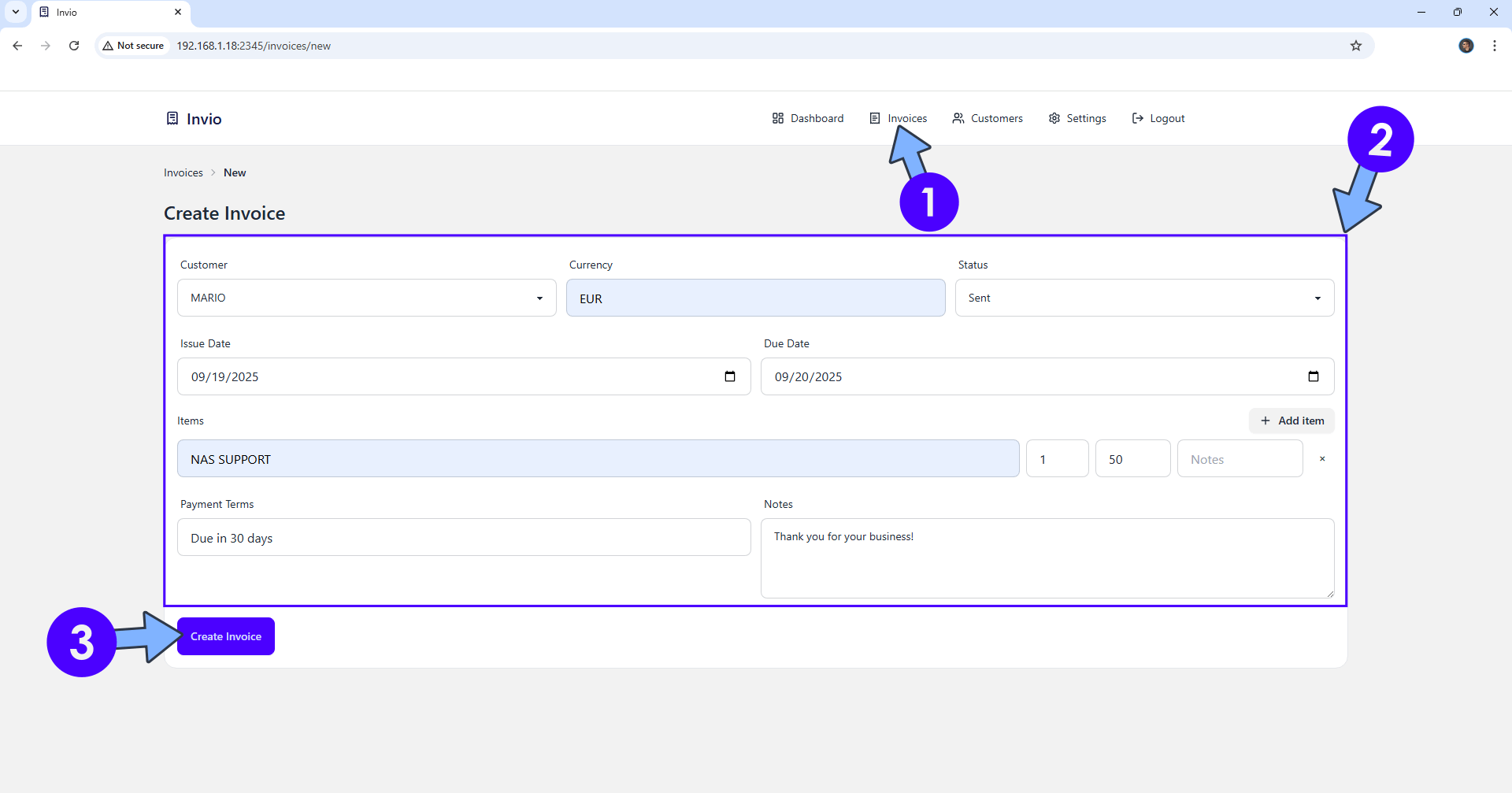
STEP 13
Click Download PDF to download a copy of your invoice in a .pdf format. Follow the instructions in the image below.
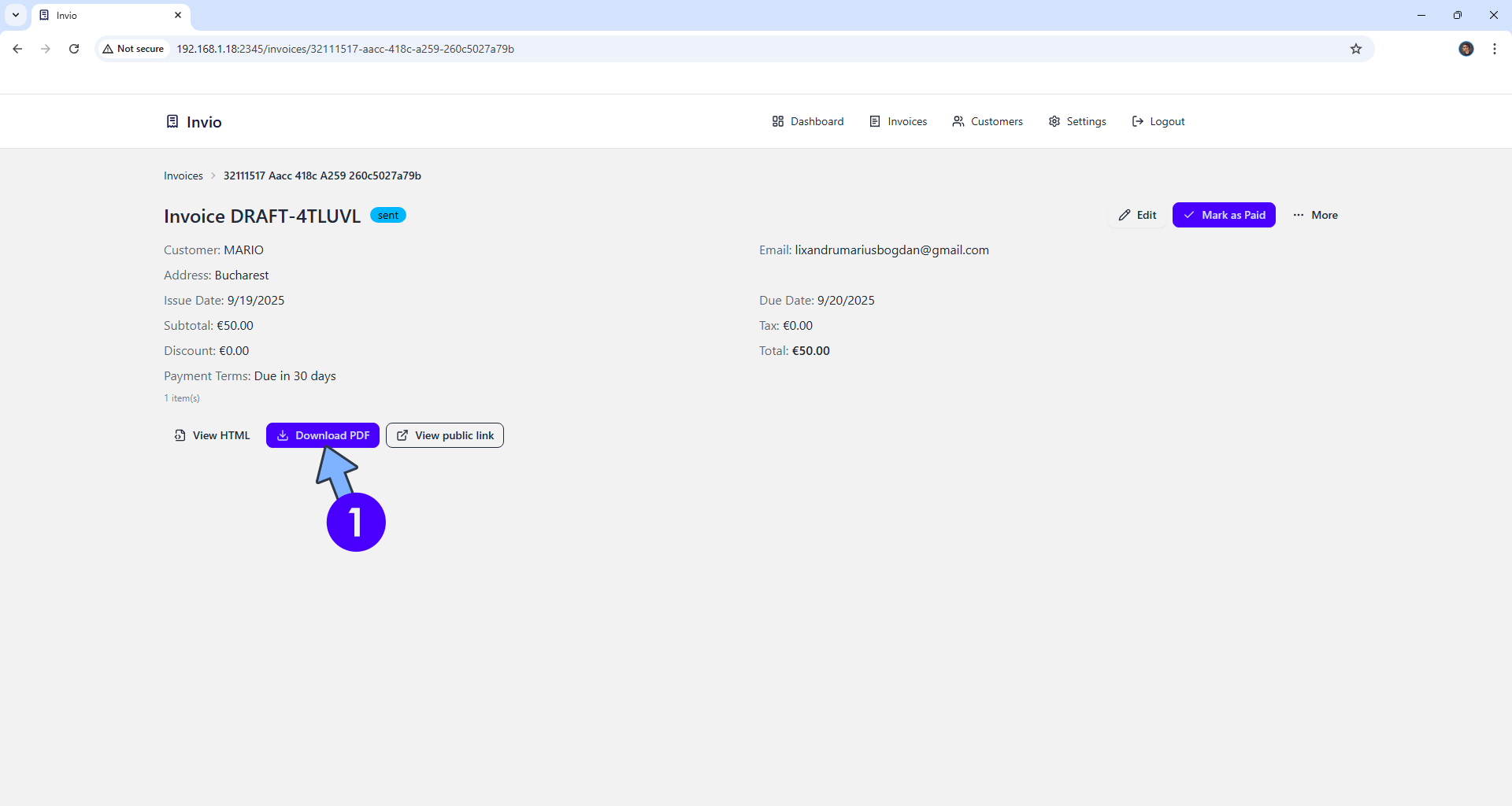
STEP 14
Your PDF invoice at a glance!
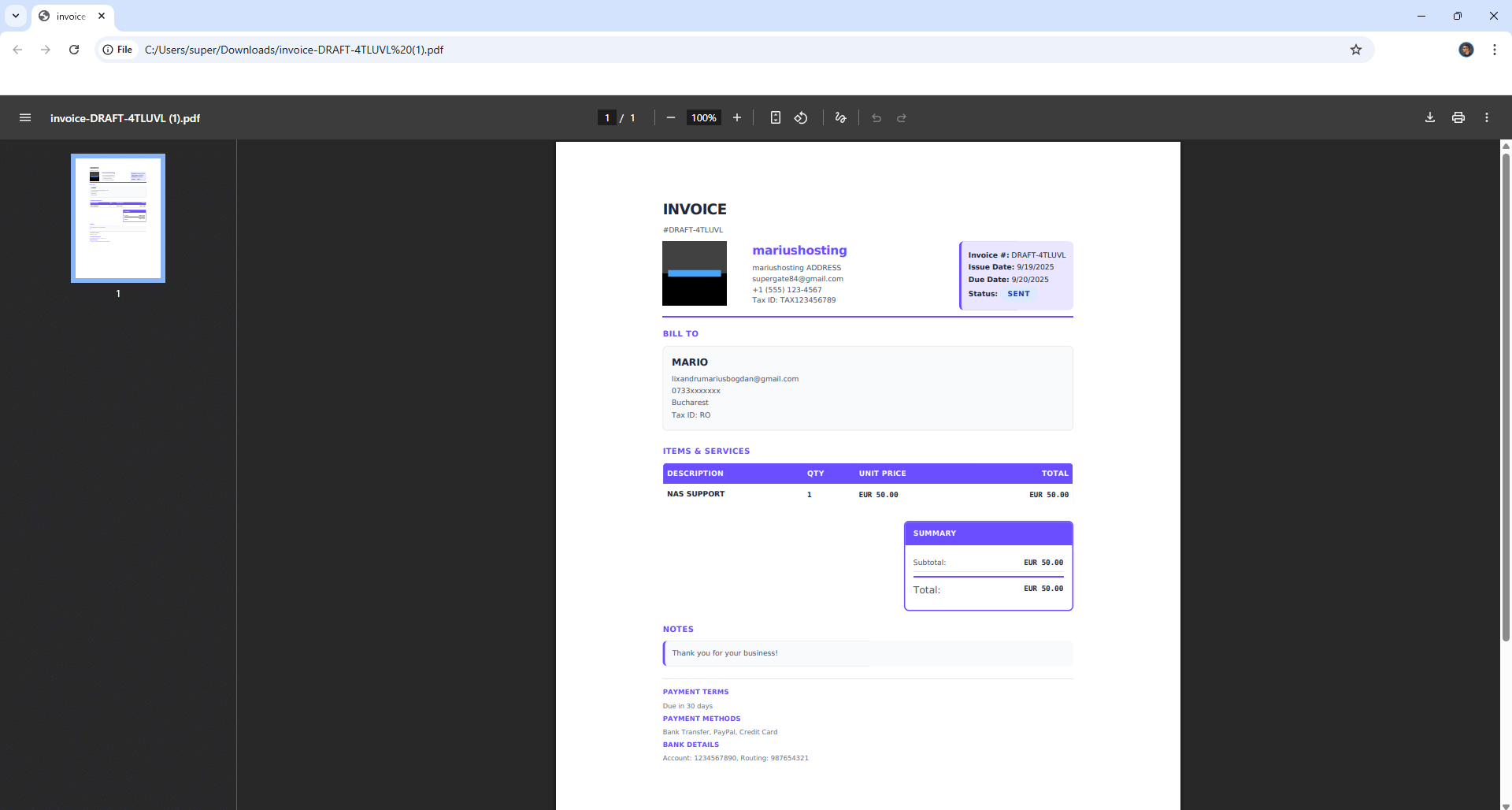
STEP 15
Your Invio dashboard at a glance!
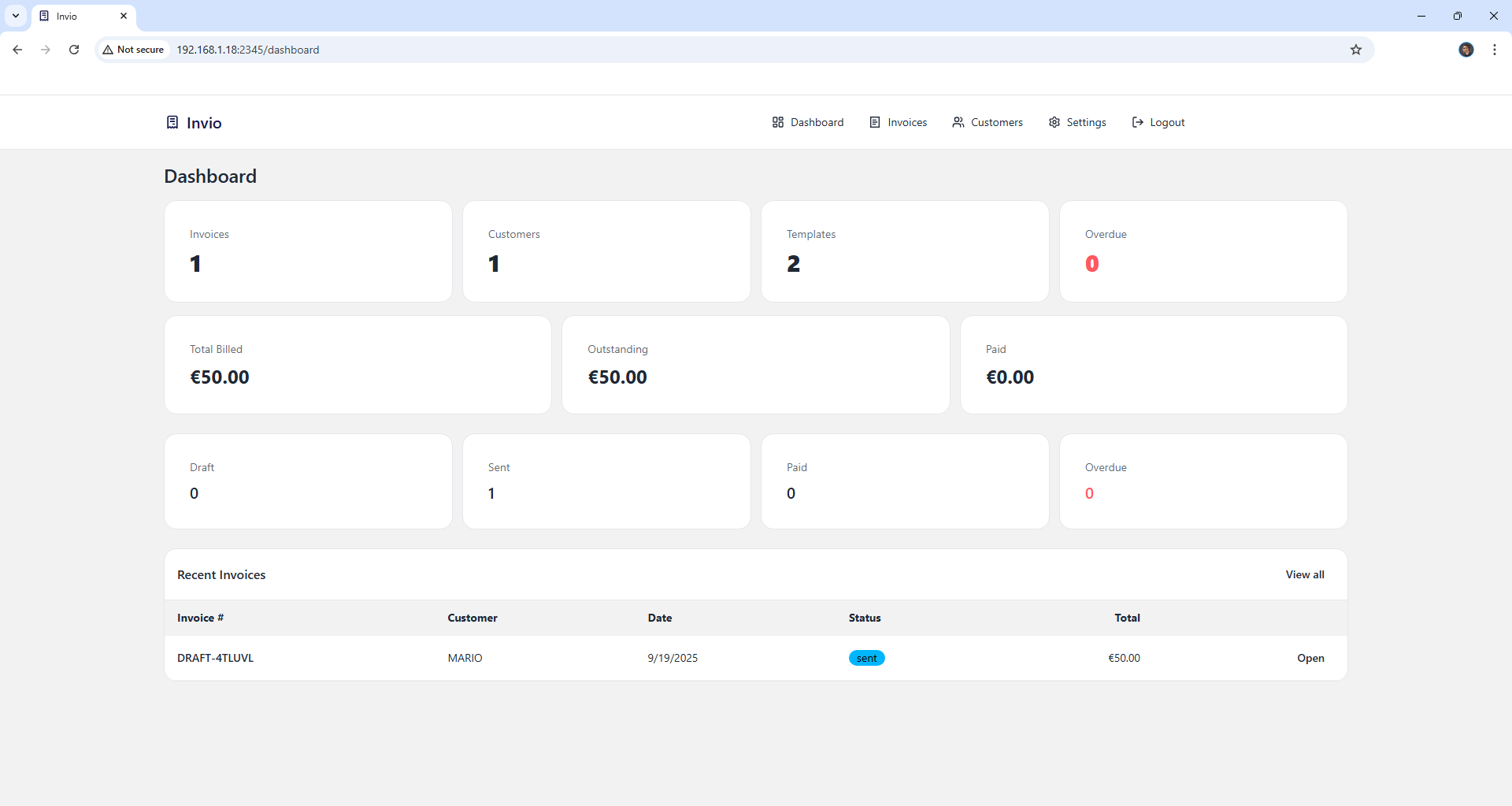
Enjoy Invio!
If you encounter issues by using this container, make sure to check out the Common Docker issues article.
Note: If you want to run the Invio container over HTTPS, check How to Run Docker Containers Over HTTPS. In order to make Invio work via HTTPS, it’s mandatory to activate WebSocket.
Note: Can I run Docker on my Synology NAS? See the supported models.
Note: How to Back Up Docker Containers on your Synology NAS.
Note: Find out how to update the Invio container with the latest image.
Note: How to Free Disk Space on Your NAS if You Run Docker.
Note: How to Schedule Start & Stop For Docker Containers.
Note: How to Activate Email Notifications.
Note: How to Add Access Control Profile on Your NAS.
Note: How to Change Docker Containers Restart Policy.
Note: How to Use Docker Containers With VPN.
Note: Convert Docker Run Into Docker Compose.
Note: How to Clean Docker.
Note: How to Clean Docker Automatically.
Note: Best Practices When Using Docker and DDNS.
Note: Some Docker Containers Need WebSocket.
Note: Find out the Best NAS Models For Docker.
Note: Activate Gmail SMTP For Docker Containers
This post was updated on Sunday / November 16th, 2025 at 3:56 PM
