
Mautic is an open-source marketing automation platform that helps businesses and organizations manage, automate, and optimize their marketing campaigns across various channels like email, social media, and text messages. It provides tools for lead management, campaign automation, landing page creation, customer segmentation, and performance tracking. As an open-source solution, Mautic is free to use, customizable, and allows businesses to own their data and avoid vendor lock-in. In this step by step guide I will show you how to install Mautic 6 on your Synology NAS using Docker and Portainer.
This guide works perfectly with the latest Mautic 6.0.6 release.
STEP 1
Please Support My work by Making a Donation.
STEP 2
Install Portainer using my step by step guide. If you already have Portainer installed on your Synology NAS, skip this STEP. Attention: Make sure you have installed the latest Portainer version.
STEP 3
Make sure you have a synology.me Wildcard Certificate. Follow my guide to get a Wildcard Certificate. If you already have a synology.me Wildcard certificate, skip this STEP.
STEP 4
Go to Control Panel / Login Portal / Advanced Tab / click Reverse Proxy. Follow the instructions in the image below.
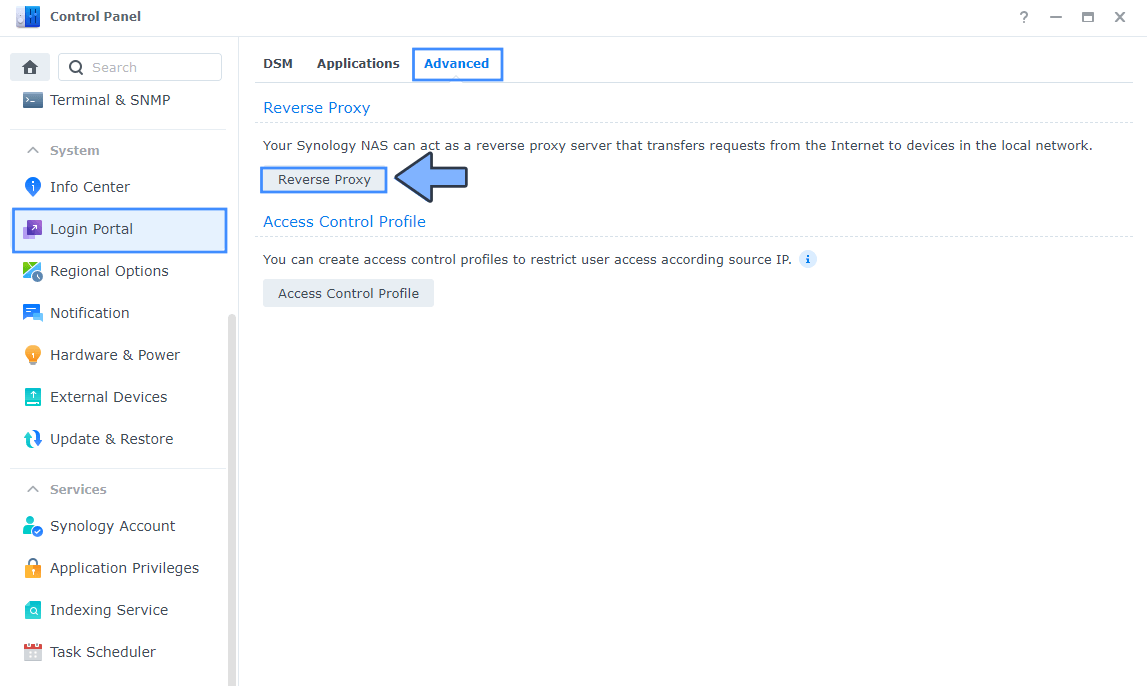
STEP 5
Now click the “Create” button. Follow the instructions in the image below.
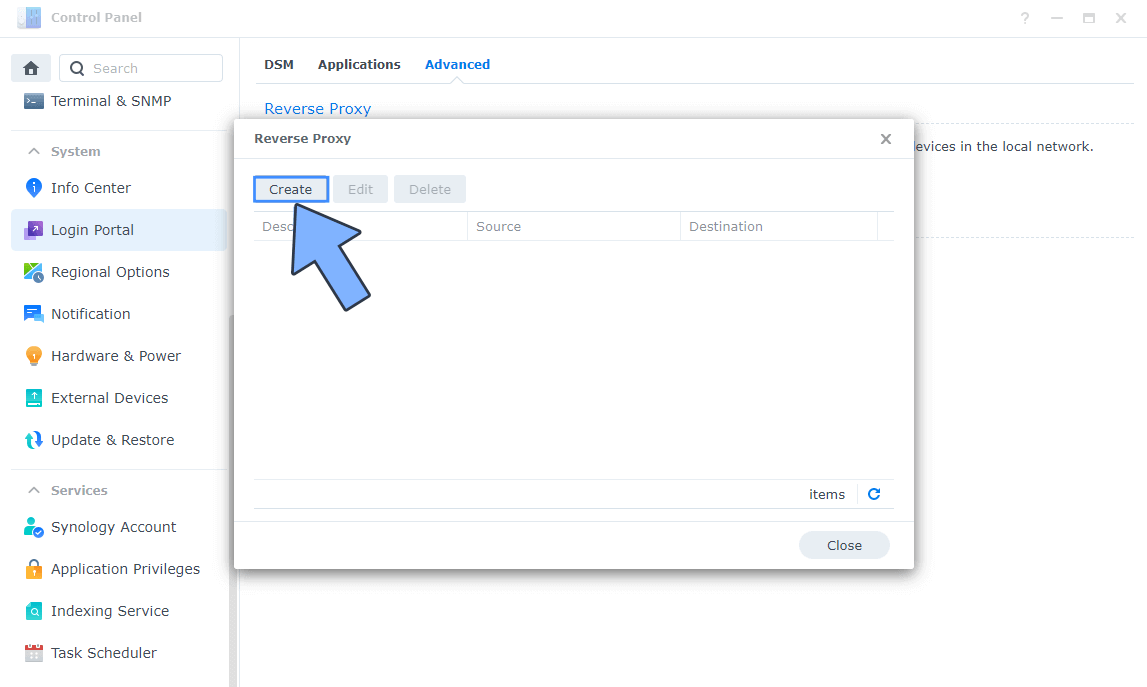
STEP 6
After you click the Create button, the window below will open. Follow the instructions in the image below.
On the General area, set the Reverse Proxy Name description: type in Mautic. After that, add the following instructions:
Source:
Protocol: HTTPS
Hostname: mautic.yourname.synology.me
Port: 443
Check Enable HSTS
Destination:
Protocol: HTTP
Hostname: localhost
Port: 4280
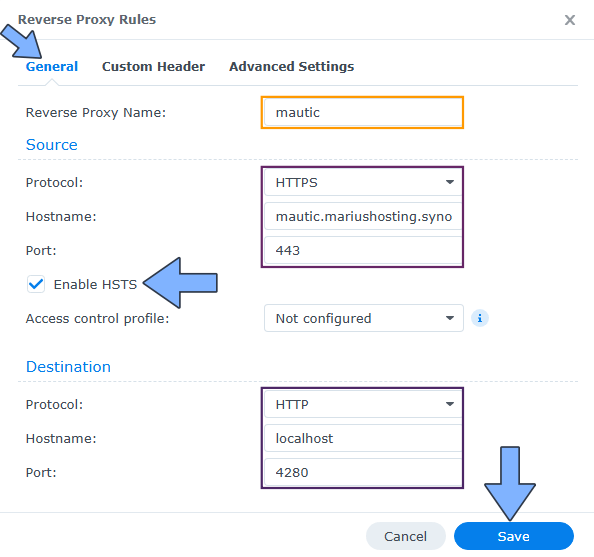
STEP 7
On the Reverse Proxy Rules click the Custom Header tab. Click Create and then, from the drop-down menu, click WebSocket. After you click on WebSocket, two Header Names and two Values will be automatically added. Click Save. Follow the instructions in the image below.

STEP 8
Go to Control Panel / Network / Connectivity tab/ Check Enable HTTP/2 then click Apply. Follow the instructions in the image below.
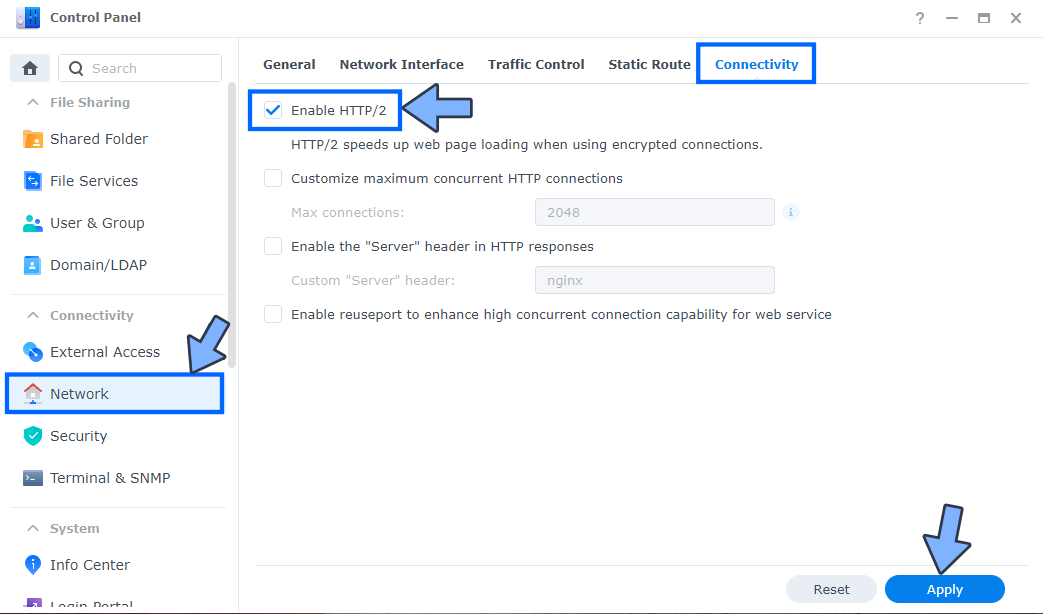
STEP 9
Go to Control Panel / Security / Advanced tab/ Check Enable HTTP Compression then click Apply. Follow the instructions in the image below.
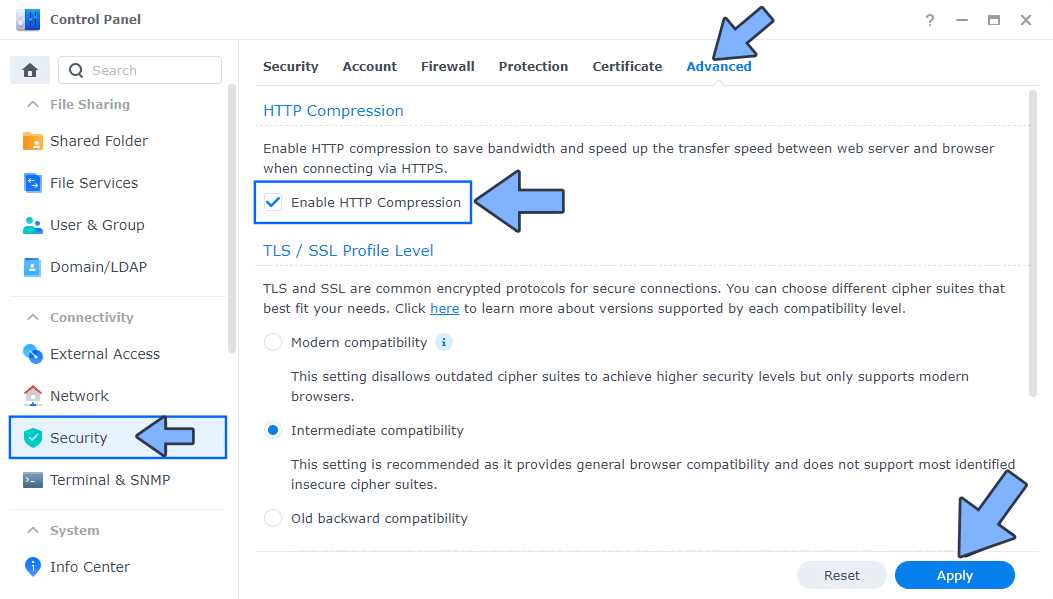
STEP 10
Go to File Station and open the docker folder. Inside the docker folder, create one new folder and name it mautic. Follow the instructions in the image below.
Note: Be careful to enter only lowercase, not uppercase letters.
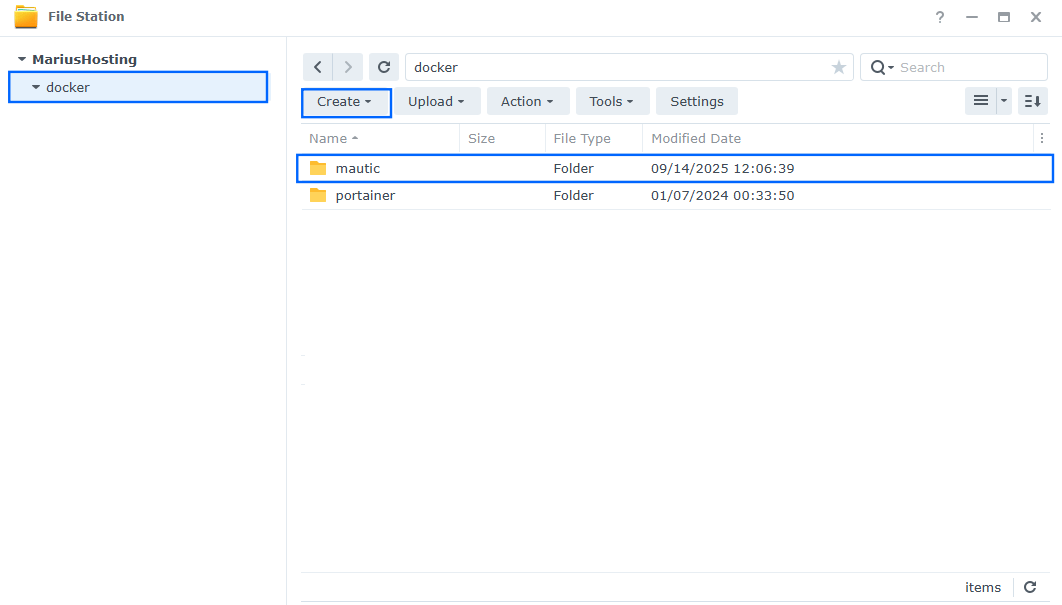
STEP 11
Now create seven new folders inside the mautic folder that you have previously created at STEP 10 and name them config, cron, db, files, images, logs, var. Follow the instructions in the image below.
Note: Be careful to enter only lowercase, not uppercase letters.
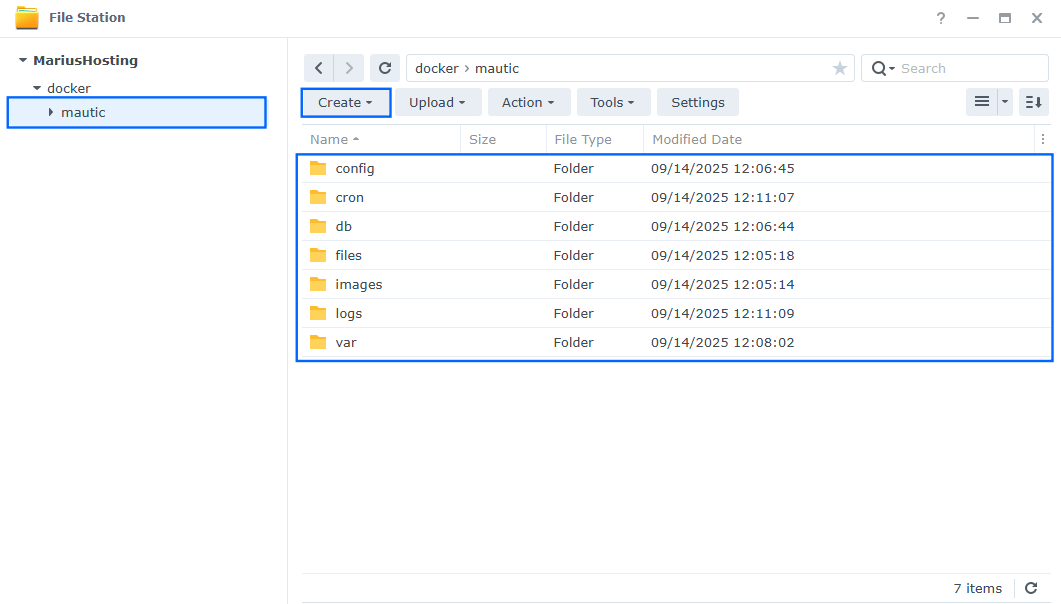
STEP 12
Log into Portainer using your username and password. On the left sidebar in Portainer, click on Home then Live connect. Follow the instructions in the image below.

On the left sidebar in Portainer, click on Stacks then + Add stack. Follow the instructions in the image below.

STEP 13
In the Name field type in mautic. Follow the instructions in the image below.
services:
db:
image: mysql:8.0
container_name: Mautic-DB
healthcheck:
test: mysqladmin -p$$MYSQL_ROOT_PASSWORD ping -h localhost
interval: 20s
start_period: 10s
timeout: 10s
retries: 3
hostname: mautic_db
environment:
MYSQL_ROOT_PASSWORD: rootpass
MYSQL_DATABASE: mautic
MYSQL_USER: mauticuser
MYSQL_PASSWORD: mauticpass
volumes:
- /volume1/docker/mautic/db:/var/lib/mysql:rw
restart: on-failure:5
mautic_web:
image: mautic/mautic:6-apache
container_name: Mautic-WEB
healthcheck:
test: timeout 10s bash -c ':> /dev/tcp/127.0.0.1/80' || exit 1
interval: 10s
timeout: 5s
retries: 3
start_period: 90s
ports:
- 4280:80
environment:
MAUTIC_DB_HOST: mautic_db
MAUTIC_INSTALL_FORCE: 1
MAUTIC_DB_PORT: 3306
MAUTIC_DB_NAME: mautic
MAUTIC_DB_USER: mauticuser
MAUTIC_DB_PASSWORD: mauticpass
MAUTIC_ADMIN_EMAIL: yourown@email
MAUTIC_ADMIN_USERNAME: marius
MAUTIC_ADMIN_PASSWORD: Mariushosting84@@marius
MAUTIC_URL: https://mautic.yourname.synology.me
DOCKER_MAUTIC_ROLE: mautic_web
DOCKER_MAUTIC_WORKERS_CONSUME_EMAIL: 2 #or more
DOCKER_MAUTIC_WORKERS_CONSUME_HIT: 2 #or more
DOCKER_MAUTIC_WORKERS_CONSUME_FAILED: 2 #or more
volumes:
- /volume1/docker/mautic/config:/var/www/html/config:rw
- /volume1/docker/mautic/logs:/var/www/html/var/logs:rw
- /volume1/docker/mautic/files:/var/www/html/docroot/media/files:rw
- /volume1/docker/mautic/images:/var/www/html/docroot/media/images:rw
- /volume1/docker/mautic/cron:/opt/mautic/cron:rw
- /volume1/docker/mautic/var:/var/www/html/var:rw
depends_on:
db:
condition: service_healthy
restart: on-failure:5
mautic_worker:
image: mautic/mautic:6-apache
container_name: Mautic-WORKER
volumes:
- /volume1/docker/mautic/config:/var/www/html/config:rw
- /volume1/docker/mautic/logs:/var/www/html/var/logs:rw
- /volume1/docker/mautic/files:/var/www/html/docroot/media/files:rw
- /volume1/docker/mautic/images:/var/www/html/docroot/media/images:rw
- /volume1/docker/mautic/cron:/opt/mautic/cron:rw
- /volume1/docker/mautic/var:/var/www/html/var:rw
environment:
MAUTIC_DB_HOST: mautic_db
MAUTIC_INSTALL_FORCE: 1
MAUTIC_DB_PORT: 3306
MAUTIC_DB_NAME: mautic
MAUTIC_DB_USER: mauticuser
MAUTIC_DB_PASSWORD: mauticpass
MAUTIC_ADMIN_EMAIL: yourown@email
MAUTIC_ADMIN_USERNAME: marius
MAUTIC_ADMIN_PASSWORD: Mariushosting84@@marius
MAUTIC_URL: https://mautic.yourname.synology.me
DOCKER_MAUTIC_ROLE: mautic_worker
DOCKER_MAUTIC_WORKERS_CONSUME_EMAIL: 2
DOCKER_MAUTIC_WORKERS_CONSUME_HIT: 2
DOCKER_MAUTIC_WORKERS_CONSUME_FAILED: 2
depends_on:
- db
restart: on-failure:5
mautic_cron:
image: mautic/mautic:6-apache
container_name: Mautic-CRON
volumes:
- /volume1/docker/mautic/config:/var/www/html/config:rw
- /volume1/docker/mautic/logs:/var/www/html/var/logs:rw
- /volume1/docker/mautic/files:/var/www/html/docroot/media/files:rw
- /volume1/docker/mautic/images:/var/www/html/docroot/media/images:rw
- /volume1/docker/mautic/cron:/opt/mautic/cron:rw
- /volume1/docker/mautic/var:/var/www/html/var:rw
environment:
MAUTIC_DB_HOST: mautic_db
MAUTIC_INSTALL_FORCE: 1
MAUTIC_DB_PORT: 3306
MAUTIC_DB_NAME: mautic
MAUTIC_DB_USER: mauticuser
MAUTIC_DB_PASSWORD: mauticpass
MAUTIC_ADMIN_EMAIL: yourown@email
MAUTIC_ADMIN_USERNAME: marius
MAUTIC_ADMIN_PASSWORD: Mariushosting84@@marius
MAUTIC_URL: https://mautic.yourname.synology.me
DOCKER_MAUTIC_ROLE: mautic_cron
depends_on:
- db
restart: on-failure:5
Note: Before you paste the code above in the Web editor area below, change the value for MAUTIC_ADMIN_EMAIL. Type in your own Administrator Email. You will need this email later at STEP 20.
Note: Before you paste the code above in the Web editor area below, change the value for MAUTIC_ADMIN_USERNAME. Type in your own username. marius is an example for a username. You will need this username later at STEP 20.
Note: Before you paste the code above in the Web editor area below, change the value for MAUTIC_ADMIN_PASSWORD. Type in your own password. Mariushosting84@@marius is an example for a password. You will need this password later at STEP 20. ⚠️Warning: Your password must combine uppercase letters (A-Z), lowercase letters (a-z), numbers (0-9), and special characters (e.g., !, @, #, $).
Note: Before you paste the code above in the Web editor area below, change the value for MAUTIC_URL and type in your own synology.me DDNS that you have previously created at STEP 6, with https:// at the beginning.
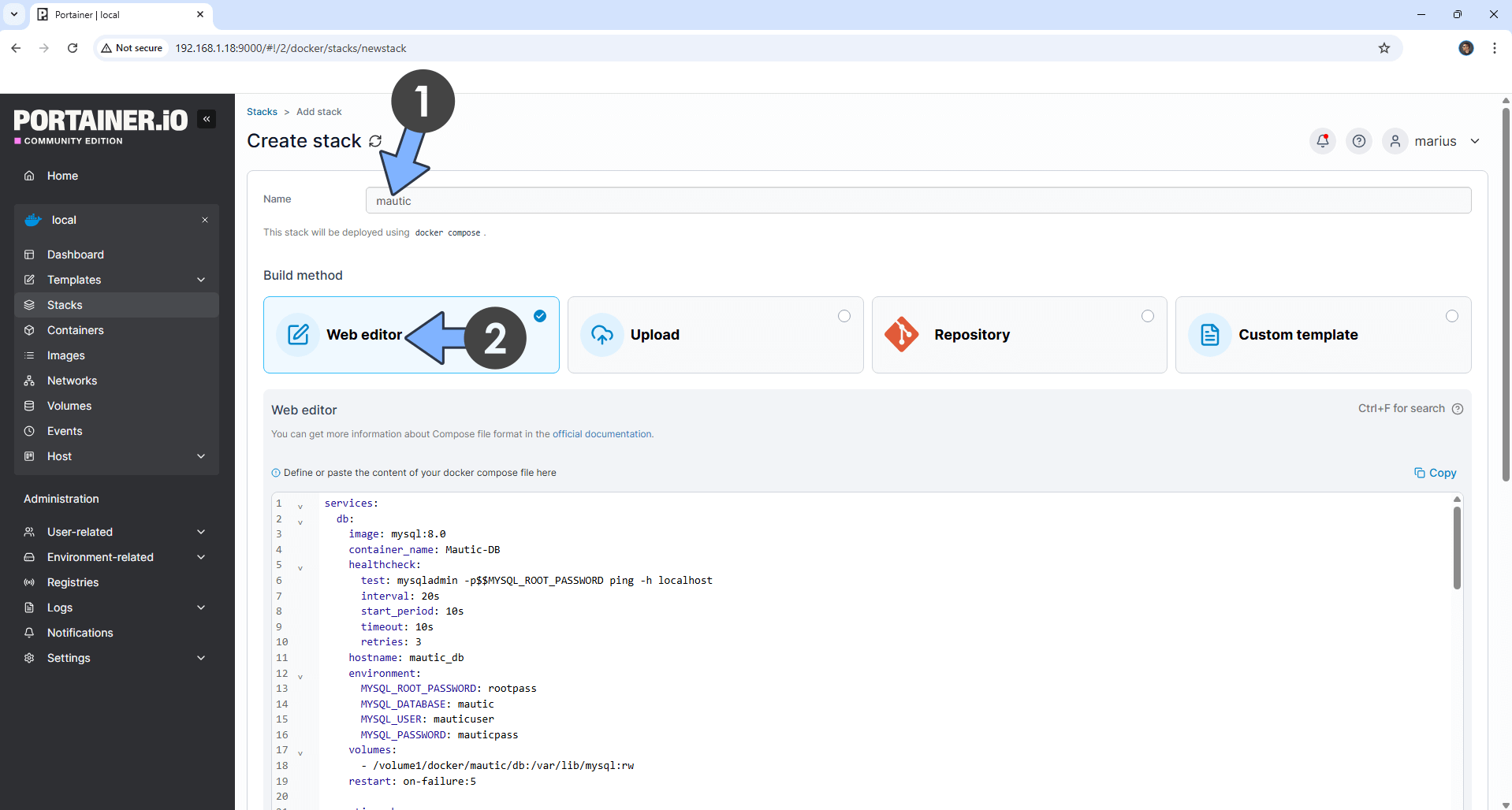
STEP 14
Scroll down on the page until you see a button named Deploy the stack. Click on it. Follow the instructions in the image below. The installation process can take up to a few minutes. It will depend on your Internet speed connection.
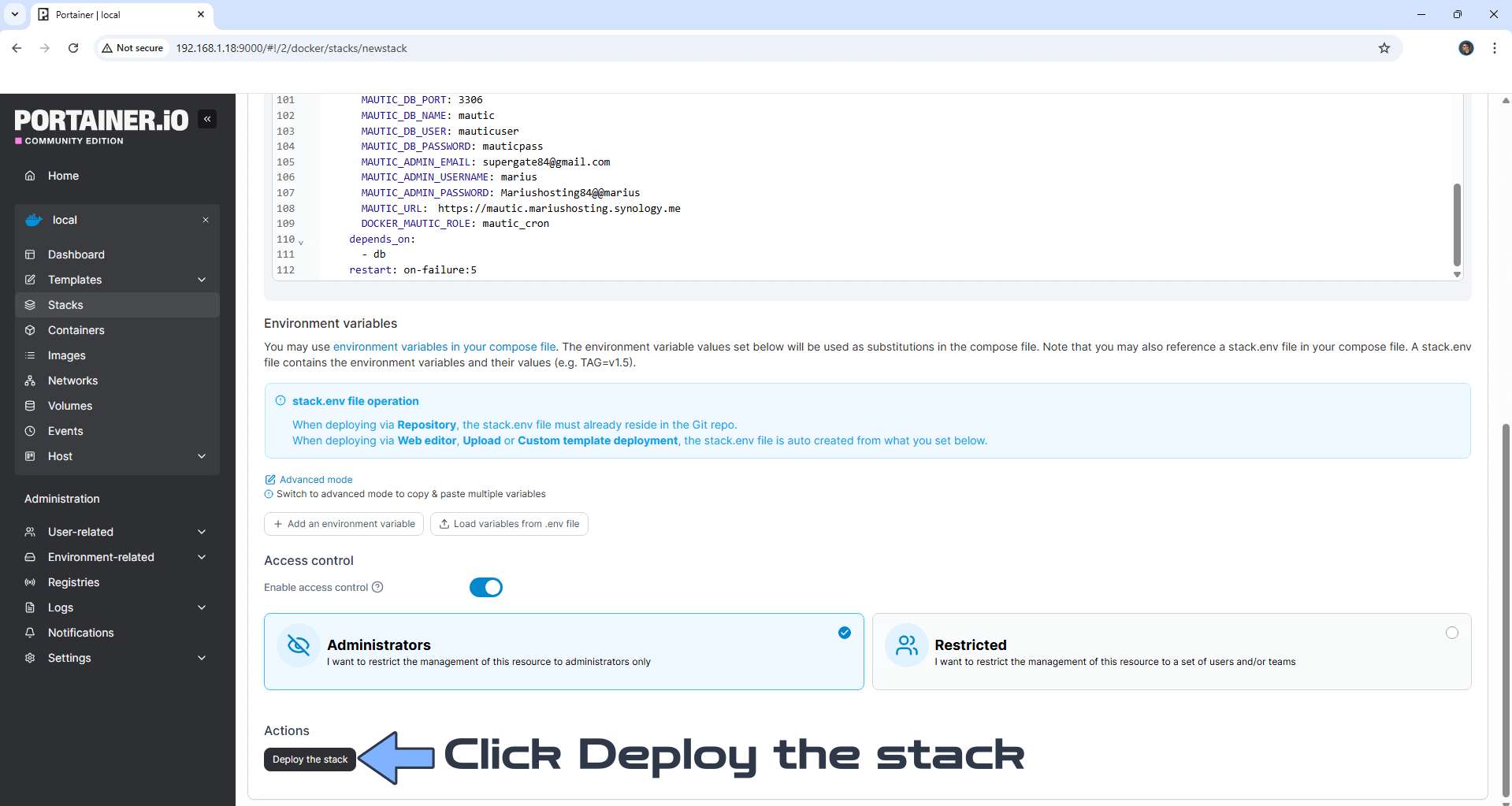
STEP 15
If everything goes right, you will see the following message at the top right of your screen: “Success Stack successfully deployed“.

STEP 16
🟢Please Support My work by Making a Donation. Almost 99,9% of the people that install something using my guides forget to support my work, or just ignore STEP 1. I’ve been very honest about this aspect of my work since the beginning: I don’t run any ADS, I don’t require subscriptions, paid or otherwise, I don’t collect IPs, emails, and I don’t have any referral links from Amazon or other merchants. I also don’t have any POP-UPs or COOKIES. I have repeatedly been told over the years how much I have contributed to the community. It’s something I love doing and have been honest about my passion since the beginning. But I also Need The Community to Support me Back to be able to continue doing this work.
STEP 17
Now open your browser and type in your HTTPS/SSL certificate like this https://mautic.yourname.synology.me In my case it’s https://mautic.mariushosting.synology.me If everything goes right, you will see the Mautic 6 installation page. Click Next Step. Follow the instructions in the image below.
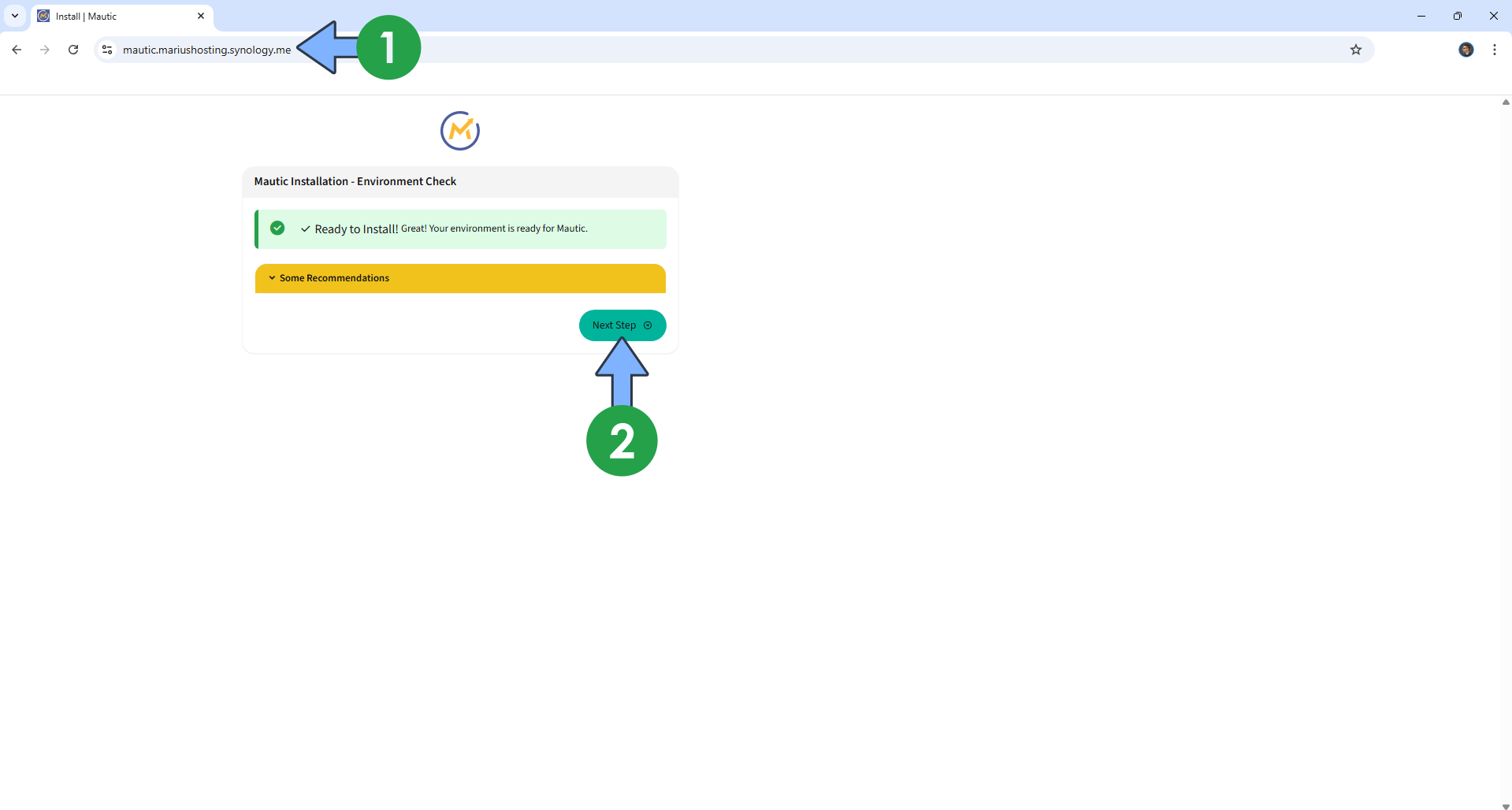
STEP 18
In the Database Setup page, add the following:
Database Host: mautic_db
Database Port: 3306
Database Name: mautic
Database Prefix: Leave it empty.
Database Username: mauticuser
Database Password: mauticpass
Backup existing tables: Yes.
Prefix for backup tables: bak_
Click Next Step. Follow the instructions in the image below.
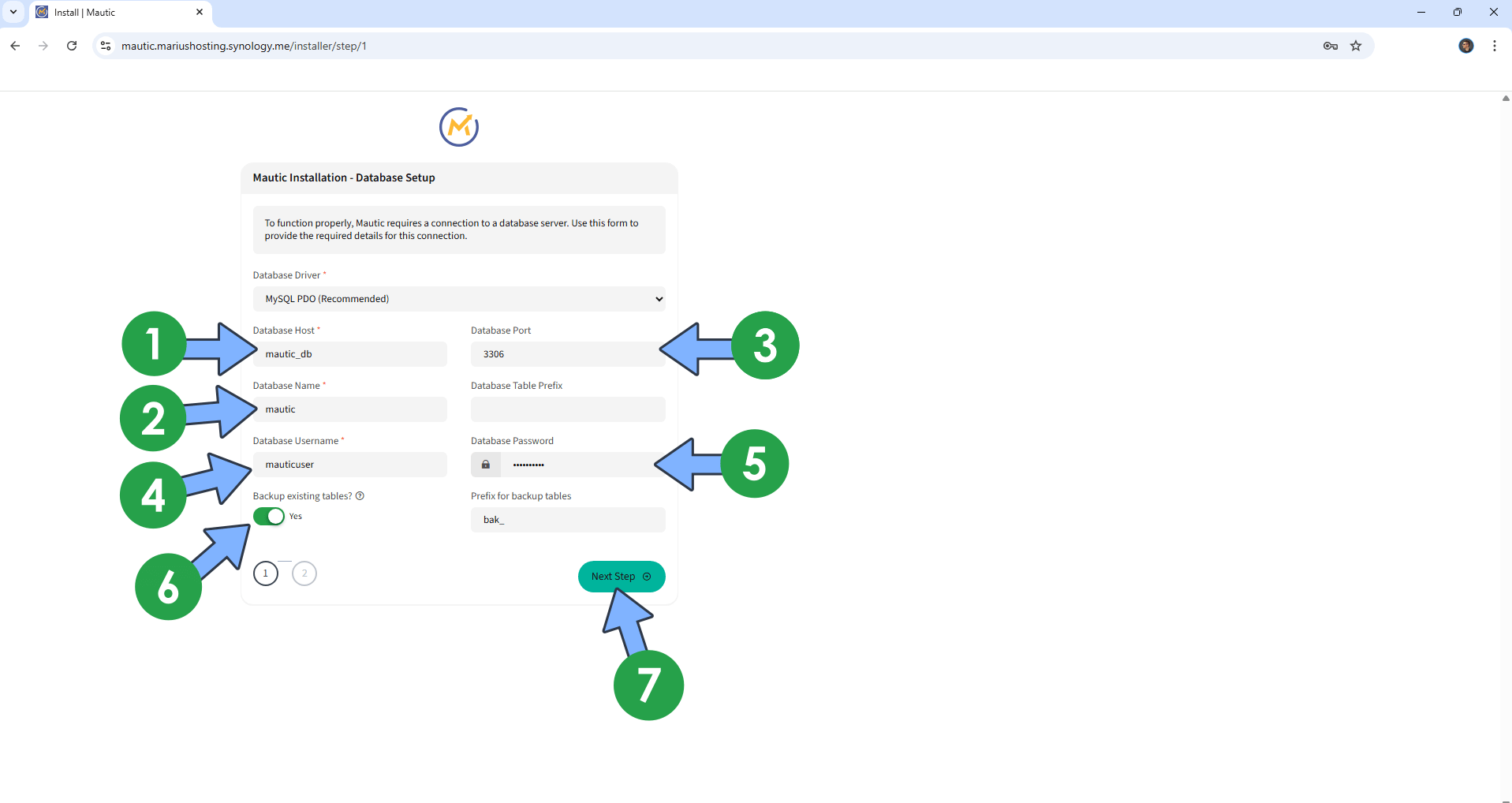
STEP 19
Wait some minutes until the database is created. Go to the next STEP.
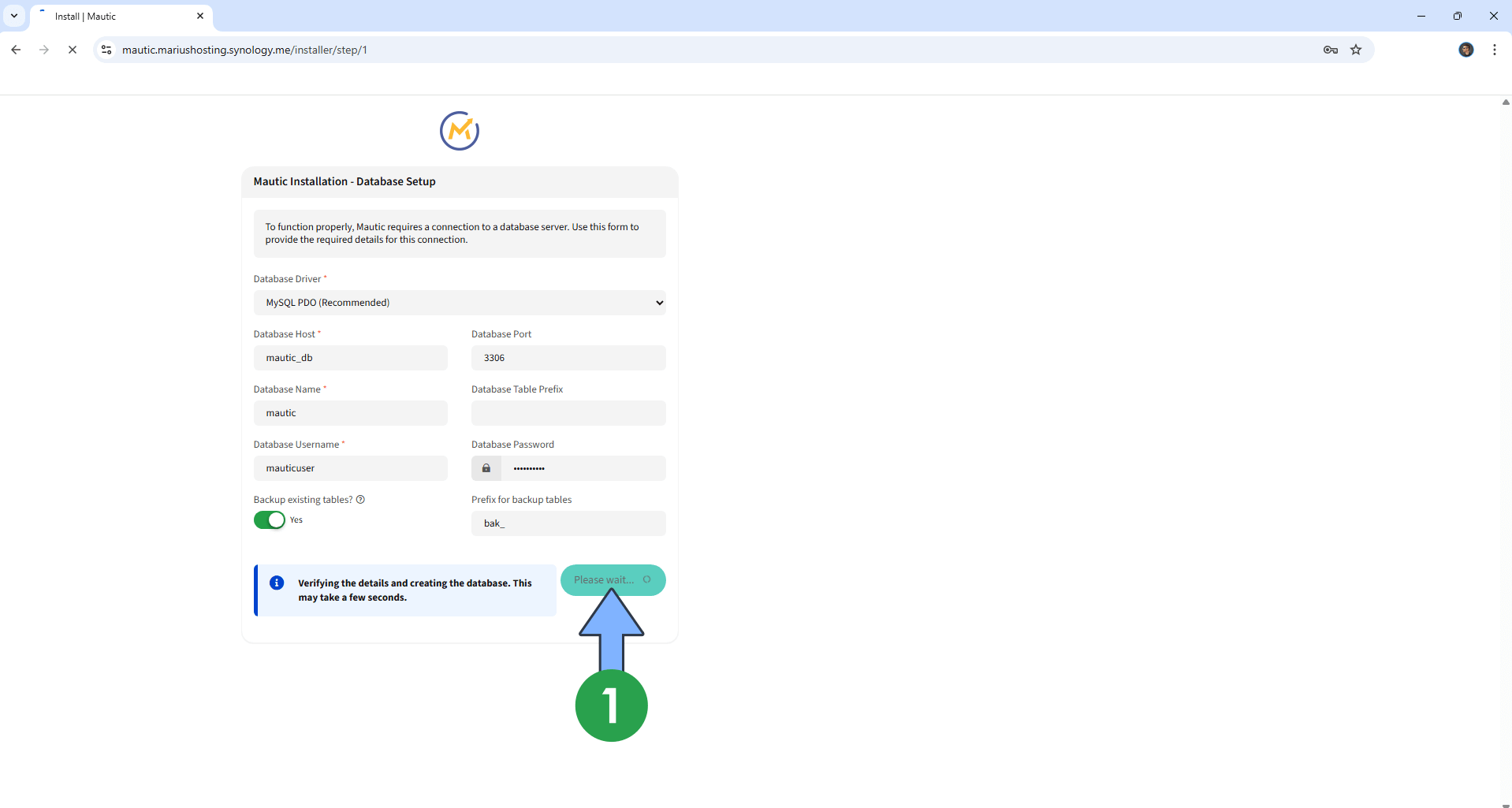
STEP 20
Add your Administrator user. Type in the following:
Admin Username: Type in your own (MAUTIC_ADMIN_USERNAME) that you have previously added at STEP 13.
Admin Password: Type in your own (MAUTIC_ADMIN_PASSWORD) that you have previously added at STEP 13.
E-Mail Address: Type in your own (MAUTIC_ADMIN_EMAIL) that you have previously added at STEP 13.
Follow the instructions in the image below.
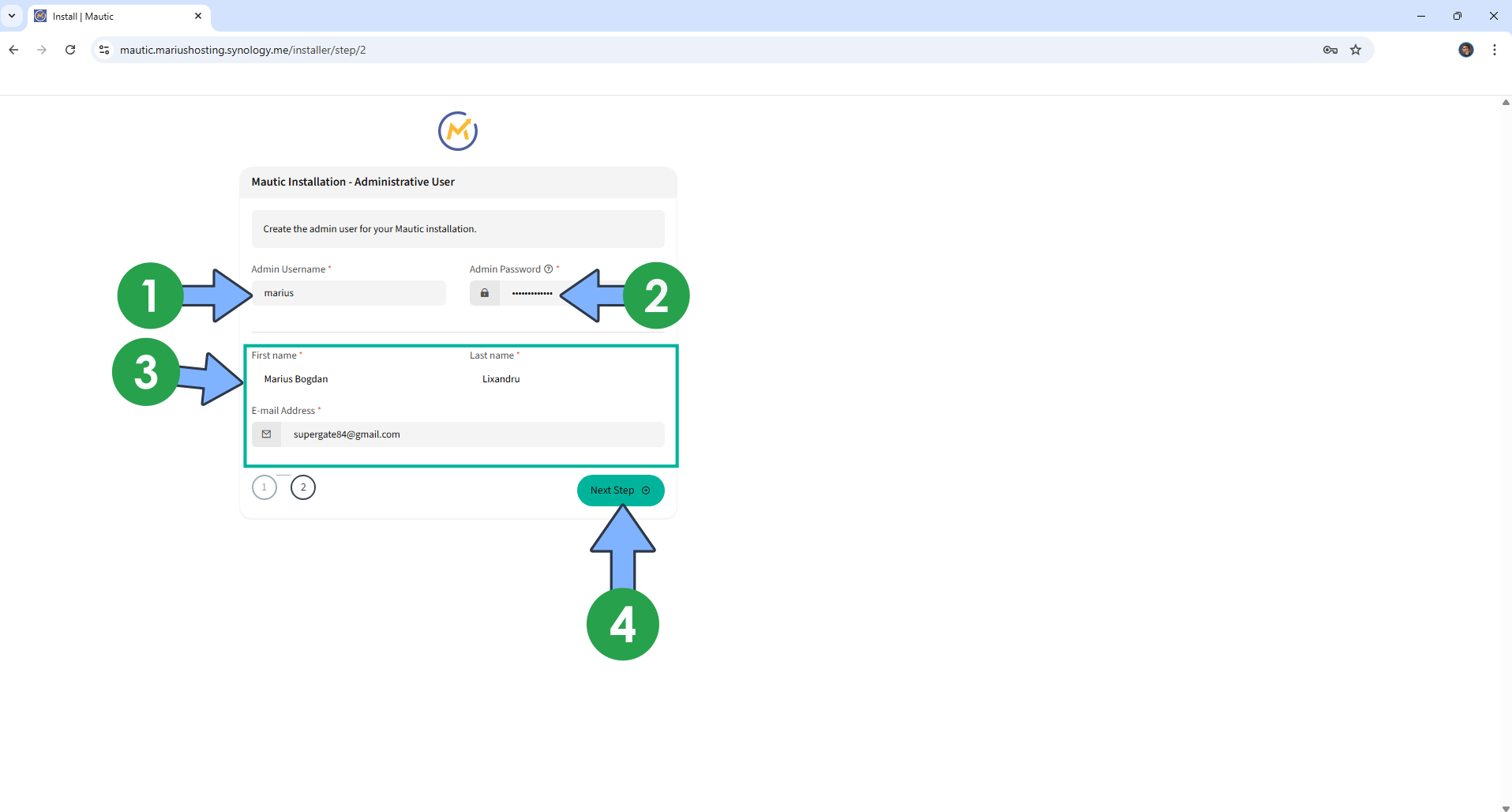
STEP 21
Type in your own Email Address and Password that you have previously added at STEP 20. Click Login. Follow the instructions in the image below.
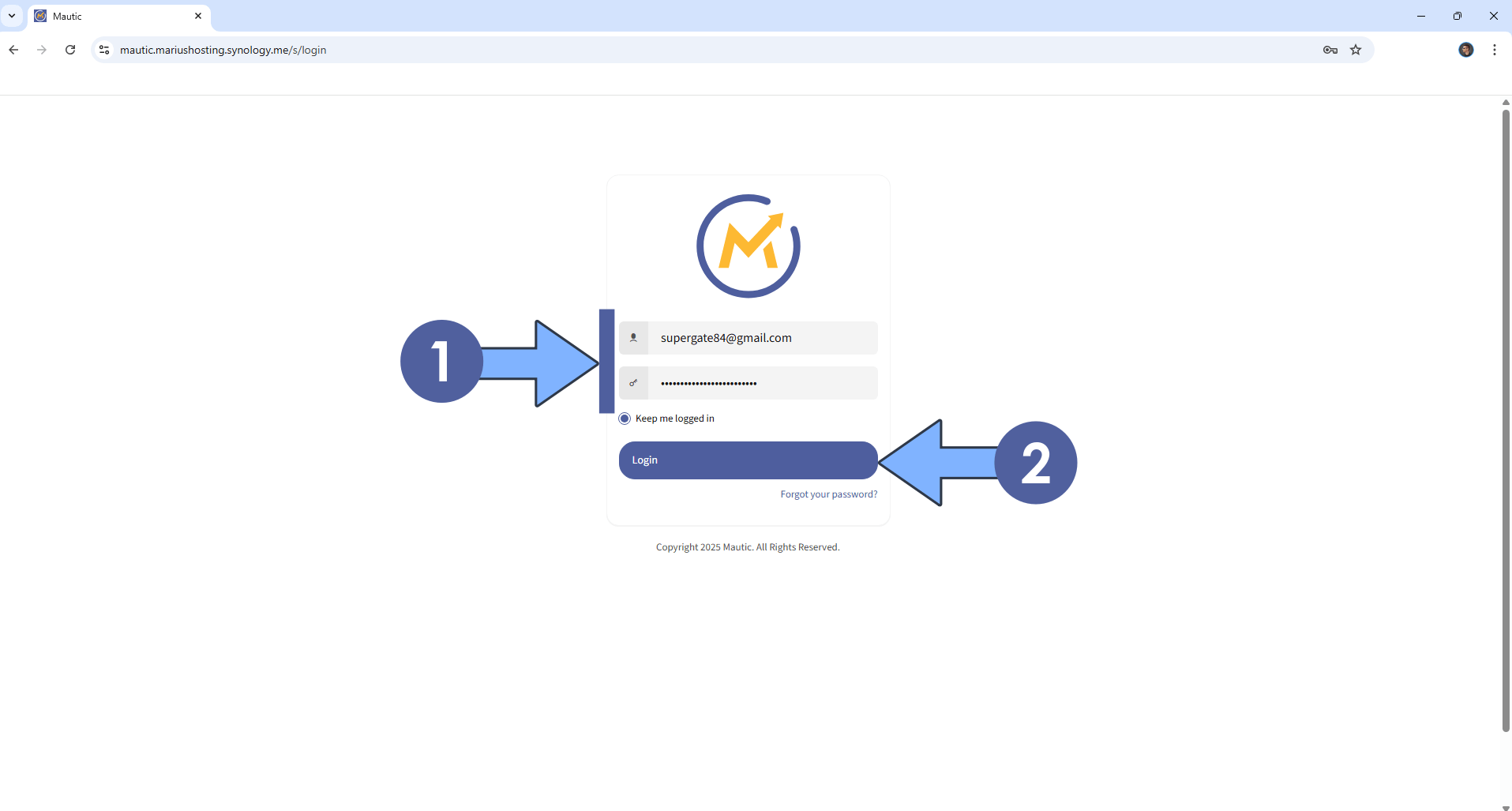
STEP 22
At the top right of the page, click on the user icon then Account. On the left sidebar, click Appearance. Select your favorite theme combination. Click Save. Follow the instructions in the image below.
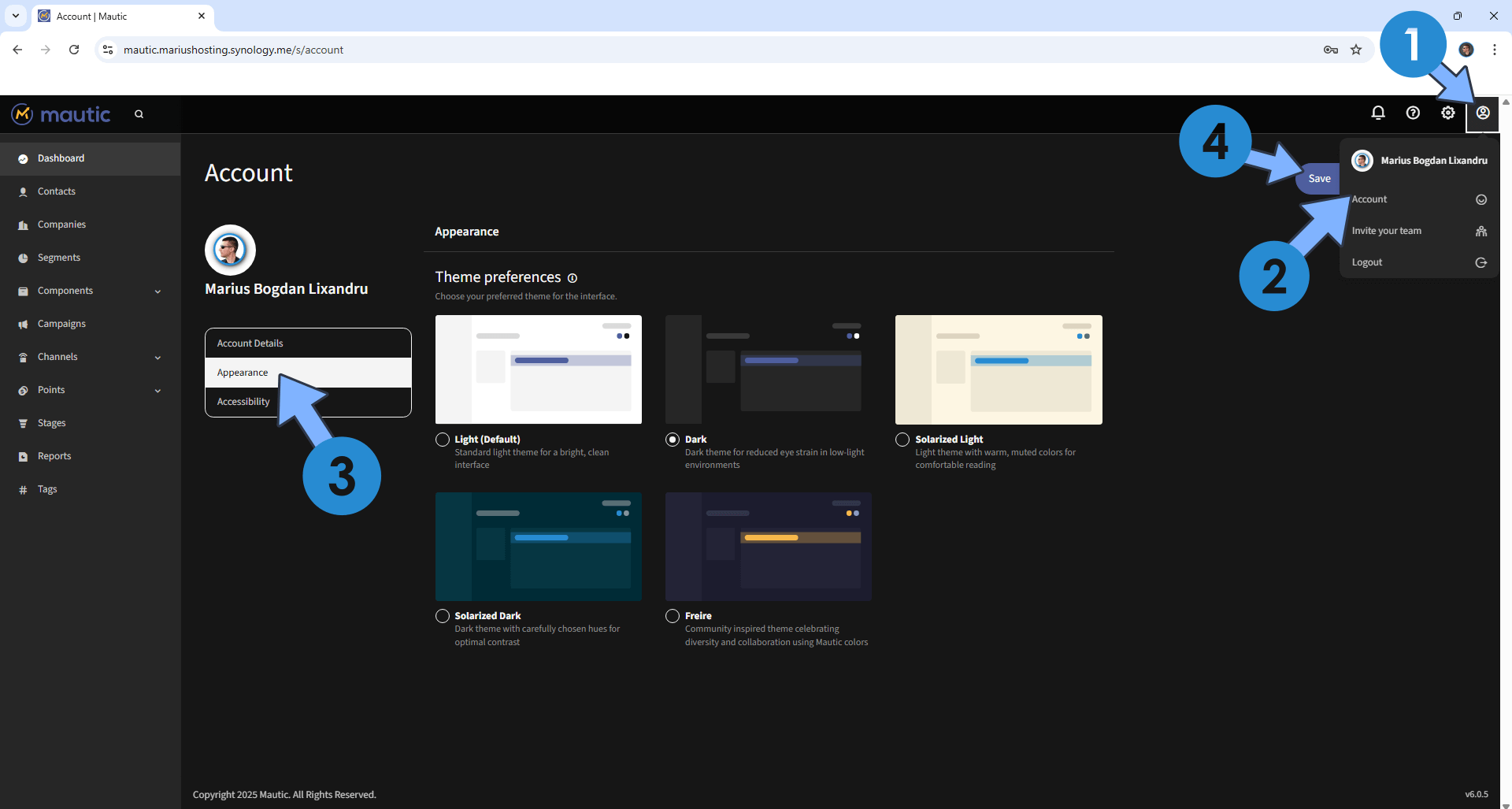
STEP 23
Your Mautic 6 dashboard at a glance!
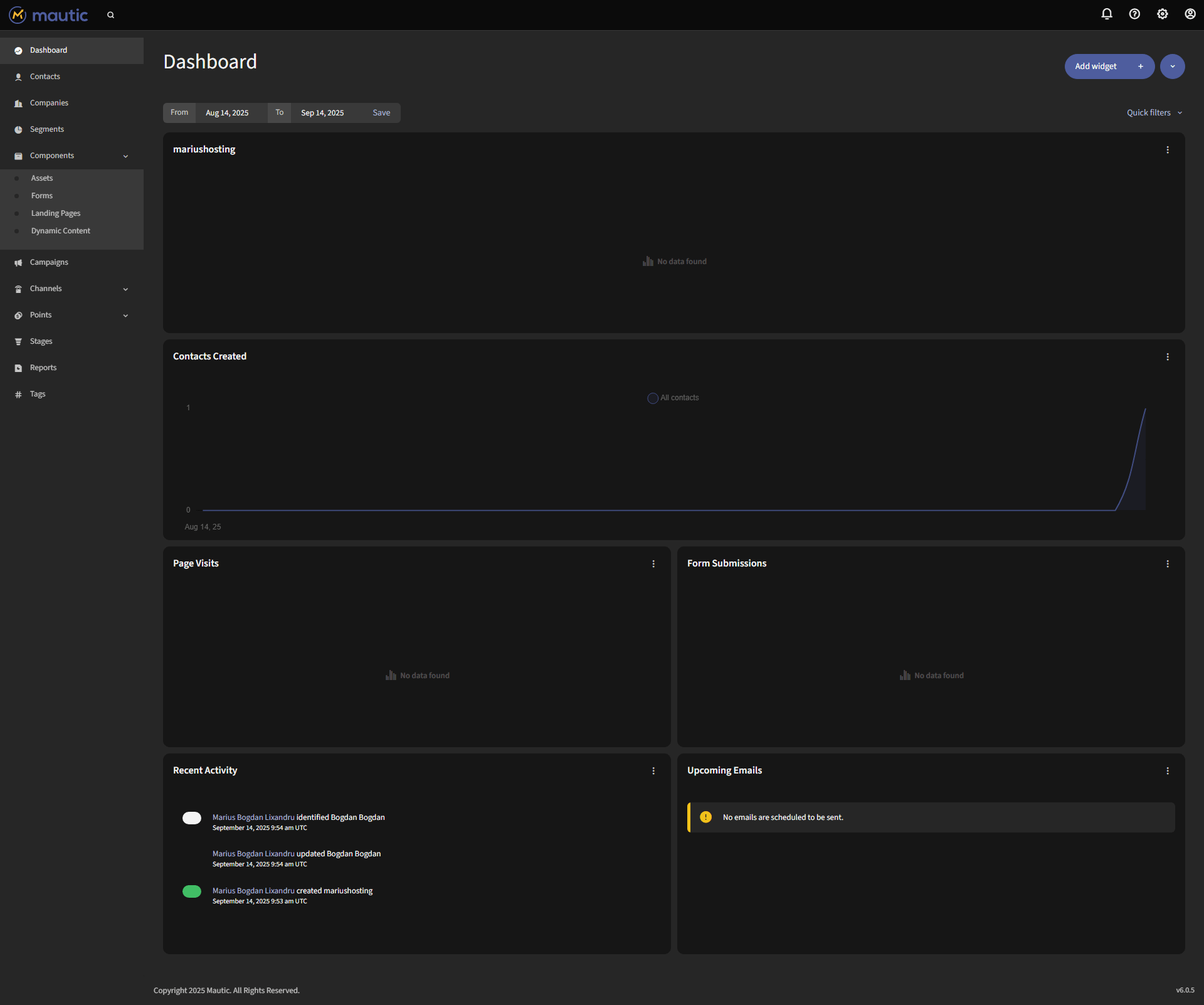
STEP 24
Step by step guide on how to Set up Email Notifications on Mautic 6.
Enjoy Mautic 6!
If you encounter issues by using this container, make sure to check out the Common Docker issues article.
Note: Can I run Docker on my Synology NAS? See the supported models.
Note: How to Back Up Docker Containers on your Synology NAS.
Note: Find out how to update the Mautic 6 container with the latest image.
Note: How to Free Disk Space on Your NAS if You Run Docker.
Note: How to Schedule Start & Stop For Docker Containers.
Note: How to Activate Email Notifications.
Note: How to Add Access Control Profile on Your NAS.
Note: How to Change Docker Containers Restart Policy.
Note: How to Use Docker Containers With VPN.
Note: Convert Docker Run Into Docker Compose.
Note: How to Clean Docker.
Note: How to Clean Docker Automatically.
Note: Best Practices When Using Docker and DDNS.
Note: Some Docker Containers Need WebSocket.
Note: Find out the Best NAS Models For Docker.
Note: Activate Gmail SMTP For Docker Containers
This post was updated on Friday / October 3rd, 2025 at 9:14 AM
