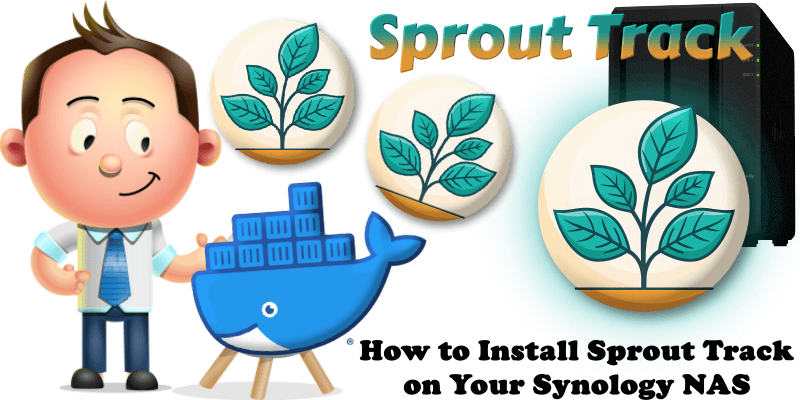
Sprout Track is free web application designed for parents to track their baby’s activities, milestones, and development. It offers a user-friendly, mobile-first interface for logging diapers, feedings, naps, pumping, and other activities, with features like a searchable activity log, calendar for events and reminders, and a setup wizard. The app emphasizes simplicity, privacy, and accessibility, using a lightweight ID + PIN login and a family web link. It supports dark mode, responsive design for larger devices, and secure login with IP-based lockout. In this step by step guide I will show you how to install Sprout Track on your Synology NAS using Docker and Portainer.
This guide works perfectly with the latest Sprout Track v0.94.24 release.
STEP 1
Please Support My work by Making a Donation.
STEP 2
Install Portainer using my step by step guide. If you already have Portainer installed on your Synology NAS, skip this STEP. Attention: Make sure you have installed the latest Portainer version.
STEP 3
Go to File Station and open the docker folder. Inside the docker folder, create one new folder and name it sprouttrack. Follow the instructions in the image below.
Note: Be careful to enter only lowercase, not uppercase letters.
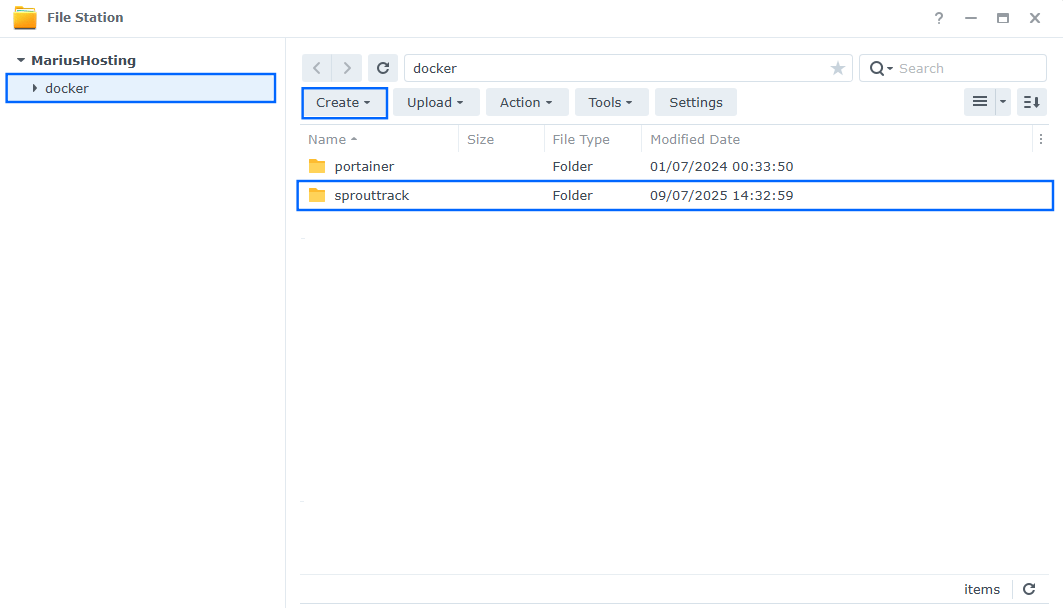
STEP 4
Log into Portainer using your username and password. On the left sidebar in Portainer, click on Home then Live connect. Follow the instructions in the image below.

On the left sidebar in Portainer, click on Stacks then + Add stack. Follow the instructions in the image below.

STEP 5
In the Name field type in sprouttrack. Follow the instructions in the image below.
services:
sprouttrack:
image: sprouttrack/sprout-track:0.94.24x64
container_name: Sprout-Track
healthcheck:
test: ["CMD", "wget", "--no-verbose", "--tries=1", "--spider", "http://localhost:3000"]
interval: 30s
timeout: 10s
retries: 3
start_period: 40s
ports:
- 4454:3000
volumes:
- /volume1/docker/sprouttrack:/db:rw
environment:
NODE_ENV: production
restart: on-failure:5
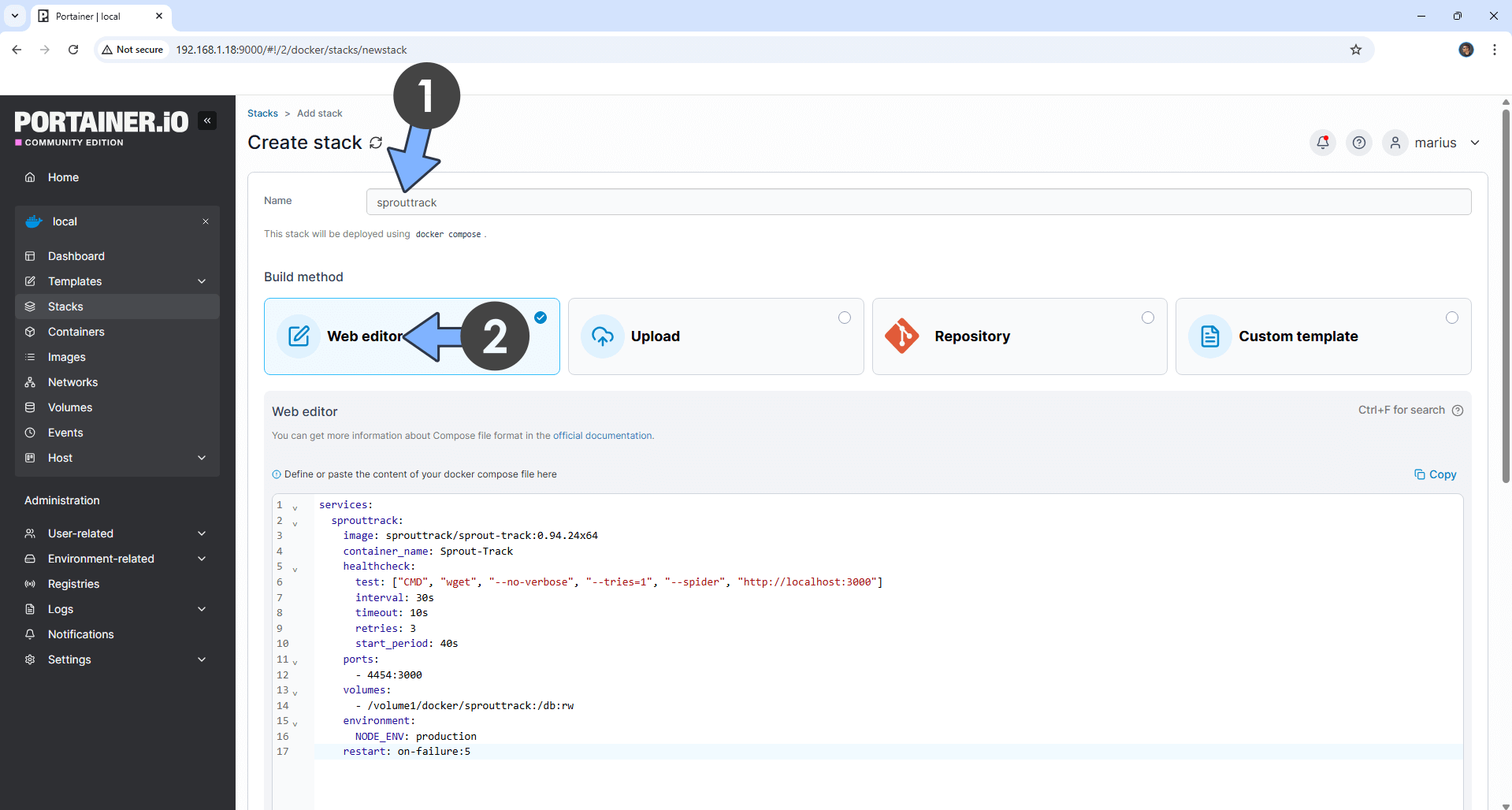
STEP 6
Scroll down on the page until you see a button named Deploy the stack. Click on it. Follow the instructions in the image below. The installation process can take up to a few minutes. It will depend on your Internet speed connection.
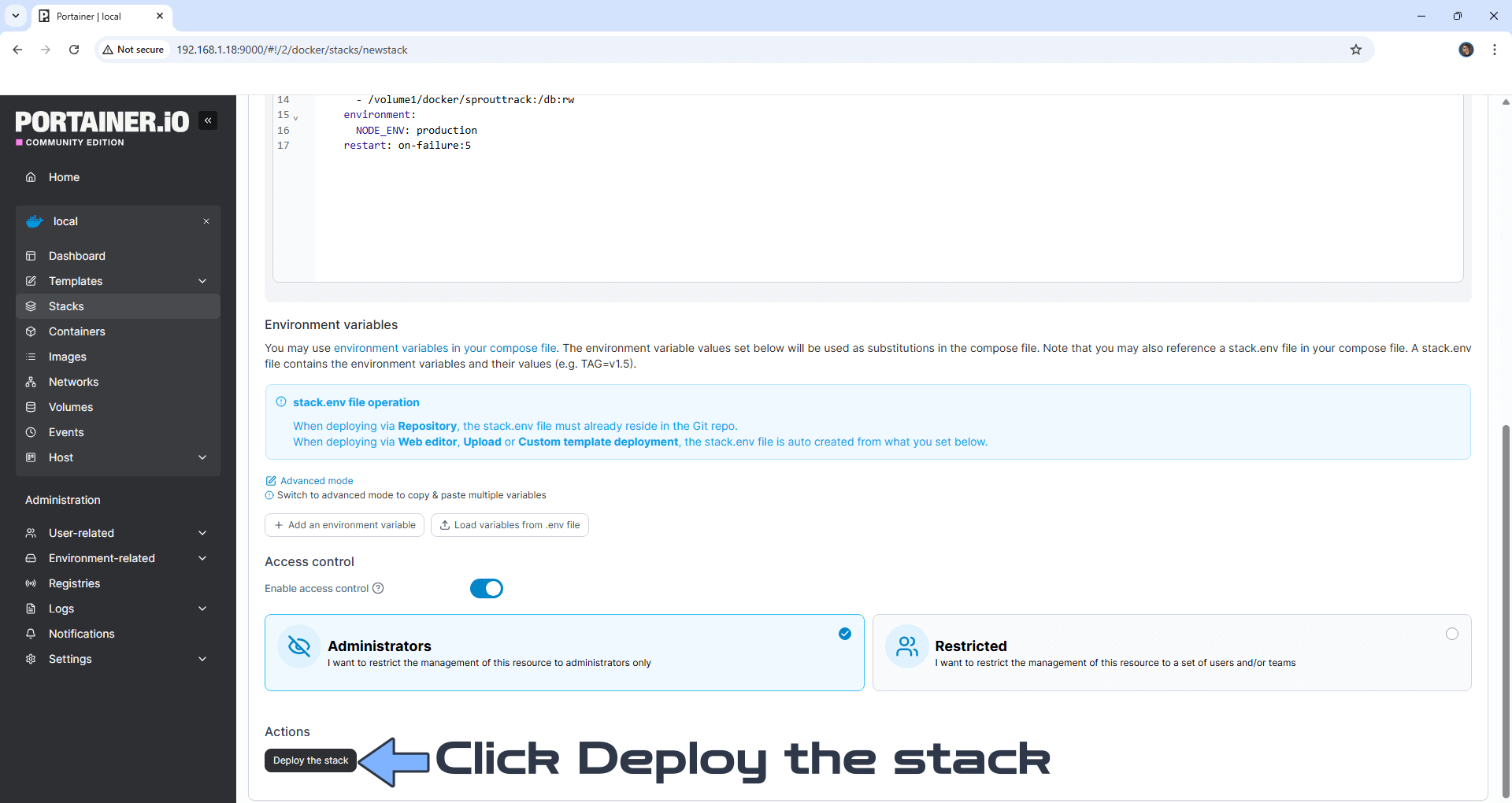
STEP 7
If everything goes right, you will see the following message at the top right of your screen: “Success Stack successfully deployed“.

STEP 8
🟢Please Support My work by Making a Donation. Almost 99,9% of the people that install something using my guides forget to support my work, or just ignore STEP 1. I’ve been very honest about this aspect of my work since the beginning: I don’t run any ADS, I don’t require subscriptions, paid or otherwise, I don’t collect IPs, emails, and I don’t have any referral links from Amazon or other merchants. I also don’t have any POP-UPs or COOKIES. I have repeatedly been told over the years how much I have contributed to the community. It’s something I love doing and have been honest about my passion since the beginning. But I also Need The Community to Support me Back to be able to continue doing this work.
STEP 9
The installation process can take up to a few seconds/minutes. It will depend on your Internet speed connection. Now open your browser and type in http://Synology-ip-address:4454 Put in the default PIN number which is 111222. Click Go. Follow the instructions in the image below.
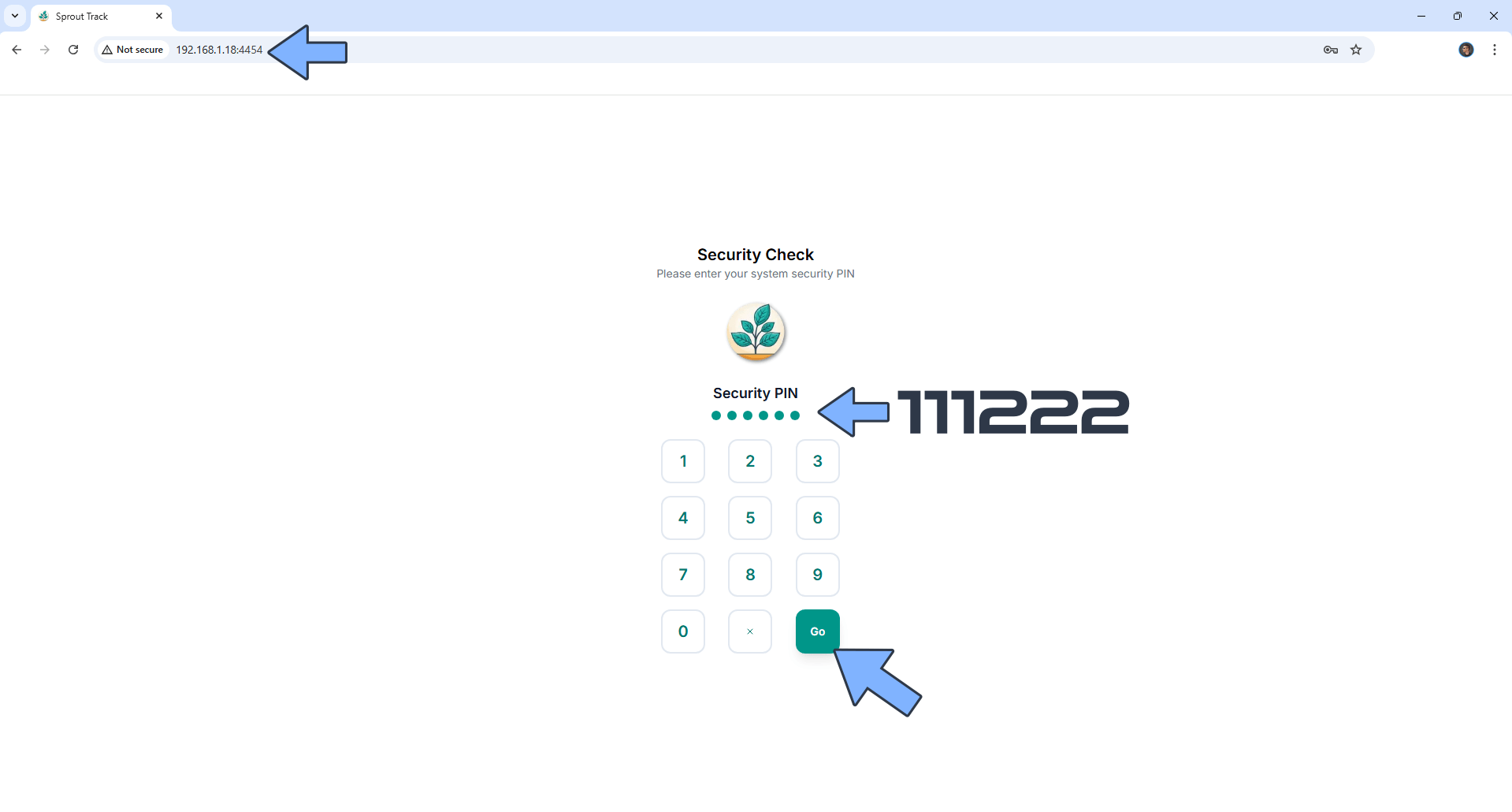
STEP 10
Type in your Family details, then click Next. Follow the instructions in the image below.
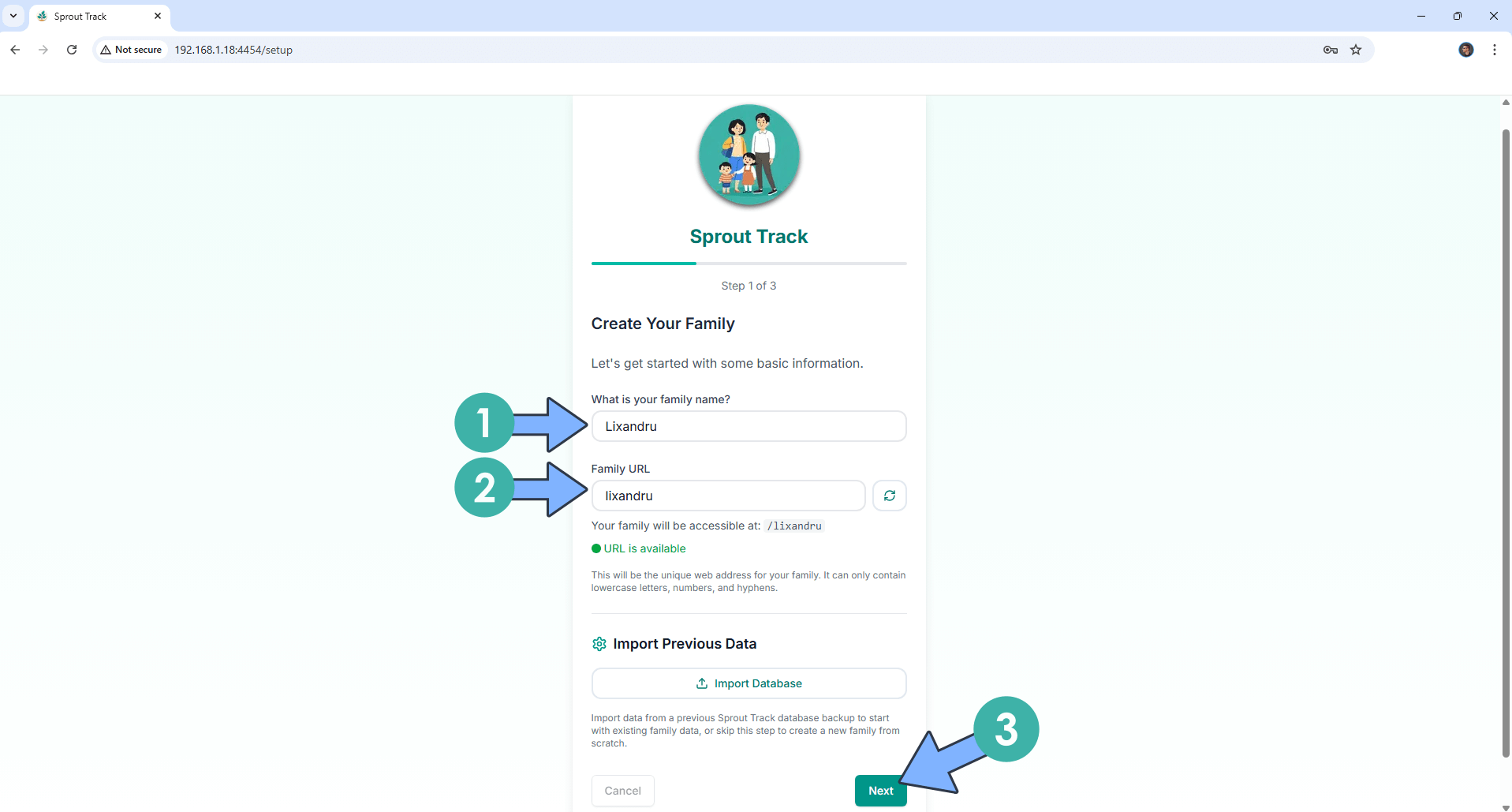
STEP 11
Add your own PIN number that you want to use to protect your instance. Click Next. Follow the instructions in the image below.
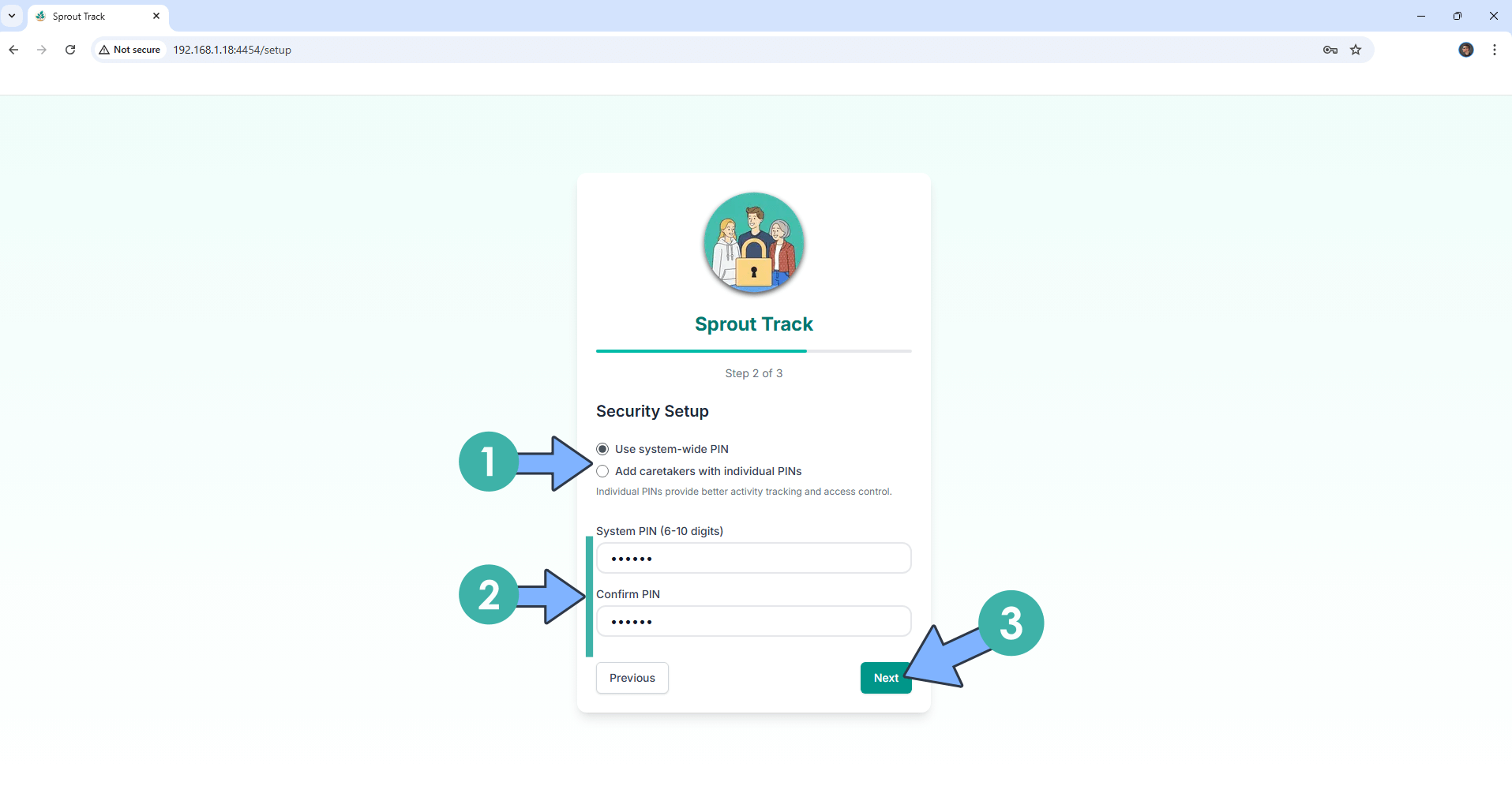
STEP 12
Add your Baby details. Click Complete Setup. Follow the instructions in the image below.
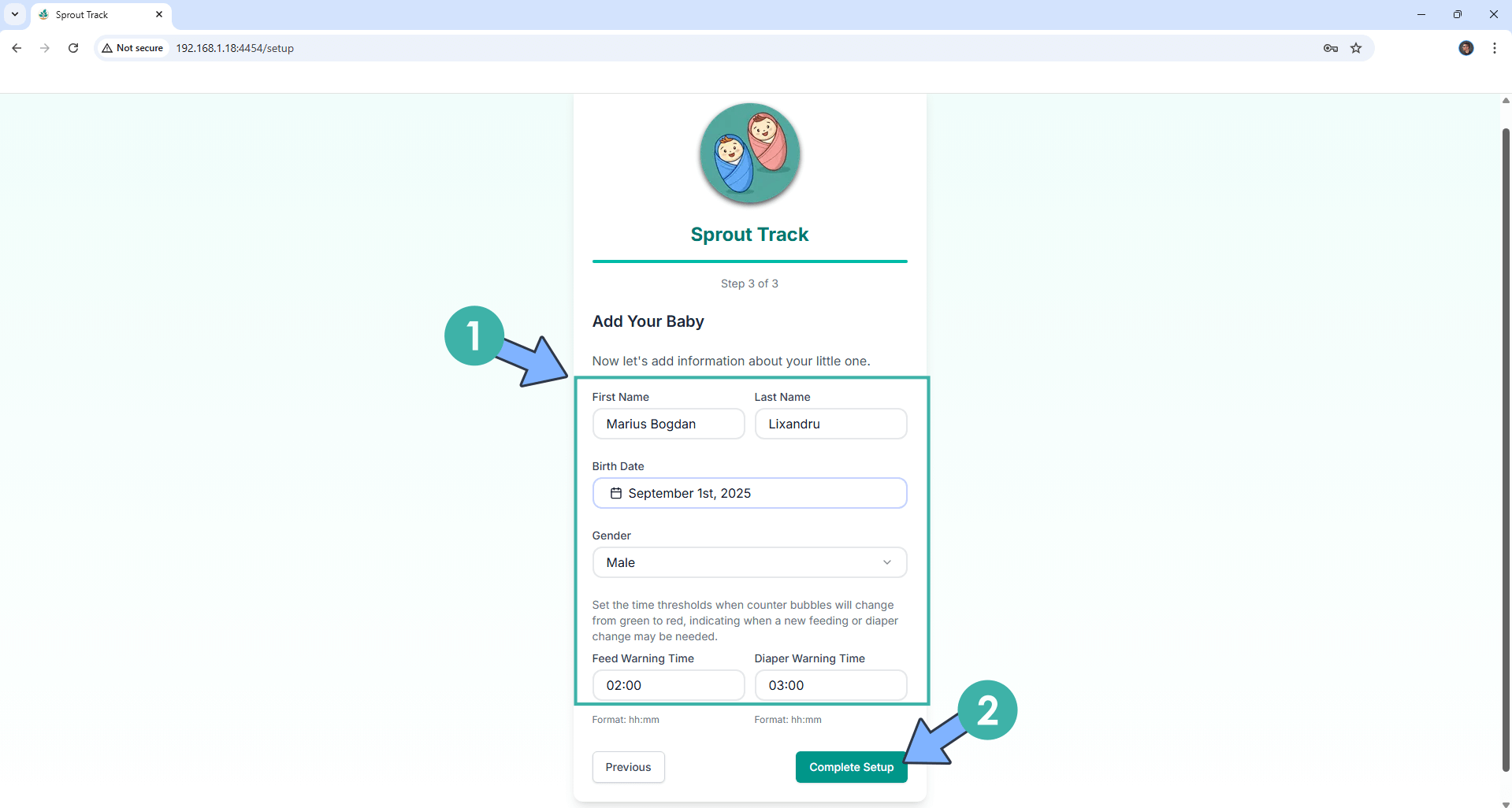
STEP 13
Type in your own PIN number that you have previously added at STEP 11. Click Go. Follow the instructions in the image below.
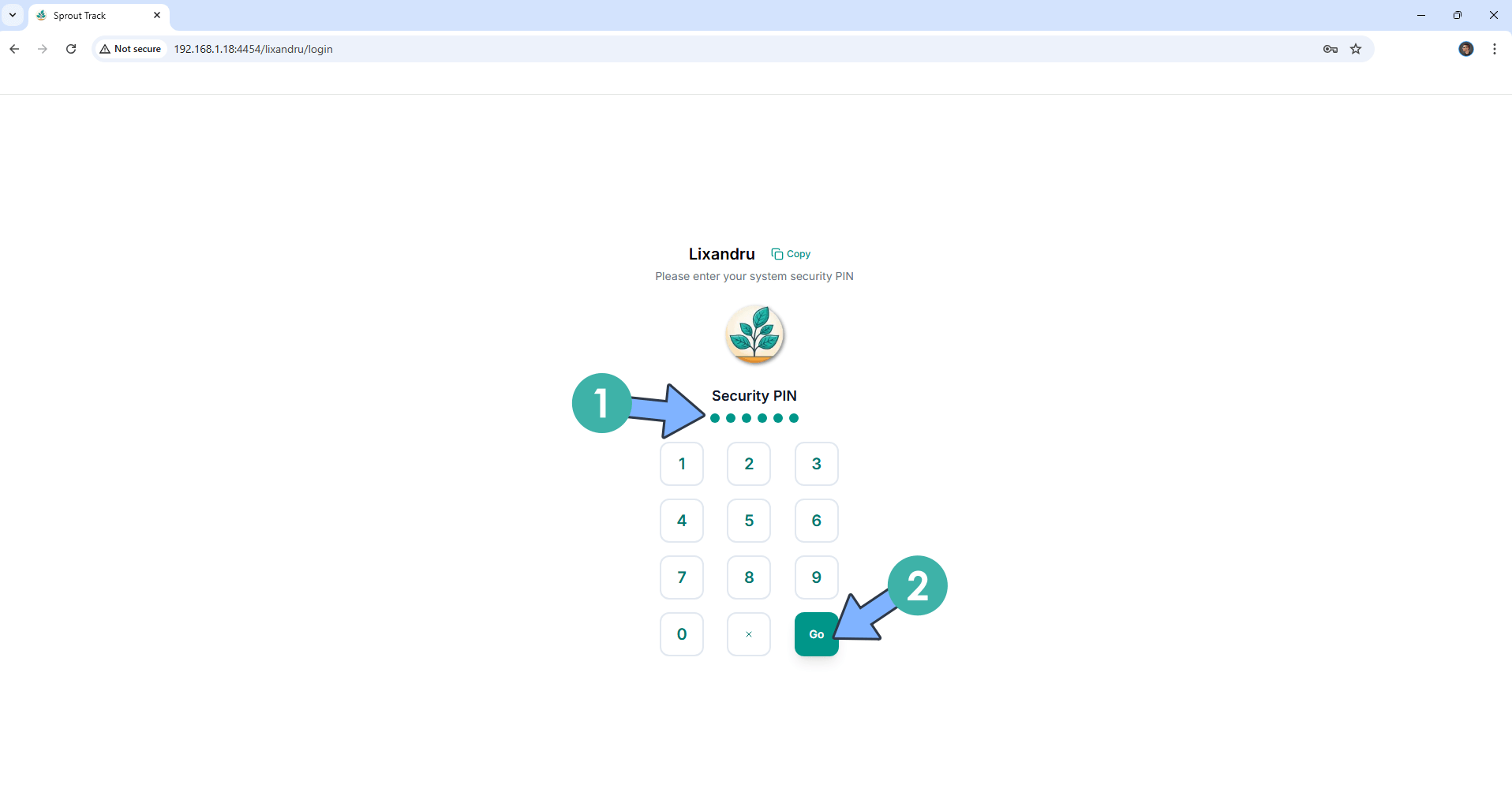
STEP 14
Switch your theme to Dark. Start using Sprout Track!
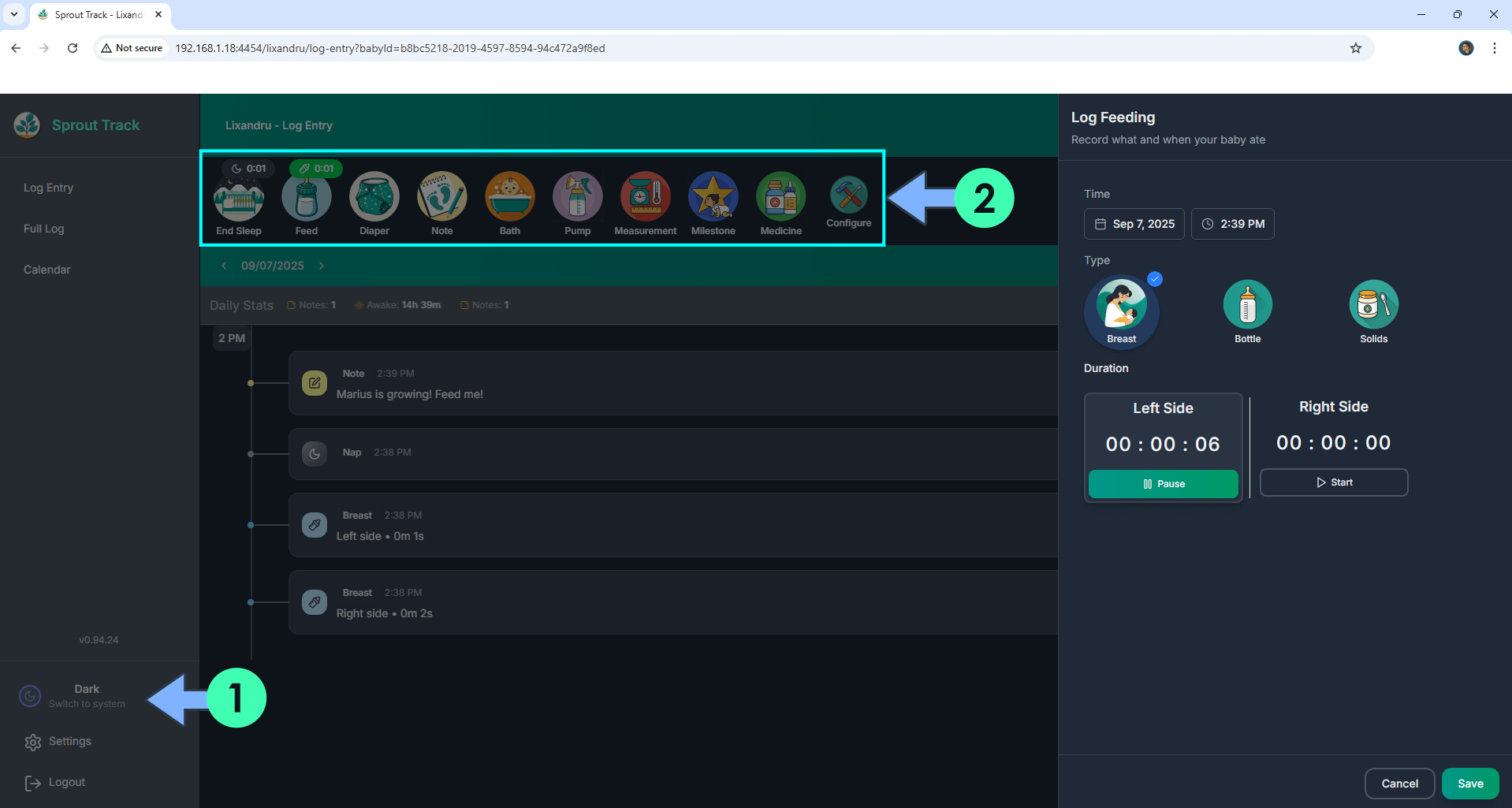
Enjoy Sprout Track!
If you encounter issues by using this container, make sure to check out the Common Docker issues article.
Note: If you want to run the Sprout Track container over HTTPS, check How to Run Docker Containers Over HTTPS. In order to make Sprout Track work via HTTPS, it’s mandatory to activate WebSocket.
Note: Can I run Docker on my Synology NAS? See the supported models.
Note: How to Back Up Docker Containers on your Synology NAS.
Note: Find out how to update the Sprout Track container with the latest image.
Note: How to Free Disk Space on Your NAS if You Run Docker.
Note: How to Schedule Start & Stop For Docker Containers.
Note: How to Activate Email Notifications.
Note: How to Add Access Control Profile on Your NAS.
Note: How to Change Docker Containers Restart Policy.
Note: How to Use Docker Containers With VPN.
Note: Convert Docker Run Into Docker Compose.
Note: How to Clean Docker.
Note: How to Clean Docker Automatically.
Note: Best Practices When Using Docker and DDNS.
Note: Some Docker Containers Need WebSocket.
Note: Find out the Best NAS Models For Docker.
Note: Activate Gmail SMTP For Docker Containers
This post was updated on Sunday / September 7th, 2025 at 3:46 PM
