
My previous guide for FileZilla involved the use of Task Scheduler. Today I’m offering a recommended and excellent alternative for installing the latest FileZilla version via Portainer. FileZilla is a free software, cross-platform FTP application, consisting of FileZilla Client and FileZilla Server. Client binaries are available for Windows, Linux, and macOS, server binaries are available for Windows only. In this step by step guide I will show you how to install FileZilla on your Synology NAS using Docker & Portainer.
STEP 1
Please Support My work by Making a Donation.
STEP 2
Install Portainer using my step by step guide. If you already have Portainer installed on your Synology NAS, skip this STEP. Attention: Make sure you have installed the latest Portainer version.
STEP 3
Go to File Station and open the docker folder. Inside the docker folder, create one new folder and name it filezilla. Follow the instructions in the image below.
Note: Be careful to enter only lowercase, not uppercase letters.
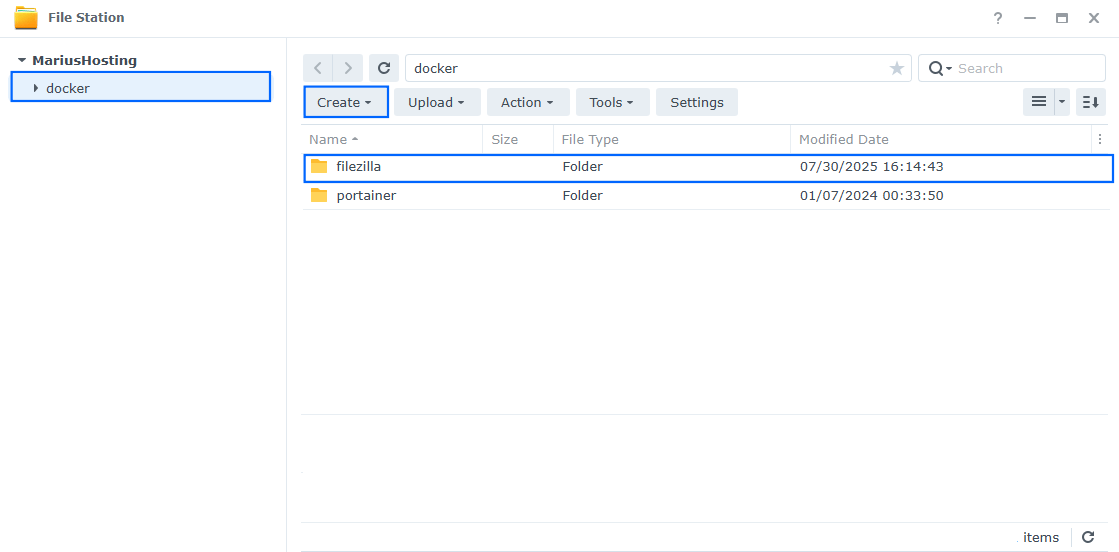
STEP 4
Log into Portainer using your username and password. On the left sidebar in Portainer, click on Home then Live connect. Follow the instructions in the image below.

On the left sidebar in Portainer, click on Stacks then + Add stack. Follow the instructions in the image below.

STEP 5
In the Name field type in filezilla. Follow the instructions in the image below.
services:
filezilla:
image: ghcr.io/linuxserver/filezilla:latest
container_name: FileZilla
hostname: filezilla
security_opt:
- no-new-privileges:true
- seccomp:unconfined
healthcheck:
test: ["CMD-SHELL", "nc -z 127.0.0.1 3000 || exit 1"]
interval: 10s
timeout: 5s
retries: 3
start_period: 90s
ports:
- 7171:3000
- 7172:3001
volumes:
- /volume1/docker/filezilla:/config:rw
- /volume1/web/downloads:/data:rw
environment:
TZ: Europe/Bucharest
PUID: 1026
PGID: 100
CUSTOM_USER: marius
PASSWORD: mariushosting
restart: on-failure:5
Note: Before you paste the code above in the Web editor area below, change – /volume1/web/downloads:/data \ you have to add your personal path to downloads. For example I have used my personal downloads path folder which is – /volume1/web/downloads:/data \ Change it according to your preferences. – /path/toyour/downloads:/data \
Note: Before you paste the code above in the Web editor area below, change the value for TZ (Select your current Time Zone from this list).
Note: Before you paste the code above in the Web editor area below, change the value numbers for PUID and PGID with your own values. (Follow my step by step guide on how to do this.)
Note: Before you paste the code above in the Web editor area below, change the value for CUSTOM_USER. Type in your own username. marius is an example for a username.
Note: Before you paste the code above in the Web editor area below, change the value for PASSWORD. Type in your own password. mariushosting is an example for a password. ⚠️Warning: Do NOT use passwords with special characters.
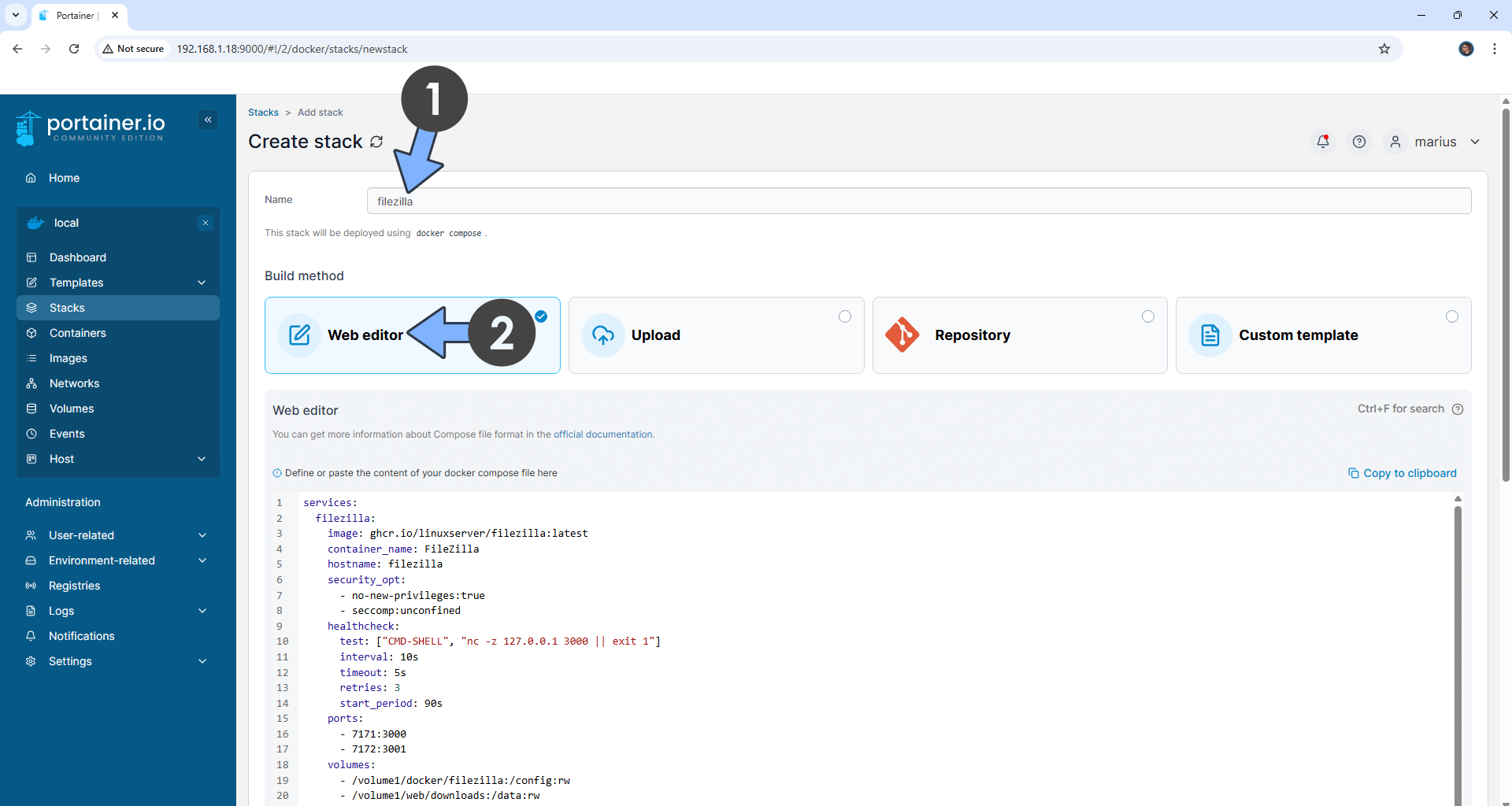
STEP 6
Scroll down on the page until you see a button named Deploy the stack. Click on it. Follow the instructions in the image below. The installation process can take up to a few minutes. It will depend on your Internet speed connection.
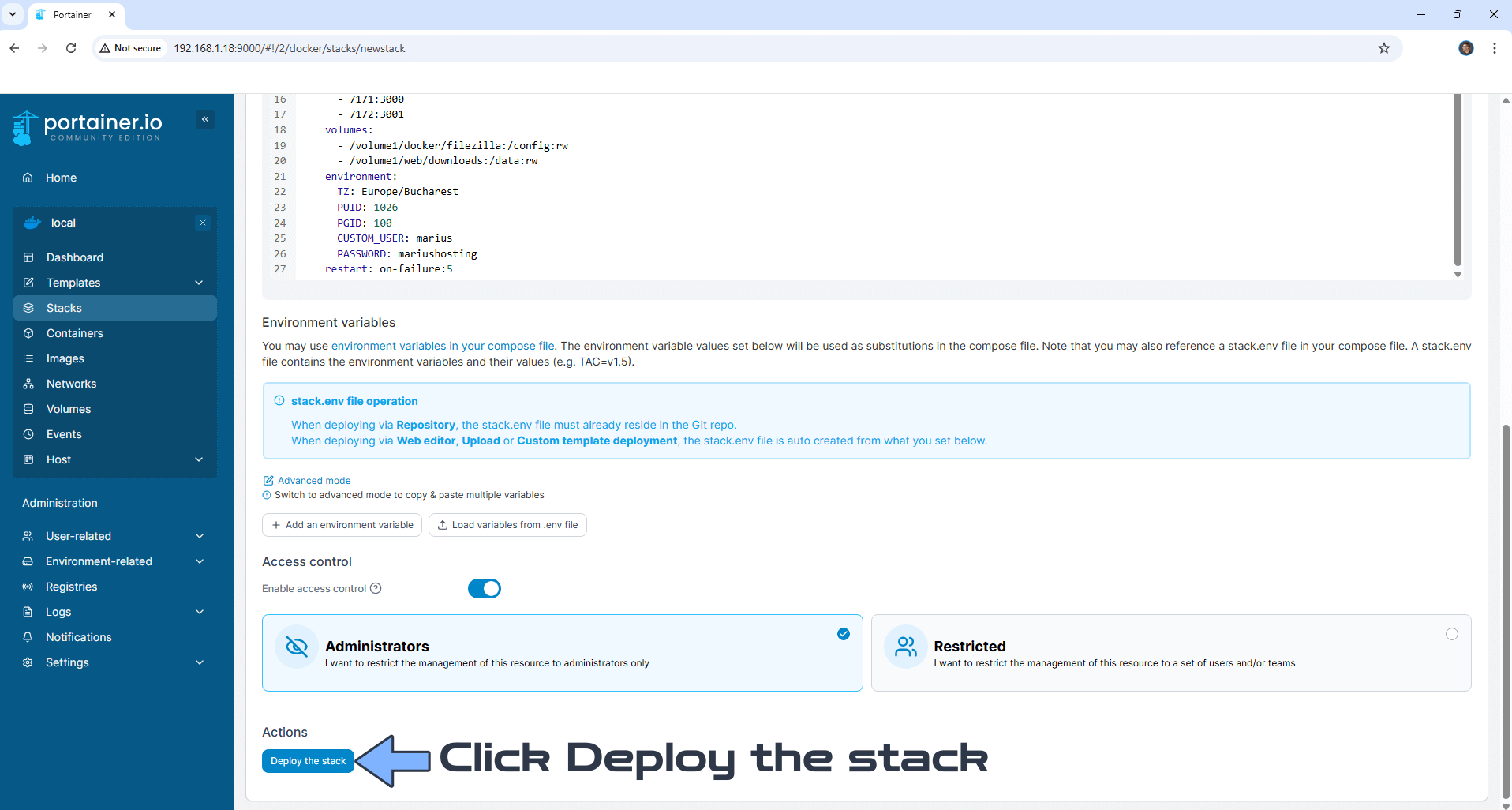
STEP 7
If everything goes right, you will see the following message at the top right of your screen: “Success Stack successfully deployed“.

STEP 8
🟢Please Support My work by Making a Donation. Almost 99,9% of the people that install something using my guides forget to support my work, or just ignore STEP 1. I’ve been very honest about this aspect of my work since the beginning: I don’t run any ADS, I don’t require subscriptions, paid or otherwise, I don’t collect IPs, emails, and I don’t have any referral links from Amazon or other merchants. I also don’t have any POP-UPs or COOKIES. I have repeatedly been told over the years how much I have contributed to the community. It’s something I love doing and have been honest about my passion since the beginning. But I also Need The Community to Support me Back to be able to continue doing this work.
STEP 9
The installation process can take up to a few seconds/minutes. It will depend on your Internet speed connection. Now open your browser and type in https://Synology-ip-address:7172
Keep in mind, if you type in http:// this will not work. It’s mandatory to use https://
Click Advanced. Follow the instructions in the image below.
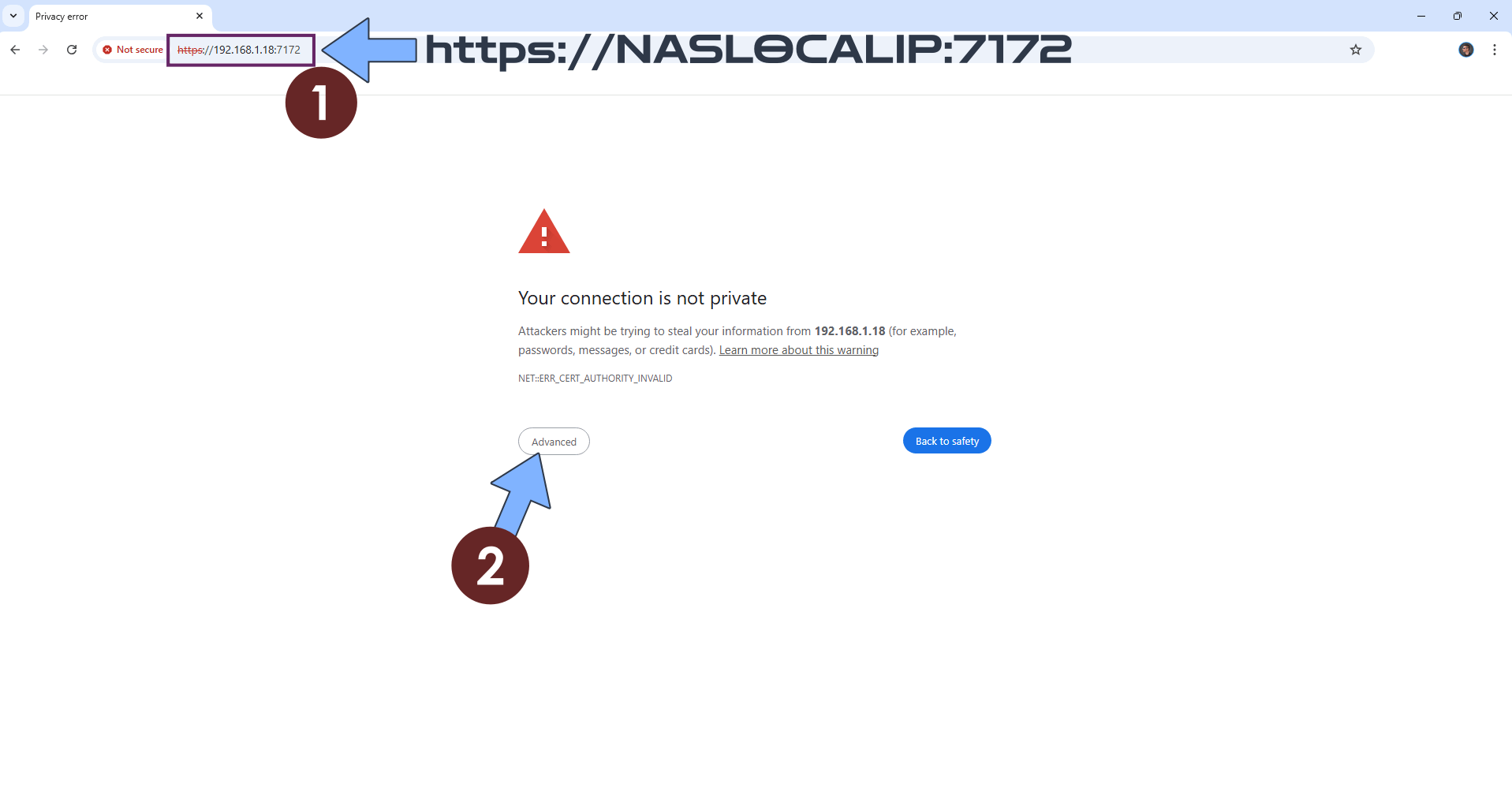
STEP 10
Click Proceed. Follow the instructions in the image below.
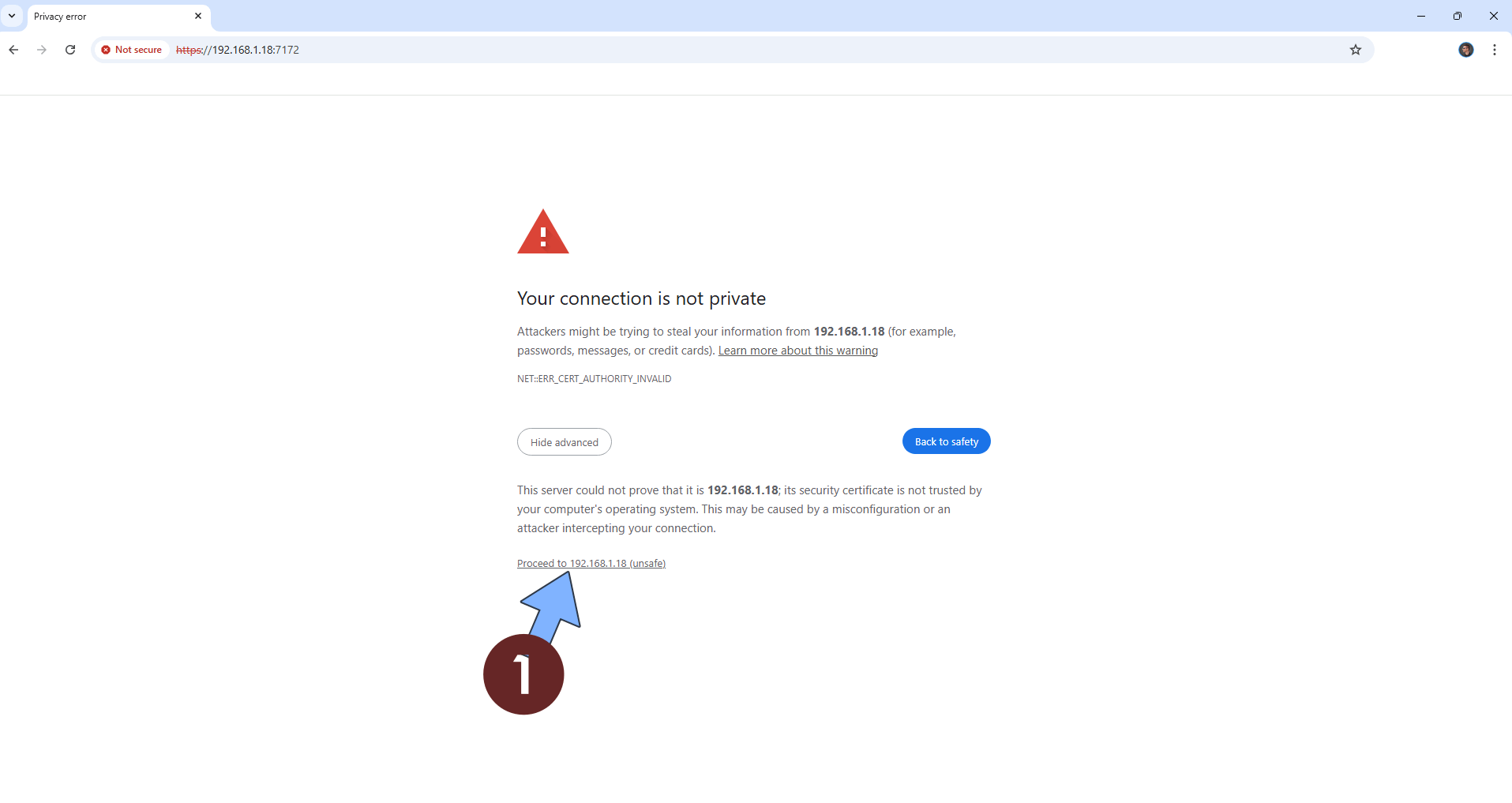
STEP 11
If everything goes right, you will see the FileZilla Login page. Type in your own Username (CUSTOM_USER) and Password (PASSWORD) that you have previously created at STEP 5 then click Sign In. Follow the instructions in the image below.
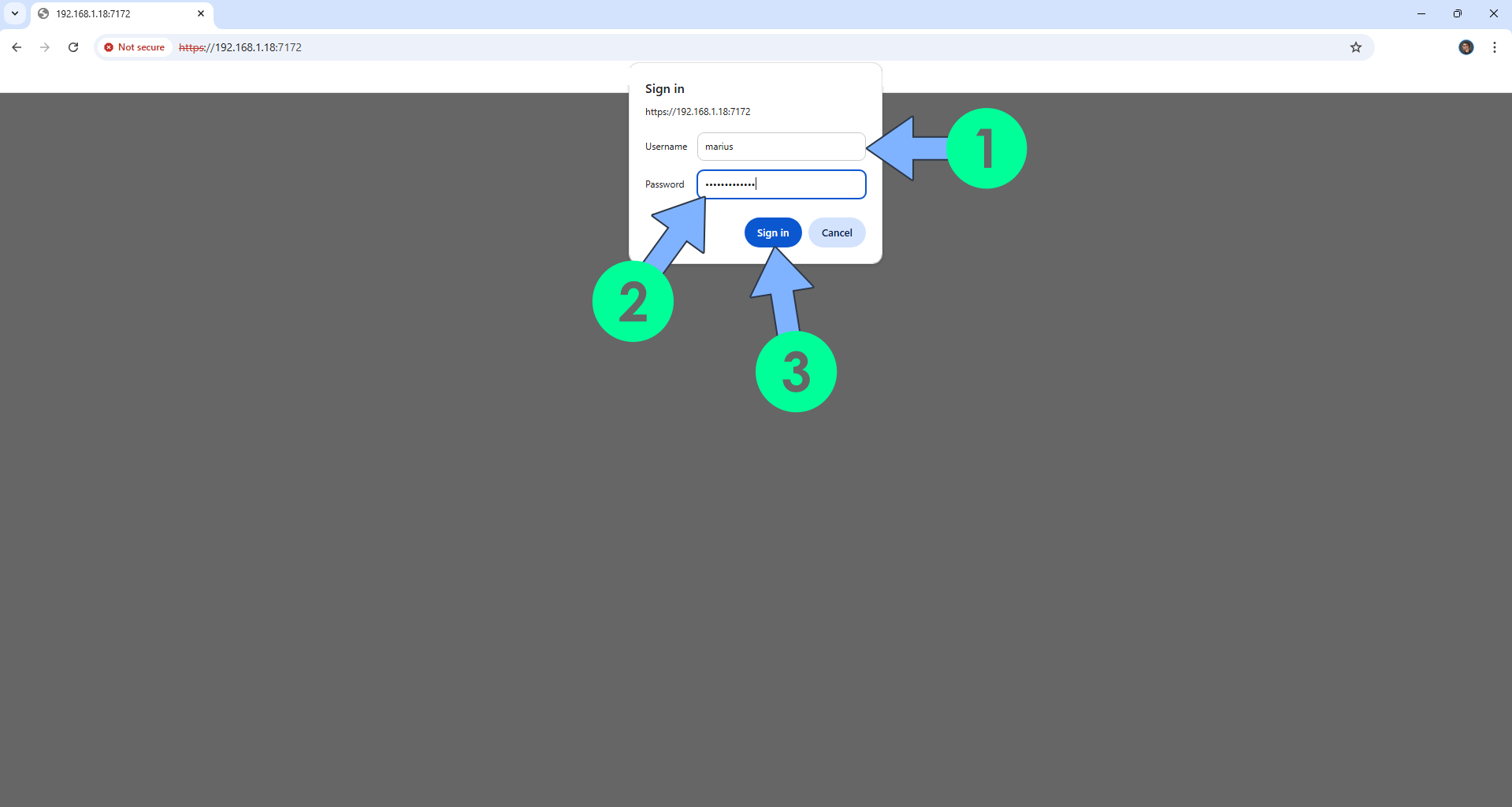
STEP 12
Your files will be saved in the “data” folder. Just to clarify: although in FileZilla you will see the “data” folder, in your NAS the files will be saved in the folder you have chosen at STEP 5.
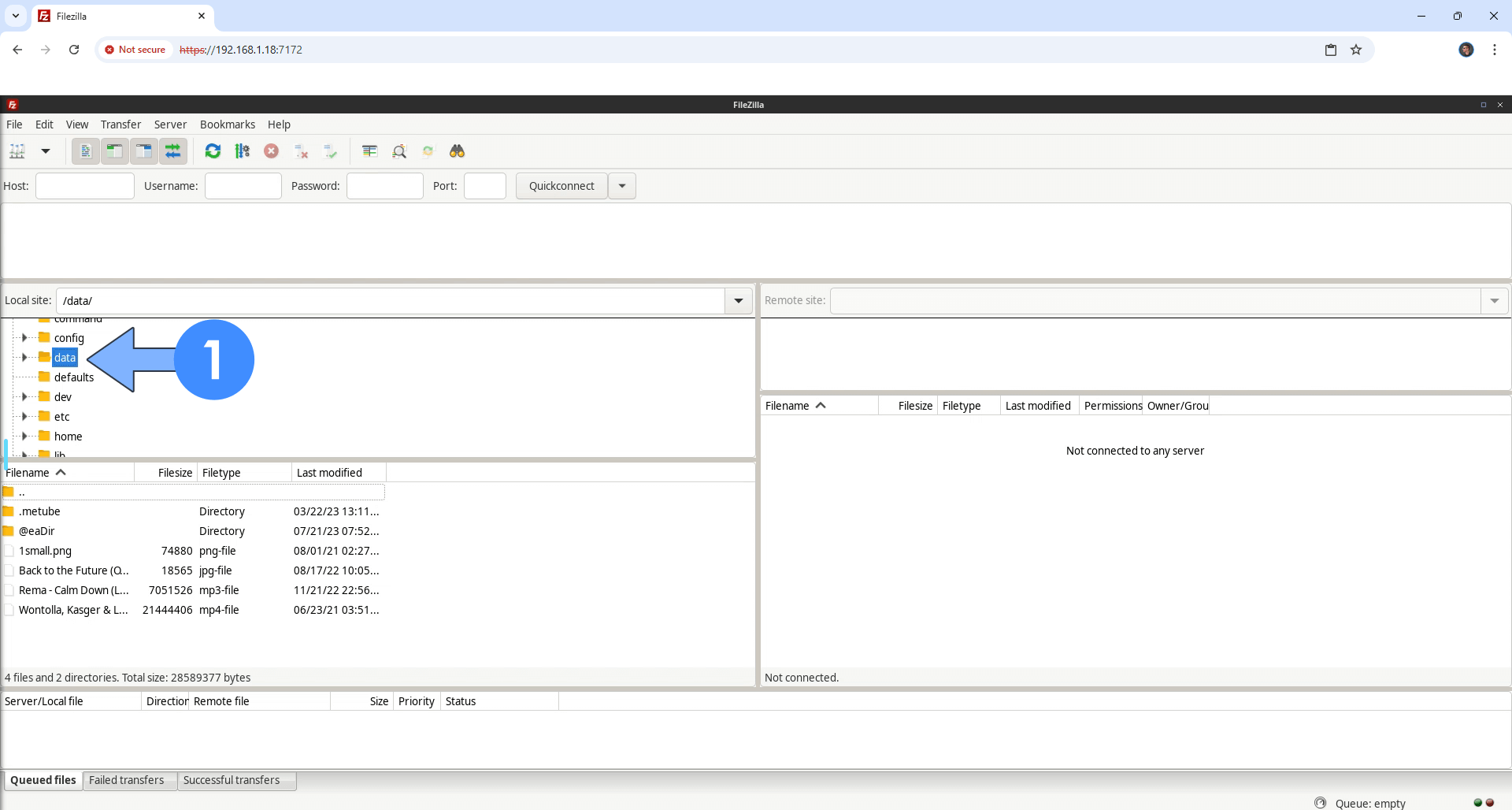
Enjoy FileZilla!
If you encounter issues by using this container, make sure to check out the Common Docker issues article.
Note: If you want to run the FileZilla container over HTTPS, check How to Run Docker Containers Over HTTPS. In order to make FileZilla work via HTTPS/INTERNET, it’s mandatory to activate WebSocket. Check out the screenshots below.
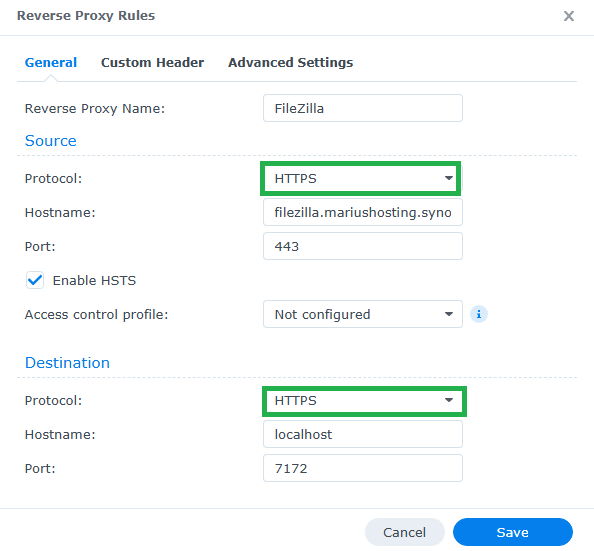
FileZilla with SSL certificate at a glance!
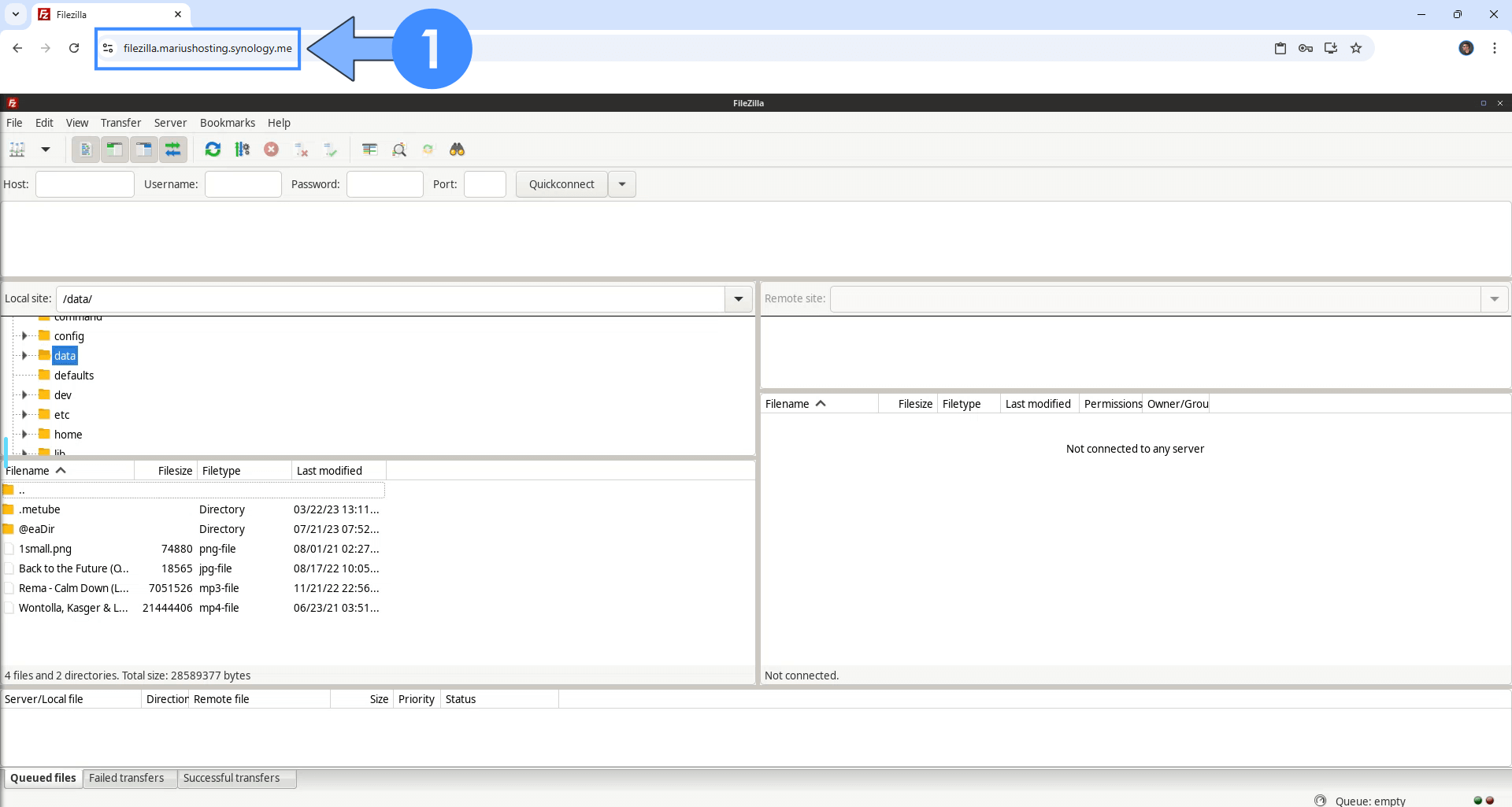
Note: Can I run Docker on my Synology NAS? See the supported models.
Note: How to Back Up Docker Containers on your Synology NAS.
Note: Find out how to update FileZilla container with the latest image.
Note: How to Free Disk Space on Your NAS if You Run Docker.
Note: How to Schedule Start & Stop For Docker Containers.
Note: How to Activate Email Notifications.
Note: How to Add Access Control Profile on Your NAS.
Note: How to Change Docker Containers Restart Policy.
Note: How to Use Docker Containers With VPN.
Note: Convert Docker Run Into Docker Compose.
Note: How to Clean Docker.
Note: How to Clean Docker Automatically.
Note: Best Practices When Using Docker and DDNS.
Note: Some Docker Containers Need WebSocket.
Note: Find out the Best NAS Models For Docker.
Note: Activate Gmail SMTP For Docker Containers.
This post was updated on Thursday / August 21st, 2025 at 12:34 AM
