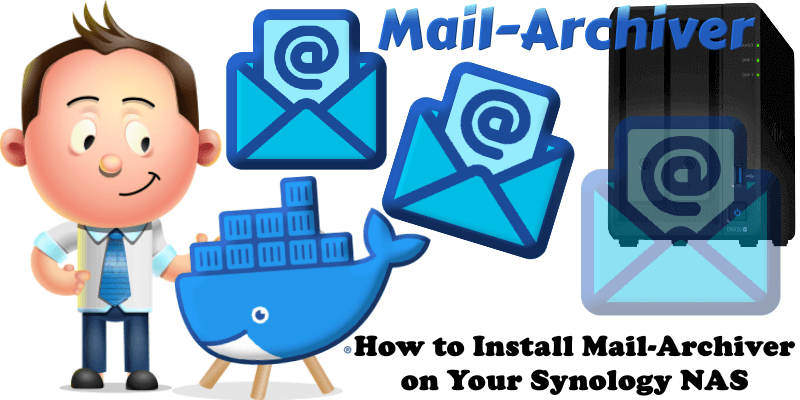
Mail-Archiver is an open-source web app that archives, searches, and exports emails from multiple IMAP accounts. It automatically saves incoming and outgoing emails with attachments, syncs folder structures, and supports mailbox migration. A powerful search feature helps find emails quickly, while bulk export to PDF or PST aids backups and compliance. The intuitive dashboard manages accounts and archives. In this step by step guide I will show you how to install Mail-Archiver on your Synology NAS using Docker & Portainer.
This guide works perfectly with the latest Mail-Archiver v2512.1 release.
STEP 1
Please Support My work by Making a Donation.
STEP 2
Install Portainer using my step by step guide. If you already have Portainer installed on your Synology NAS, skip this STEP. Attention: Make sure you have installed the latest Portainer version.
STEP 3
Go to File Station and open the docker folder. Inside the docker folder, create one new folder and name it mailarchiverdb. Follow the instructions in the image below.
Note: Be careful to enter only lowercase, not uppercase letters.
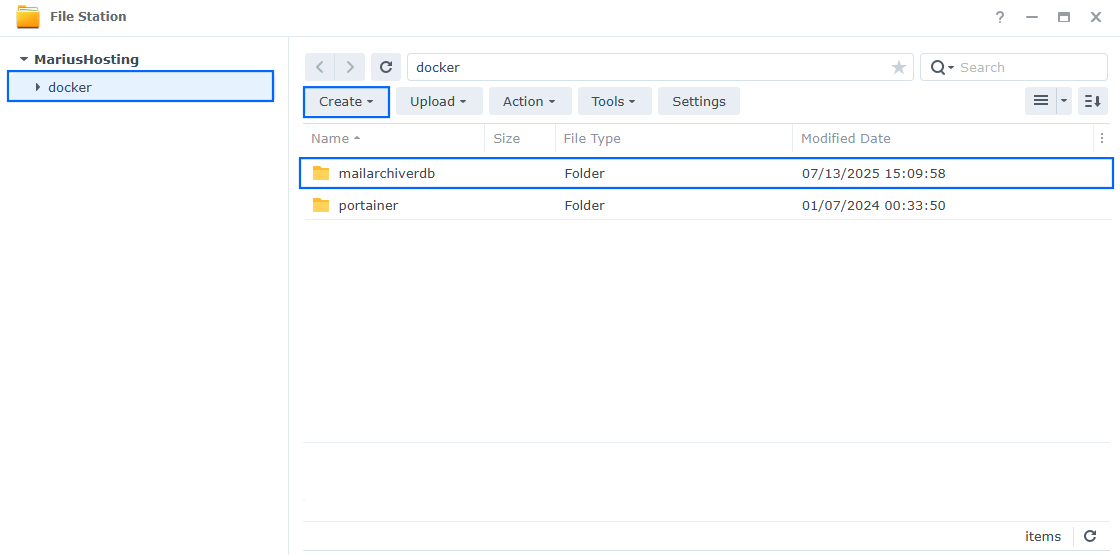
STEP 4
Log into Portainer using your username and password. On the left sidebar in Portainer, click on Home then Live connect. Follow the instructions in the image below.

On the left sidebar in Portainer, click on Stacks then + Add stack. Follow the instructions in the image below.

STEP 5
In the Name field type in mailarchiver. Follow the instructions in the image below.
services:
mailarchive-app:
image: s1t5/mailarchiver:latest
container_name: MailArchiver
healthcheck:
test: timeout 10s bash -c ':> /dev/tcp/127.0.0.1/5000' || exit 1
interval: 10s
timeout: 5s
retries: 3
start_period: 90s
environment:
- ConnectionStrings__DefaultConnection=Host=mailarchiver-db;Database=mailarchiver;Username=mailarchiveruser;Password=mailarchiverpass;
- Authentication__Enabled=true
- Authentication__Username=marius
- Authentication__Password=mariushosting
- TimeZone__DisplayTimeZoneId=Europe/Bucharest
- Authentication__SessionTimeoutMinutes=60
- Authentication__CookieName=MailArchiverAuth
- MailSync__IntervalMinutes=15
- MailSync__TimeoutMinutes=60
- MailSync__ConnectionTimeoutSeconds=180
- MailSync__CommandTimeoutSeconds=300
- MailSync__AlwaysForceFullSync=false
- MailSync__IgnoreSelfSignedCert=false
- BatchRestore__AsyncThreshold=50
- BatchRestore__MaxSyncEmails=150
- BatchRestore__MaxAsyncEmails=50000
- BatchRestore__SessionTimeoutMinutes=30
- BatchRestore__DefaultBatchSize=50
- BatchOperation__BatchSize=50
- BatchOperation__PauseBetweenEmailsMs=50
- BatchOperation__PauseBetweenBatchesMs=250
- Selection__MaxSelectableEmails=250
- Upload__MaxFileSizeGB=10
- Upload__KeepAliveTimeoutHours=4
- Upload__RequestHeadersTimeoutHours=2
- Npgsql__CommandTimeout=600
ports:
- 5065:5000
depends_on:
db:
condition: service_healthy
restart: on-failure:5
db:
image: postgres:17-alpine
container_name: MailArchiver-DB
hostname: mailarchiver-db
security_opt:
- no-new-privileges:true
healthcheck:
test: ["CMD", "pg_isready", "-q", "-d", "mailarchiver", "-U", "mailarchiveruser"]
timeout: 45s
interval: 10s
retries: 10
environment:
POSTGRES_DB: mailarchiver
POSTGRES_USER: mailarchiveruser
POSTGRES_PASSWORD: mailarchiverpass
volumes:
- /volume1/docker/mailarchiverdb:/var/lib/postgresql/data:rw
restart: on-failure:5
Note: Before you paste the code above in the Web editor area below, change the value for TimeZone__DisplayTimeZoneId. (Select your current Time Zone from this list.)
Note: Before you paste the code above in the Web editor area below, change the value for Authentication__Username. Type in your own username. marius is an example for a username.
Note: Before you paste the code above in the Web editor area below, change the value for Authentication__Password. Type in your own password. mariushosting is an example for a password.
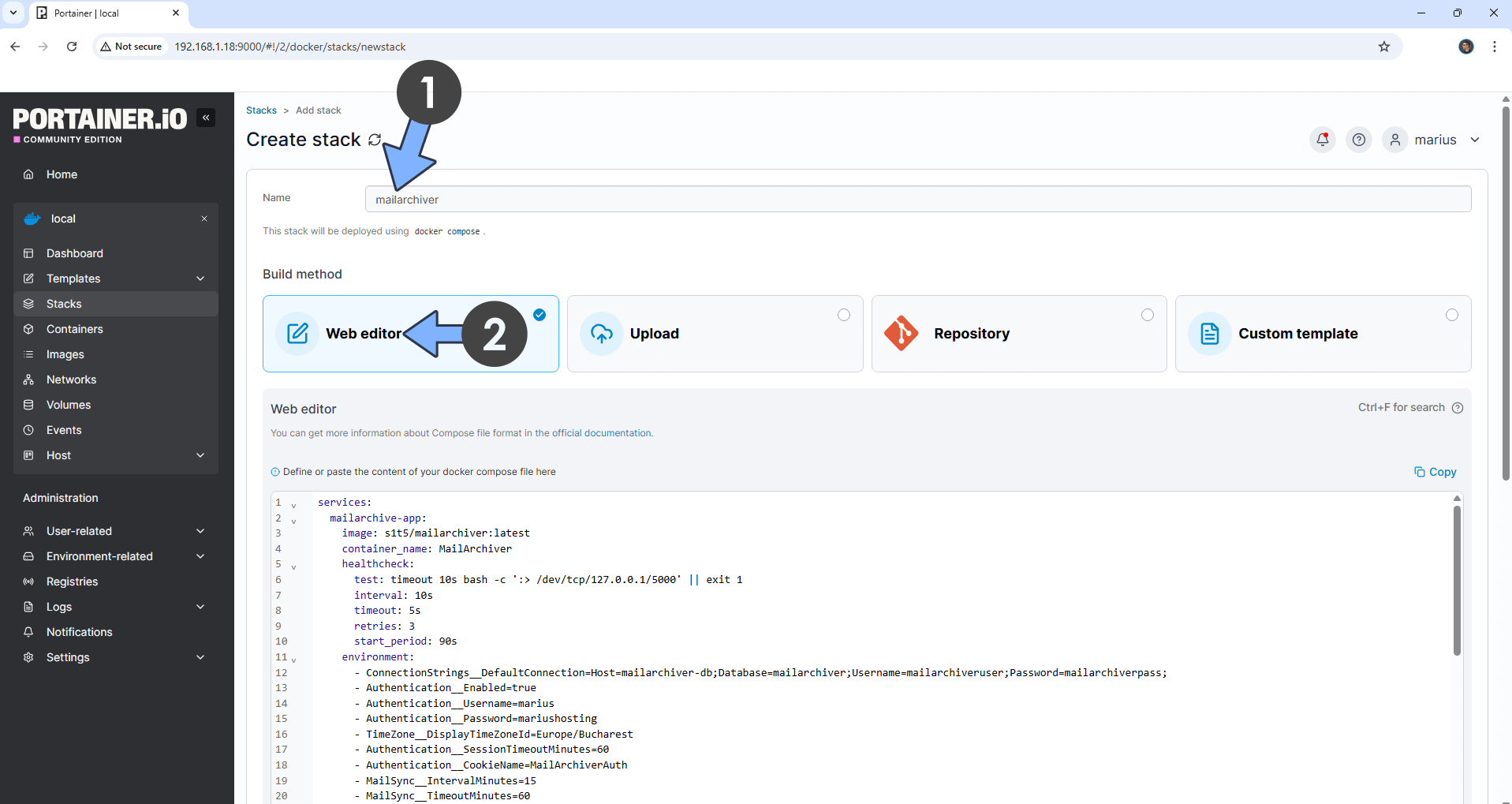
STEP 6
Scroll down on the page until you see a button named Deploy the stack. Click on it. Follow the instructions in the image below. The installation process can take up to a few minutes. It will depend on your Internet speed connection.
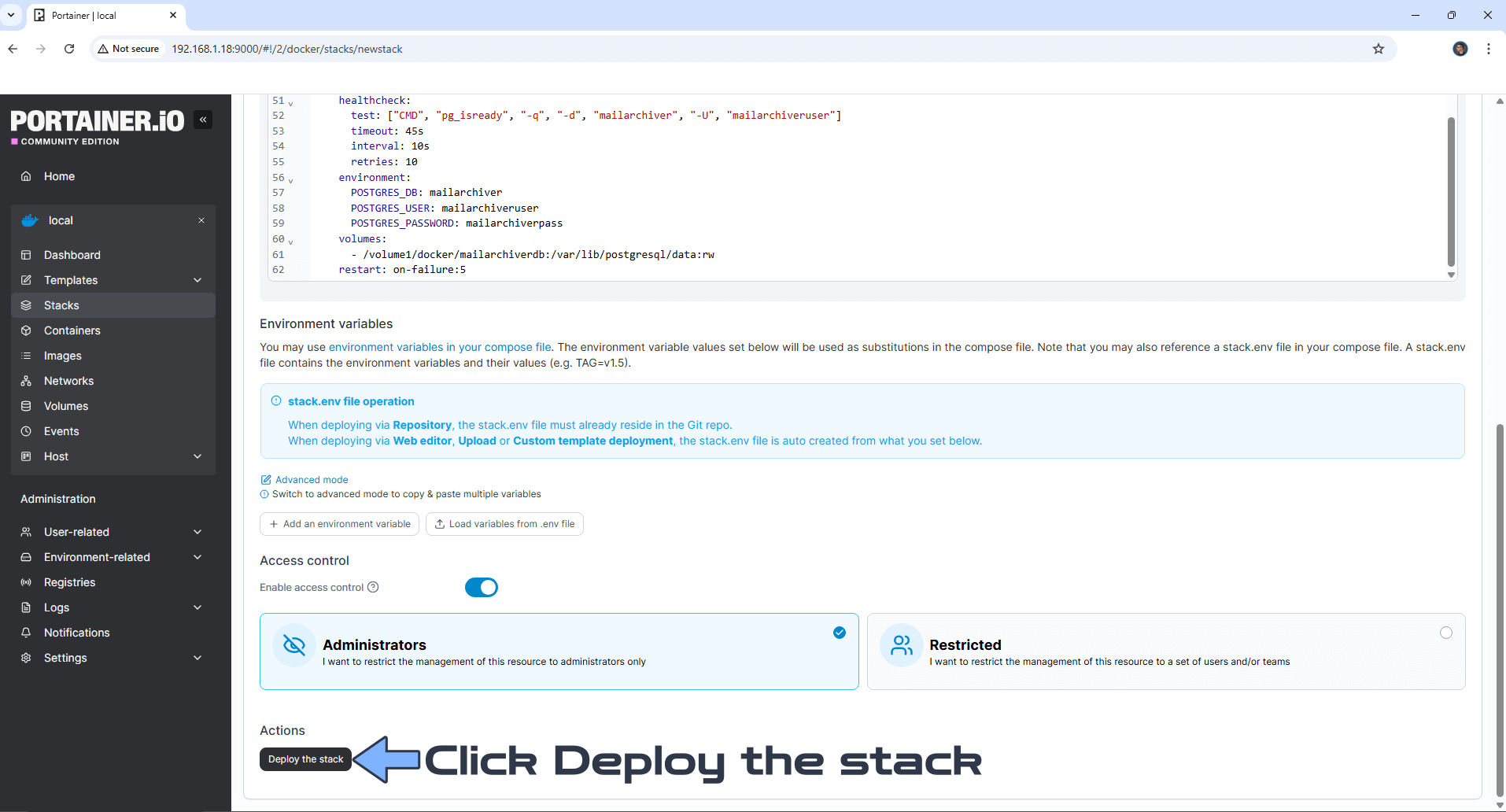
STEP 7
If everything goes right, you will see the following message at the top right of your screen: “Success Stack successfully deployed“.

STEP 8
🟢Please Support My work by Making a Donation. Almost 99,9% of the people that install something using my guides forget to support my work, or just ignore STEP 1. I’ve been very honest about this aspect of my work since the beginning: I don’t run any ADS, I don’t require subscriptions, paid or otherwise, I don’t collect IPs, emails, and I don’t have any referral links from Amazon or other merchants. I also don’t have any POP-UPs or COOKIES. I have repeatedly been told over the years how much I have contributed to the community. It’s something I love doing and have been honest about my passion since the beginning. But I also Need The Community to Support me Back to be able to continue doing this work.
STEP 9
The installation process can take up to a few seconds/minutes. It will depend on your Internet speed connection. Now open your browser and type in http://Synology-ip-address:5065 If everything goes right, you will see the Mail-Archiver Sign in page. Type in your own Username (Authentication__Username) and Password (Authentication__Password) that you have previously added at STEP 5. Click Sign In. Follow the instructions in the image below.

STEP 10
Click the Mail Accounts tab. Follow the instructions in the image below.
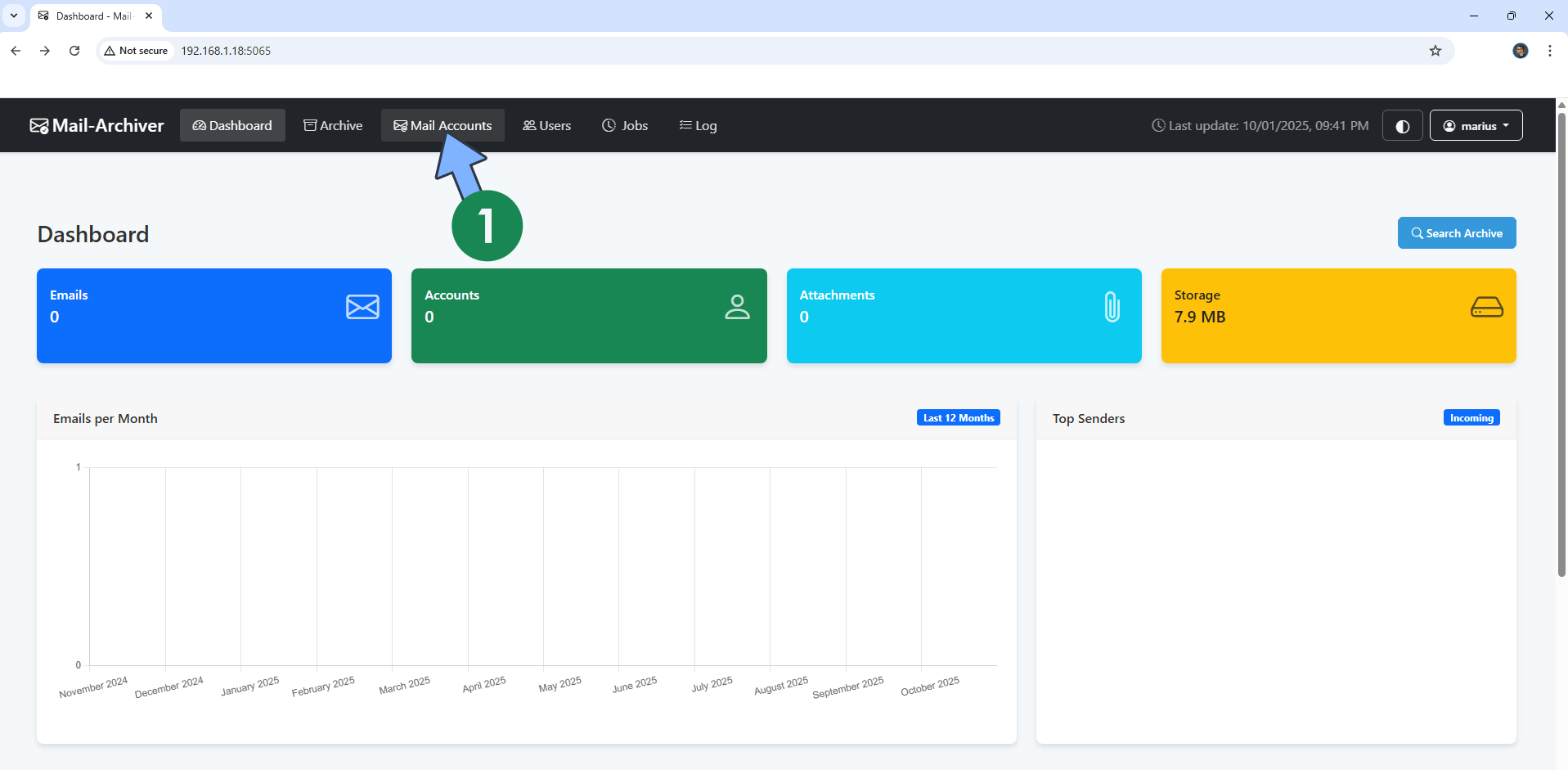
STEP 11
Follow my step by step guide on how to activate SMTP/IMAP for your Gmail account. This step is mandatory. Note: If you don’t want to use the easiest way for IMAP with Google and you already have IMAP details from your own Mail Server, you can just skip this STEP and use your personalized email IMAP details instead.
STEP 12
Click Add Account. Follow the instructions in the image below.
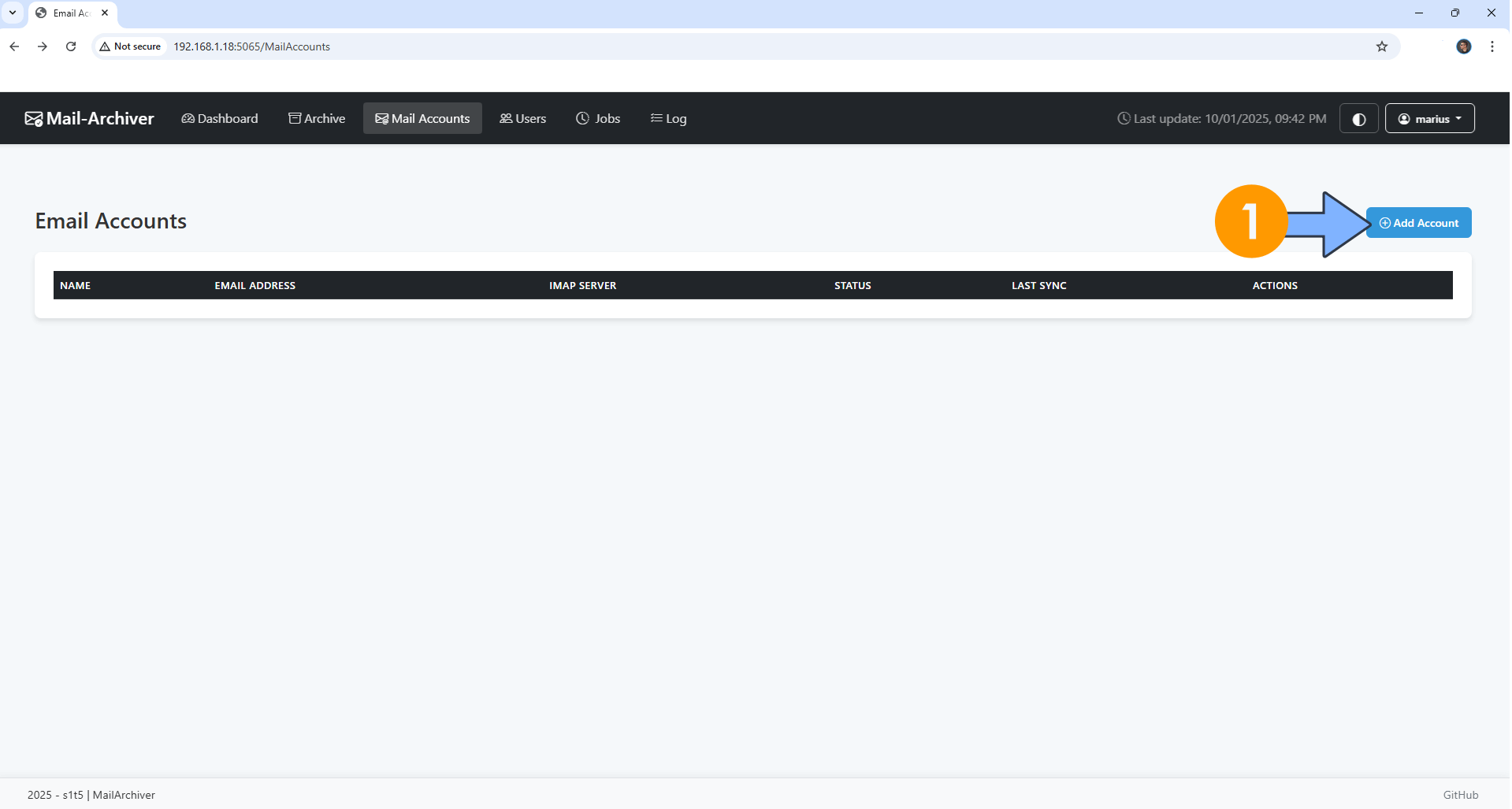
STEP 13
Create New Email Account.
On the Account Name field, type in a name for the account.
On the Email Address field, type in your own Gmail address. / STEP 11
On the IMAP Server field, type in imap.gmail.com
On the IMAP Port field, type in 993
On the Username field, type in your own Gmail address. / STEP 11
On the Password field, type in your own Gmail APP Password. / STEP 11 ⚠️Note: Do NOT confuse your gmail password with the APP Password that you have previously created at STEP 11. There are two different things. In this case you should use the APP Password, the one you have created at STEP 11.
Check Use SSL and Account Enabled.
Click Save.
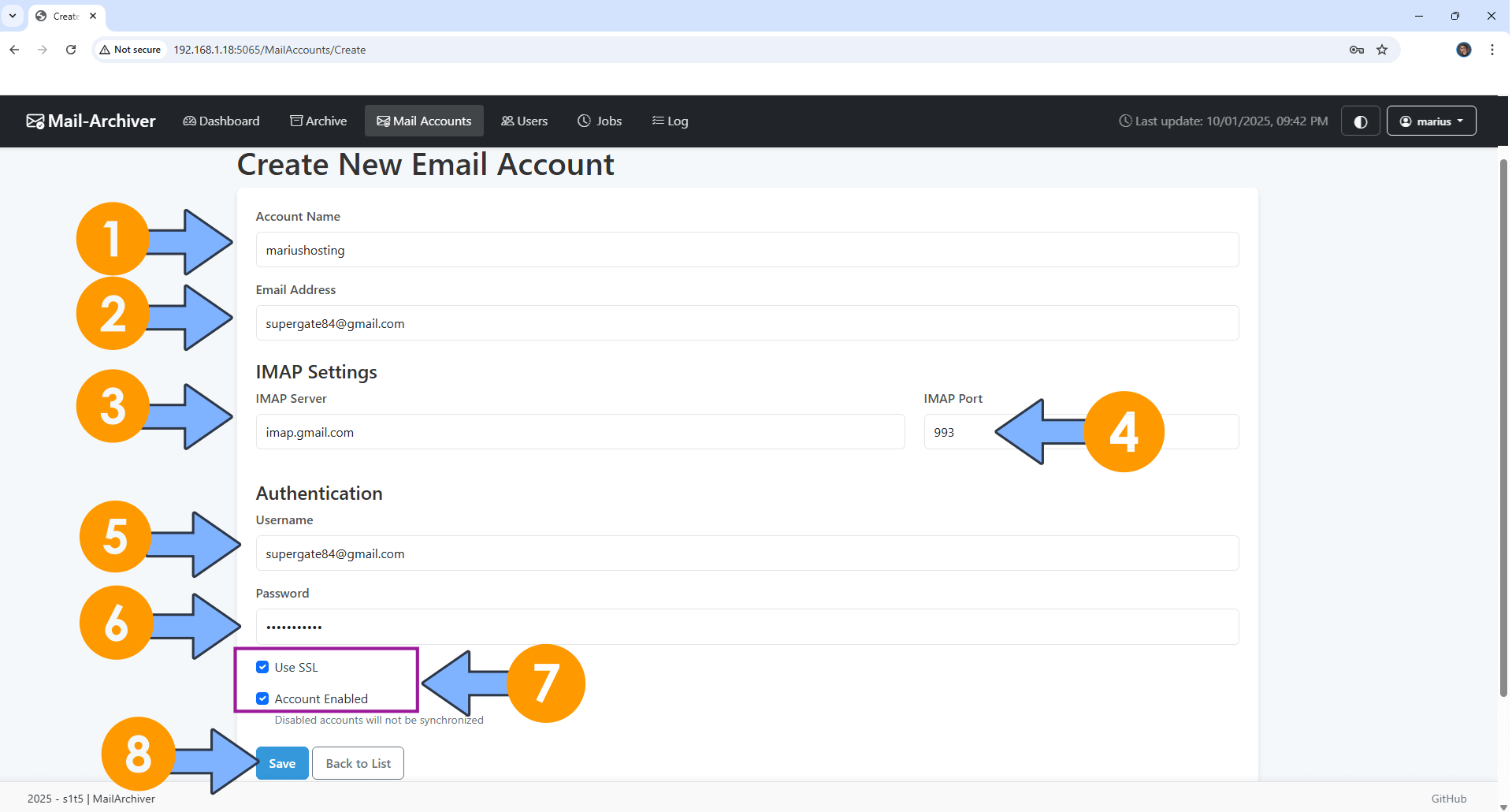
STEP 14
Click Sync. Follow the instructions in the image below.
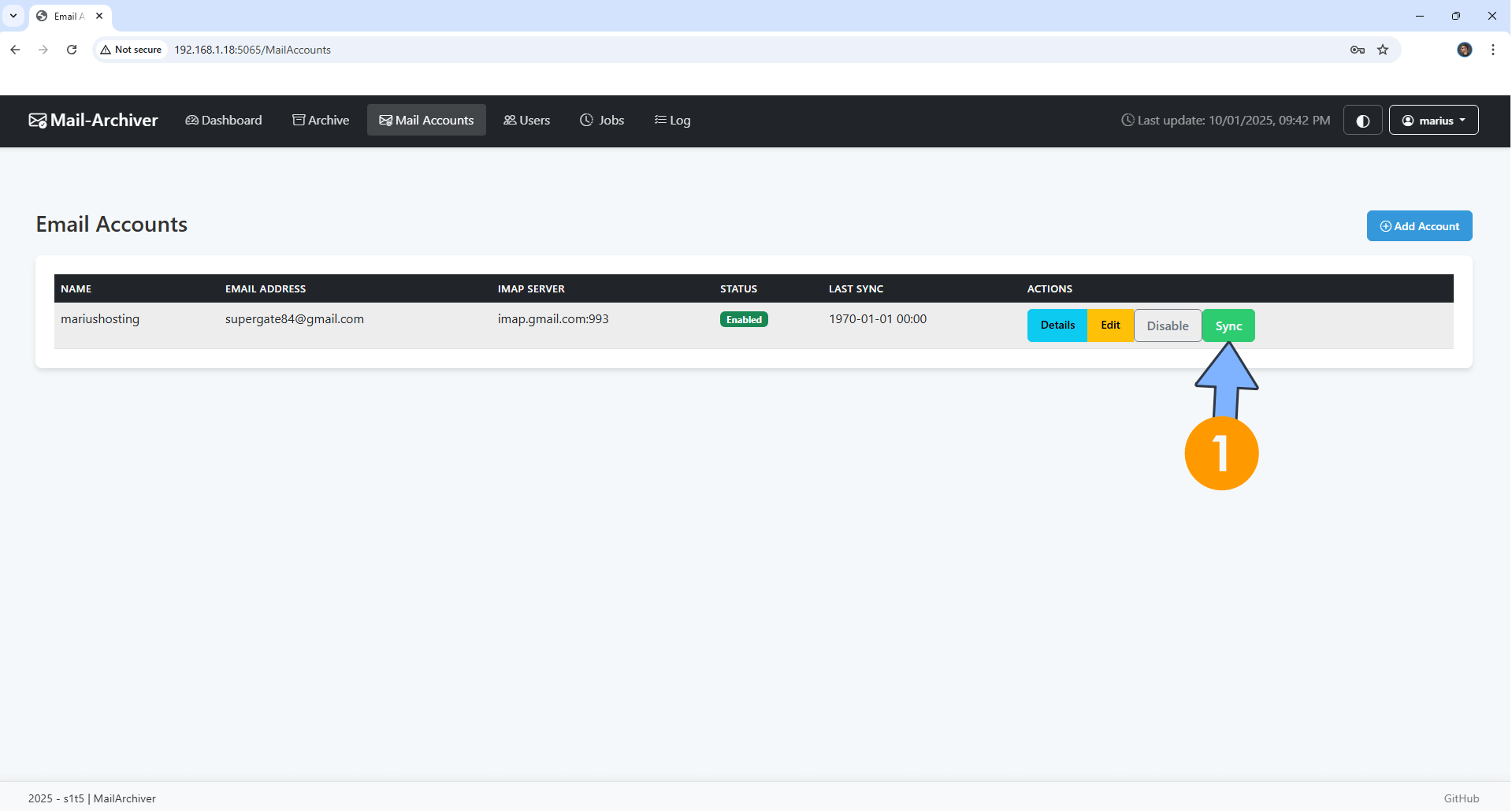
STEP 15
Your Mail-Archiver at a glance. It will take a long time to download all your email data, especially if you use it a lot for work and have a lot of attachments. ⚠️Note: The email attachments are stored in the PostgreSQL database as binary, in the table “EmailAttachments”.
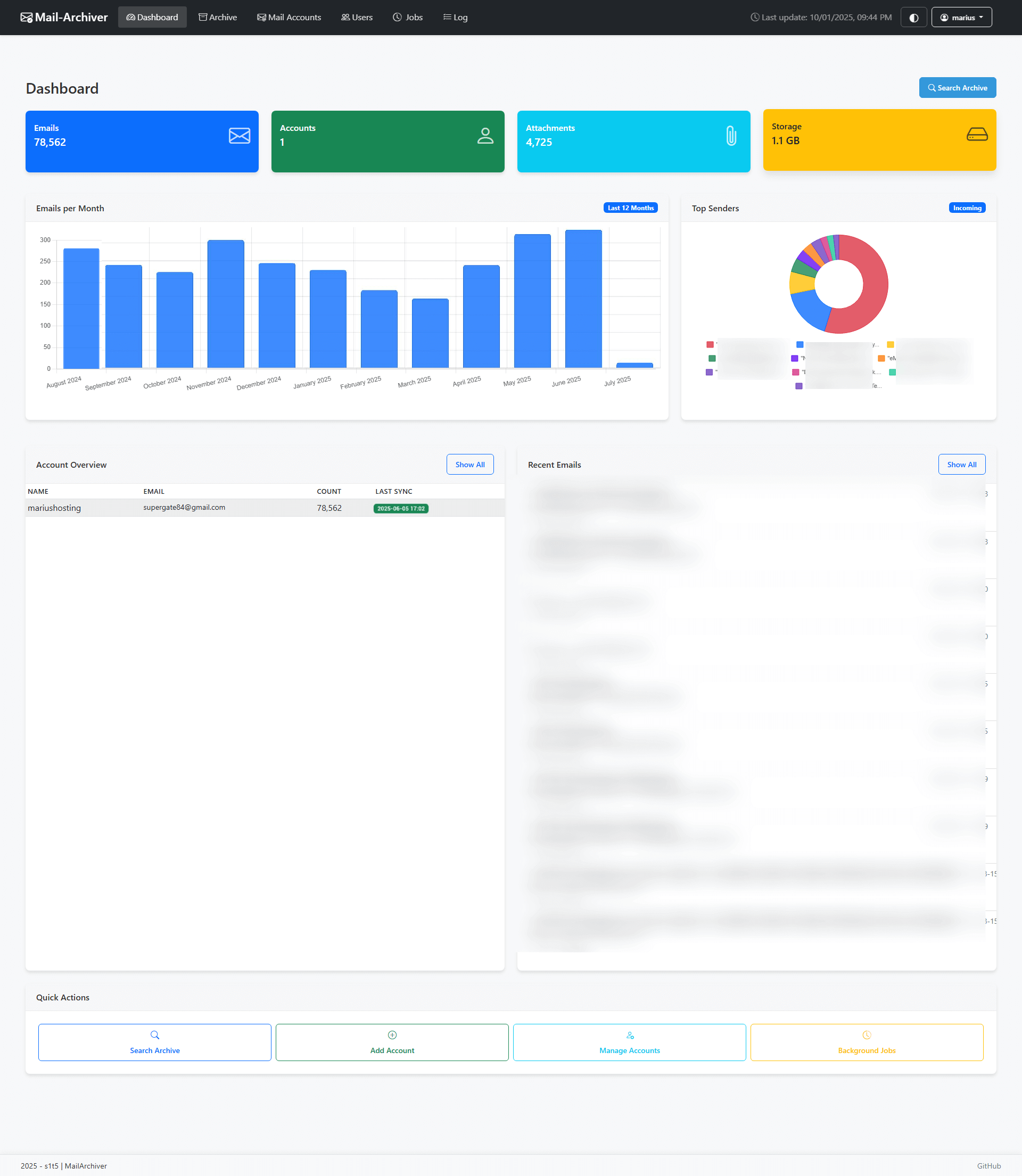
STEP 16
Click the Archive tab to check your downloaded email. Follow the instructions in the image below.
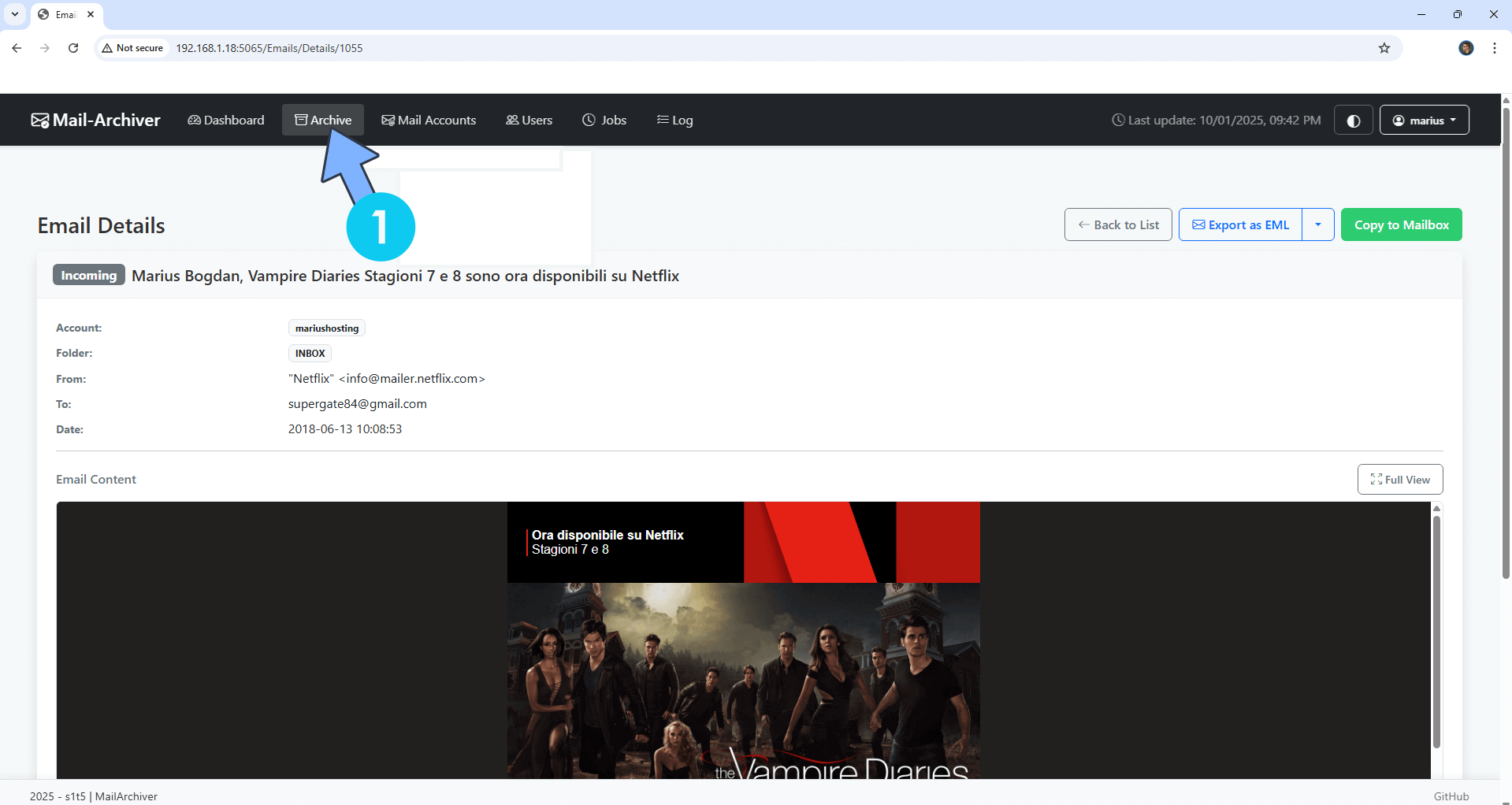
STEP 17
At the top right of the page, you can also switch the theme to Dark. Follow the instructions in the image below.
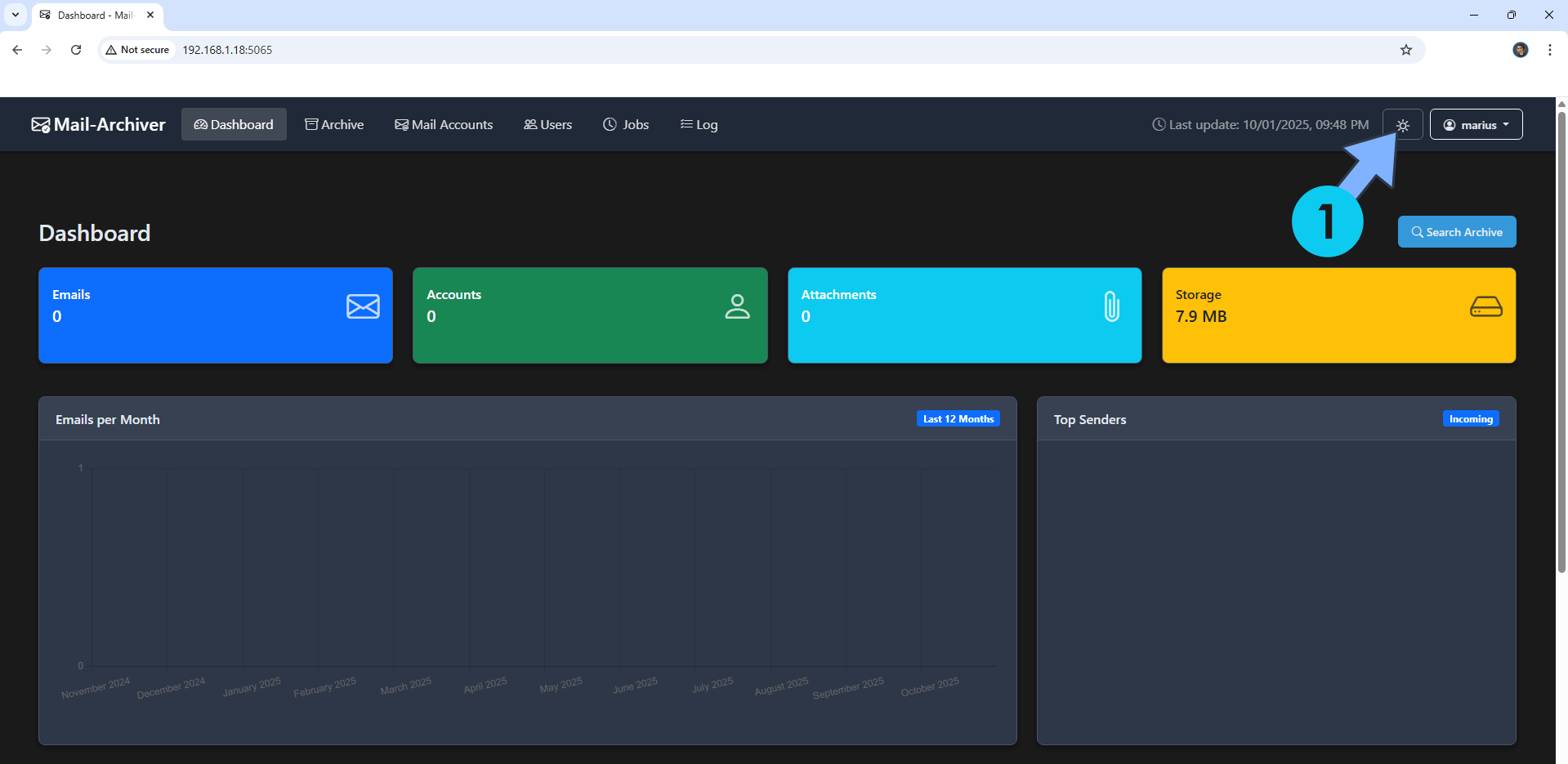
Enjoy Mail-Archiver!
If you encounter issues by using this container, make sure to check out the Common Docker issues article.
Note: If you want to run the Mail-Archiver container over HTTPS, check How to Run Docker Containers Over HTTPS. In order to make CMail-Archiver work via HTTPS, it’s mandatory to activate WebSocket. ⚠️Warning: You should NOT expose this container to the INTERNET. Use it only on localhost because this container has a lot of private and confidential data inside it.
Note: Can I run Docker on my Synology NAS? See the supported models.
Note: How to Back Up Docker Containers on your Synology NAS.
Note: Find out how to update the Mail-Archiver container with the latest image.
Note: How to Free Disk Space on Your NAS if You Run Docker.
Note: How to Schedule Start & Stop For Docker Containers.
Note: How to Activate Email Notifications.
Note: How to Add Access Control Profile on Your NAS.
Note: How to Change Docker Containers Restart Policy.
Note: How to Use Docker Containers With VPN.
Note: Convert Docker Run Into Docker Compose.
Note: How to Clean Docker.
Note: How to Clean Docker Automatically.
Note: Best Practices When Using Docker and DDNS.
Note: Some Docker Containers Need WebSocket.
Note: Find out the Best NAS Models For Docker.
Note: Activate Gmail SMTP For Docker Containers.
This post was updated on Saturday / December 13th, 2025 at 8:52 PM
