
Twenty is an open-source CRM platform designed as a modern, flexible alternative to traditional solutions like Salesforce and Pipedrive. Twenty aims to address the high costs and data lock-in issues of conventional CRMs. With a user-friendly interface, Twenty offers customizable objects for storing unique data, advanced features for business process management, and the ability to serve as a versatile platform for building various business tools. In this step by step guide I will show you how to install Twenty on your Synology NAS using Docker & Portainer.
This guide works perfectly with the latest Twenty v1.12.0 release.
STEP 1
Please Support My work by Making a Donation.
STEP 2
Install Portainer using my step by step guide. If you already have Portainer installed on your Synology NAS, skip this STEP. Attention: Make sure you have installed the latest Portainer version.
STEP 3
Make sure you have a synology.me Wildcard Certificate. Follow my guide to get a Wildcard Certificate. If you already have a synology.me Wildcard certificate, skip this STEP.
STEP 4
Go to Control Panel / Login Portal / Advanced Tab / click Reverse Proxy. Follow the instructions in the image below.
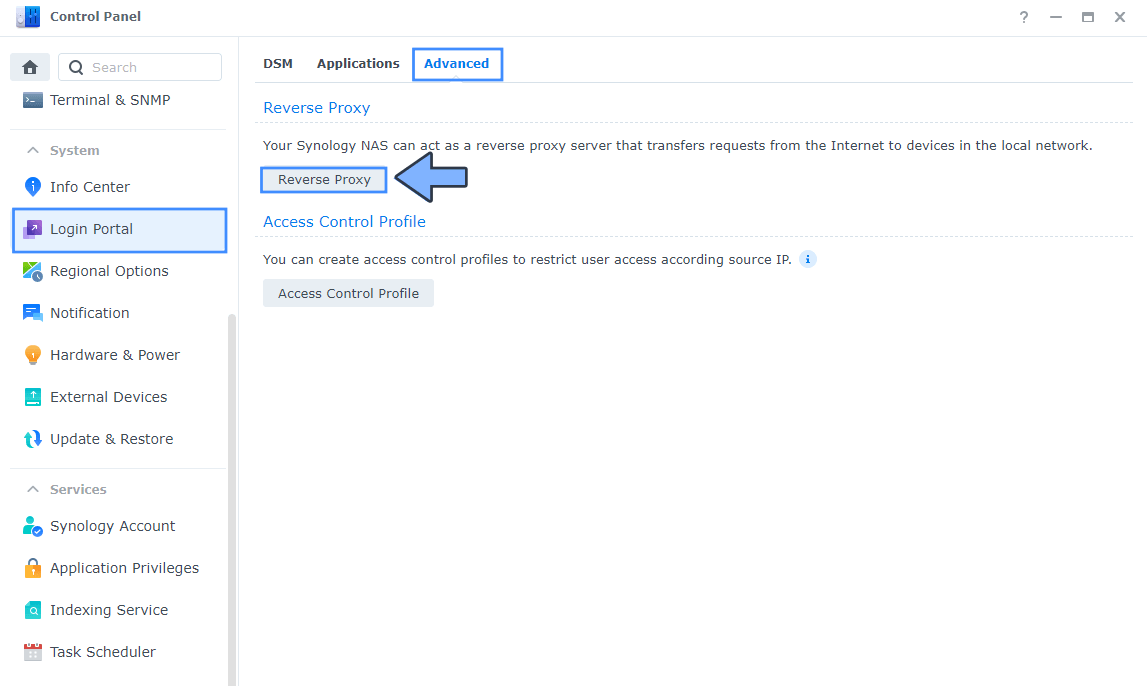
STEP 5
Now click the “Create” button. Follow the instructions in the image below.
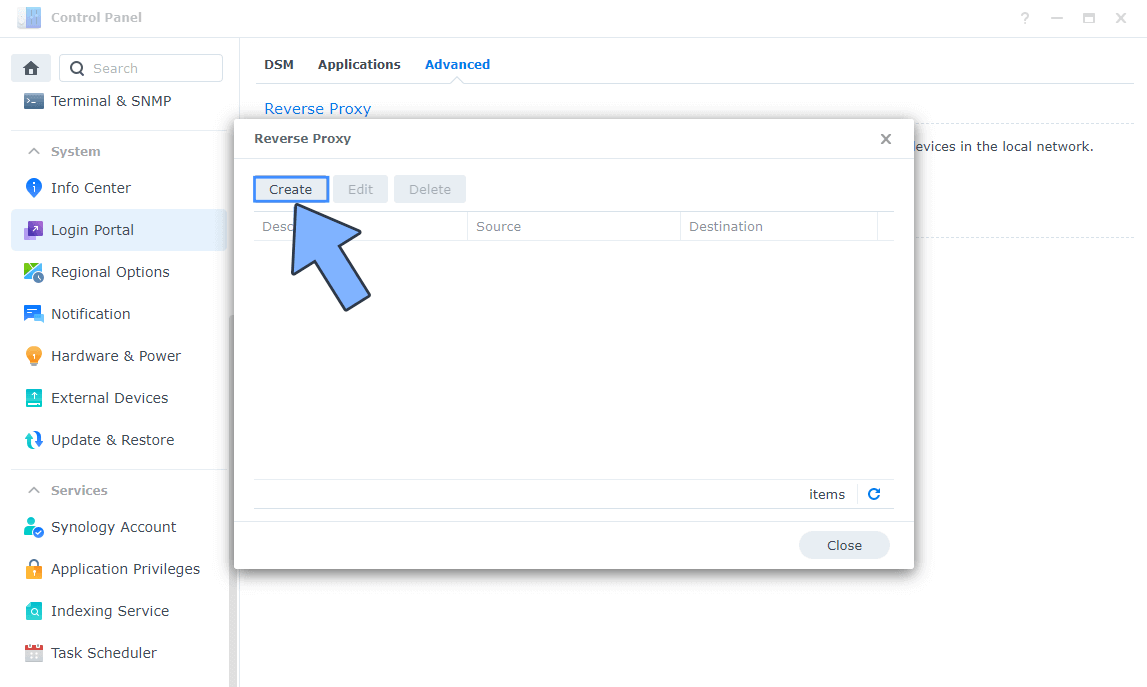
STEP 6
After you click the Create button, the window below will open. Follow the instructions in the image below.
On the General area, set the Reverse Proxy Name description: type in Twenty. After that, add the following instructions:
Source:
Protocol: HTTPS
Hostname: twenty.yourname.synology.me
Port: 443
Check Enable HSTS
Destination:
Protocol: HTTP
Hostname: localhost
Port: 3353
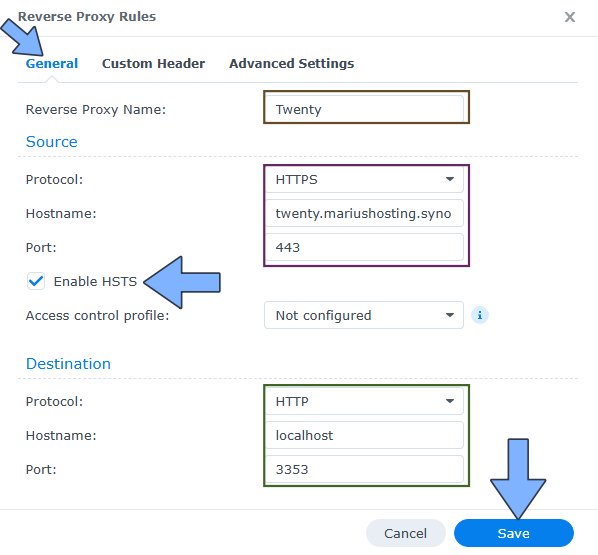
STEP 7
On the Reverse Proxy Rules click the Custom Header tab. Click Create and then, from the drop-down menu, click WebSocket. After you click on WebSocket, two Header Names and two Values will be automatically added. Click Save. Follow the instructions in the image below.

STEP 8
Go to Control Panel / Network / Connectivity / Check Enable HTTP/2 then click Apply. Follow the instructions in the image below.
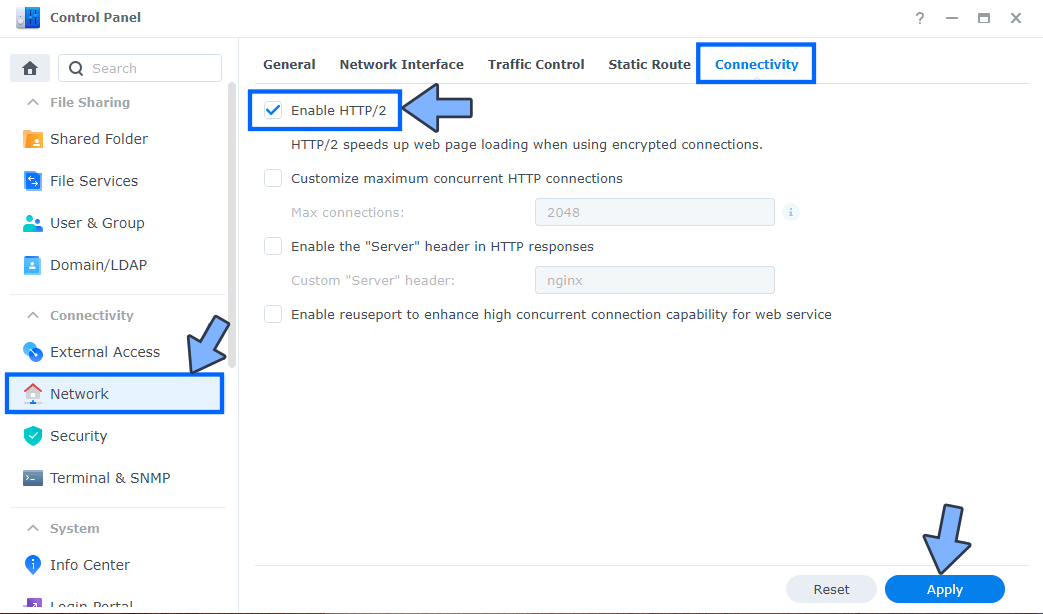
STEP 9
Go to Control Panel / Security / Advanced tab/ Check Enable HTTP Compression then click Apply. Follow the instructions in the image below.
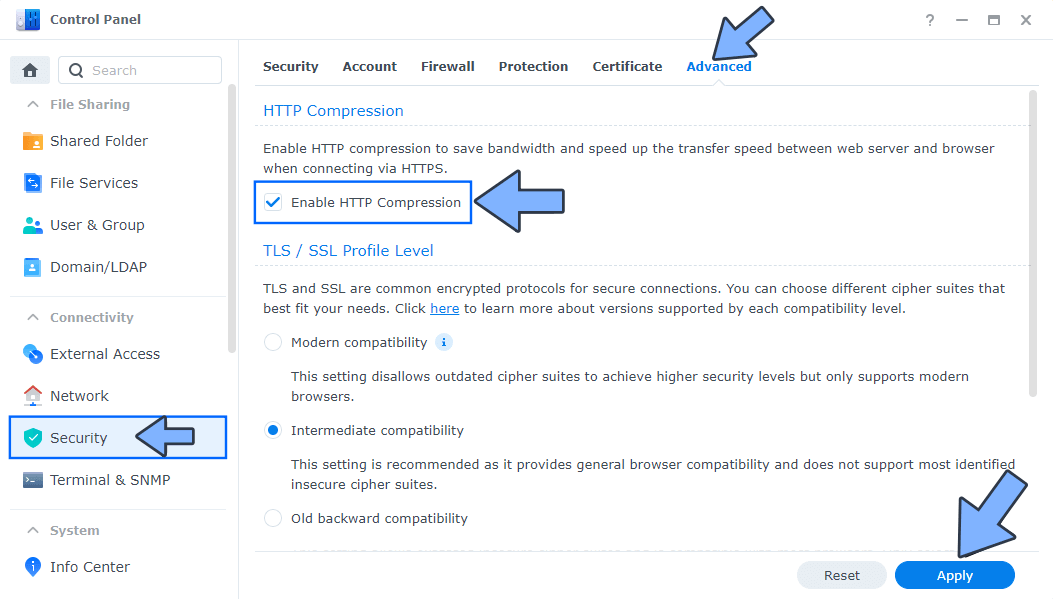
STEP 10
Go to File Station and open the docker folder. Inside the docker folder, create one new folder and name it twenty. Follow the instructions in the image below.
Note: Be careful to enter only lowercase, not uppercase letters.

STEP 11
Now create three new folders inside the twenty folder that you have previously created at STEP 10, and name them data, db, redis. Follow the instructions in the image below.
Note: Be careful to enter only lowercase, not uppercase letters.

STEP 12
Log into Portainer using your username and password. On the left sidebar in Portainer, click on Home then Live connect. Follow the instructions in the image below.

On the left sidebar in Portainer, click on Stacks then + Add stack. Follow the instructions in the image below.

STEP 13
In the Name field type in twenty. Follow the instructions in the image below.
services:
server:
image: twentycrm/twenty:latest
container_name: Twenty-SERVER
user: 0:0
volumes:
- /volume1/docker/twenty/data:/app/packages/twenty-server/.local-storage:rw
ports:
- 3353:3000
environment:
NODE_PORT: 3000
PG_DATABASE_URL: postgres://twentyuser:twentypass@twenty-db:5432/default
SERVER_URL: https://twenty.yourname.synology.me
APP_SECRET: dOxZYTTZgXKMHkqLBIQVImayQXAVWdzGBPuFJKggzcgvgPJPXpWzqzKaUOIOGGIr
REDIS_URL: redis://redis:6379
DISABLE_DB_MIGRATIONS: false
DISABLE_CRON_JOBS_REGISTRATION: false
IS_MULTIWORKSPACE_ENABLED: false
STORAGE_TYPE: local
depends_on:
db:
condition: service_healthy
healthcheck:
test: curl --fail http://localhost:3000/healthz
interval: 5s
timeout: 5s
retries: 20
restart: on-failure:5
worker:
image: twentycrm/twenty:latest
container_name: Twenty-WORKER
volumes:
- /volume1/docker/twenty/data:/app/packages/twenty-server/.local-storage:rw
command: ["yarn", "worker:prod"]
environment:
PG_DATABASE_URL: postgres://twentyuser:twentypass@twenty-db:5432/default
SERVER_URL: https://twenty.yourname.synology.me
REDIS_URL: redis://redis:6379
DISABLE_DB_MIGRATIONS: false
DISABLE_CRON_JOBS_REGISTRATION: false
STORAGE_TYPE: local
depends_on:
db:
condition: service_healthy
server:
condition: service_healthy
restart: on-failure:5
db:
image: postgres:16
container_name: Twenty-DB
hostname: twenty-db
security_opt:
- no-new-privileges:true
healthcheck:
test: ["CMD", "pg_isready", "-q", "-d", "twenty", "-U", "twentyuser"]
timeout: 45s
interval: 10s
retries: 10
volumes:
- /volume1/docker/twenty/db:/var/lib/postgresql/data:rw
environment:
POSTGRES_DB: twenty
POSTGRES_USER: twentyuser
POSTGRES_PASSWORD: twentypass
restart: on-failure:5
redis:
image: redis
container_name: Twenty-REDIS
healthcheck:
test: ["CMD-SHELL", "redis-cli ping || exit 1"]
volumes:
- /volume1/docker/twenty/redis:/data:rw
environment:
TZ: Europe/Bucharest
restart: on-failure:5
command: ["--maxmemory-policy", "noeviction"]
Note: Before you paste the code above in the Web editor area below, change the value for SERVER_URL and type in your own synology.me DDNS with https:// at the beginning that you have previously created at STEP 6. ⚠️Warning: do NOT use the slash / after the domain name.
Note: Before you paste the code above in the Web editor area below, change the value for APP_SECRET. (Generate your own Random 64 length APP_SECRET.)
Note: Before you paste the code above in the Web editor area below, change the value for TZ. (Select your current Time Zone from this list.)
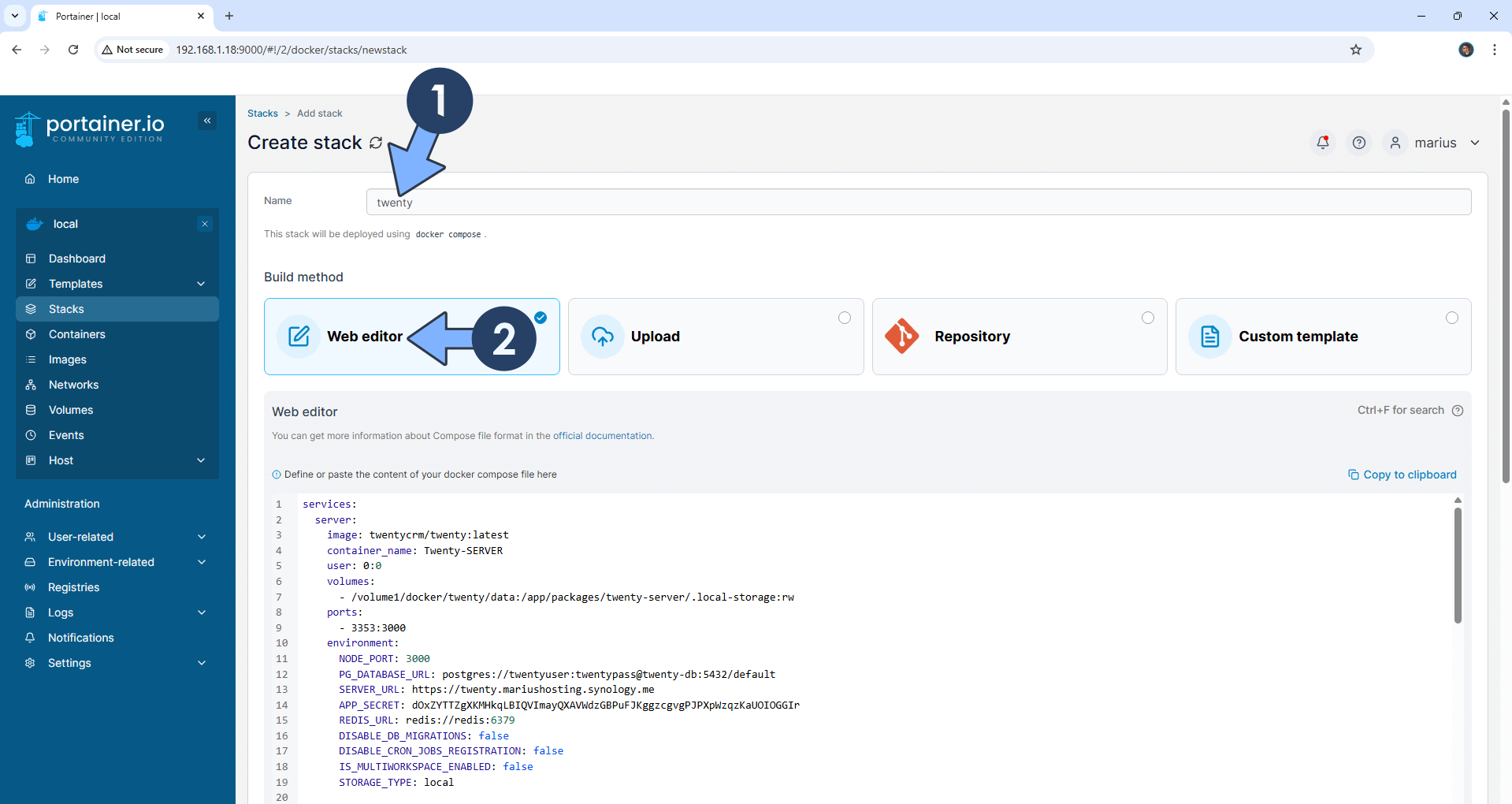
STEP 14
Scroll down on the page until you see a button named Deploy the stack. Click on it. Follow the instructions in the image below. The installation process can take up to a few minutes. It will depend on your Internet speed connection.
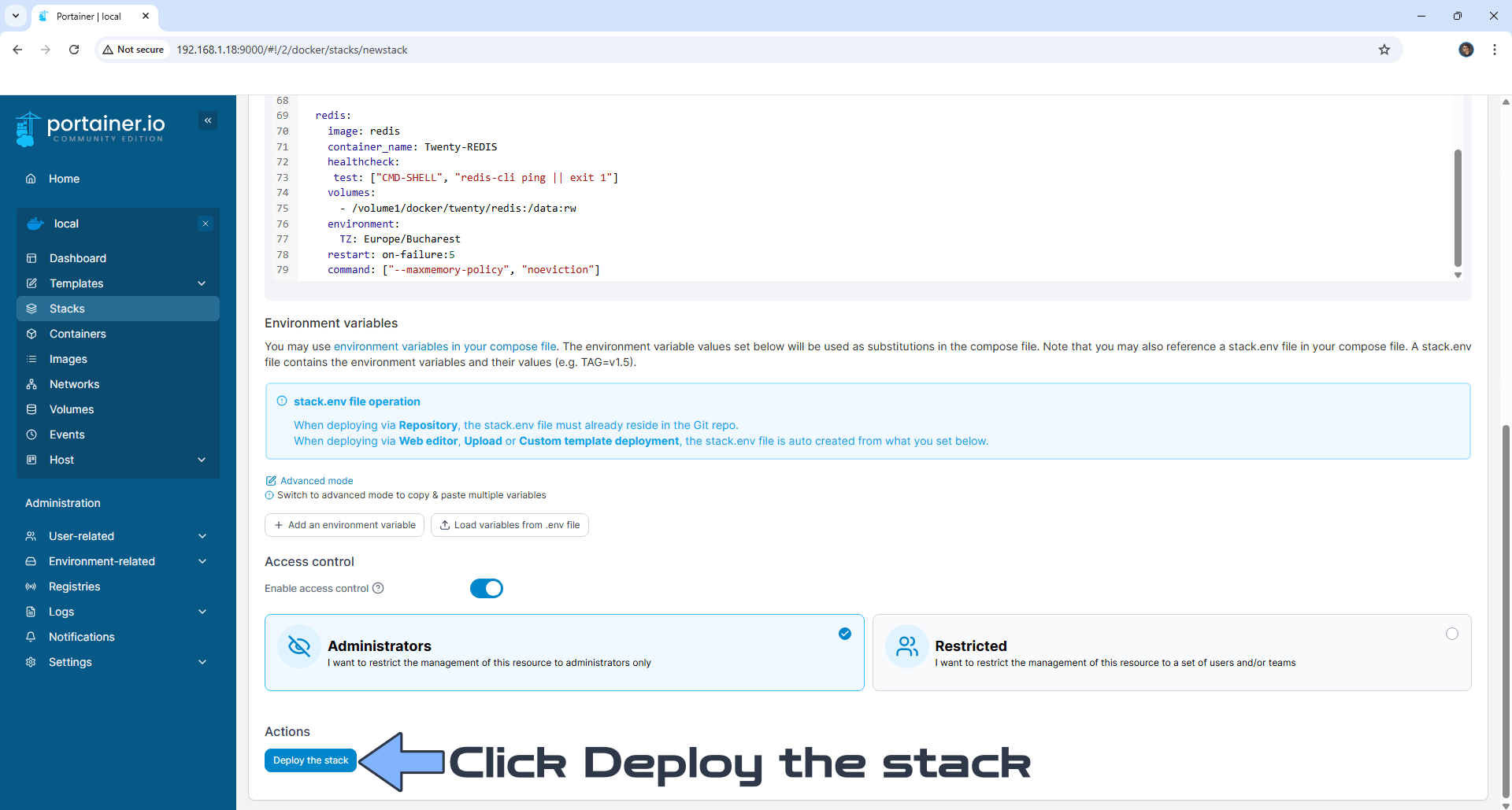
STEP 15
If everything goes right, you will see the following message at the top right of your screen: “Success Stack successfully deployed“.

STEP 16
🟢Please Support My work by Making a Donation. Almost 99,9% of the people that install something using my guides forget to support my work, or just ignore STEP 1. I’ve been very honest about this aspect of my work since the beginning: I don’t run any ADS, I don’t require subscriptions, paid or otherwise, I don’t collect IPs, emails, and I don’t have any referral links from Amazon or other merchants. I also don’t have any POP-UPs or COOKIES. I have repeatedly been told over the years how much I have contributed to the community. It’s something I love doing and have been honest about my passion since the beginning. But I also Need The Community to Support me Back to be able to continue doing this work.
STEP 17
Now open your browser and type in your HTTPS address like this https://twenty.yourname.synology.me In my case it’s https://twenty.mariushosting.synology.me If everything goes right, you will see the Twenty setup page. Type in your own Email Address then click Continue. Follow the instructions in the image below.
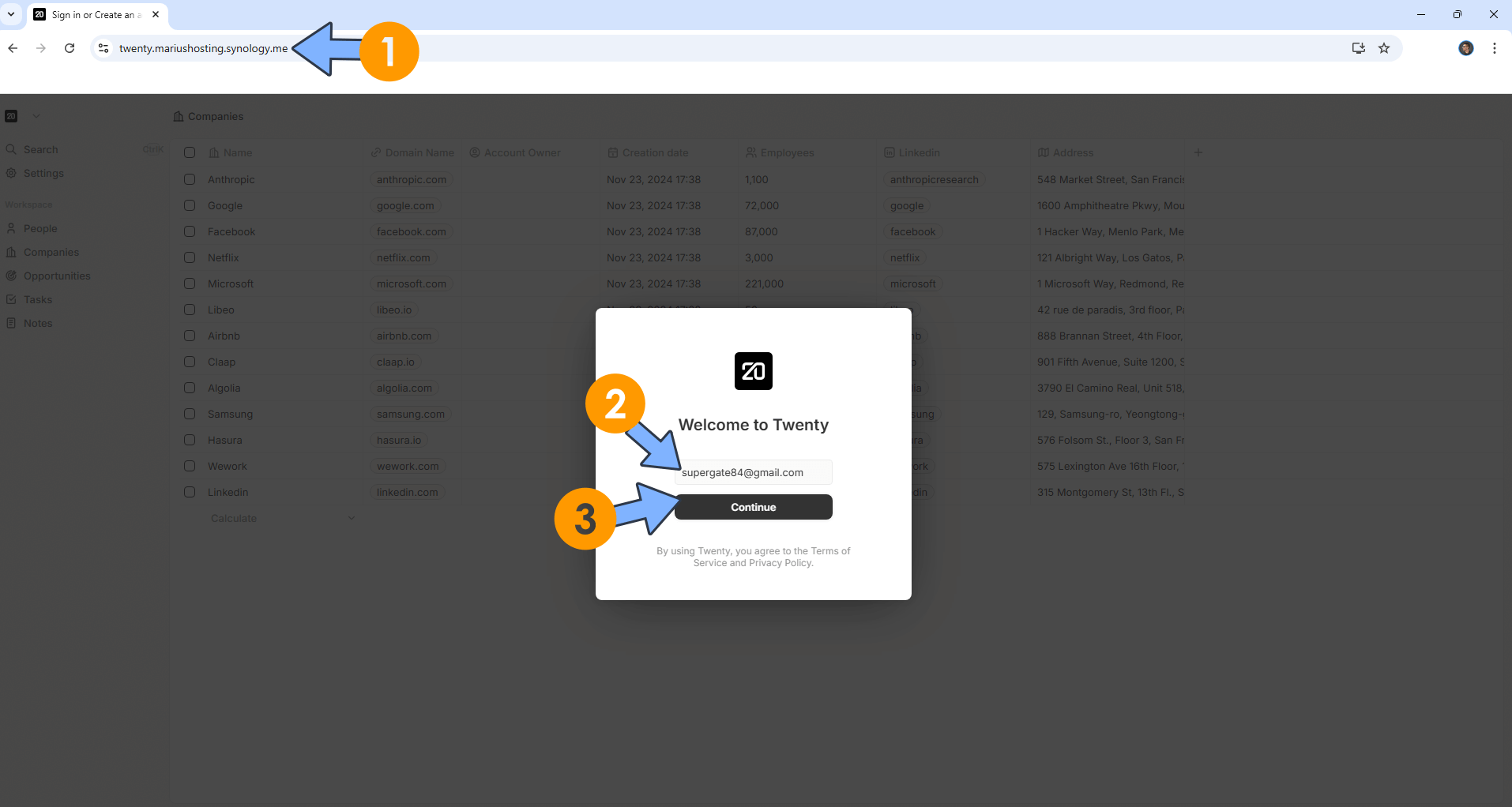
STEP 18
Type in your own Password, then click Sign Up. Follow the instructions in the image below.
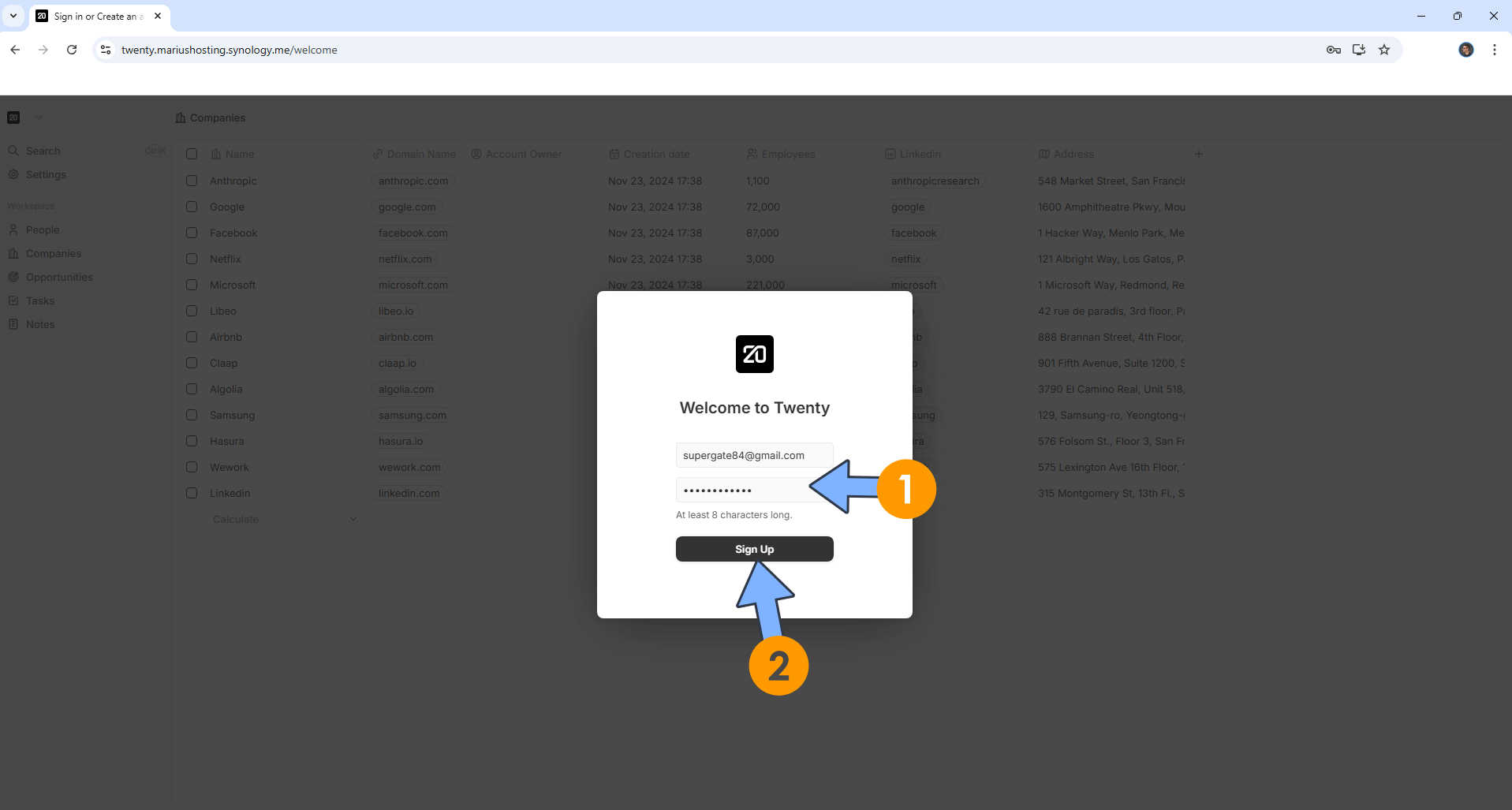
STEP 19
Upload your own logo. Give a name to your Workspace. Click Continue. Follow the instructions in the image below.
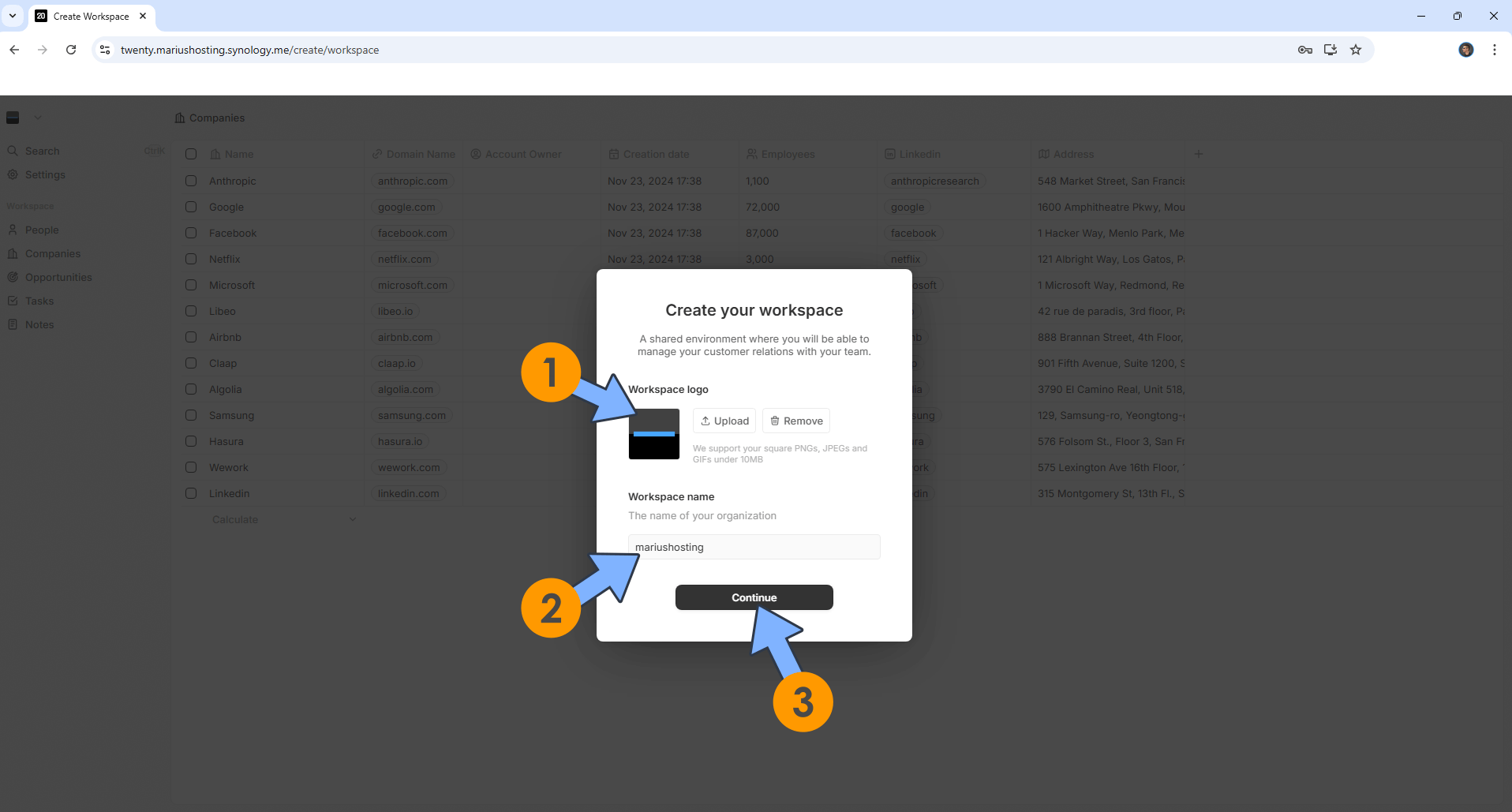
STEP 20
Upload your own profile picture. Type in your First and Last Name. Click Continue. Follow the instructions in the image below.
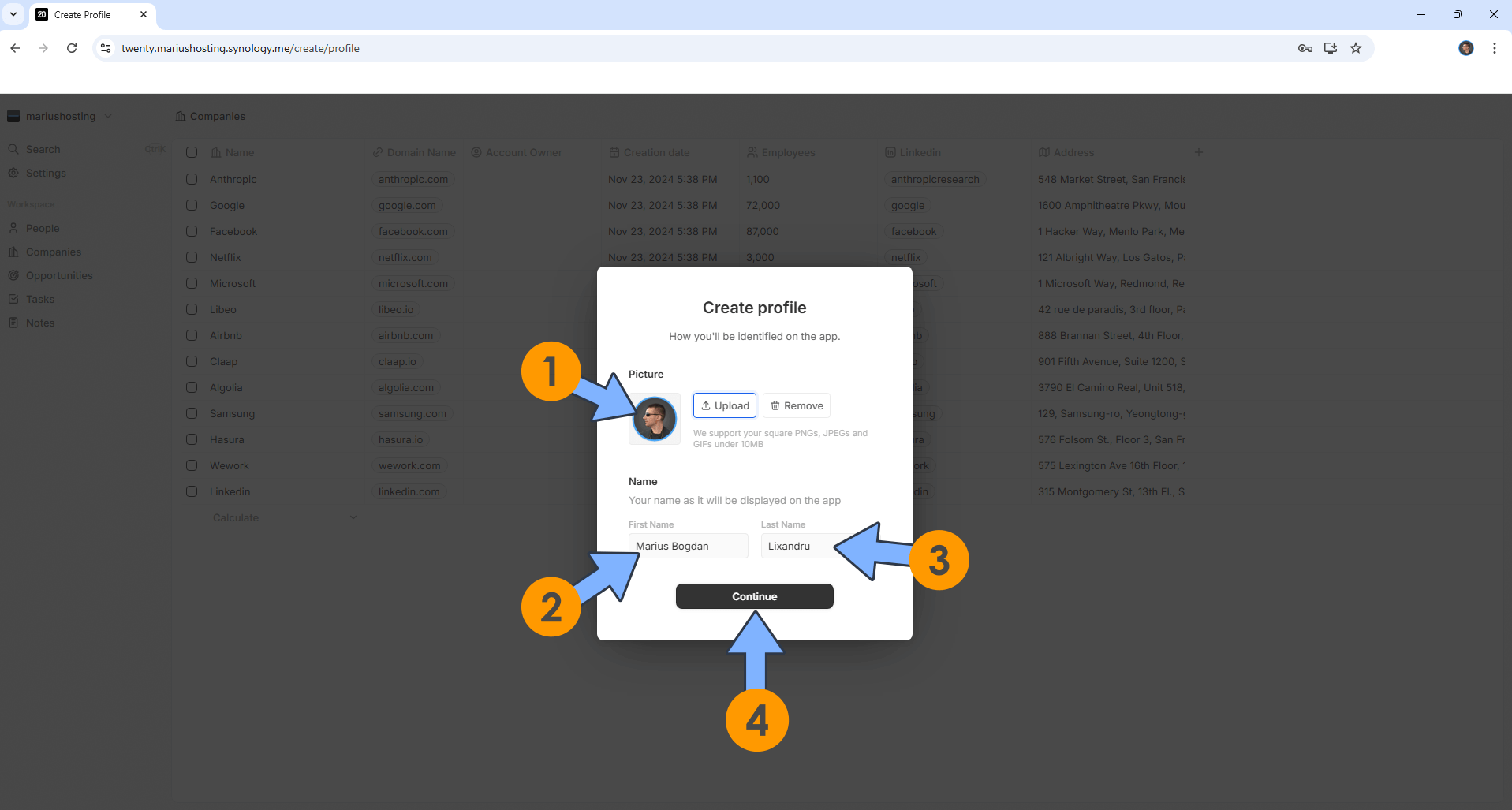
STEP 21
Sync your Email and Calendar or Continue without sync to sync later. Follow the instructions in the image below.
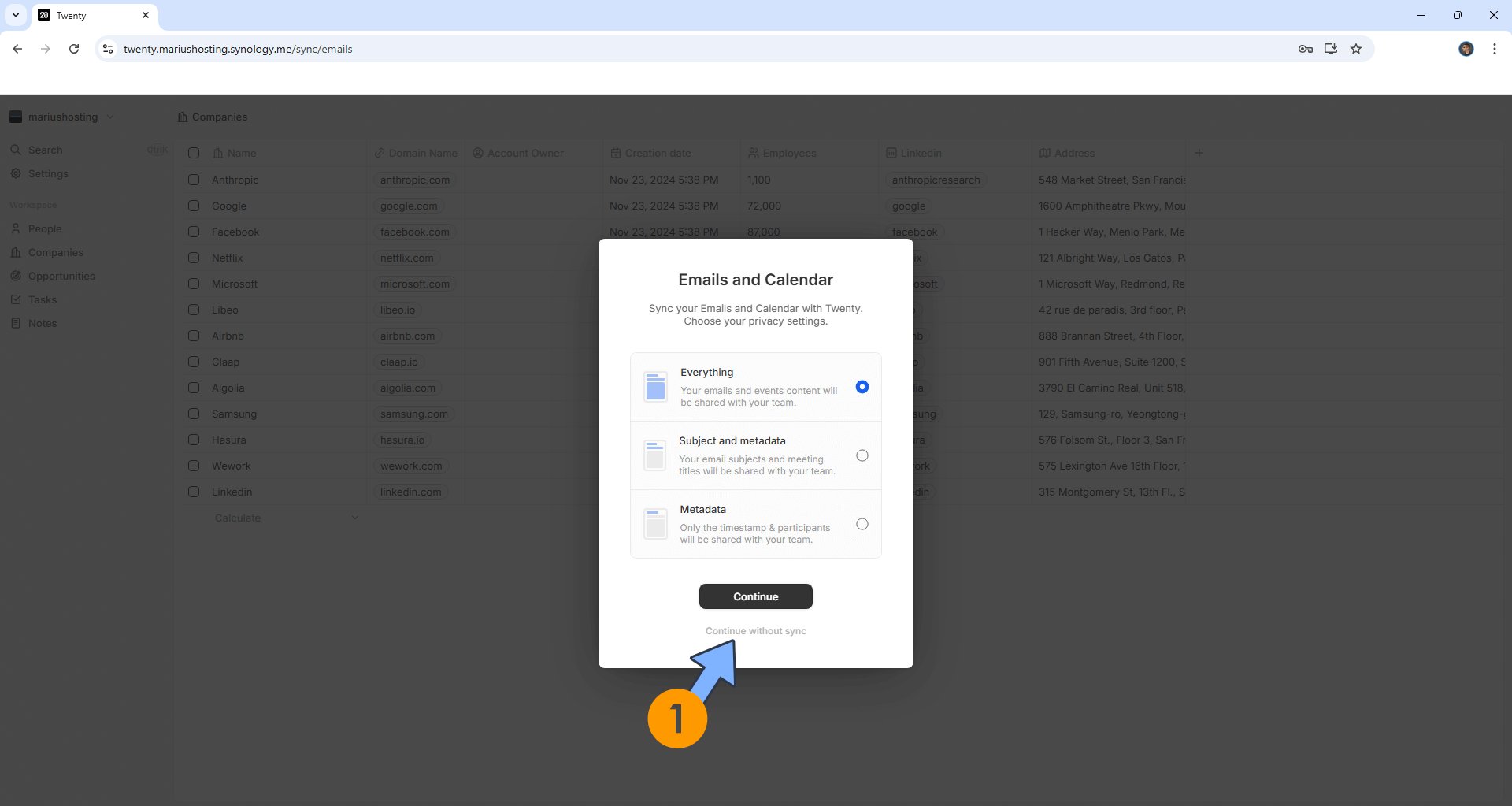
STEP 22
Invite your team, Skip to invite later after setting up SMTP details. Follow the instructions in the image below.
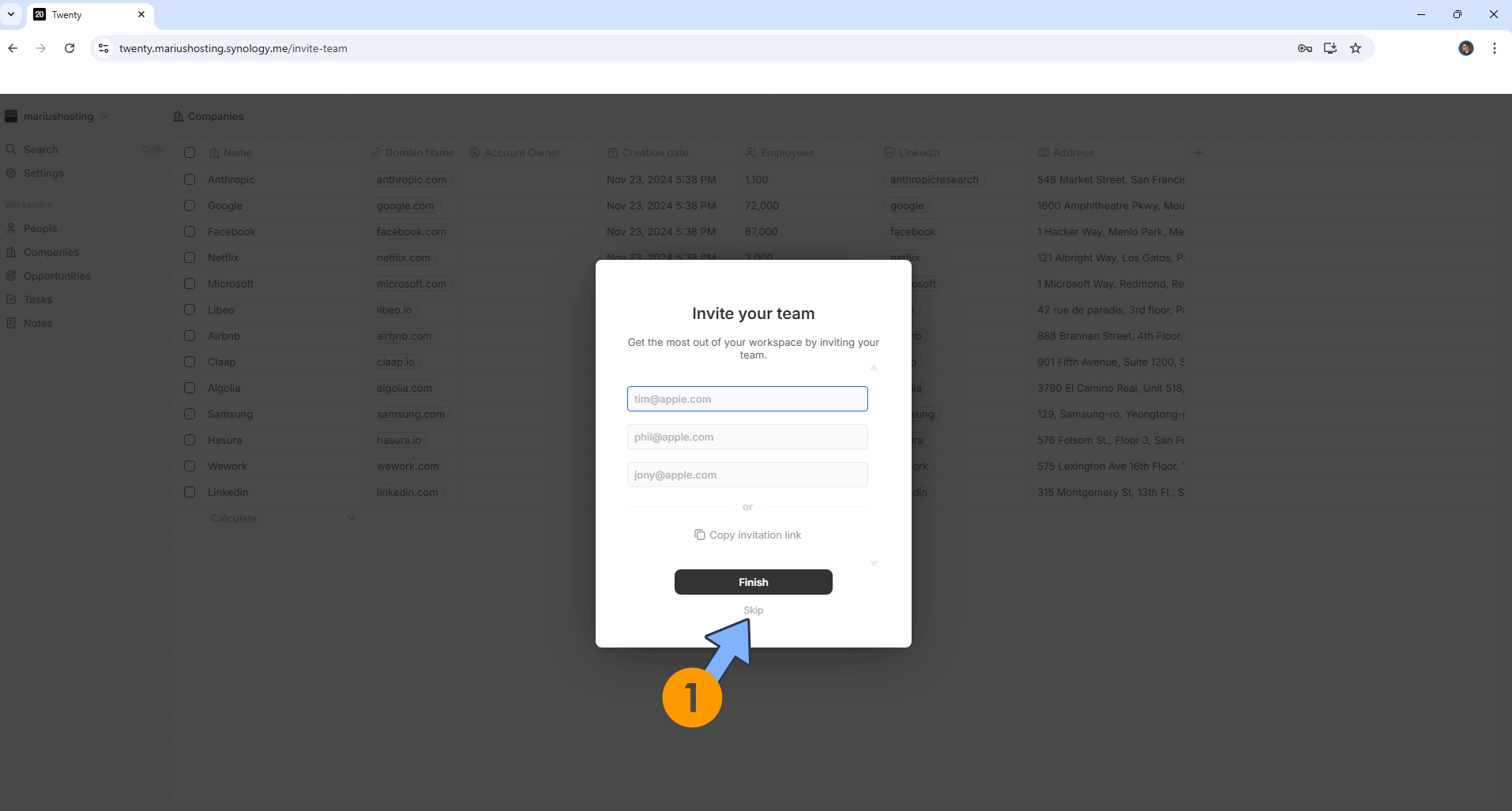
STEP 23
At the top left of the page, click on your Workspace name. Follow the instructions in the image below.
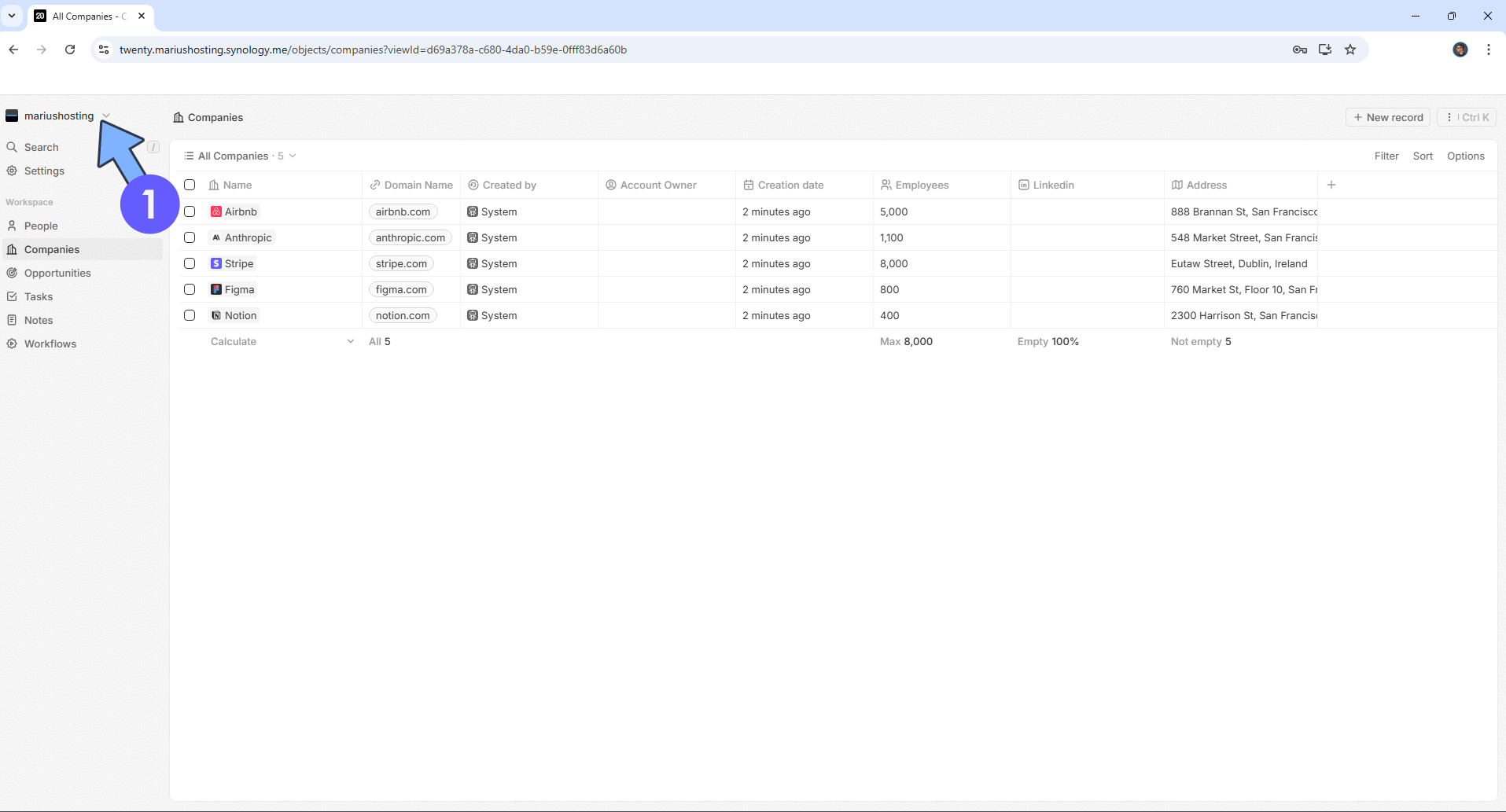
STEP 24
Switch the theme to Dark. Follow the instructions in the image below.
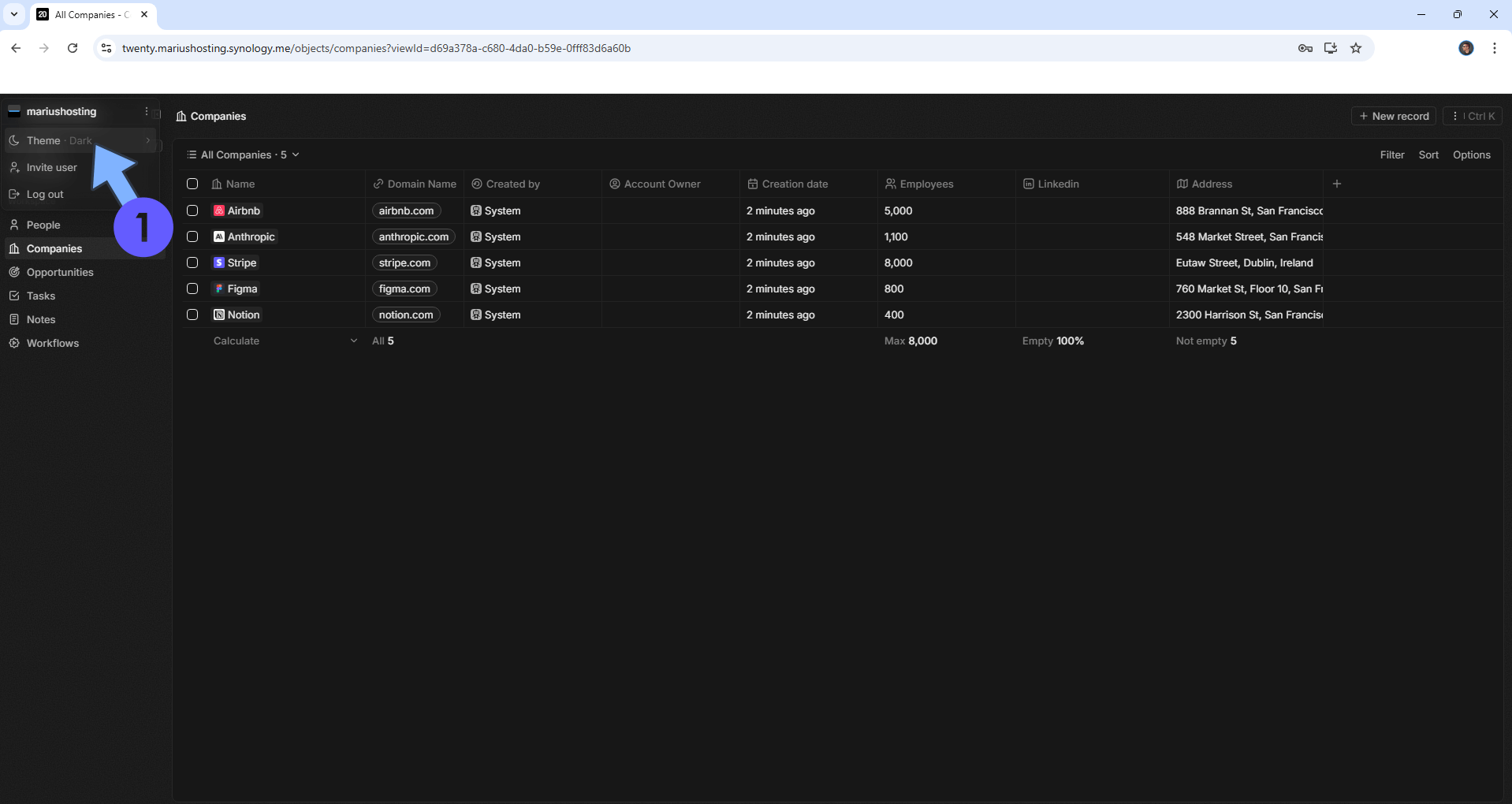
STEP 25
Your Twenty Dashboard at a glance!
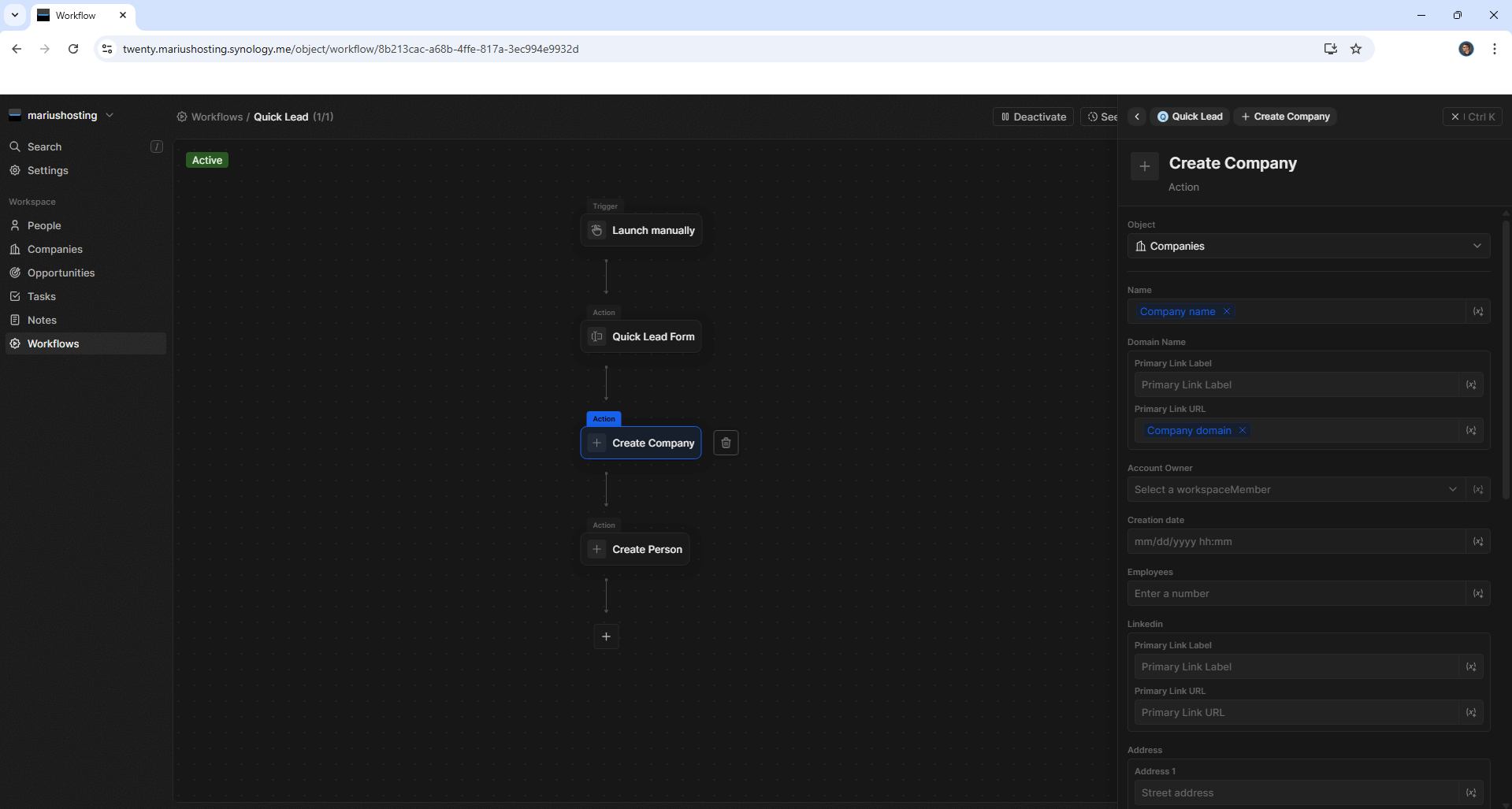
Enjoy Twenty!
If you encounter issues by using this container, make sure to check out the Common Docker issues article.
Note: Find out how to update the Twenty container with the latest image.
Note: How to Back Up Docker Containers on your Synology NAS.
Note: Can I run Docker on my Synology NAS? See the supported models.
Note: How to Free Disk Space on Your NAS if You Run Docker.
Note: How to Schedule Start & Stop For Docker Containers.
Note: How to Activate Email Notifications.
Note: How to Add Access Control Profile on Your NAS.
Note: How to Change Docker Containers Restart Policy.
Note: How to Use Docker Containers With VPN.
Note: Convert Docker Run Into Docker Compose.
Note: How to Clean Docker.
Note: How to Clean Docker Automatically.
Note: Best Practices When Using Docker and DDNS.
Note: Some Docker Containers Need WebSocket.
Note: Find out the Best NAS Models For Docker.
Note: Activate Gmail SMTP For Docker Containers.
This post was updated on Wednesday / December 3rd, 2025 at 11:42 AM
