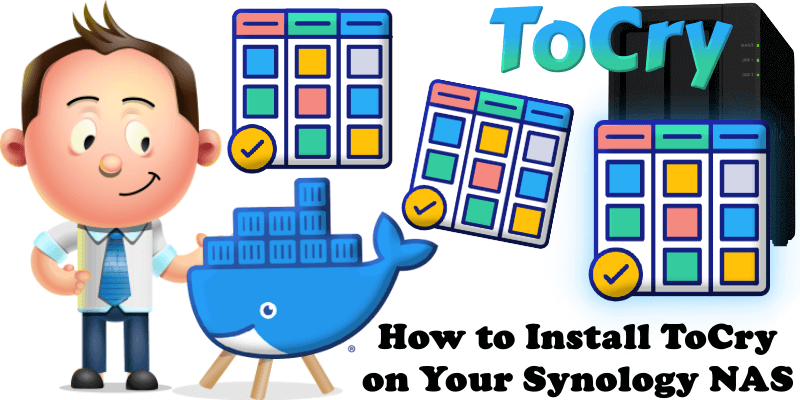
ToCry is a lightweight, self-hosted TODO application designed for simplicity and efficiency. Featuring a Kanban-style interface, it allows users to manage tasks with ease, offering a clean and intuitive way to organize projects and track progress. Built to be deployed via Docker, ToCry is perfect for individuals or small teams seeking a minimalistic, open-source task management solution that can be hosted on their own infrastructure. In this step by step guide I will show you how to install ToCry on your Synology NAS using Docker & Portainer.
This guide works perfectly with the latest ToCry v0.26.1 release.
STEP 1
Please Support My work by Making a Donation.
STEP 2
Install Portainer using my step by step guide. If you already have Portainer installed on your Synology NAS, skip this STEP. Attention: Make sure you have installed the latest Portainer version.
STEP 3
Go to File Station and open the docker folder. Inside the docker folder, create one new folder and name tocry. Follow the instructions in the image below.
Note: Be careful to enter only lowercase, not uppercase letters.
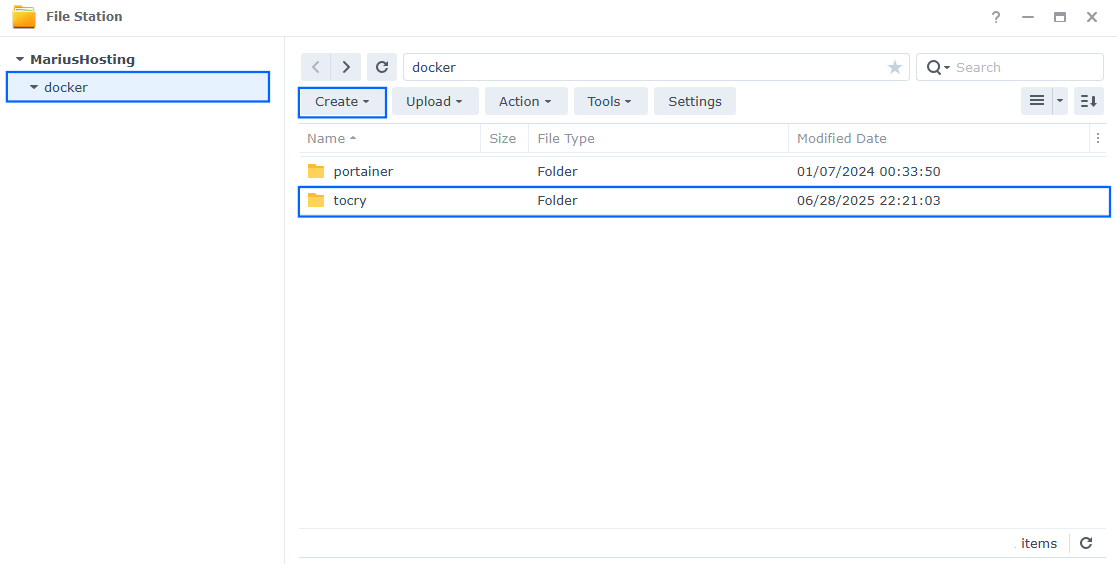
STEP 4
Log into Portainer using your username and password. On the left sidebar in Portainer, click on Home then Live connect. Follow the instructions in the image below.

On the left sidebar in Portainer, click on Stacks then + Add stack. Follow the instructions in the image below.

STEP 5
In the Name field type in tocry. Follow the instructions in the image below.
services:
tocry:
image: ghcr.io/ralsina/tocry:latest
container_name: ToCry
ports:
- 3135:3000
environment:
TOCRY_AUTH_USER: marius
TOCRY_AUTH_PASS: mariushosting
volumes:
- /volume1/docker/tocry:/data:rw
restart: on-failure:5
Note: Before you paste the code above in the Web editor area below, change the value for TOCRY_AUTH_USER. Type in your own username. marius is an example for a username.
Note: Before you paste the code above in the Web editor area below, change the value for TOCRY_AUTH_PASS. Type in your own password. mariushosting is an example for a password. ⚠️Warning: Do NOT use passwords with special characters.
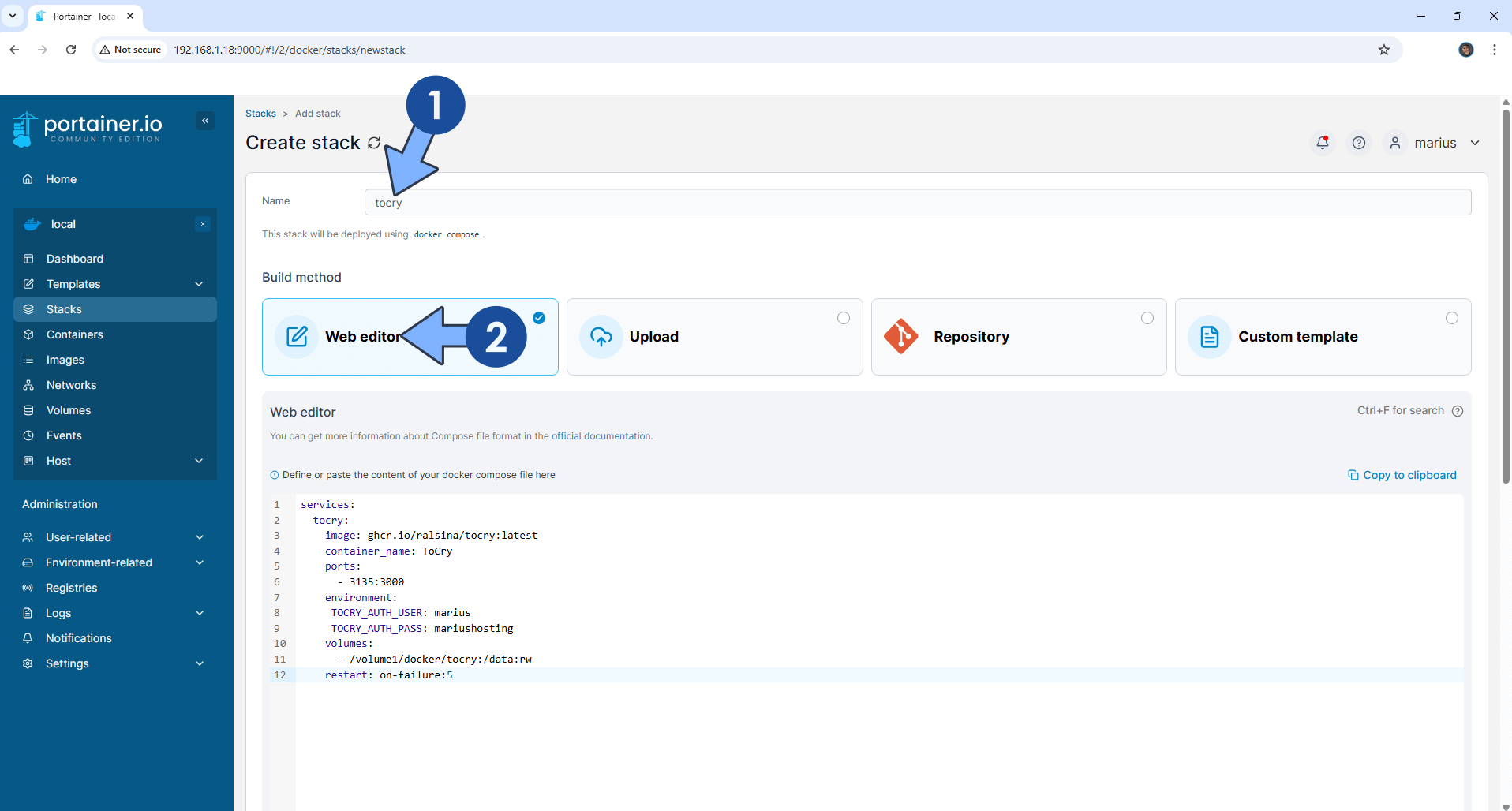
STEP 6
Scroll down on the page until you see a button named Deploy the stack. Click on it. Follow the instructions in the image below. The installation process can take up to a few minutes. It will depend on your Internet speed connection.
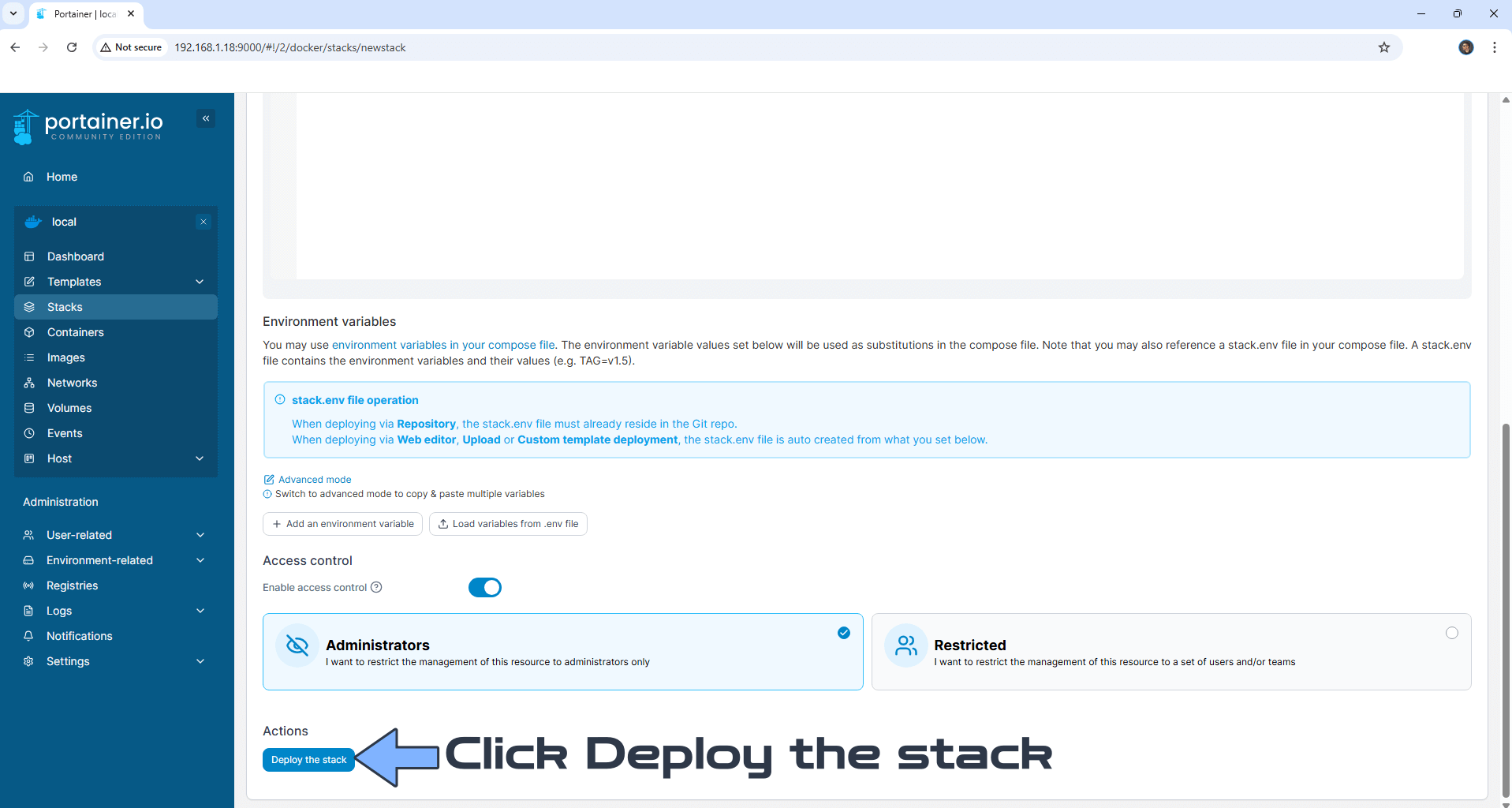
STEP 7
If everything goes right, you will see the following message at the top right of your screen: “Success Stack successfully deployed“.

STEP 8
🟢Please Support My work by Making a Donation. Almost 99,9% of the people that install something using my guides forget to support my work, or just ignore STEP 1. I’ve been very honest about this aspect of my work since the beginning: I don’t run any ADS, I don’t require subscriptions, paid or otherwise, I don’t collect IPs, emails, and I don’t have any referral links from Amazon or other merchants. I also don’t have any POP-UPs or COOKIES. I have repeatedly been told over the years how much I have contributed to the community. It’s something I love doing and have been honest about my passion since the beginning. But I also Need The Community to Support me Back to be able to continue doing this work.
STEP 9
The installation process can take up to a few seconds/minutes. It will depend on your Internet speed connection. Now open your browser and type in http://Synology-ip-address:3135 If everything goes right, you will see the ToCry Login page. Type in your own TOCRY_AUTH_USER and TOCRY_AUTH_PASS that you have previously created at STEP 5, then click Sign In. Follow the instructions in the image below.
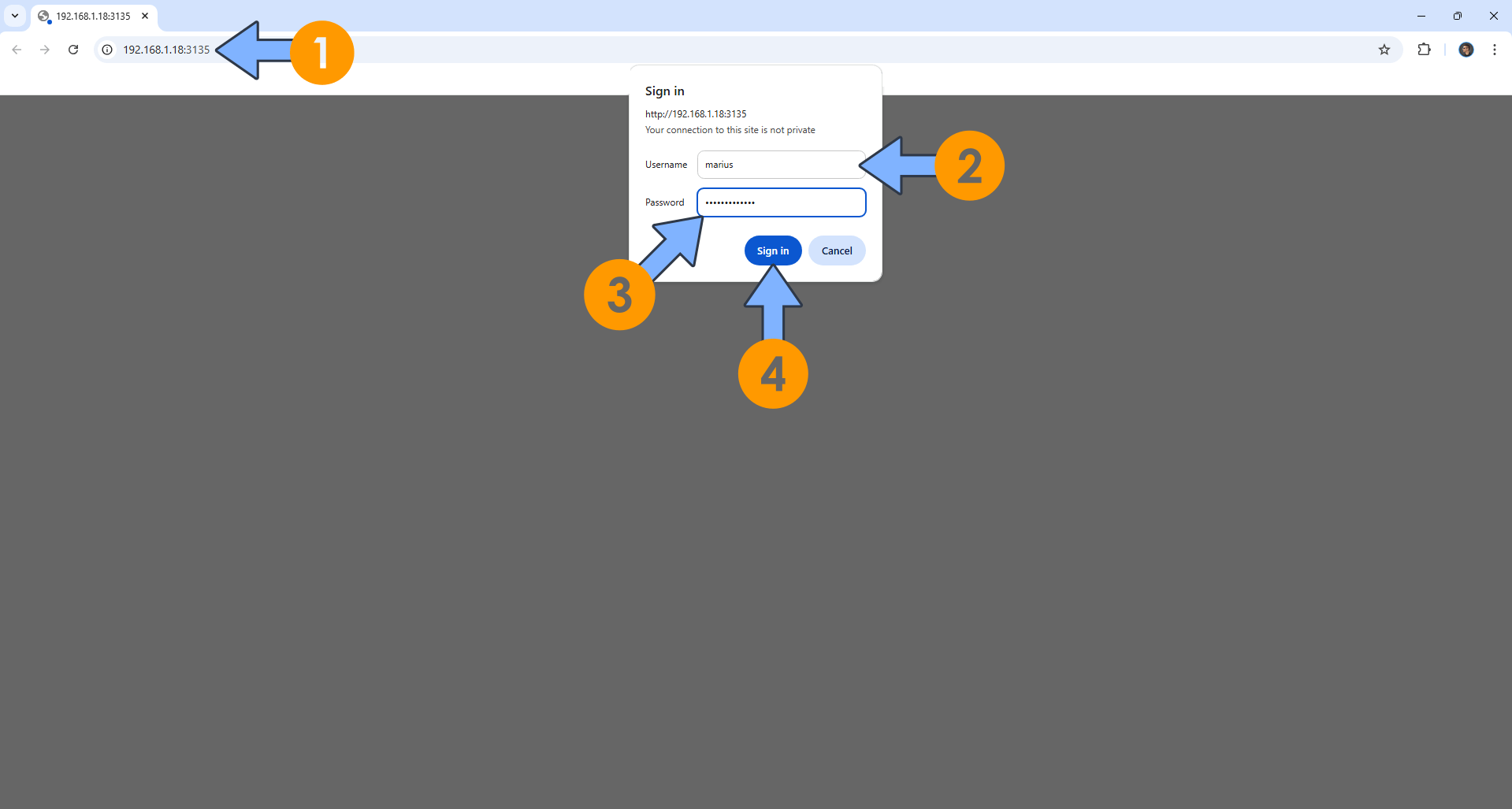
STEP 10
At the top right of the page, switch the theme to Dark. Click Create Your First Board. Follow the instructions in the image below.
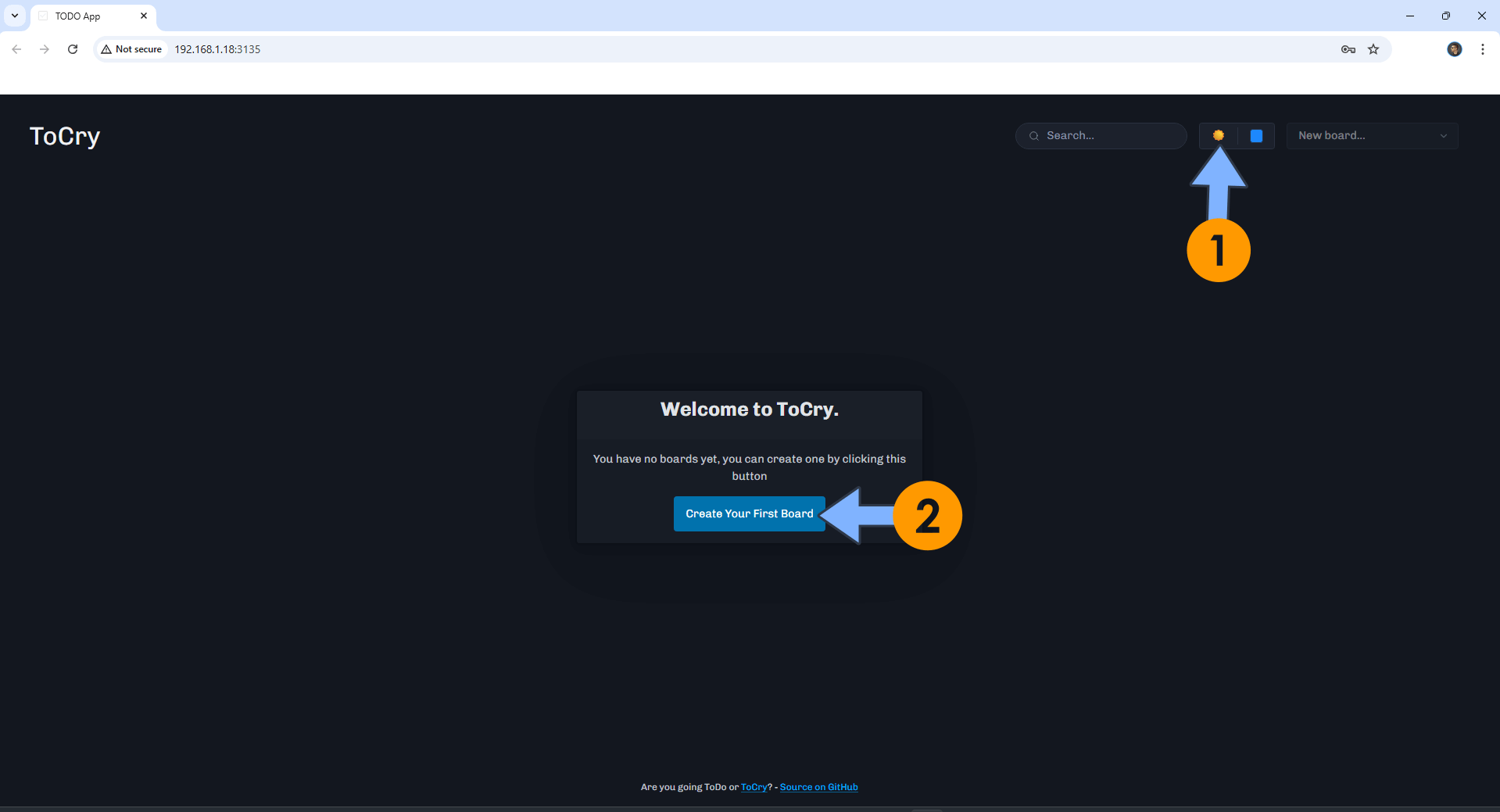
STEP 11
In the apposite field, type in the name of your own Board. Click OK. Follow the instructions in the image below.
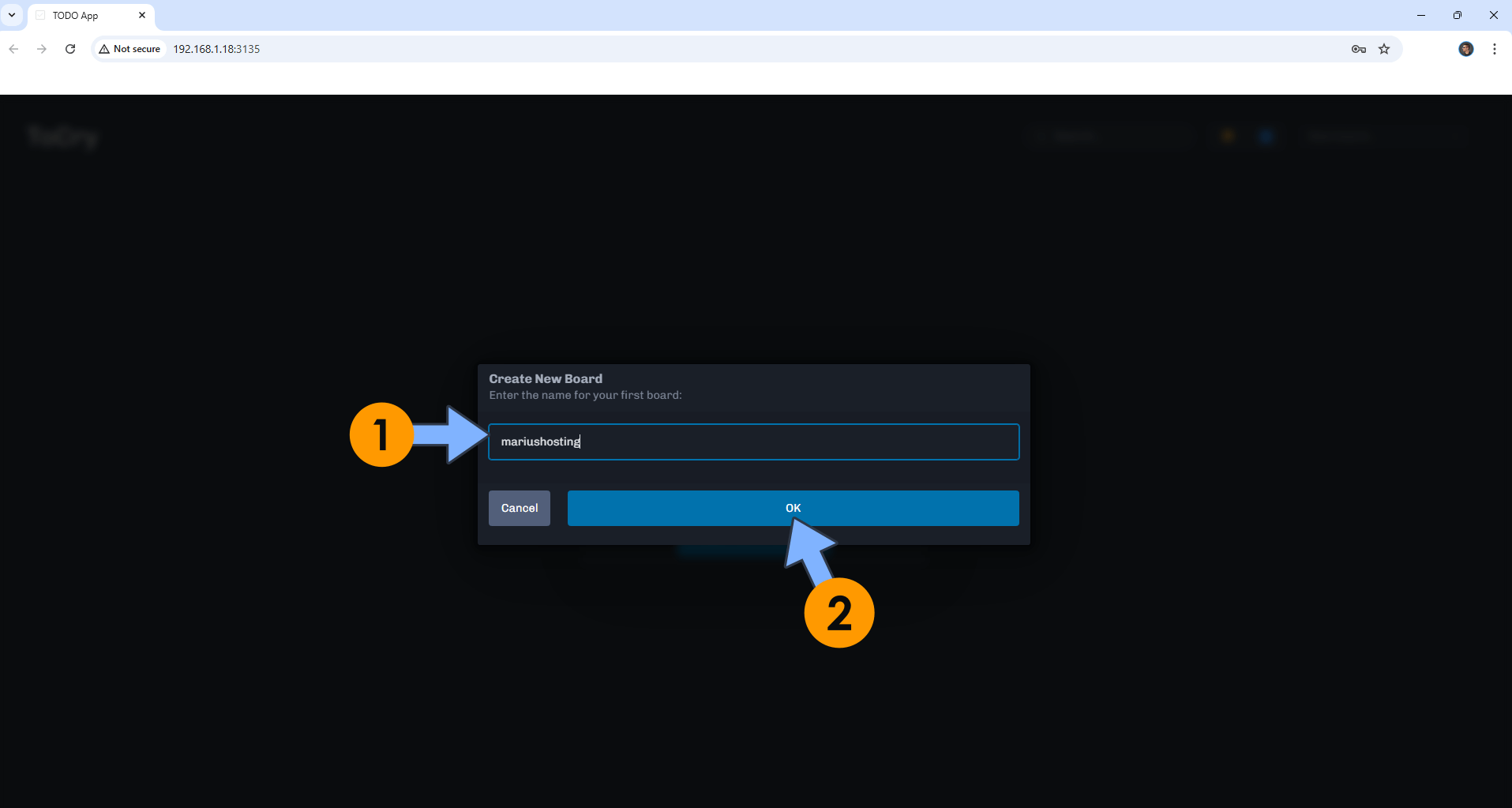
STEP 12
Create your first task!
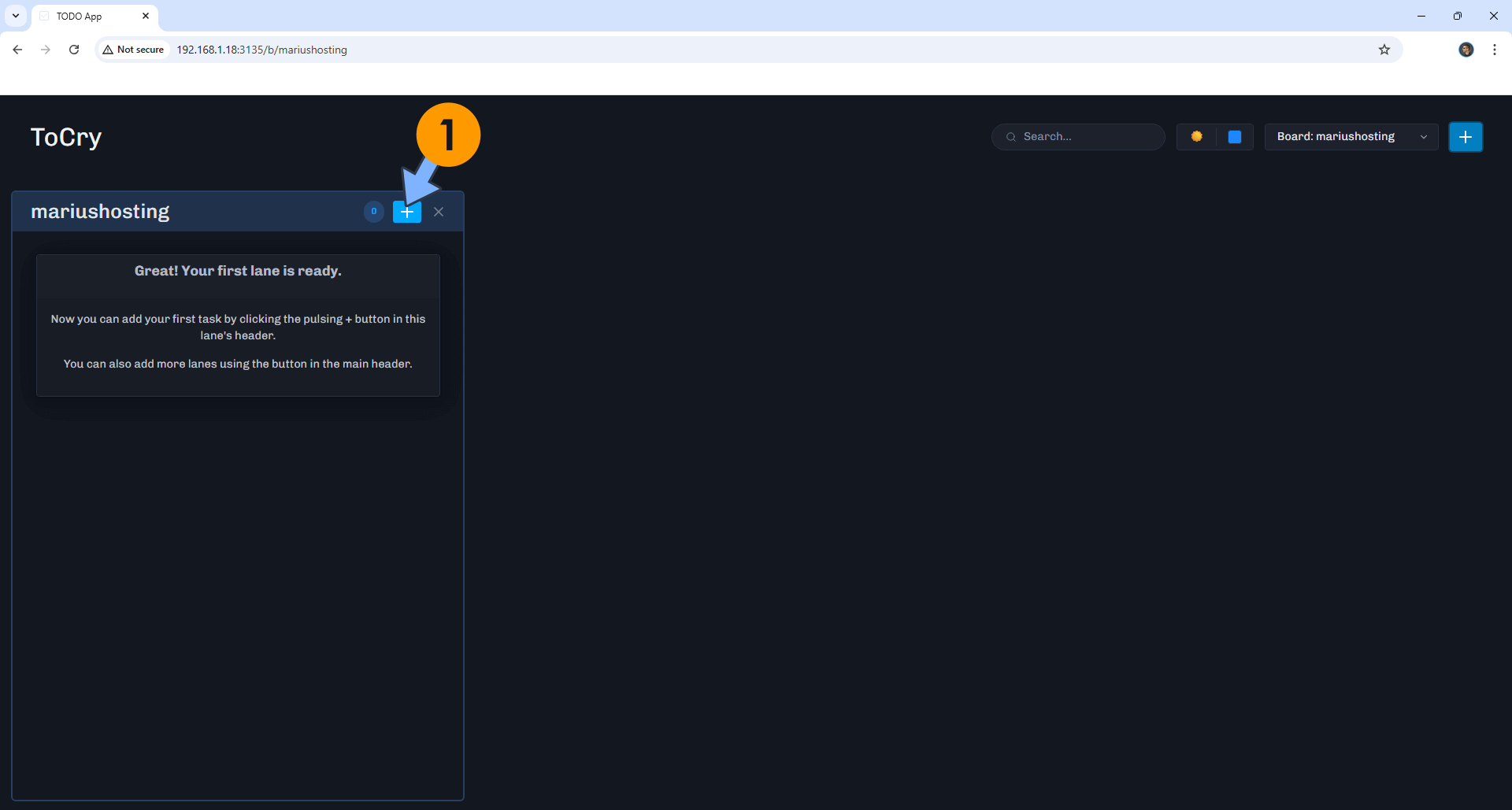
Enjoy ToCry!
If you encounter issues by using this container, make sure to check out the Common Docker issues article.
Note: If you want to run the ToCry container over HTTPS, check How to Run Docker Containers Over HTTPS. In order to make ToCry work via HTTPS, it’s mandatory to activate WebSocket.
Note: Can I run Docker on my Synology NAS? See the supported models.
Note: How to Back Up Docker Containers on your Synology NAS.
Note: Find out how to update the ToCry container with the latest image.
Note: How to Free Disk Space on Your NAS if You Run Docker.
Note: How to Schedule Start & Stop For Docker Containers.
Note: How to Activate Email Notifications.
Note: How to Add Access Control Profile on Your NAS.
Note: How to Change Docker Containers Restart Policy.
Note: How to Use Docker Containers With VPN.
Note: Convert Docker Run Into Docker Compose.
Note: How to Clean Docker.
Note: How to Clean Docker Automatically.
Note: Best Practices When Using Docker and DDNS.
Note: Some Docker Containers Need WebSocket.
Note: Find out the Best NAS Models For Docker.
Note: Activate Gmail SMTP For Docker Containers.
This post was updated on Monday / December 15th, 2025 at 12:13 AM
