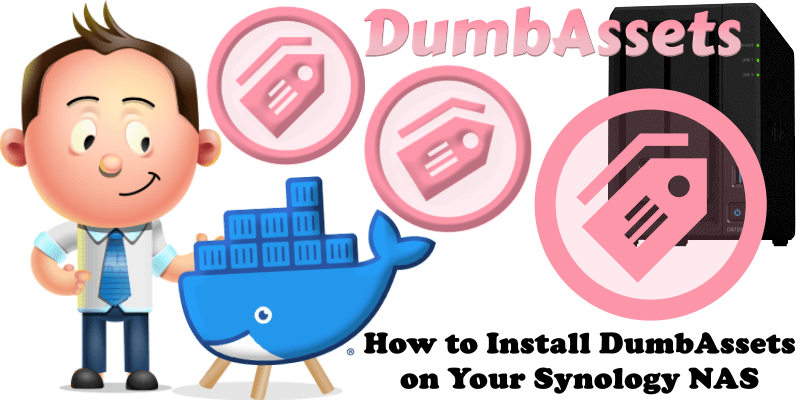
DumbAssets is a straightforward, open-source asset tracking application designed by DumbWare to simplify the management of physical assets. This simple tool allows users to organize and monitor their belongings, including components, warranties, and routine maintenance tasks, all within a single, user-friendly platform. With DumbAssets, you can easily log purchase details, track warranty periods, and schedule maintenance activities—such as replacing a water filter or vacuuming a refrigerator condenser—ensuring your assets remain in top condition. Available for self-hosting via Docker, this app embraces simplicity without over-engineering, making asset management accessible and hassle-free for individuals and homelab enthusiasts alike. In this step by step guide I will show you how to install DumbAssets on your Synology NAS using Docker & Portainer.
This guide works perfectly with the latest DumbAssets v1.0.11 release.
STEP 1
Please Support My work by Making a Donation.
STEP 2
Install Portainer using my step by step guide. If you already have Portainer installed on your Synology NAS, skip this STEP. Attention: Make sure you have installed the latest Portainer version.
STEP 3
Go to File Station and open the docker folder. Inside the docker folder, create one new folder and name it dumbassets. Follow the instructions in the image below.
Note: Be careful to enter only lowercase, not uppercase letters.
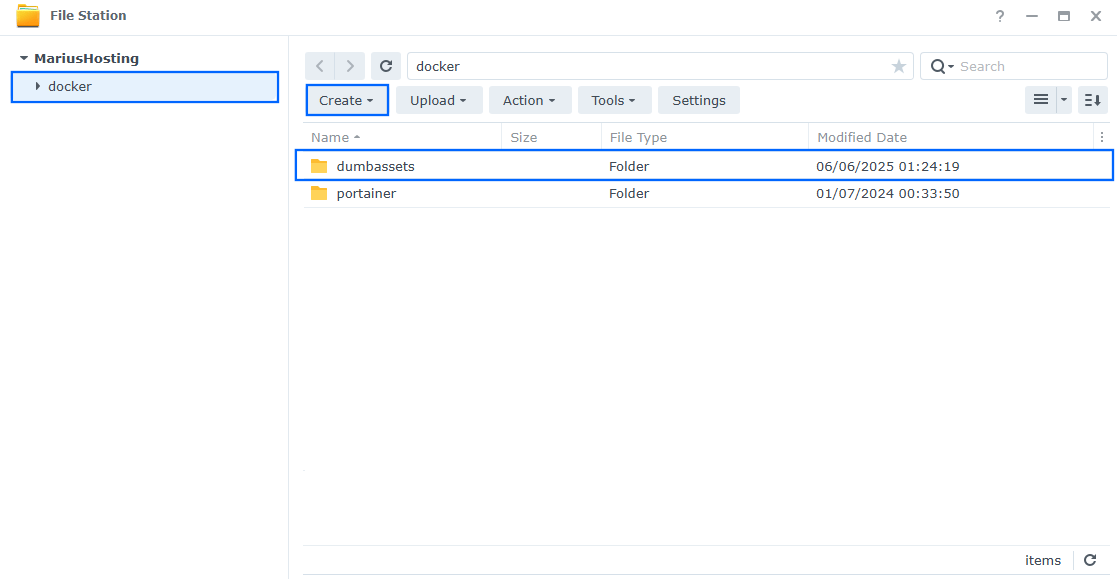
STEP 4
Log into Portainer using your username and password. On the left sidebar in Portainer, click on Home then Live connect. Follow the instructions in the image below.

On the left sidebar in Portainer, click on Stacks then + Add stack. Follow the instructions in the image below.

STEP 5
In the Name field type in dumbassets. Follow the instructions in the image below.
services:
dumbassets:
image: dumbwareio/dumbassets:latest
container_name: DumbAssets
security_opt:
- no-new-privileges:true
healthcheck:
test: ["CMD-SHELL", "nc -z 127.0.0.1 3000 || exit 1"]
interval: 10s
timeout: 5s
retries: 3
start_period: 90s
ports:
- 3921:3000
volumes:
- /volume1/docker/dumbassets:/app/data:rw
environment:
NODE_ENV: production
DEBUG: false
SITE_TITLE: mariushosting
BASE_URL: http://localhost:3921 #or synology.me DDNS if you use reverse proxy.
DUMBASSETS_PIN: 12345 #From 5 to 10 PIN numbers.
ALLOWED_ORIGINS: "*"
#APPRISE_URL: Remove the # and add your gotify URL for receiving notifications.
restart: on-failure:5
Note: Before you paste the code above in the Web editor area below, change the value for SITE_TITLE and add your own site name. mariushosting is an example for a site name.
Note: Before you paste the code above in the Web editor area below, change the value for DUMBASSETS_PIN and add your own PIN number. 12345 is an example for a PIN number. No less than 5 numbers and no more than 10 numbers.
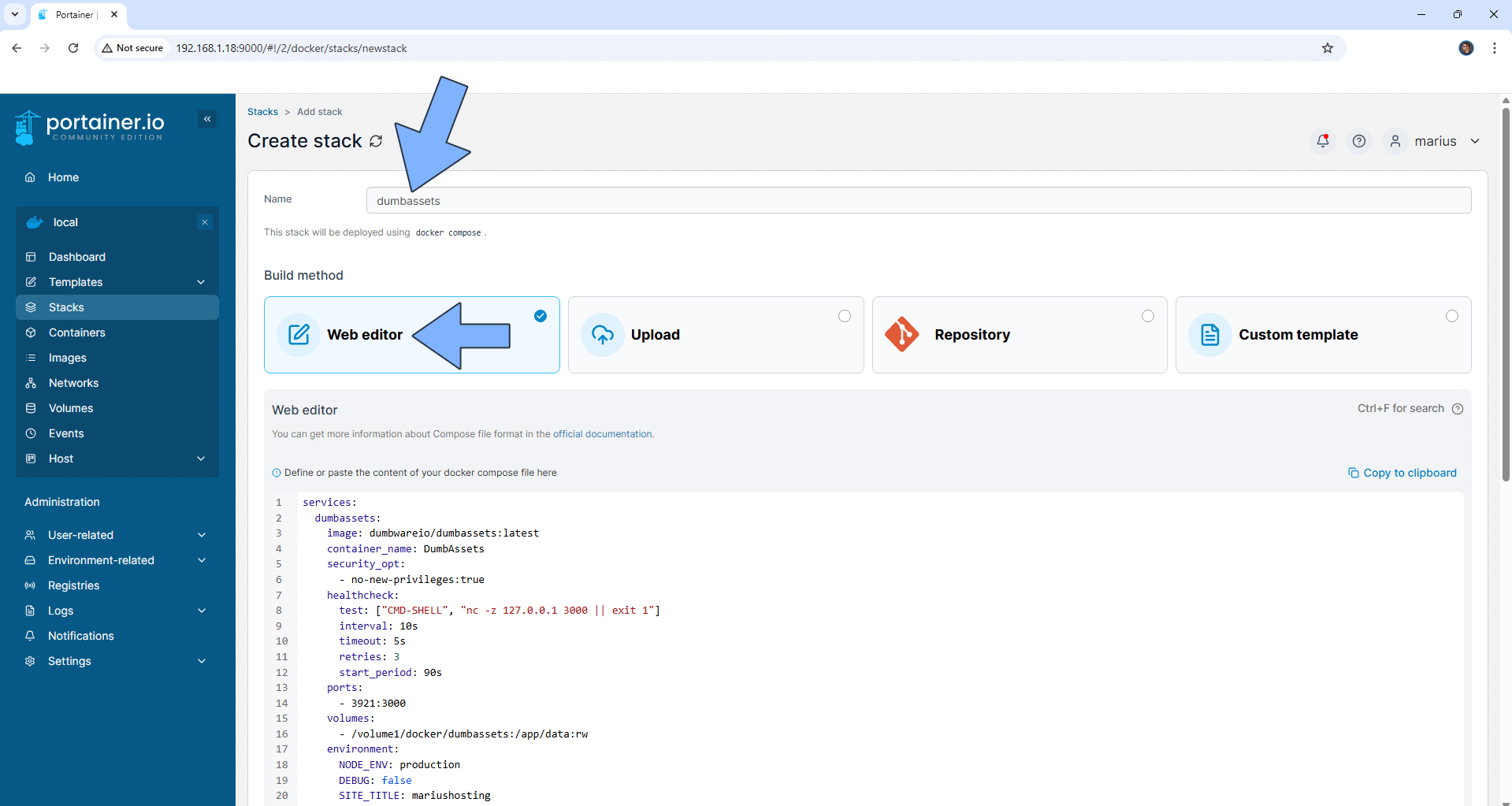
STEP 6
Scroll down on the page until you see a button named Deploy the stack. Click on it. Follow the instructions in the image below. The installation process can take up to a few minutes. It will depend on your Internet speed connection.
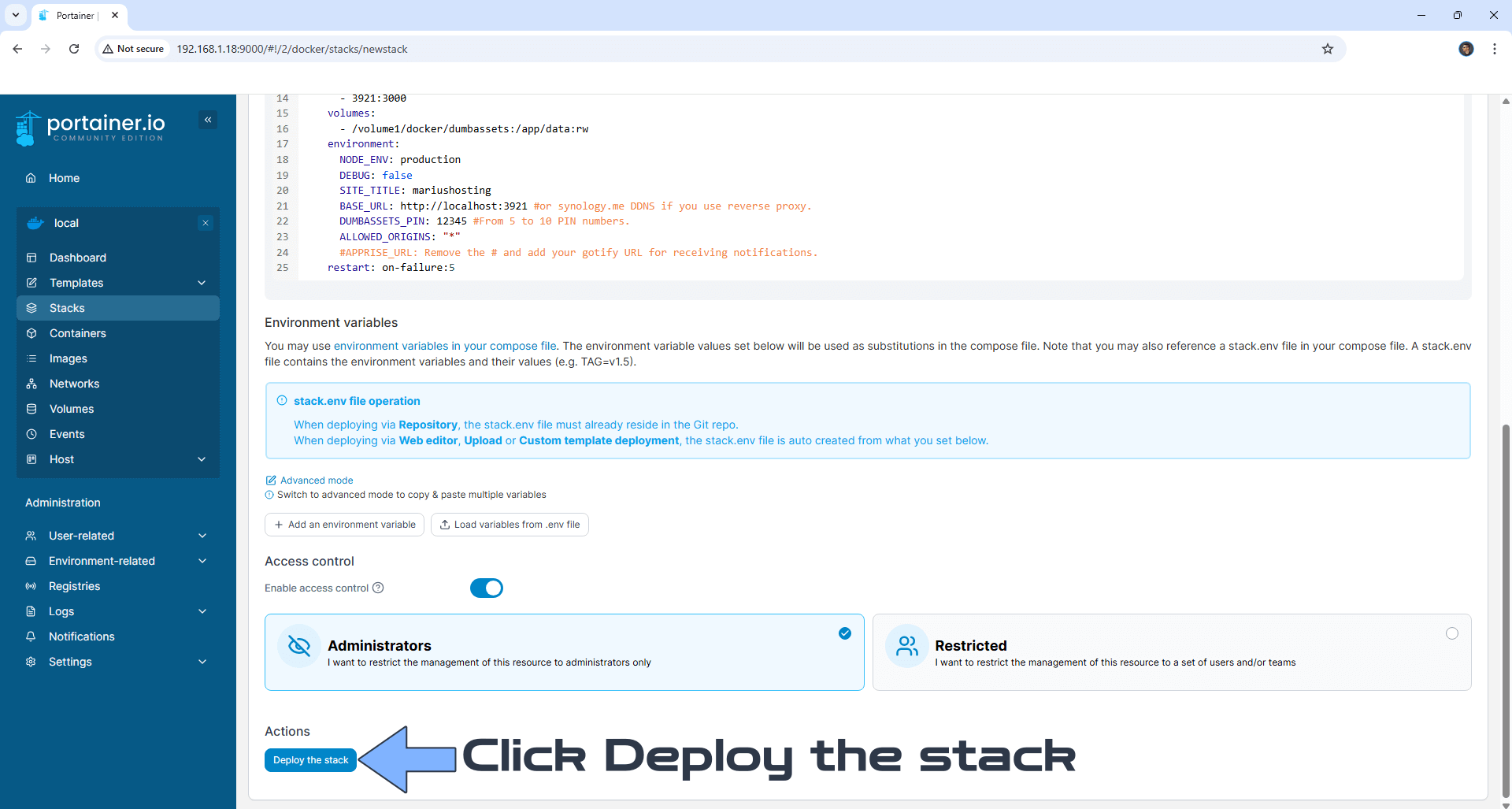
STEP 7
If everything goes right, you will see the following message at the top right of your screen: “Success Stack successfully deployed“.

STEP 8
Please Support My work by Making a Donation. Almost 99,9% of the people that install something using my guides forget to support my work, or just ignore STEP 1. I’ve been very honest about this aspect of my work since the beginning: I don’t run any ADS, I don’t require subscriptions, paid or otherwise, I don’t collect IPs, emails, and I don’t have any referral links from Amazon or other merchants. I also don’t have any POP-UPs or COOKIES. I have repeatedly been told over the years how much I have contributed to the community. It’s something I love doing and have been honest about my passion since the beginning. But I also Need The Community to Support me Back to be able to continue doing this work.
STEP 9
The installation process can take up to a few seconds/minutes. It will depend on your Internet speed connection. Now open your browser and type in http://Synology-ip-address:3921 Change the theme to Dark. Type in the PIN number (DUMBASSETS_PIN) that you have previously added at STEP 5. Follow the instructions in the image below.
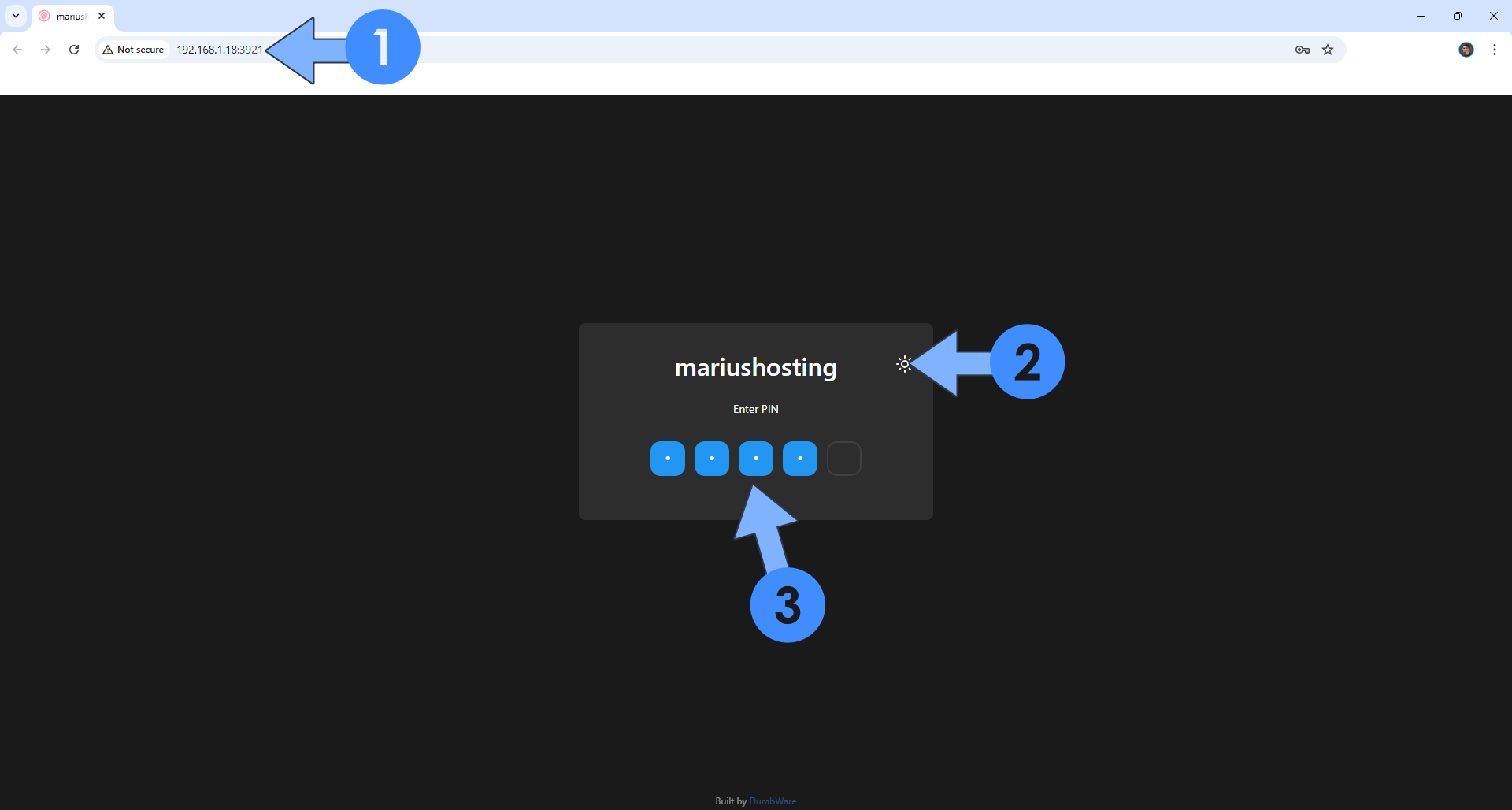
STEP 10
On the left, click Add Asset to add your first asset. Follow the instructions in the image below.
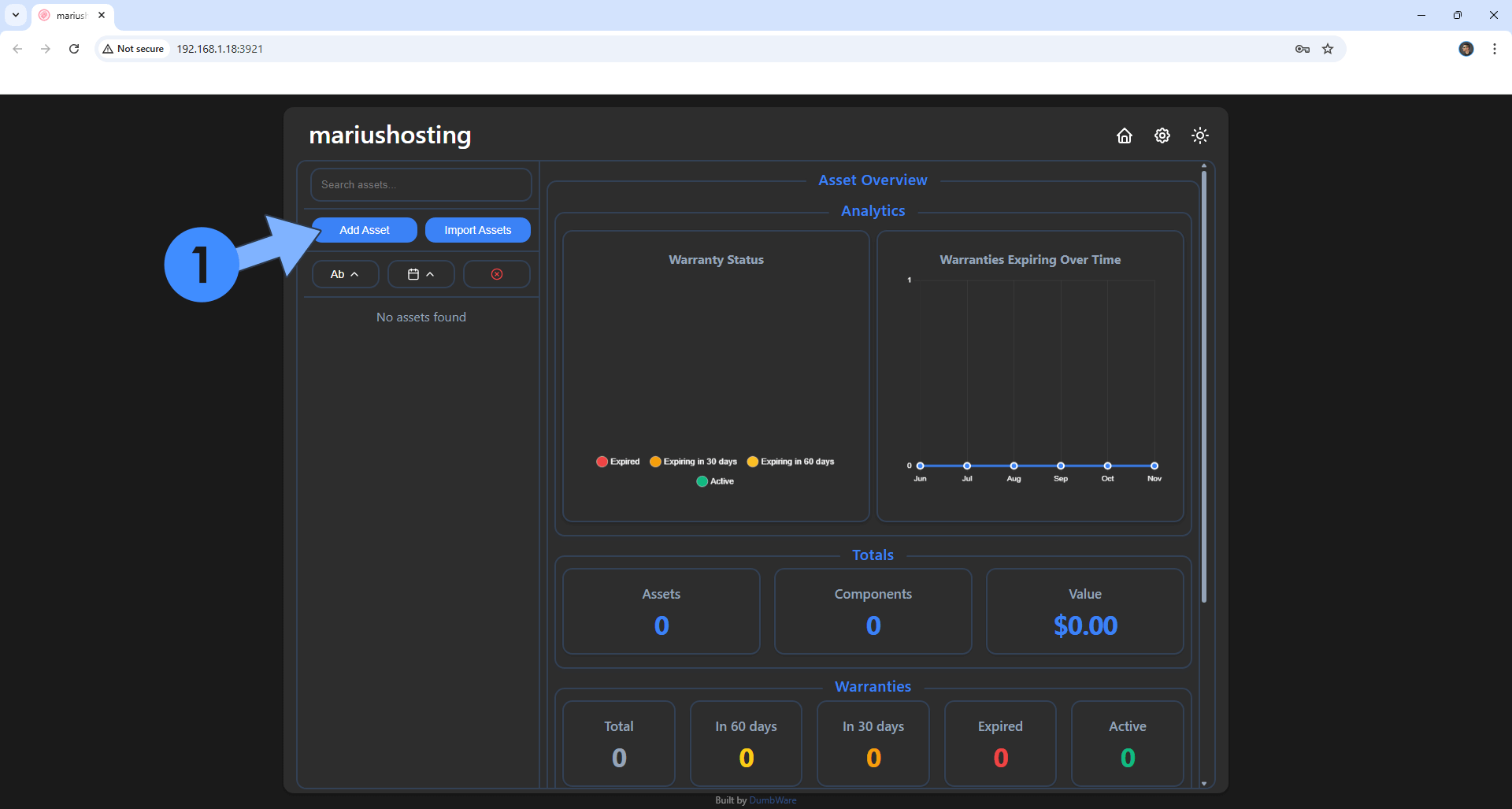
STEP 11
Your DumbAssets dashboard at a glance!
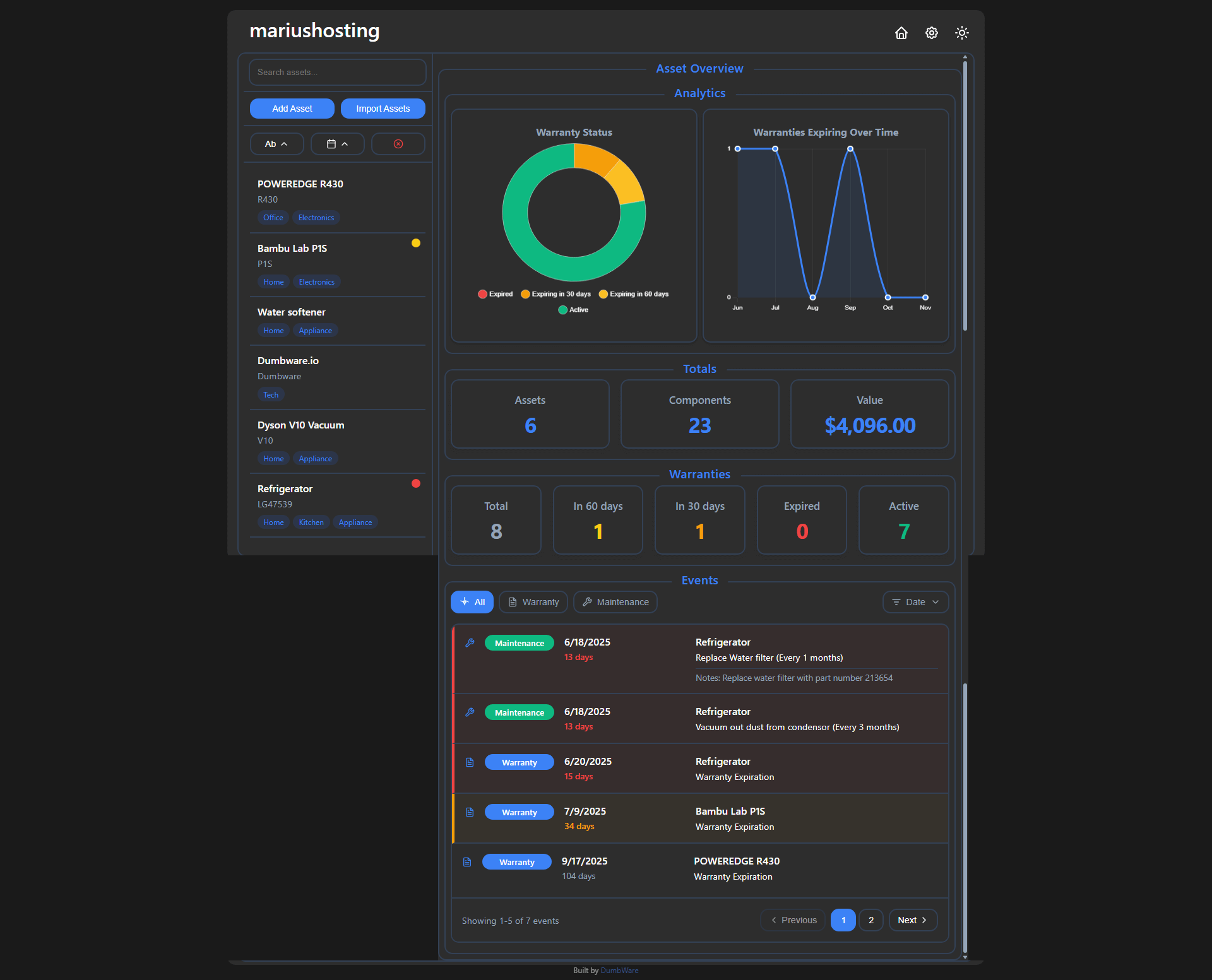
Enjoy DumbAssets!
If you encounter issues by using this container, make sure to check out the Common Docker issues article.
Note: If you want to run the DumbAssets container over HTTPS, check How to Run Docker Containers Over HTTPS. In order to make DumbAssets work via HTTPS, it’s mandatory to activate WebSocket. Also make sure to change the BASE_URL environment variable at STEP 5 with your own reverse proxy address.
Note: Can I run Docker on my Synology NAS? See the supported models.
Note: How to Back Up Docker Containers on your Synology NAS.
Note: Find out how to update the DumbAssets container with the latest image.
Note: How to Free Disk Space on Your NAS if You Run Docker.
Note: How to Schedule Start & Stop For Docker Containers.
Note: How to Activate Email Notifications.
Note: How to Add Access Control Profile on Your NAS.
Note: How to Change Docker Containers Restart Policy.
Note: How to Use Docker Containers With VPN.
Note: Convert Docker Run Into Docker Compose.
Note: How to Clean Docker.
Note: How to Clean Docker Automatically.
Note: Best Practices When Using Docker and DDNS.
Note: Some Docker Containers Need WebSocket.
Note: Find out the Best NAS Models For Docker.
Note: Activate Gmail SMTP For Docker Containers.
This post was updated on Thursday / August 21st, 2025 at 2:29 AM
