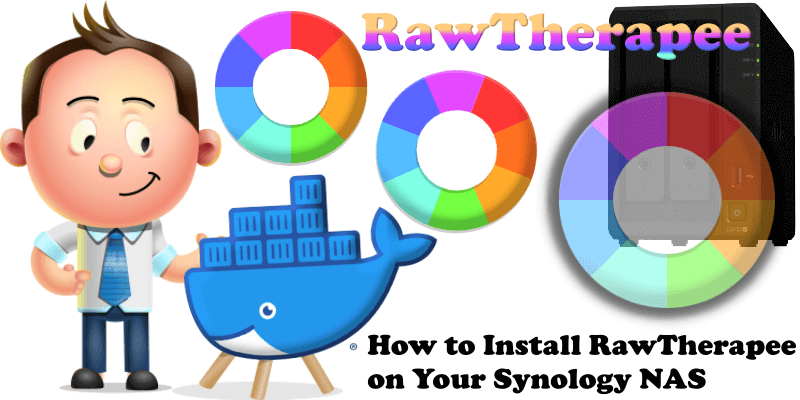
RawTherapee is a powerful, cross-platform raw photo processing system, released as Free Software (GPLv3). It is designed for developing raw files from a broad range of digital cameras and targeted at users ranging from enthusiast newcomers who wish to broaden their understanding of how digital imaging works to professional photographers. RawTherapee provides a powerful suite of tools for you to produce amazing photos and showcase your creativity. In this step by step guide I will show you how to install RawTherapee on your Synology NAS using Docker & Portainer.
STEP 1
Please Support My work by Making a Donation.
STEP 2
Install Portainer using my step by step guide. If you already have Portainer installed on your Synology NAS, skip this STEP. Attention: Make sure you have installed the latest Portainer version.
STEP 3
Go to File Station and open the docker folder. Inside the docker folder, create one new folder and name it rawtherapee. Follow the instructions in the image below.
Note: Be careful to enter only lowercase, not uppercase letters.
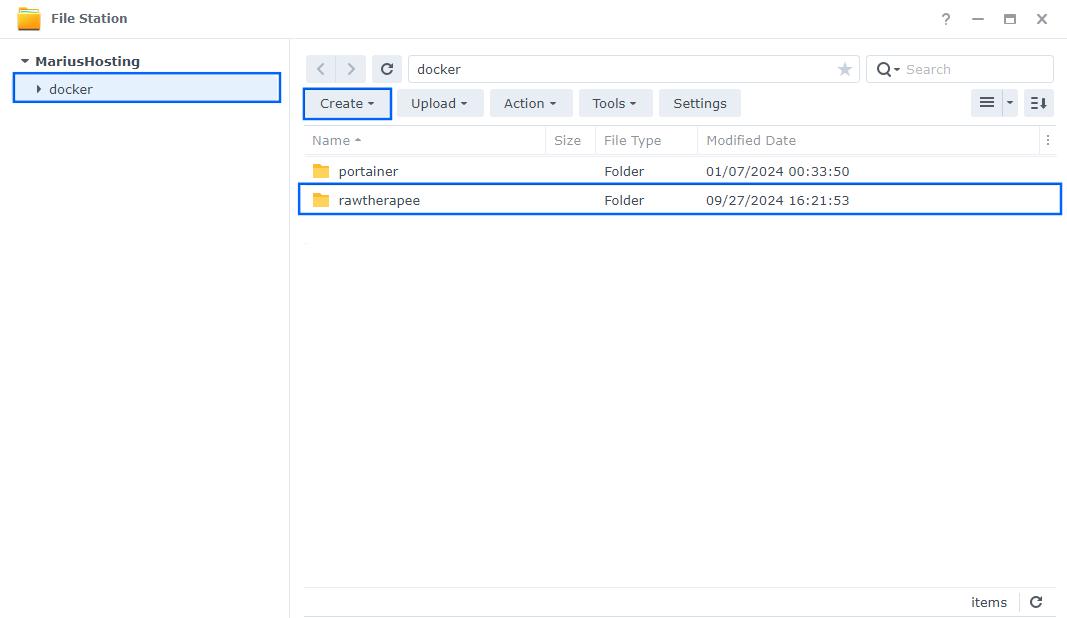
STEP 4
Now create one new folder inside the rawtherapee folder that you have previously created at STEP 3 and name it images. Follow the instructions in the image below.
Note: Be careful to enter only lowercase, not uppercase letters.
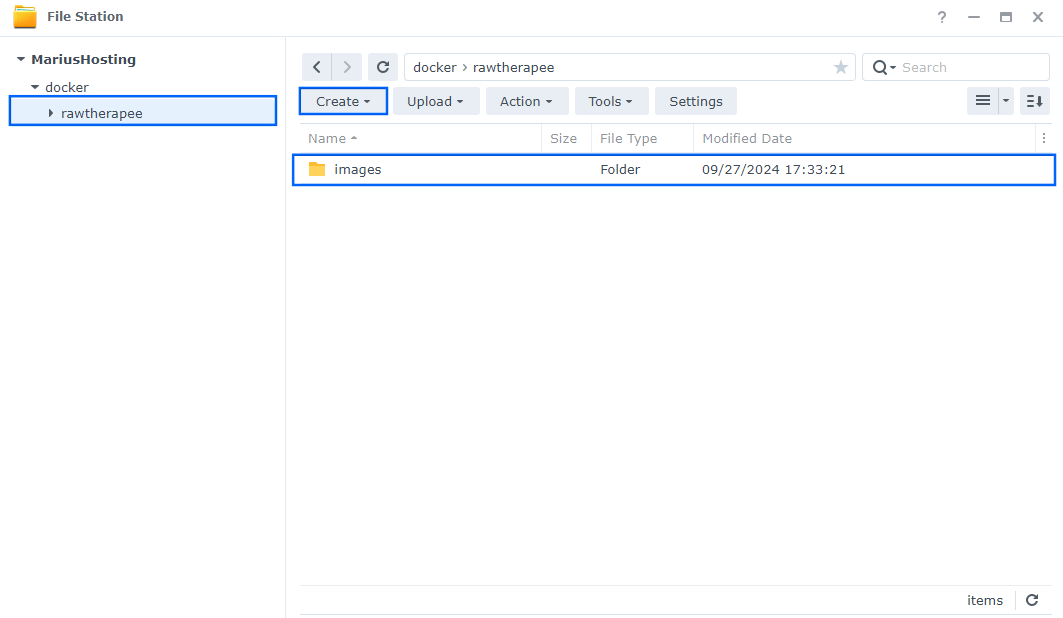
STEP 5
Populate the images folder that you have previously created at STEP 4 with your own photos that you want to modify via RawTherapee later at STEP 12.
STEP 6
Log into Portainer using your username and password. On the left sidebar in Portainer, click on Home then Live connect. Follow the instructions in the image below.

On the left sidebar in Portainer, click on Stacks then + Add stack. Follow the instructions in the image below.

STEP 7
In the Name field type in rawtherapee. Follow the instructions in the image below.
services:
rawtherapee:
container_name: RawTherapee
image: ghcr.io/linuxserver/rawtherapee:latest
healthcheck:
test: timeout 10s bash -c ':> /dev/tcp/127.0.0.1/3000' || exit 1
interval: 10s
timeout: 5s
retries: 3
start_period: 90s
security_opt:
- no-new-privileges:false
- seccomp:unconfined
ports:
- 3932:3001
- 3833:3000
volumes:
- /volume1/docker/rawtherapee:/config:rw
environment:
CUSTOM_USER: marius
PASSWORD: mariushosting
TZ: Europe/Bucharest
PUID: 1026
PGID: 100
restart: on-failure:5
Note: Before you paste the code above in the Web editor area below, change the value for CUSTOM_USER. Type in your own username. marius is an example for a username.
Note: Before you paste the code above in the Web editor area below, change the value for PASSWORD. Type in your own password. mariushosting is an example for a password. ⚠️Warning: Do NOT use passwords with special characters.
Note: Before you paste the code above in the Web editor area below, change the value for TZ. (Select your current Time Zone from this list.)
Note: Before you paste the code above in the Web editor area below, change the value numbers for PUID and PGID with your own values. (Follow my step by step guide on how to do this.)
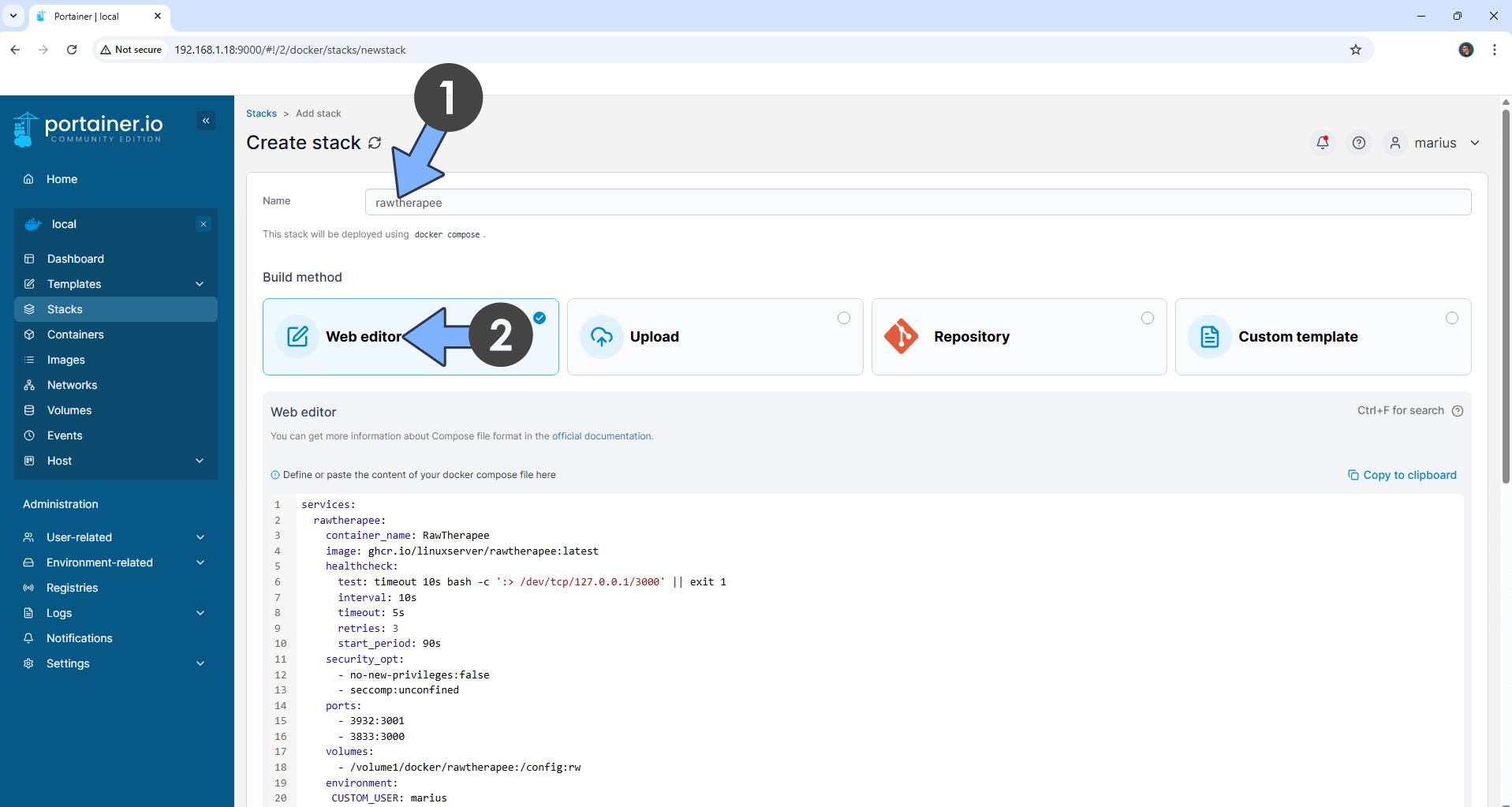
STEP 8
Scroll down on the page until you see a button named Deploy the stack. Click on it. Follow the instructions in the image below. The installation process can take up to a few minutes. It will depend on your Internet speed connection.
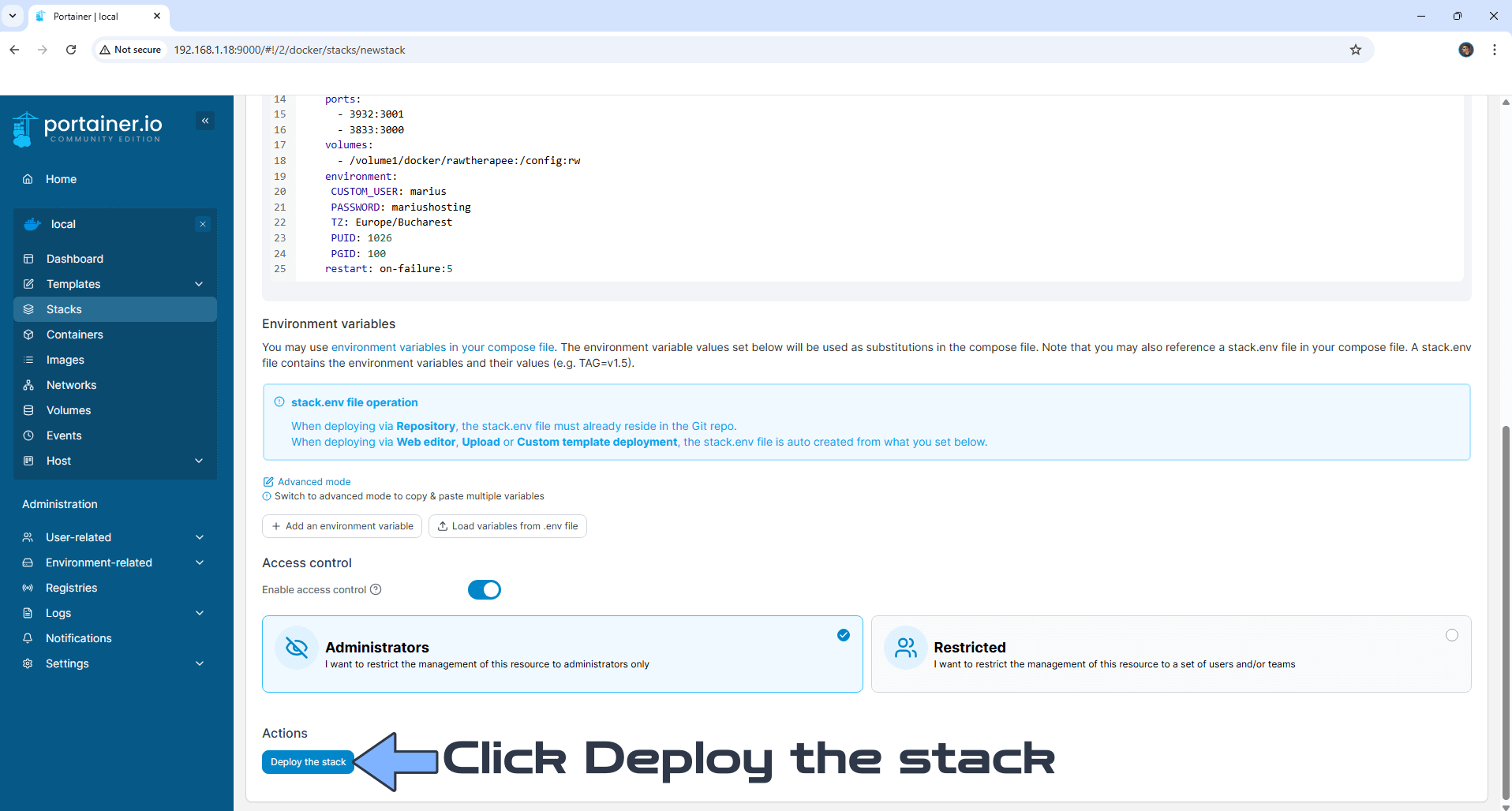
STEP 9
If everything goes right, you will see the following message at the top right of your screen: “Success Stack successfully deployed“.

STEP 10
🟢Please Support My work by Making a Donation. Almost 99,9% of the people that install something using my guides forget to support my work, or just ignore STEP 1. I’ve been very honest about this aspect of my work since the beginning: I don’t run any ADS, I don’t require subscriptions, paid or otherwise, I don’t collect IPs, emails, and I don’t have any referral links from Amazon or other merchants. I also don’t have any POP-UPs or COOKIES. I have repeatedly been told over the years how much I have contributed to the community. It’s something I love doing and have been honest about my passion since the beginning. But I also Need The Community to Support me Back to be able to continue doing this work.
STEP 11
The installation process can take up to a few seconds/minutes. It will depend on your Internet speed connection. Now open your browser and type in https://Synology-ip-address:3932
Keep in mind, if you type in http:// this will not work. It’s mandatory to use https://
Click Advanced. Follow the instructions in the image below.
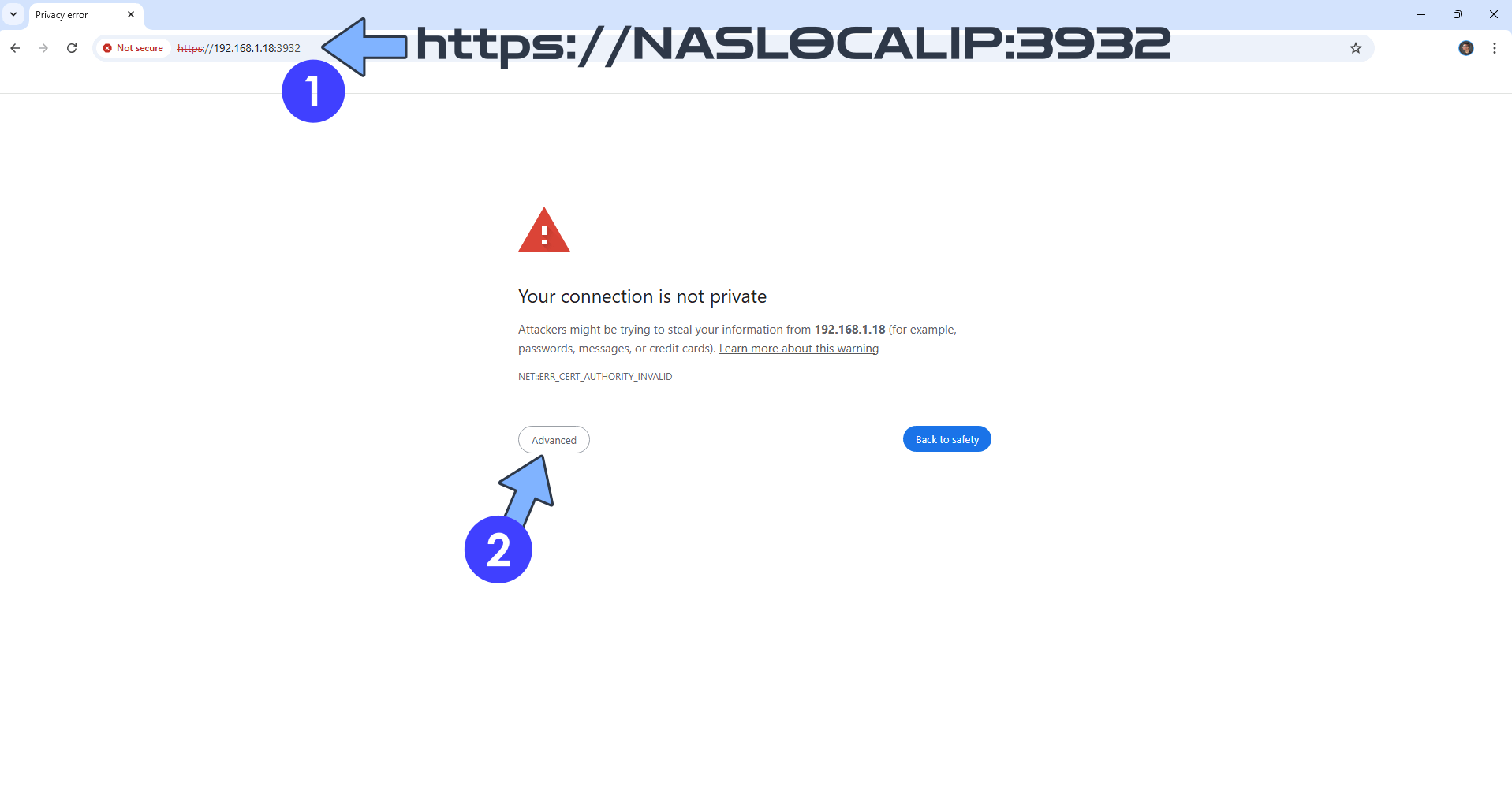
STEP 12
If everything goes right, you will see the RawTherapee Login page. Type in your own Username (CUSTOM_USER) and Password (PASSWORD) that you have previously created at STEP 7 then click Sign In. Follow the instructions in the image below.
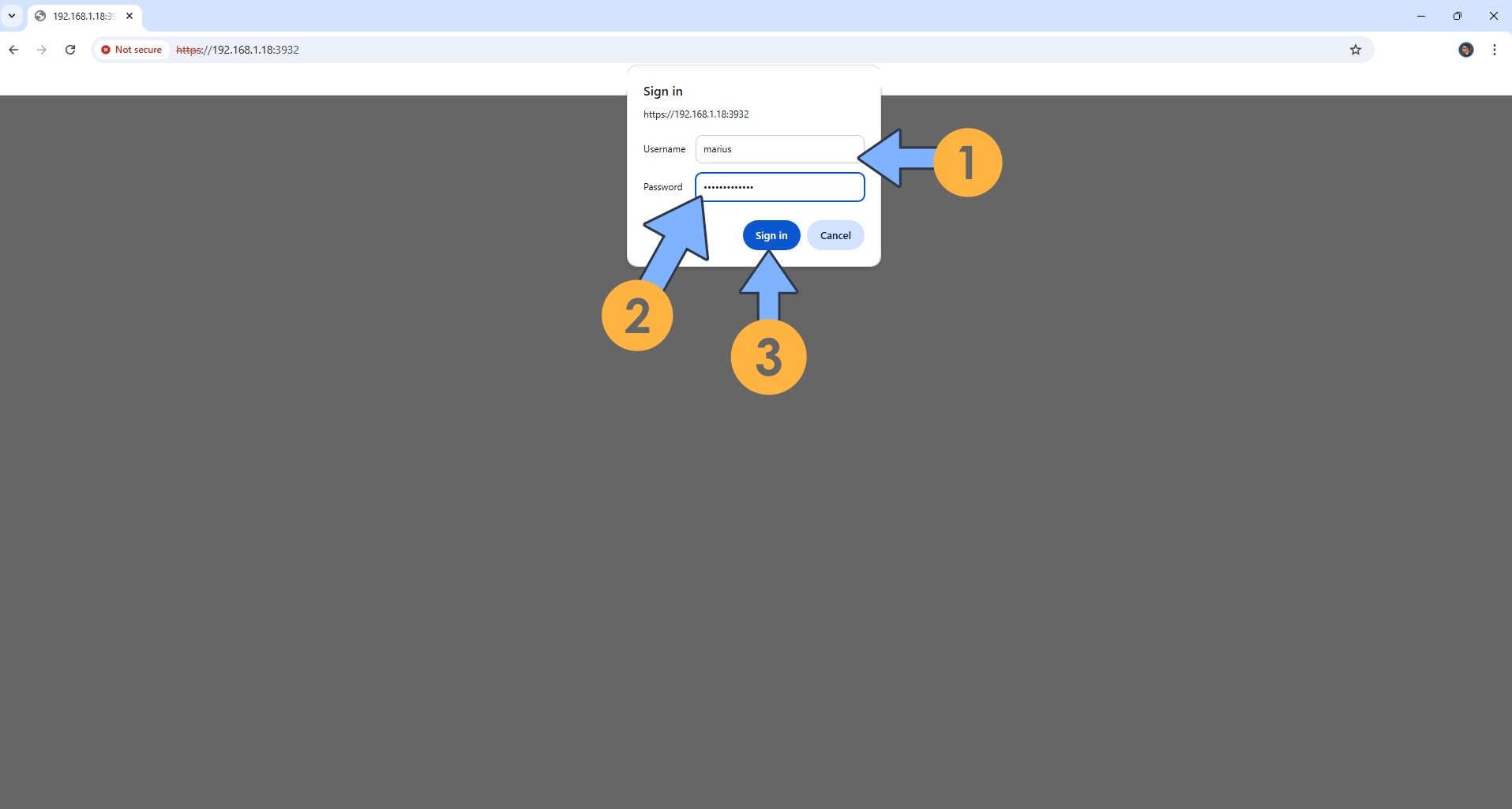
STEP 13
Click Proceed. Follow the instructions in the image below.
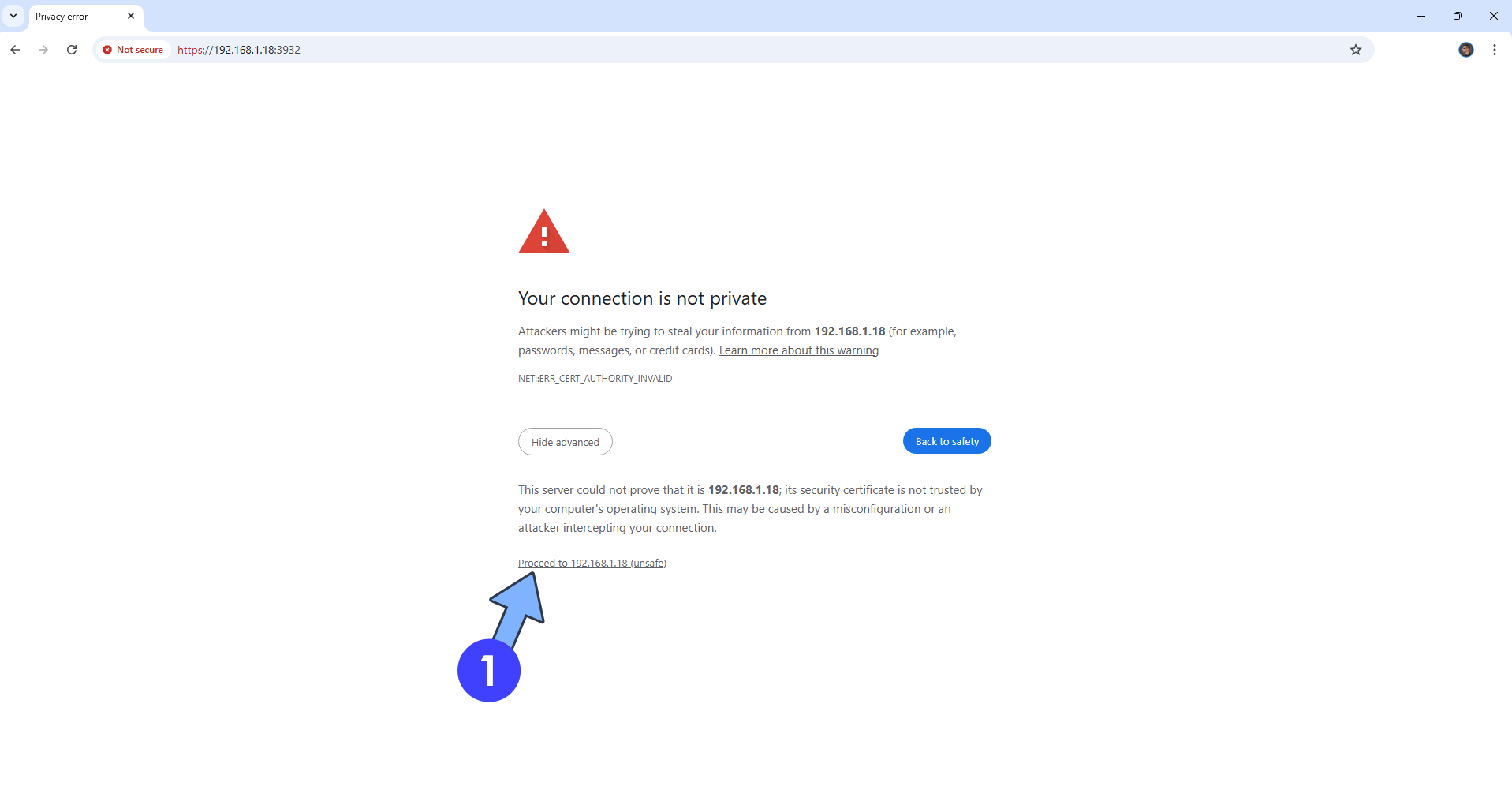
STEP 14
From the menu, click on the Show images in sub-folders recursively icon to show all images that you have previously added at STEP 5. Follow the instructions in the image below.
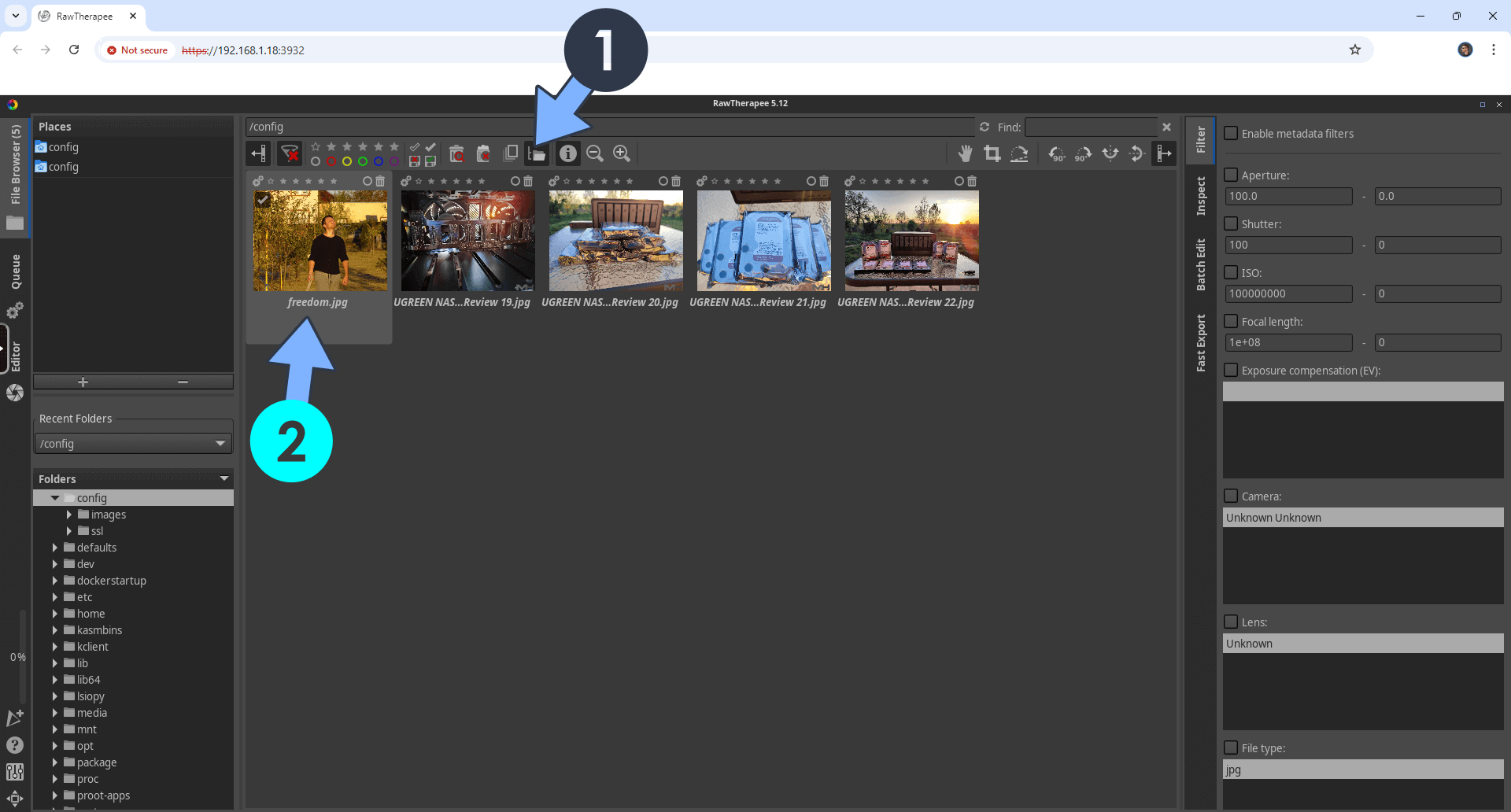
STEP 13
Modify your images with RawTherapee!
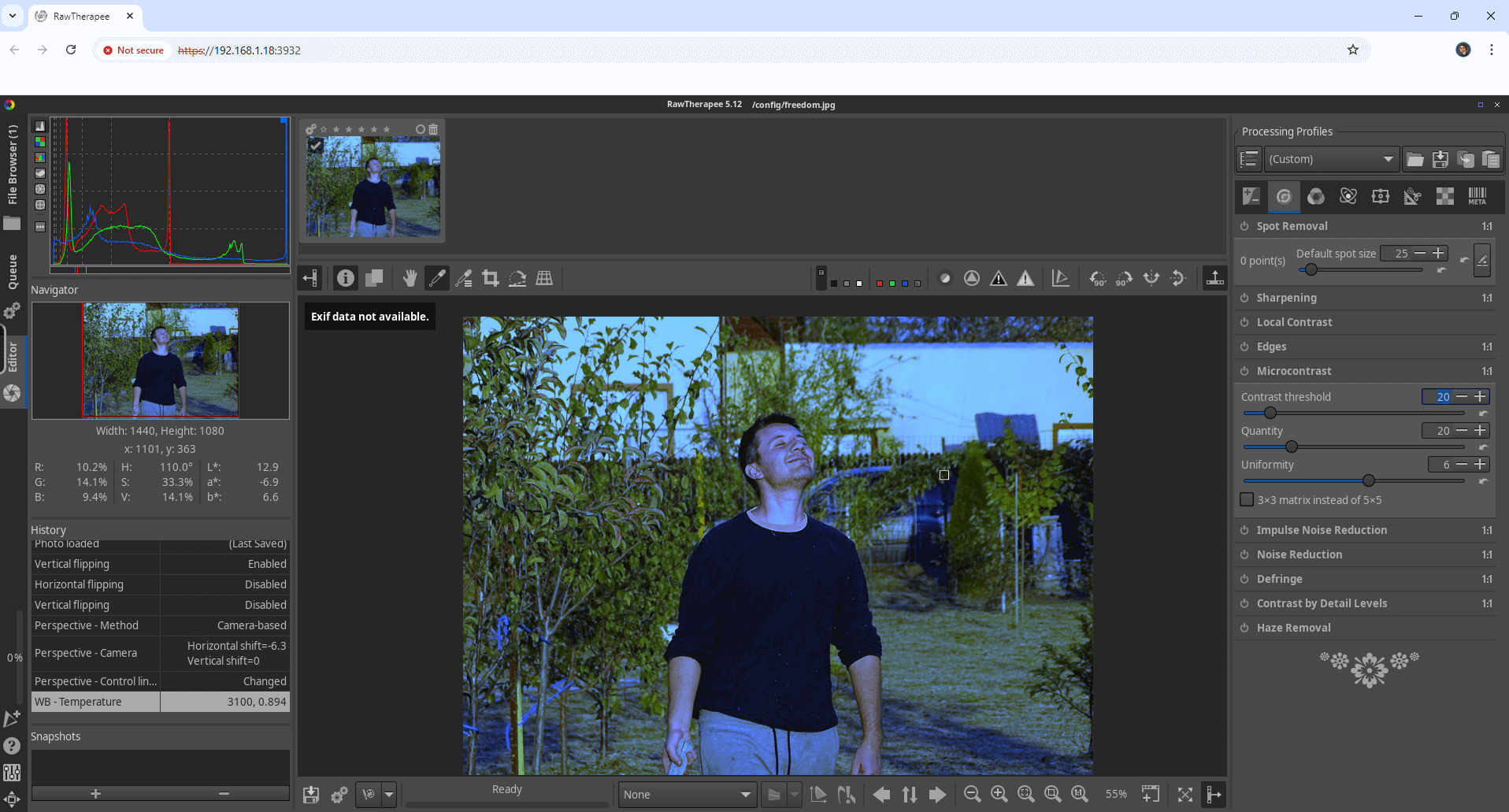
Enjoy RawTherapee!
If you encounter issues by using this container, make sure to check out the Common Docker issues article.
Note: If you want to run the RawTherapee container over HTTPS, check How to Run Docker Containers Over HTTPS. In order to make RawTherapee work via HTTPS, it’s mandatory to activate WebSocket.
Note: Can I run Docker on my Synology NAS? See the supported models.
Note: How to Back Up Docker Containers on your Synology NAS.
Note: Find out how to update the RawTherapee container with the latest image.
Note: How to Free Disk Space on Your NAS if You Run Docker.
Note: How to Schedule Start & Stop For Docker Containers.
Note: How to Activate Email Notifications.
Note: How to Add Access Control Profile on Your NAS.
Note: How to Change Docker Containers Restart Policy.
Note: How to Use Docker Containers With VPN.
Note: Convert Docker Run Into Docker Compose.
Note: How to Clean Docker.
Note: How to Clean Docker Automatically.
Note: Best Practices When Using Docker and DDNS.
Note: Some Docker Containers Need WebSocket.
Note: Find out the Best NAS Models For Docker.
Note: Activate Gmail SMTP For Docker Containers.
This post was updated on Thursday / August 21st, 2025 at 3:29 PM
