
CodeX Docs is a free docs application. It’s based on Editor.js ecosystem which gives all modern opportunities for working with content. You can use it for product documentation, for internal team docs, for personal notes or any other need. In this step by step guide I will show you how to install CodeX Docs on your Synology NAS with Docker & Portainer.
This guide works perfectly with the latest CodeX Docs v2.2.3 release.
STEP 1
Please Support My work by Making a Donation.
STEP 2
Install Text Editor via Synology “Package Center”. (Mandatory STEP.) If you already have Text Editor installed on your Synology NAS, skip this STEP.
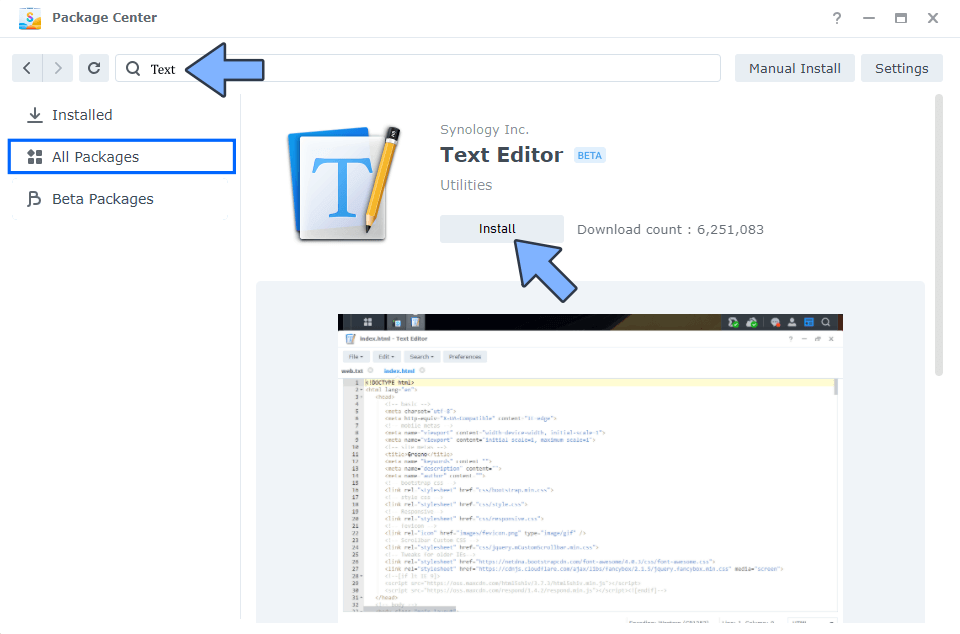
STEP 3
Install Portainer using my step by step guide. If you already have Portainer installed on your Synology NAS, skip this STEP. Attention: Make sure you have installed the latest Portainer version.
STEP 4
Go to File Station and open the docker folder. Inside the docker folder, create one new folder and name it codex-docs. Follow the instructions in the image below.
Note: Be careful to enter only lowercase, not uppercase letters.
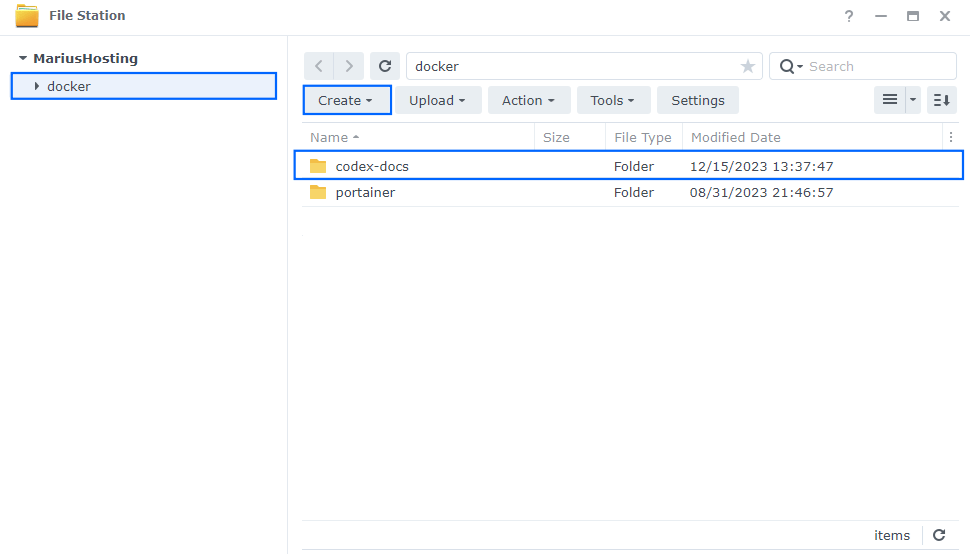
STEP 5
Now create two new folder inside the codex-docs folder that you previously created at STEP 3 and name them db and uploads. Follow the instructions in the image below.
Note: Be careful to enter only lowercase, not uppercase letters.

STEP 6
Download (click on the blue link below) and upload the docs-config.yaml file below in the codex-docs folder that you have previously created at STEP 4. Follow the instructions in the image below. 🔒Note: Support my work to unlock the password. You can use this password to download any file on mariushosting forever!
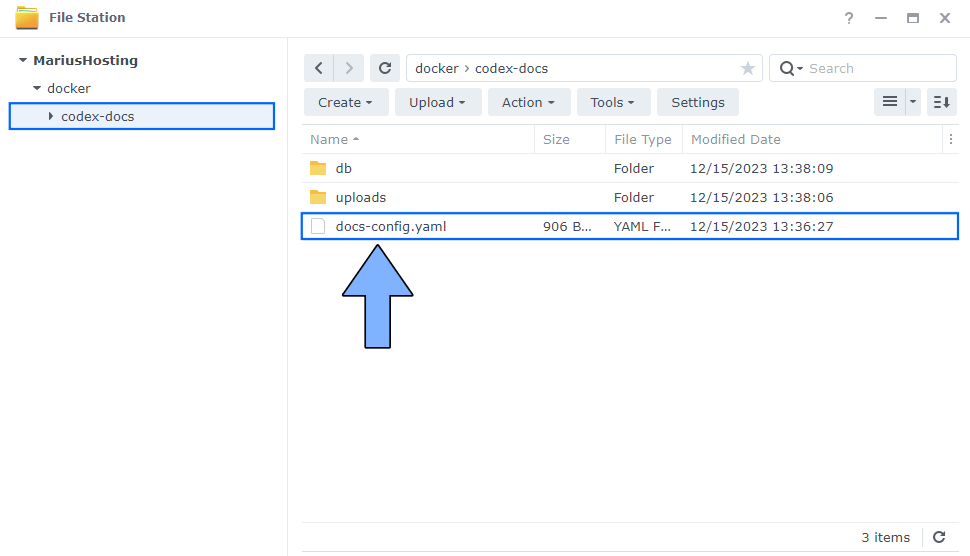
STEP 7
Open the docs-config.yaml file then change the password and the secret. Click X to save the settings. Follow the instructions in the image below. Note: mariushosting is an example for a password and MariushostingMariushostingMari13 is an example for a secret. You have to add your own values.
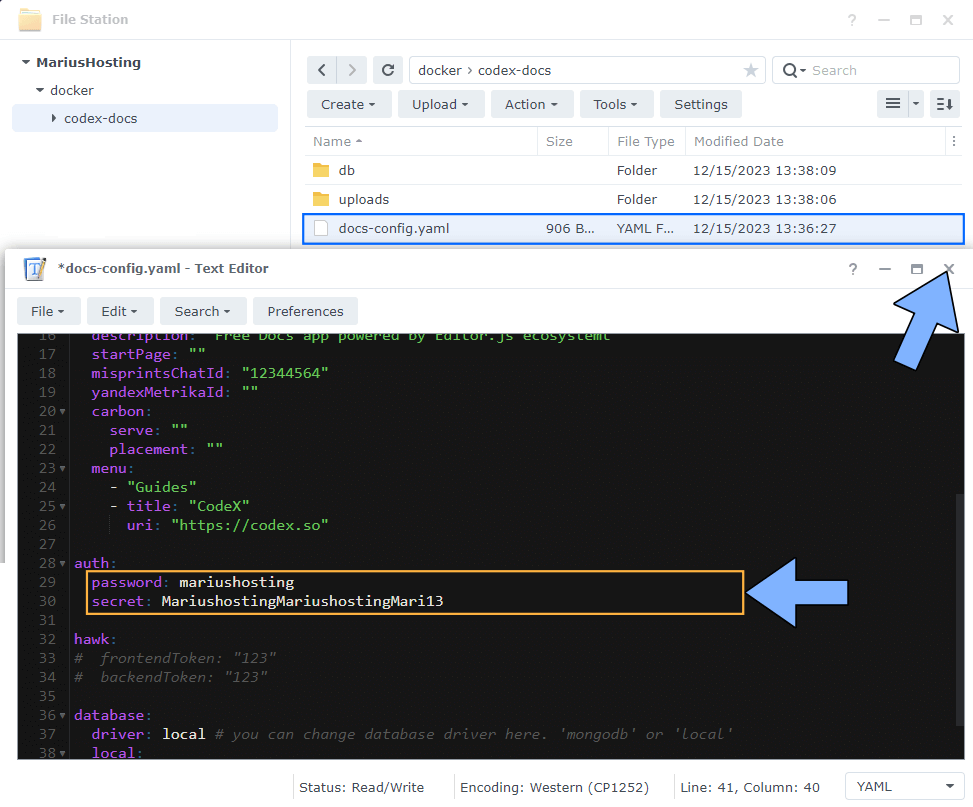
STEP 8
Log into Portainer using your username and password. On the left sidebar in Portainer, click on Home then Live connect. Follow the instructions in the image below.

On the left sidebar in Portainer, click on Stacks then + Add stack. Follow the instructions in the image below.

STEP 9
In the Name field type in codexdocs. Follow the instructions in the image below.
services:
codex-docs:
image: ghcr.io/codex-team/codex.docs:latest
container_name: CodeX-Docs
hostname: codex-docs
mem_limit: 1g
cpu_shares: 768
security_opt:
- no-new-privileges:true
read_only: false
user: 1026:100
ports:
- 24658:3000
volumes:
- /volume1/docker/codex-docs/uploads:/usr/src/app/uploads:rw
- /volume1/docker/codex-docs/db:/usr/src/app/db:rw
- /volume1/docker/codex-docs/docs-config.yaml:/usr/src/app/docs-config.yaml:ro
restart: on-failure:5
Note: Before you paste the code above in the Web editor area below, change the value numbers for user with your own UID and GID values. (Follow my step by step guide on how to do this.) 1026 is my personal UID value and 100 is my personal GID value. You have to type in your own values.
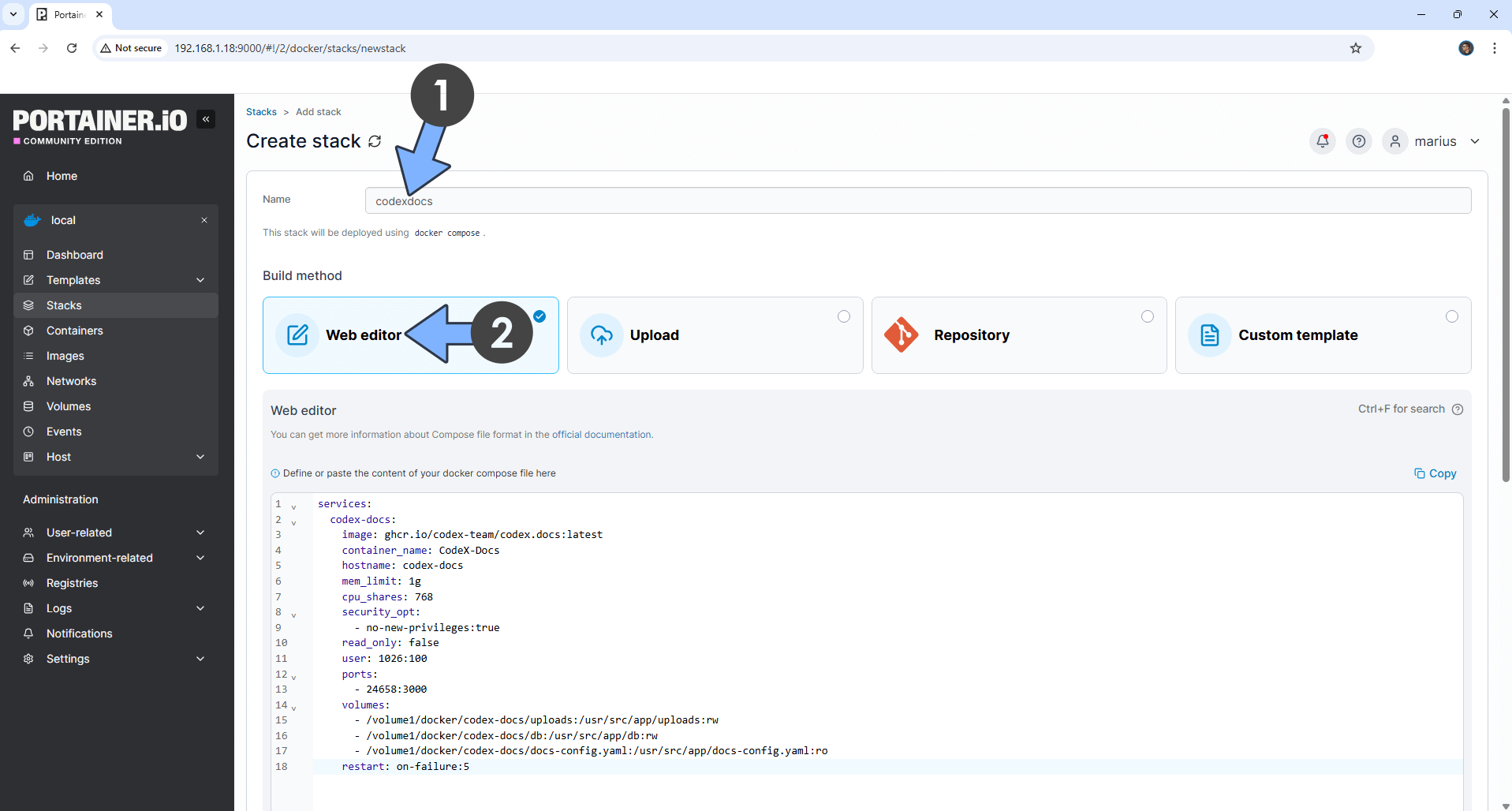
STEP 10
Scroll down on the page until you see a button named Deploy the stack. Click on it. Follow the instructions in the image below. The installation process can take up to a few minutes. It will depend on your Internet speed connection.
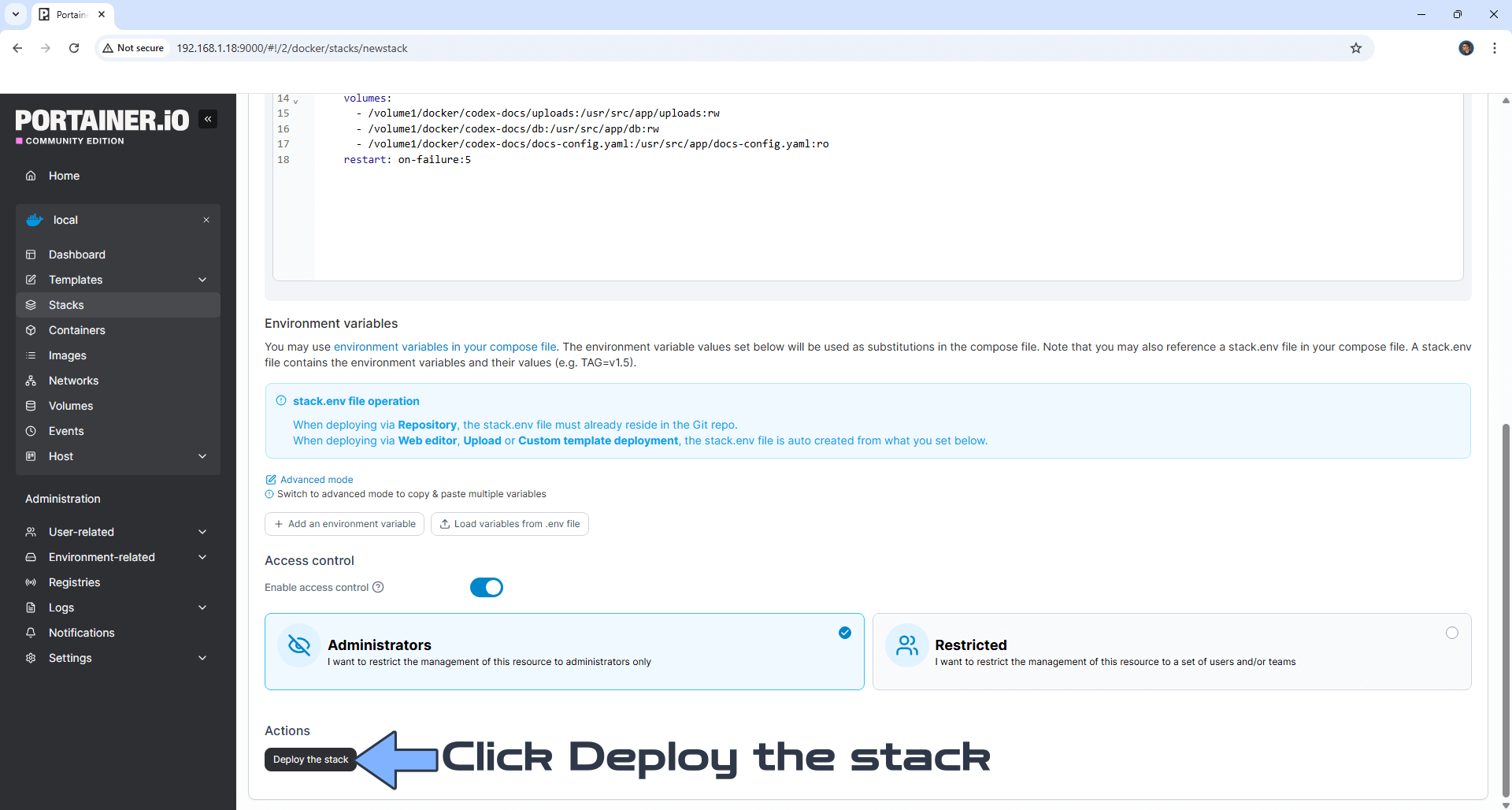
STEP 11
If everything goes right, you will see the following message at the top right of your screen: “Success Stack successfully deployed“.

STEP 12
🟢Please Support My work by Making a Donation. Almost 99,9% of the people that install something using my guides forget to support my work, or just ignore STEP 1. I’ve been very honest about this aspect of my work since the beginning: I don’t run any ADS, I don’t require subscriptions, paid or otherwise, I don’t collect IPs, emails, and I don’t have any referral links from Amazon or other merchants. I also don’t have any POP-UPs or COOKIES. I have repeatedly been told over the years how much I have contributed to the community. It’s something I love doing and have been honest about my passion since the beginning. But I also Need The Community to Support me Back to be able to continue doing this work.🙂
STEP 13
The installation process can take up to a few minutes or less, seconds. It will depend on your Internet speed connection. Now open your browser and type in http://Synology-ip-address:24658 Click +Add page. Follow the instructions in the image below.
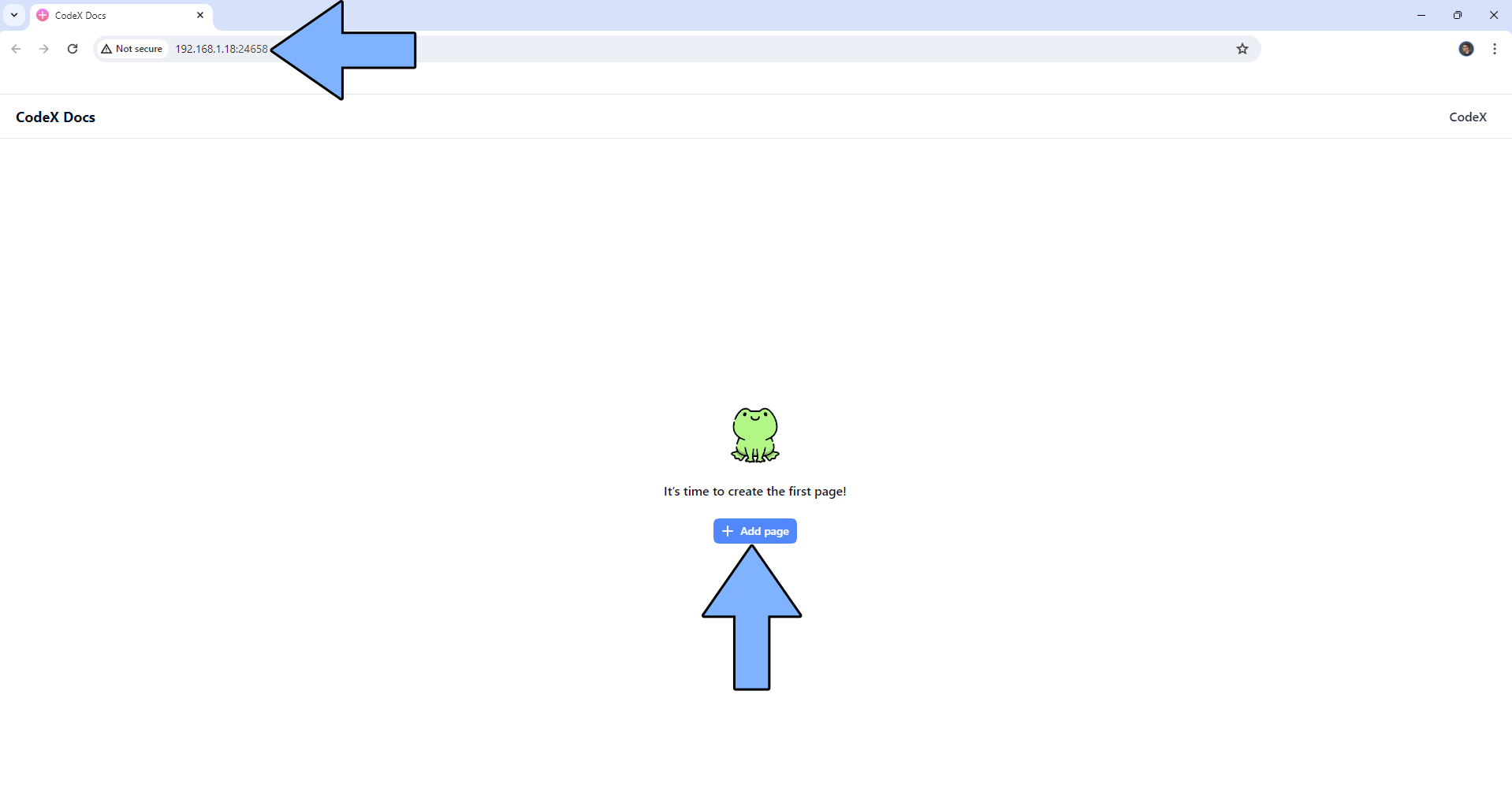
STEP 14
Type in your own password that you have previously added at STEP 7. Click Login. Follow the instructions in the image below.
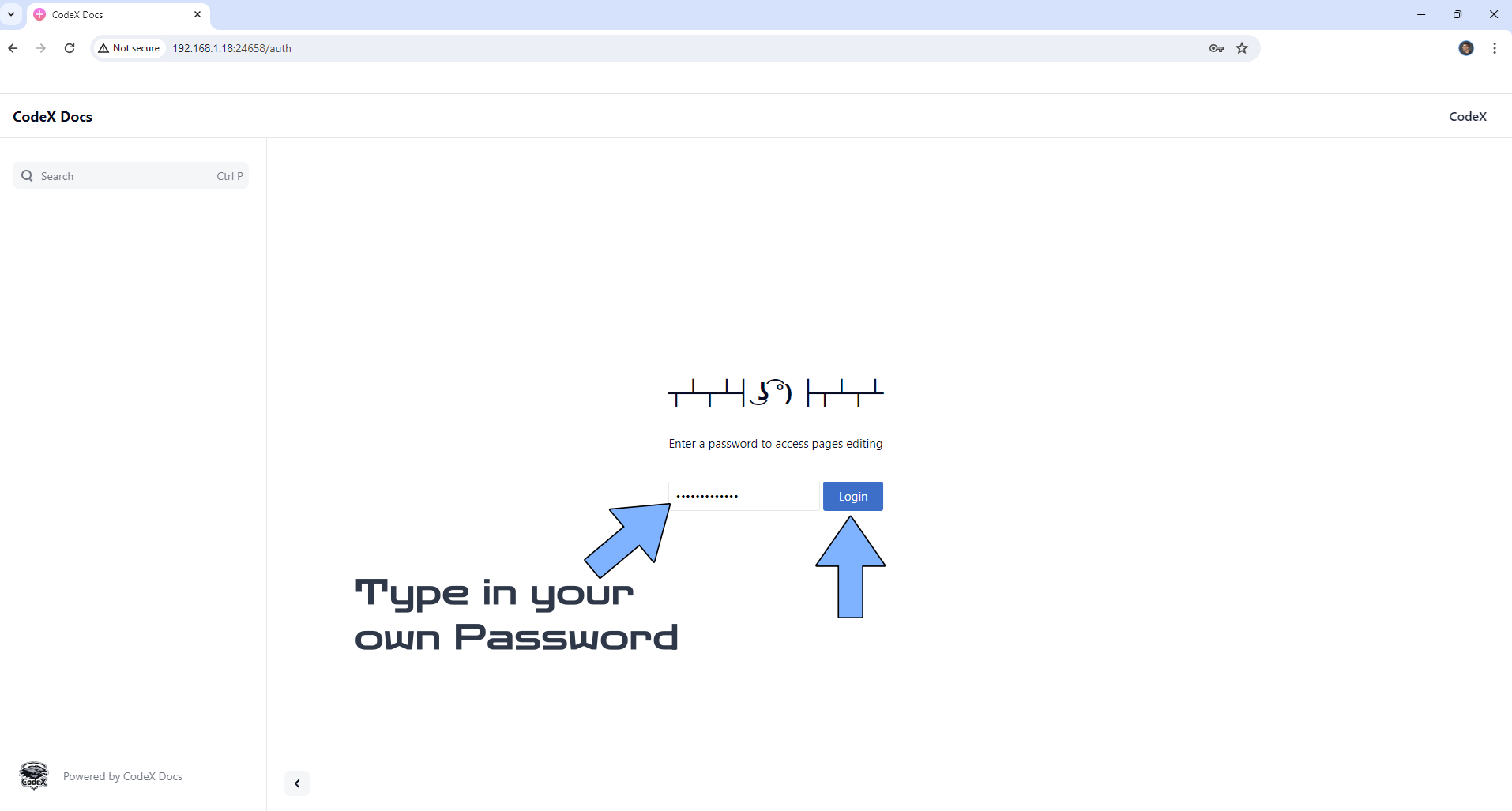
STEP 15
Your CodeX Docs page at a glance!
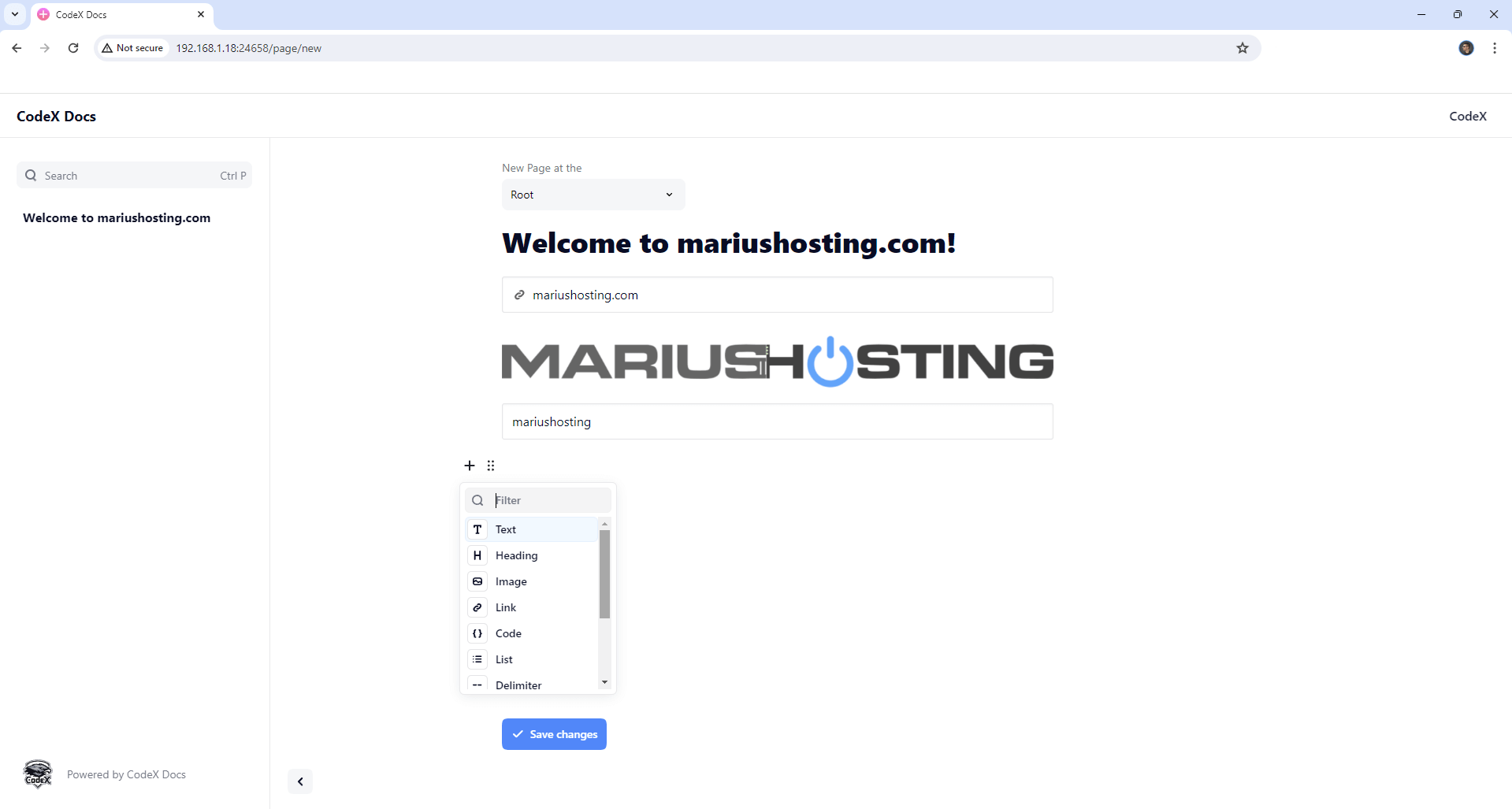
Enjoy CodeX Docs!
If you encounter issues by using this container, make sure to check out the Common Docker issues article.
Note: If you want to run the CodeX Docs container over HTTPS, check How to Run Docker Containers Over HTTPS. In order to make CodeX Docs work via HTTPS, it’s mandatory to activate WebSocket.
Note: Can I run Docker on my Synology NAS? See the supported models.
Note: How to Back Up Docker Containers on your Synology NAS.
Note: Find out how to update the CodeX Docs container with the latest image.
Note: How to Free Disk Space on Your NAS if You Run Docker.
Note: How to Schedule Start & Stop For Docker Containers.
Note: How to Activate Email Notifications.
Note: How to Add Access Control Profile on Your NAS.
Note: How to Change Docker Containers Restart Policy.
Note: How to Use Docker Containers With VPN.
Note: Convert Docker Run Into Docker Compose.
Note: How to Clean Docker.
Note: How to Clean Docker Automatically.
Note: Best Practices When Using Docker and DDNS.
Note: Some Docker Containers Need WebSocket.
Note: Find out the Best NAS Models For Docker.
Note: Activate Gmail SMTP For Docker Containers.
This post was updated on Sunday / August 24th, 2025 at 4:24 PM
