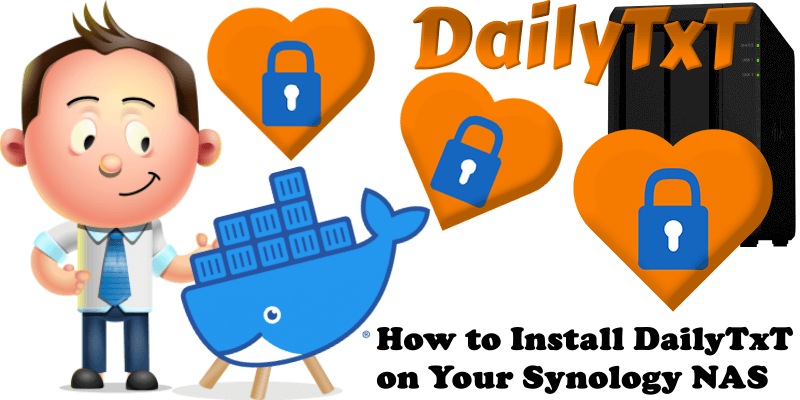
DailyTxT is an encrypted Diary Web-App to write down your stories of the day and to find them again easily. It is written in Python Flask (Backend) and Vue.JS (Frontend). In this step by step guide I will show you how to install DailyTxT on your Synology NAS using Docker.
STEP 1
Please Support My work by Making a Donation.
STEP 2
Install Container Manager via Synology “Package Center”. If you run an older DSM version (under 7.2), search for Docker instead of Container Manager.

STEP 3
Go to File Station and open the docker folder. Inside the docker folder, create one new folder and name it dailytxt. Follow the instructions in the image below.
Note: Be careful to enter only lowercase, not uppercase letters.
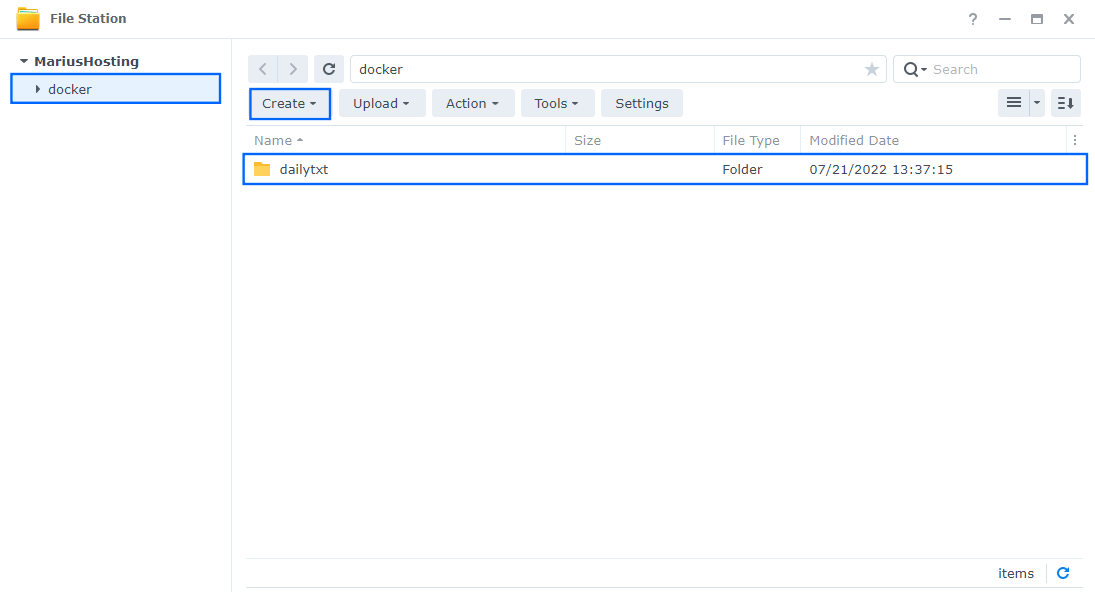
STEP 4
Go to Control Panel / Task Scheduler / Create / Scheduled Task / User-defined script. Follow the instructions in the image below.

STEP 5
Once you click on User-defined script, a new window will open. Follow the instructions below:
- General: In the Task field type in Install DailyTxT. Uncheck the “Enabled” option. Select root User.
- Schedule: Select Run on the following date then select “Do not repeat“.
- Task Settings: Check “Send run details by email“, add your email then copy paste the code below in the Run command area. After that, click OK.
docker run -d \ --name DailyTxT \ --health-cmd="nc -z 127.0.0.1 80 || exit 1" \ --health-interval=10s \ --health-timeout=5s \ --health-retries=3 \ --health-start-period=90s \ -e ALLOW_REGISTRATION=true \ -e SECRET_TOKEN=dOxZYTTZgXKMHkqLBIQVImayQXAVWdzGBPuFJKggzcgvgPJPXpWzqzKaUOIOGGIr \ -e ALLOWED_HOSTS="*" \ -e ADMIN_PASSWORD=mariusmariusmarius \ -v /volume1/docker/dailytxt:/data:rw \ -p 8765:80 \ --restart on-failure:5 \ phitux/dailytxt:latest
Note: Before you paste the code above in the Run command area below, change the value for SECRET_TOKEN. (Generate your own Random 64 length SECRET_TOKEN.)
Note: Before you paste the code above in the Run command area below, change the value for ADMIN_PASSWORD. Type in your own admin password. mariusmariusmarius is an example for a password. You have to type in your own password. ⚠️Warning: You will need this password later at STEP 13.
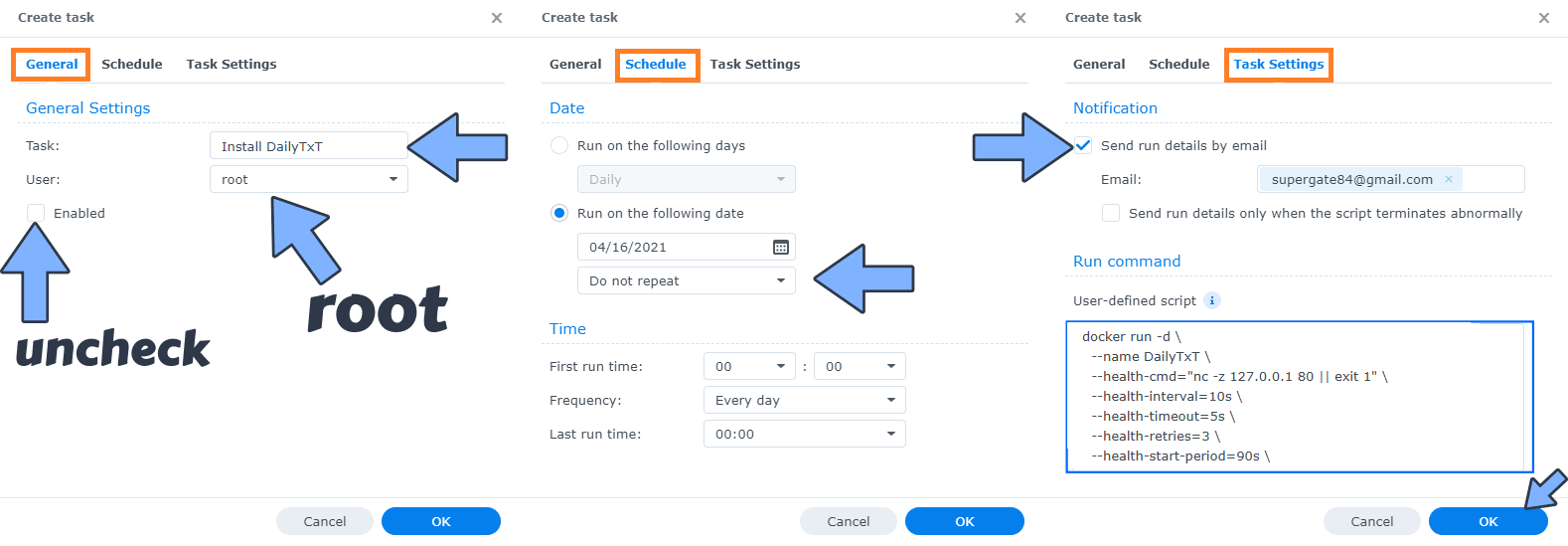
STEP 6
After you click OK on STEP 5 a new warning pop up window will open. Click OK.
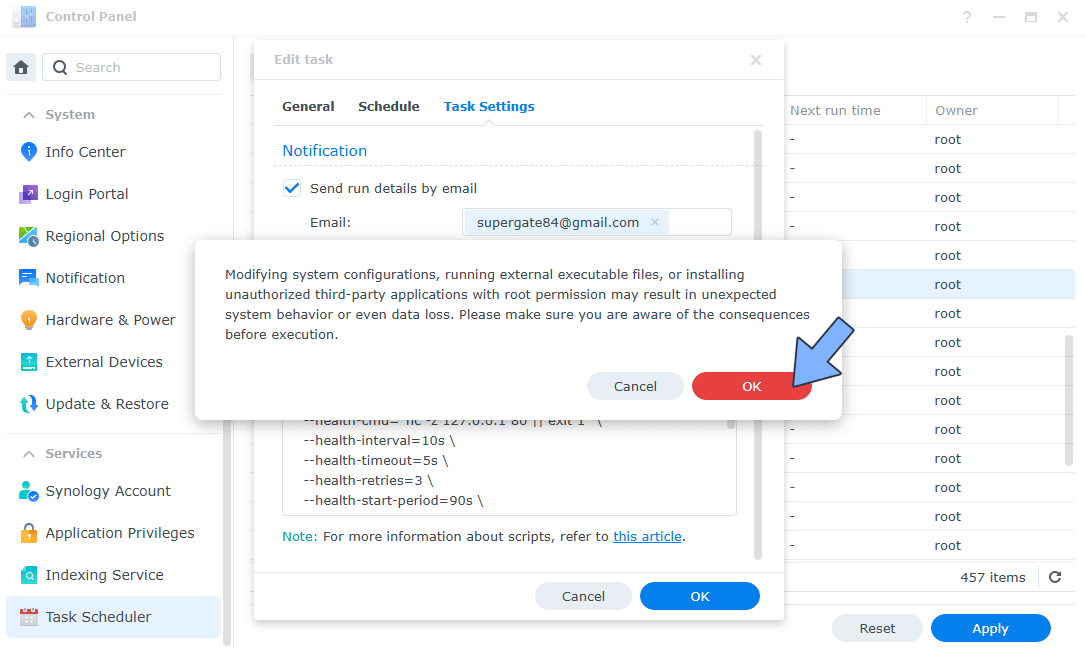
After you click OK, type in your DSM Password then click Submit. Follow the instructions in the image below.

STEP 7
After you click Submit on STEP 6, select your “Install DailyTxT” Task then click the “Run” tab. You will be asked to run Install DailyTxT – click OK. Follow the instructions in the image below.
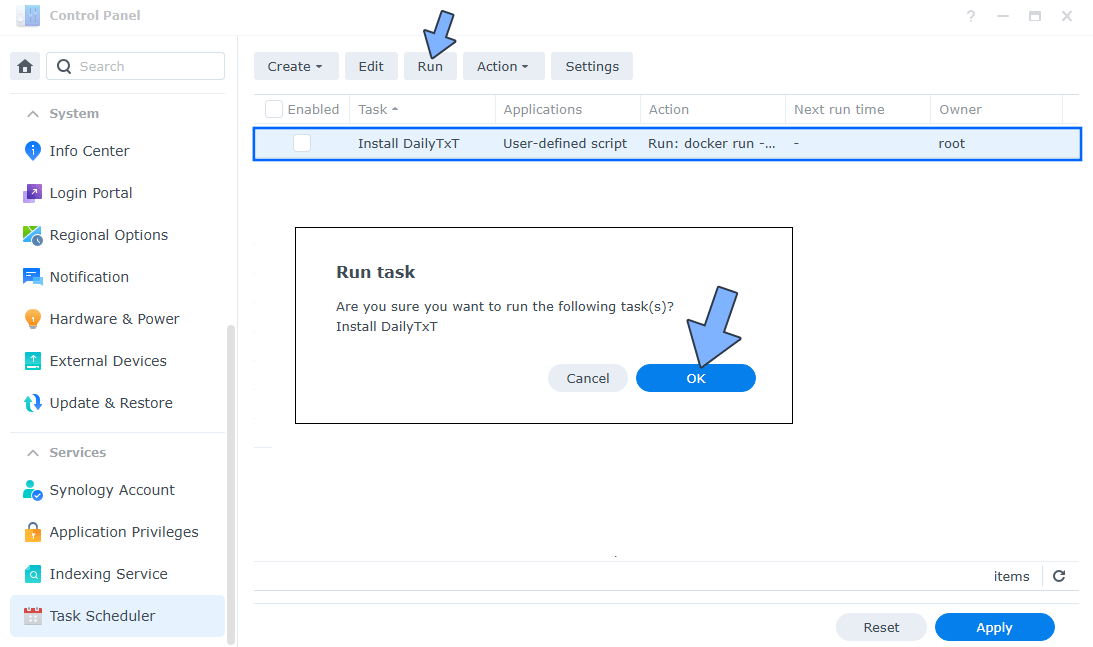
STEP 8
🟢Please Support My work by Making a Donation. Almost 99,9% of the people that install something using my guides forget to support my work, or just ignore STEP 1. I’ve been very honest about this aspect of my work since the beginning: I don’t run any ADS, I don’t require subscriptions, paid or otherwise, I don’t collect IPs, emails, and I don’t have any referral links from Amazon or other merchants. I also don’t have any POP-UPs or COOKIES. I have repeatedly been told over the years how much I have contributed to the community. It’s something I love doing and have been honest about my passion since the beginning. But I also Need The Community to Support me Back to be able to continue doing this work.
STEP 9
The installation process can take up to a few seconds/minutes. It will depend on your Internet speed connection. Now open your browser and type in http://Synology-ip-address:8765 Click Create Account. Follow the instructions in the image below.
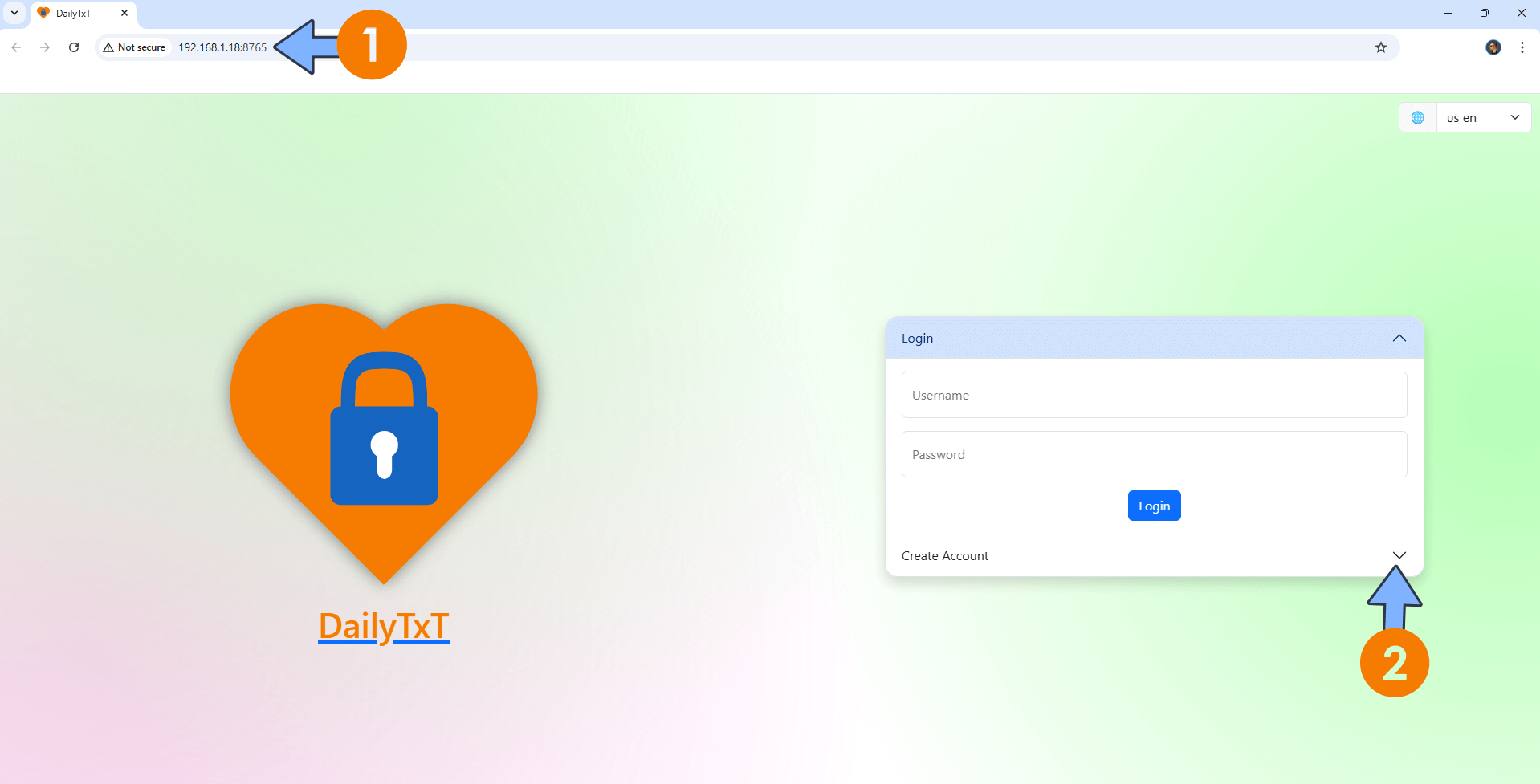
STEP 10
Type in your own Username and Password then click Create Account. ⚠️Warning: Do NOT confuse your password with the ADMIN_PASSWORD at STEP 5. They are different things. Here you will need to create a new password.
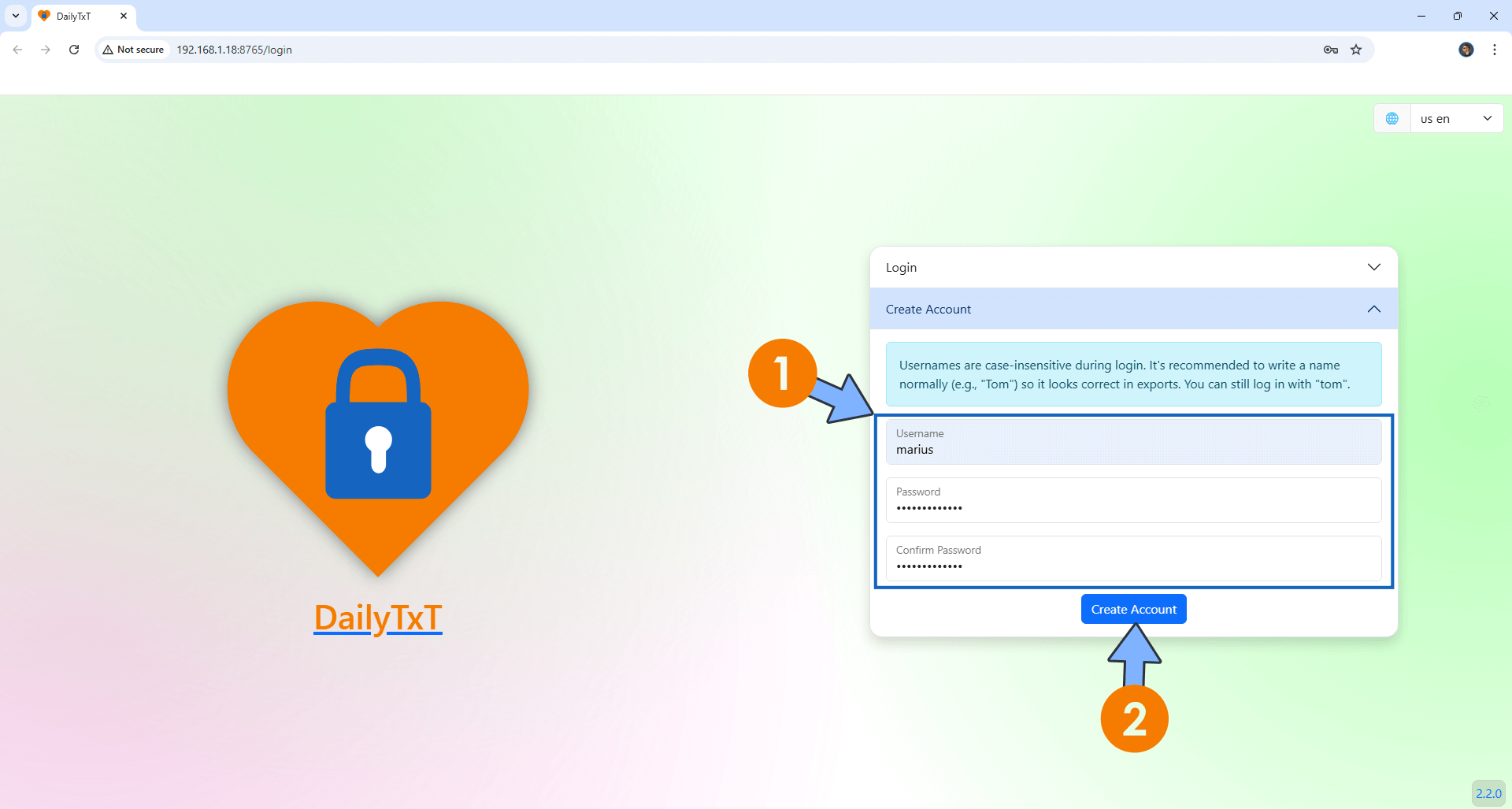
STEP 11
Click Login. Type in your own Username and Password that you have previously created at STEP 10. Click Login. Follow the instructions in the image below.
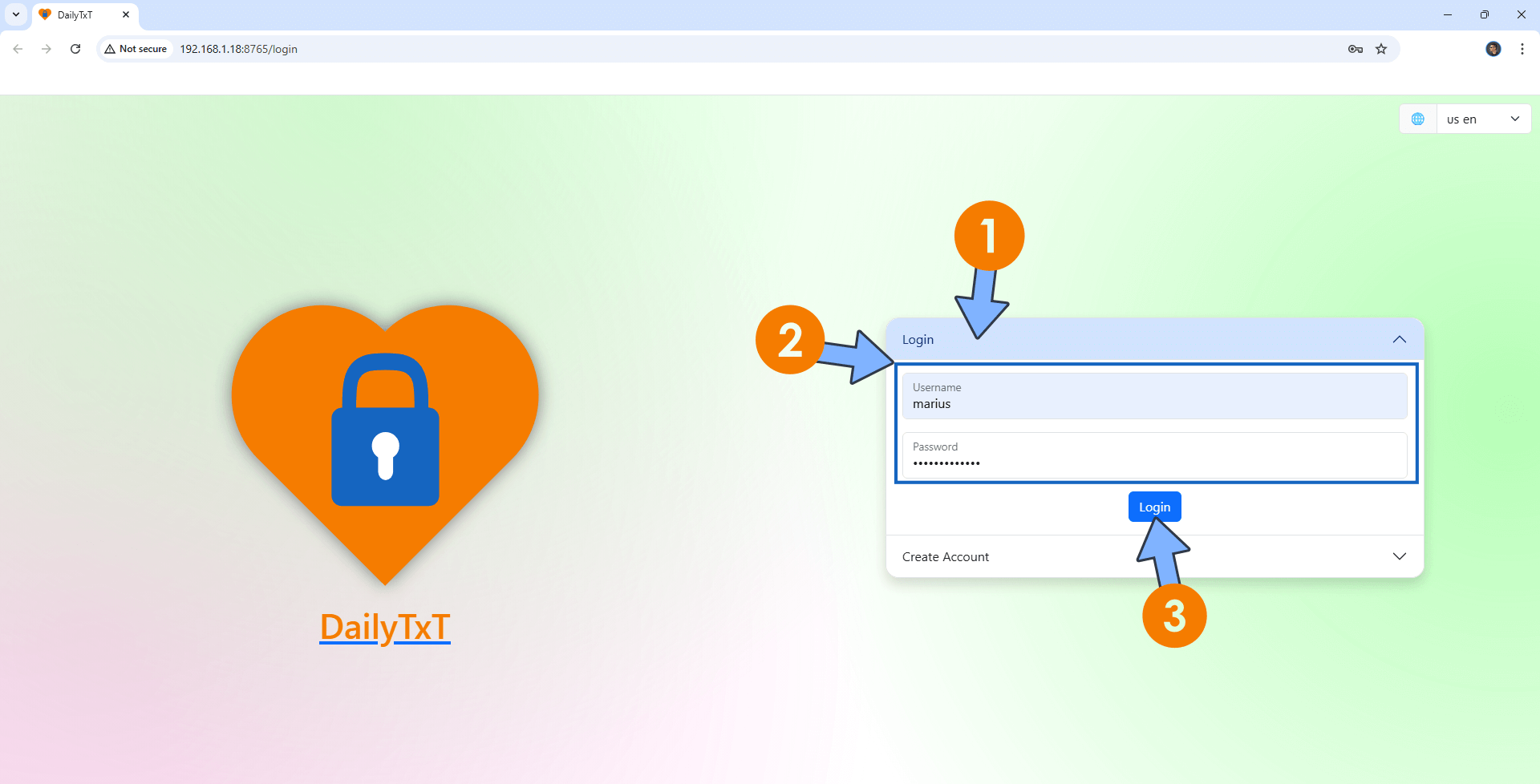
STEP 12
At the top right of the page, click the settings icon, then Settings. Follow the instructions in the image below.
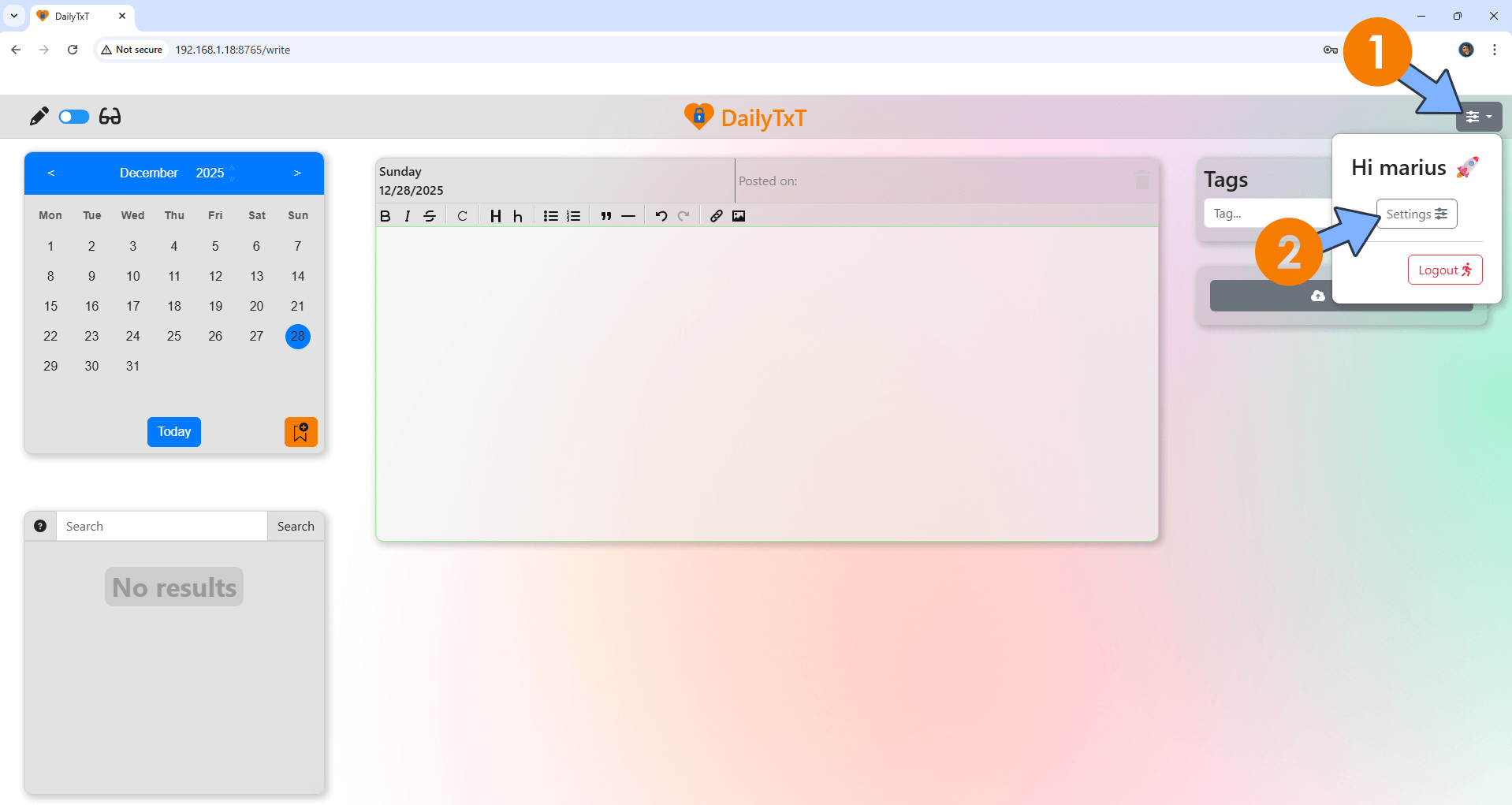
STEP 13
Click the Admin tab then add your ADMIN_PASSWORD that you have previously created at STEP 5. Click Check password. Follow the instructions in the image below.
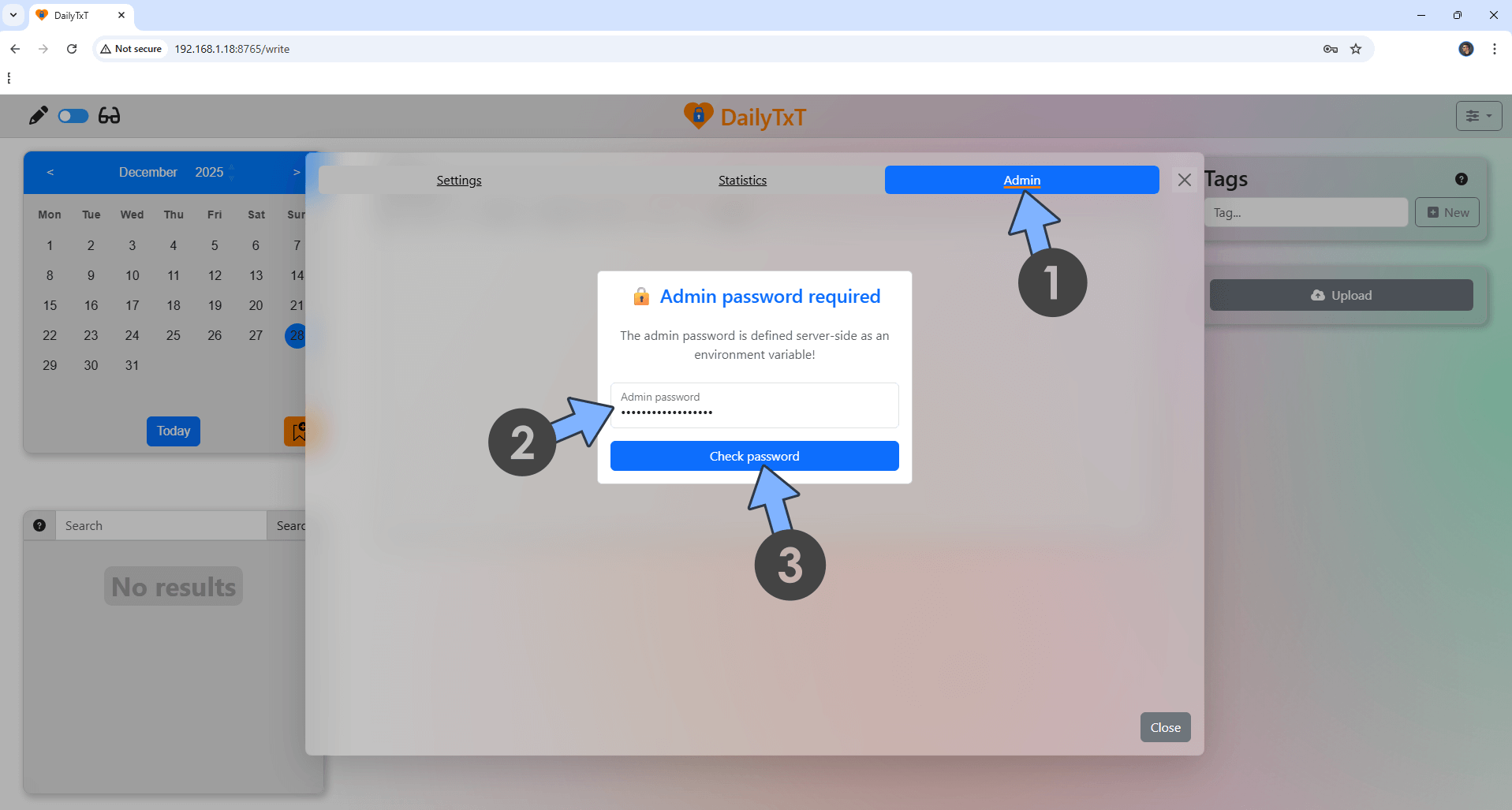
STEP 14
Your administration page at a glance. Go straight to the next STEP.
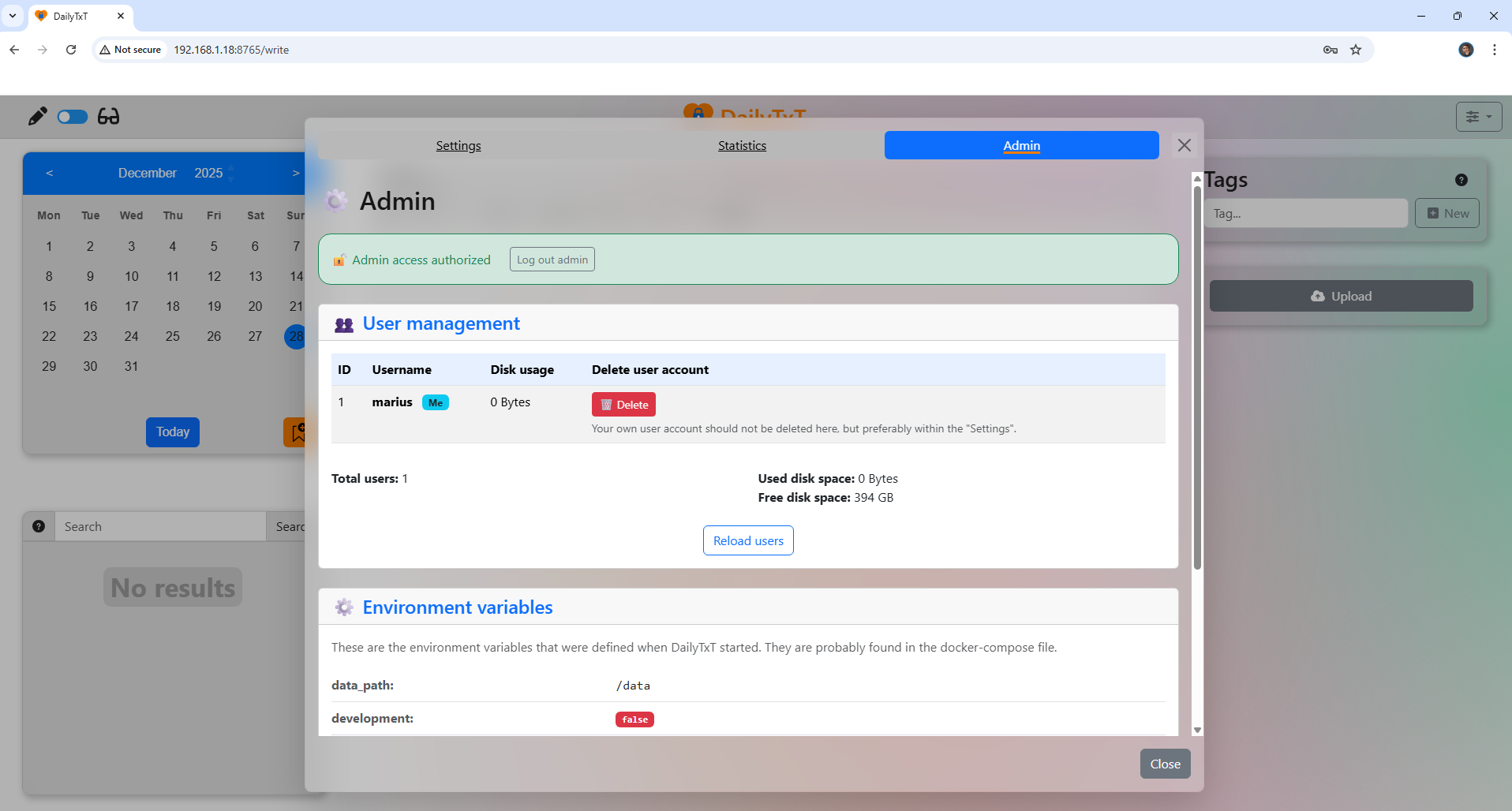
STEP 15
Click the Settings tab then Appearance. Switch the theme from Light to Dark. Click Save. Follow the instructions in the image below.
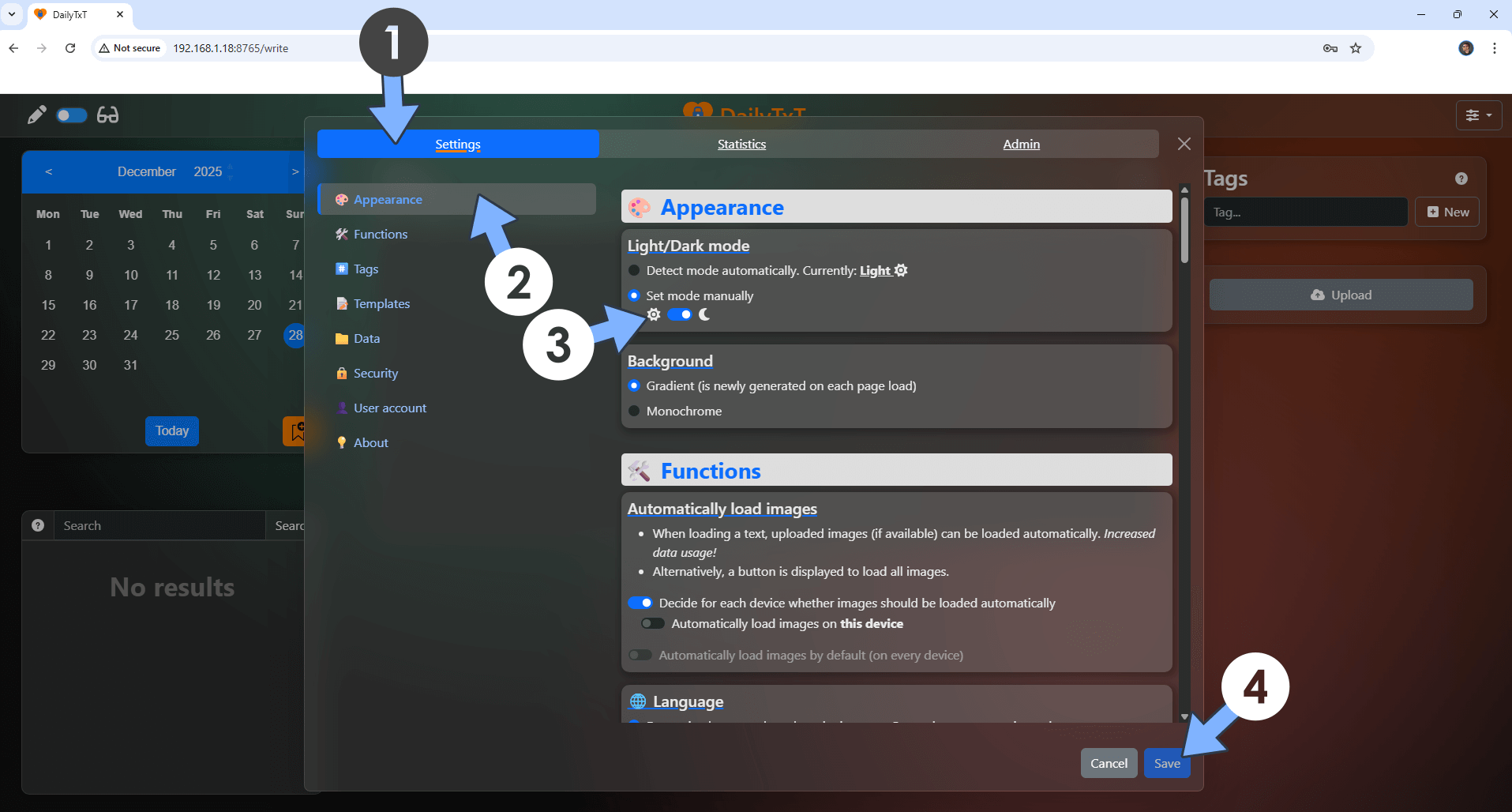
STEP 16
Your DailyTxT app at a glance!
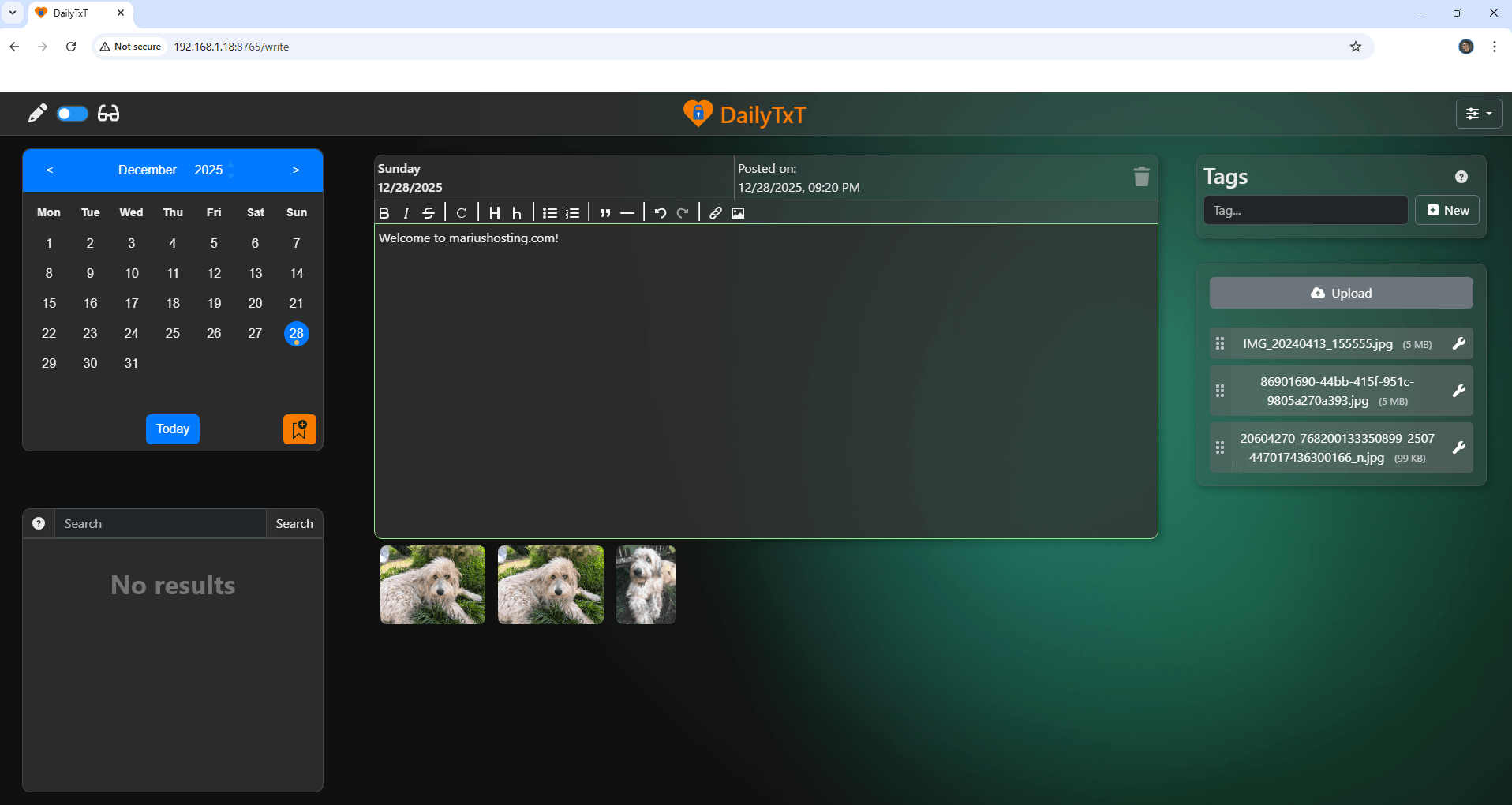
Enjoy DailyTxT!
If you encounter issues by using this container, make sure to check out the Common Docker issues article.
Note: If you want to run the DailyTxT container over HTTPS, check How to Run Docker Containers Over HTTPS. In order to make DailyTxT work via HTTPS, it’s mandatory to activate WebSocket.
Note: Can I run Docker on my Synology NAS? See the supported models.
Note: How to Back Up Docker Containers on your Synology NAS.
Note: Find out how to update the DailyTxT container with the latest image.
Note: How to Free Disk Space on Your NAS if You Run Docker.
Note: How to Schedule Start & Stop For Docker Containers.
Note: How to Activate Email Notifications.
Note: How to Add Access Control Profile on Your NAS.
Note: How to Change Docker Containers Restart Policy.
Note: How to Use Docker Containers With VPN.
Note: Convert Docker Run Into Docker Compose.
Note: How to Clean Docker.
Note: How to Clean Docker Automatically.
Note: Best Practices When Using Docker and DDNS.
Note: Some Docker Containers Need WebSocket.
Note: Find out the Best NAS Models For Docker.
Note: Activate Gmail SMTP For Docker Containers.
This post was updated on Monday / December 29th, 2025 at 12:31 AM
