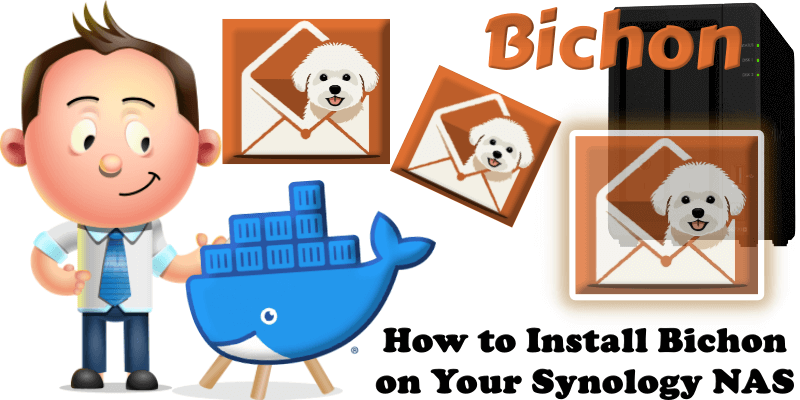
Bichon is a fast, self-hosted email archiver written in Rust. It syncs unlimited IMAP accounts via password or OAuth2, stores emails locally as deduplicated compressed EML files, and offers powerful full-text search and tagging powered by Tantivy. A clean React/TypeScript web UI provides threaded views, attachment downloads, and analytics. It includes OpenAPI with token auth, optional encryption, zero telemetry, and runs offline as a single binary or Docker container. Bichon is perfect for privately archiving Gmail, Outlook, or any IMAP mailbox forever. In this step by step guide I will show you how to install Bichon on your Synology NAS using Docker & Portainer.
This guide works perfectly with the latest Bichon v0.2.1 release.
STEP 1
Please Support My work by Making a Donation.
STEP 2
Install Portainer using my step by step guide. If you already have Portainer installed on your Synology NAS, skip this STEP. Attention: Make sure you have installed the latest Portainer version.
STEP 3
Go to File Station and open the docker folder. Inside the docker folder, create one new folder and name it bichon. Follow the instructions in the image below.
Note: Be careful to enter only lowercase, not uppercase letters.
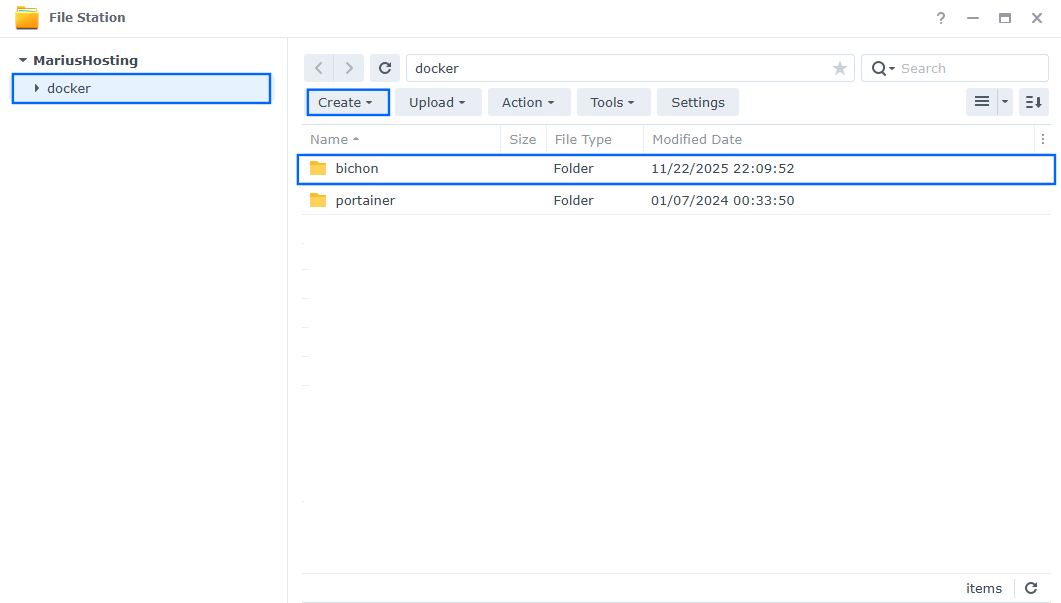
STEP 4
Log into Portainer using your username and password. On the left sidebar in Portainer, click on Home then Live connect. Follow the instructions in the image below.

On the left sidebar in Portainer, click on Stacks then + Add stack. Follow the instructions in the image below.

STEP 5
In the Name field type in bichon. Follow the instructions in the image below.
services:
bichon:
image: rustmailer/bichon:latest
container_name: Bichon
security_opt:
- no-new-privileges:true
environment:
BICHON_LOG_LEVEL: info
BICHON_ROOT_DIR: /data
BICHON_ENABLE_ACCESS_TOKEN: true
BICHON_CORS_ORIGINS: http://192.168.1.18:15630 #or https://bichon.yourname.synology.me if you want to use your DDNS.
volumes:
- /volume1/docker/bichon:/data:rw
ports:
- 15630:15630
restart: on-failure:5
Note: Before you paste the code above in the Web editor area below, change the value for BICHON_CORS_ORIGINS. Type in your own NAS local IP. 192.168.1.18 is my own local NAS IP. You should use your own NAS local IP. ⚠️Note: http:// is mandatory in front of your NAS local IP and https:// is mandatory in front of your DDNS or Domain.
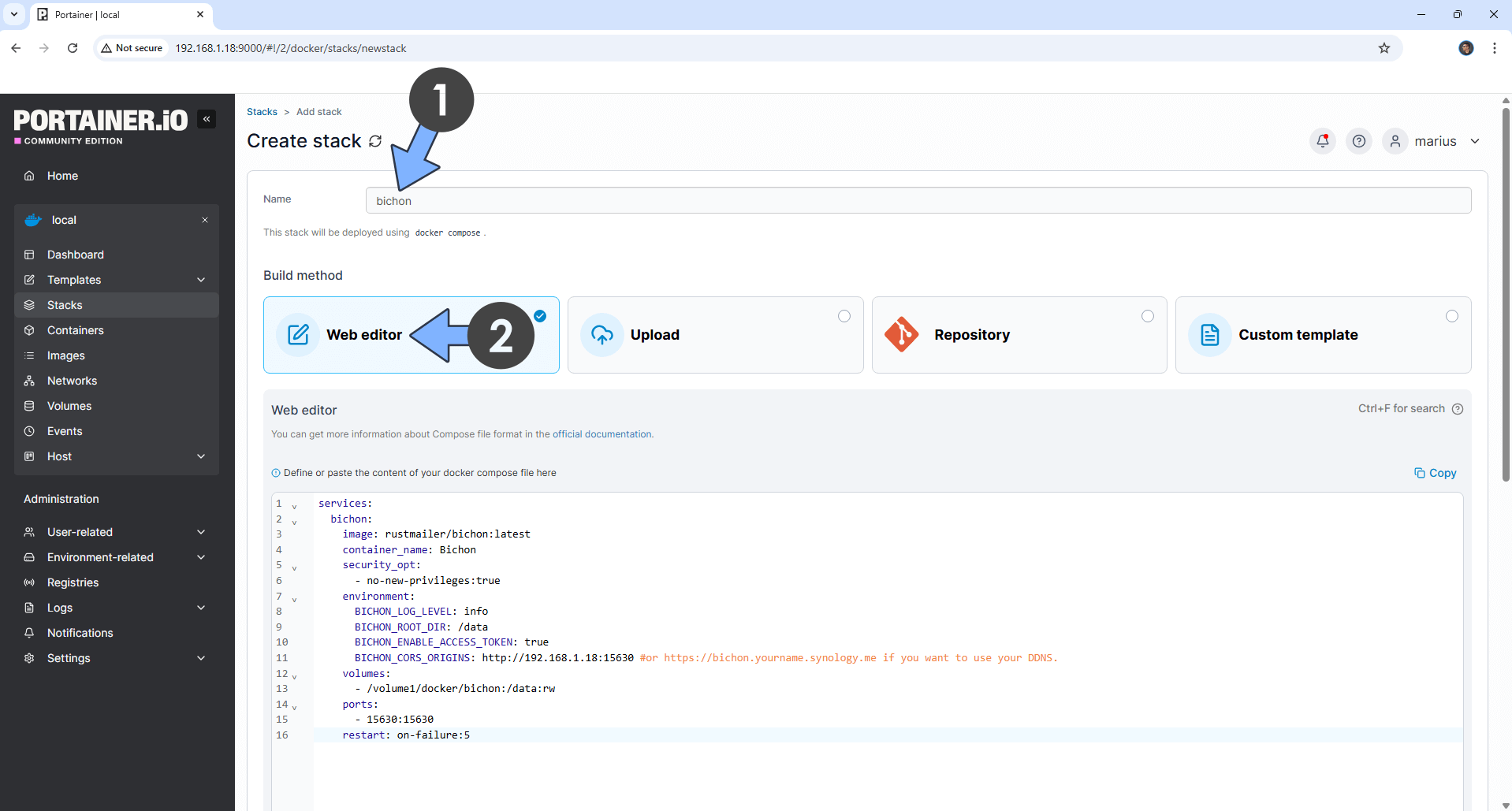
STEP 6
Scroll down on the page until you see a button named Deploy the stack. Click on it. Follow the instructions in the image below. The installation process can take up to a few minutes. It will depend on your Internet speed connection.
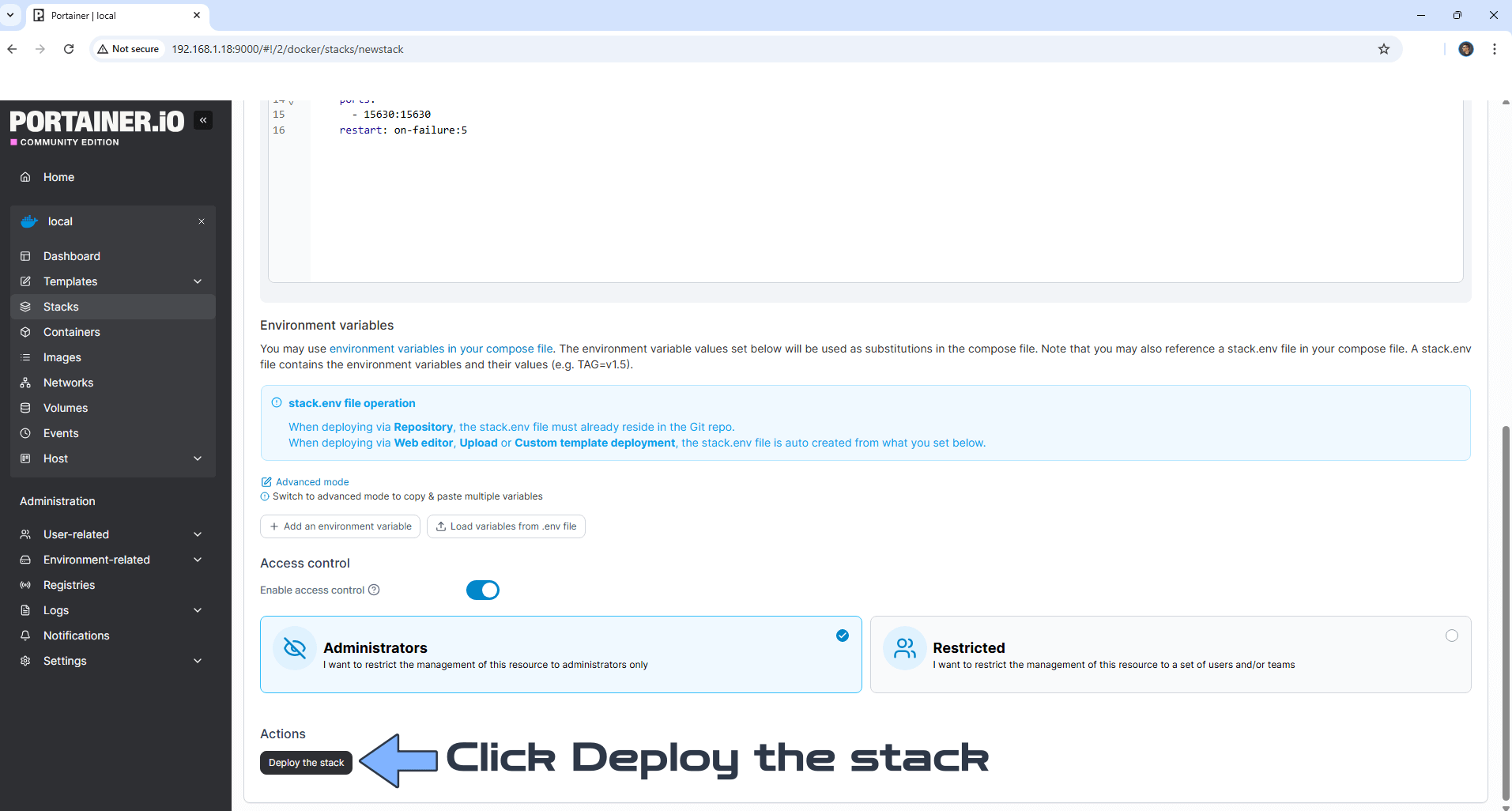
STEP 7
If everything goes right, you will see the following message at the top right of your screen: “Success Stack successfully deployed“.

STEP 8
🟢Please Support My work by Making a Donation. Almost 99,9% of the people that install something using my guides forget to support my work, or just ignore STEP 1. I’ve been very honest about this aspect of my work since the beginning: I don’t run any ADS, I don’t require subscriptions, paid or otherwise, I don’t collect IPs, emails, and I don’t have any referral links from Amazon or other merchants. I also don’t have any POP-UPs or COOKIES. I have repeatedly been told over the years how much I have contributed to the community. It’s something I love doing and have been honest about my passion since the beginning. But I also Need The Community to Support me Back to be able to continue doing this work.
STEP 9
The installation process can take up to a few seconds/minutes. It will depend on your Internet speed connection. Now open your browser and type in http://Synology-ip-address:15630 Type in the default Username and Password, then click Login.
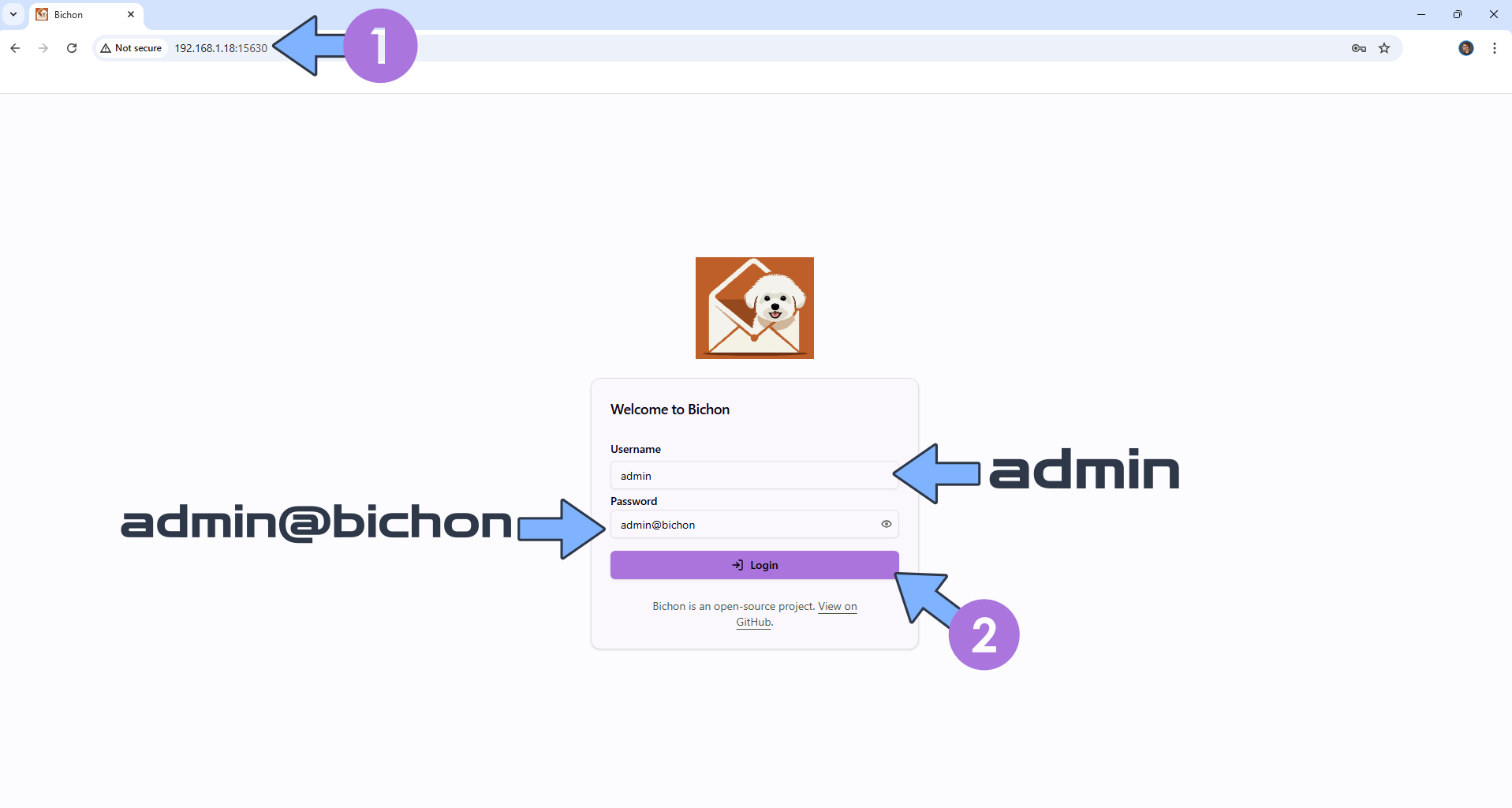
STEP 10
At the top right of the page, you can switch your current theme to Dark. On the left sidebar, click Settings. Click Profile . Add your own Username, Email and Password. Click Update Profile. Follow the instructions in the image below.
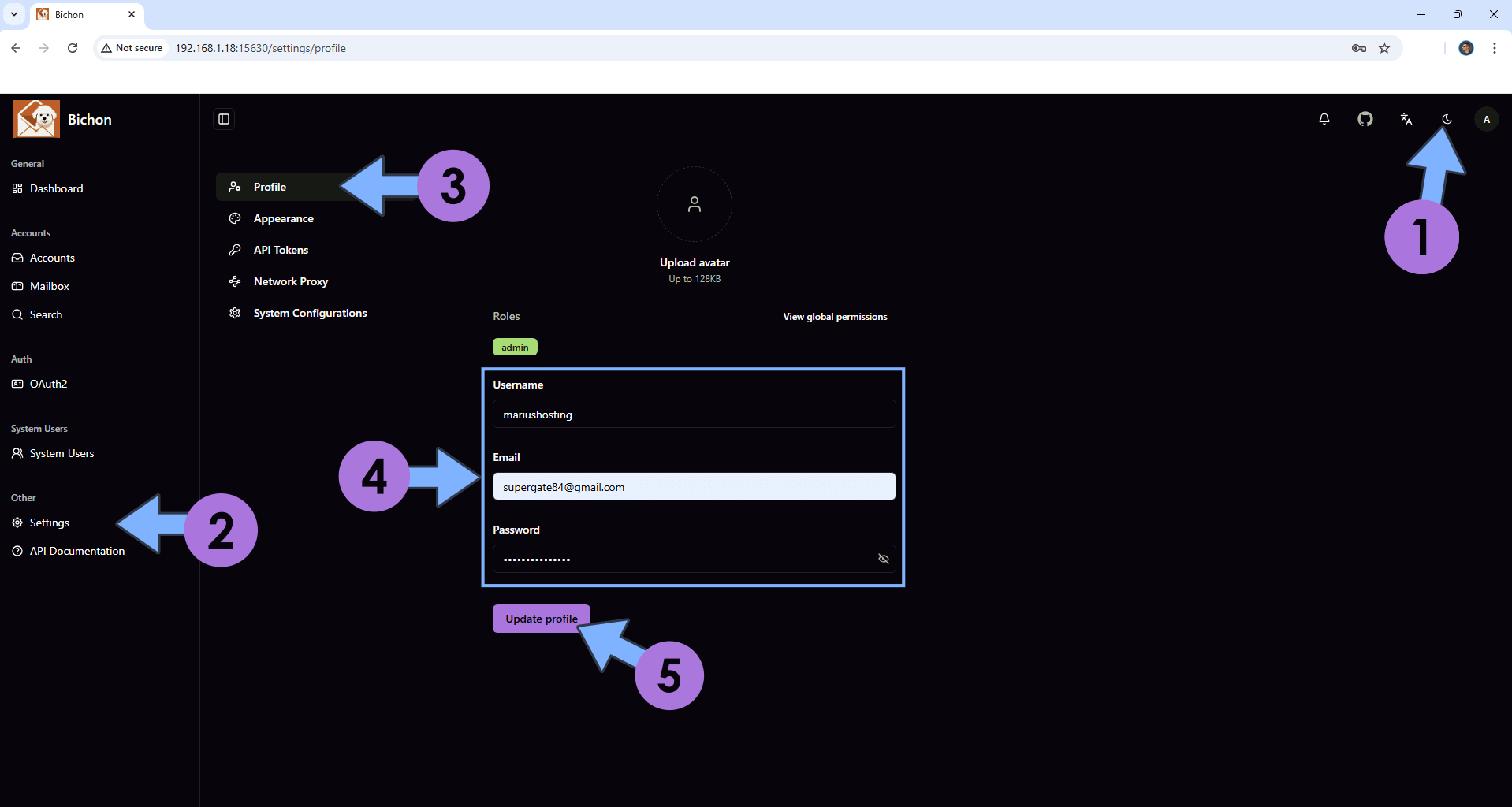
STEP 11
Type in your own Username and Password that you have previously added at STEP 10. Click Login. Follow the instructions in the image below.
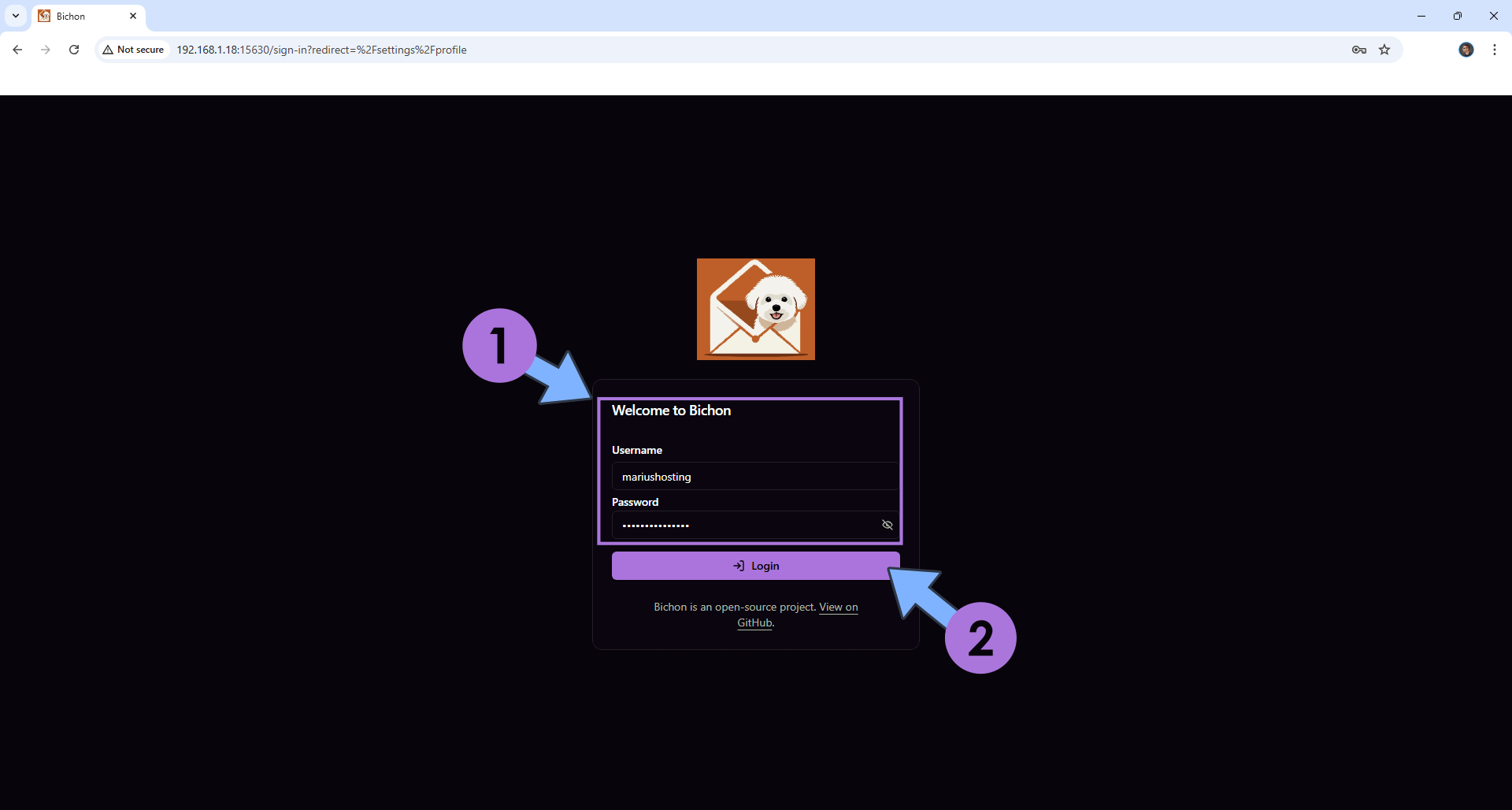
STEP 12
On the left sidebar, click Accounts. Click Add Configuration to add your first account. Follow the instructions in the image below.
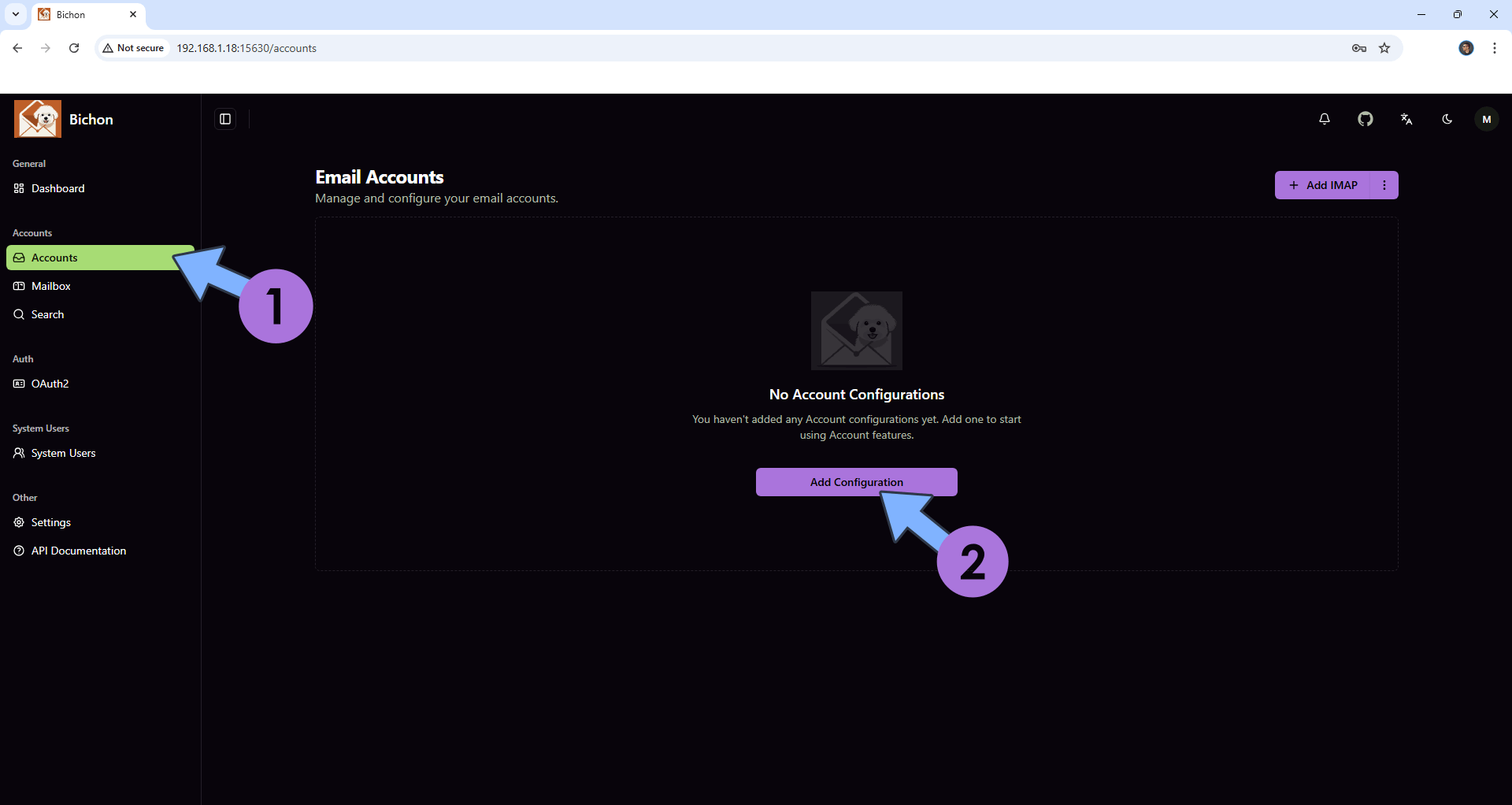
STEP 13
Type in your own Email address. Click Continue to add your own IMAP details. Follow the instructions in the image below.
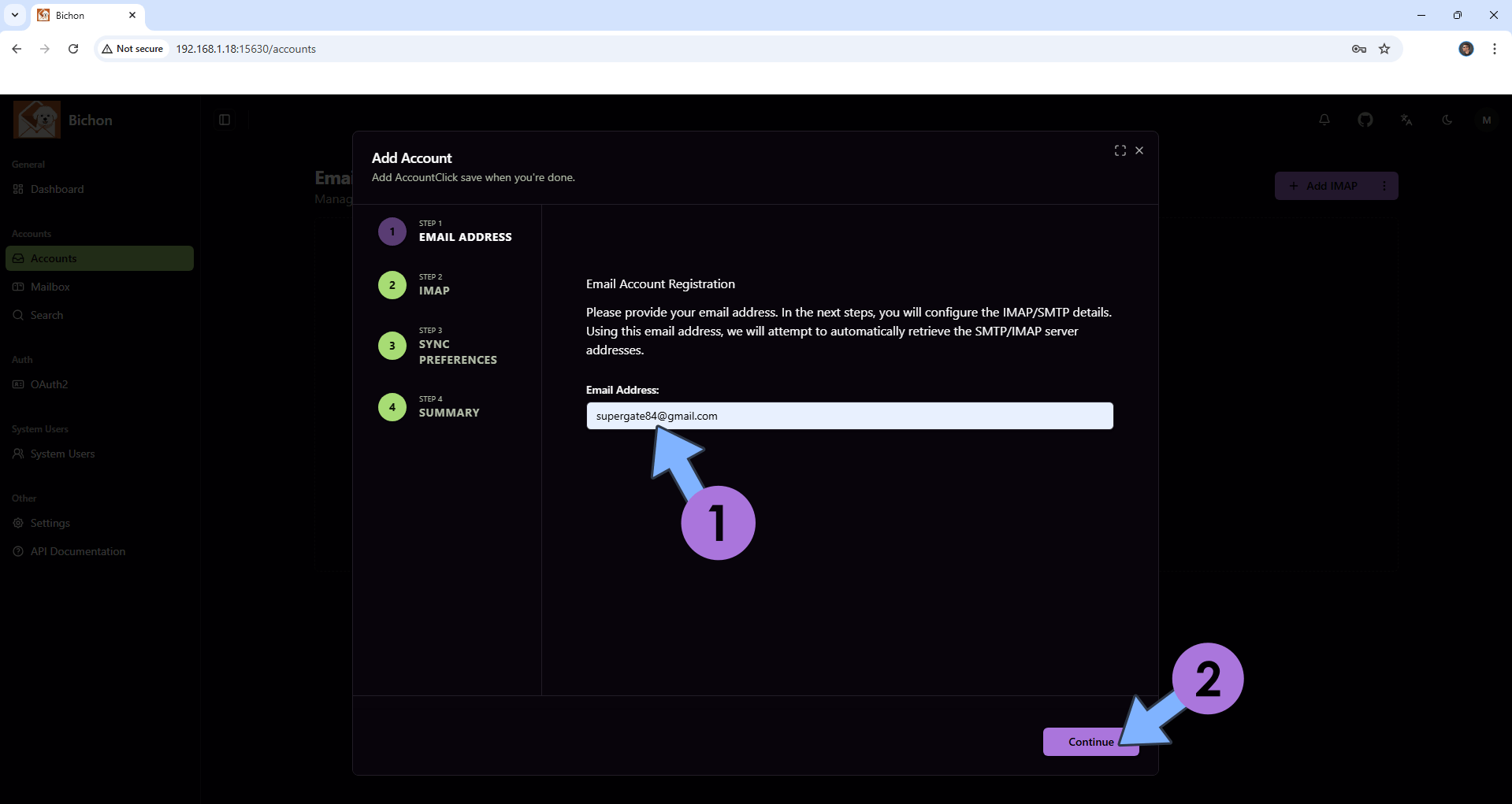
Enjoy Bichon!
If you encounter issues by using this container, make sure to check out the Common Docker issues article.
Note: If you want to run the Bichon container over HTTPS, check How to Run Docker Containers Over HTTPS. In order to make CMail-Archiver work via HTTPS, it’s mandatory to activate WebSocket. ⚠️Warning: You should NOT expose this container to the INTERNET. Use it only on localhost because this container has a lot of private and confidential data inside it.
Note: Can I run Docker on my Synology NAS? See the supported models.
Note: How to Back Up Docker Containers on your Synology NAS.
Note: Find out how to update the Bichon container with the latest image.
Note: How to Free Disk Space on Your NAS if You Run Docker.
Note: How to Schedule Start & Stop For Docker Containers.
Note: How to Activate Email Notifications.
Note: How to Add Access Control Profile on Your NAS.
Note: How to Change Docker Containers Restart Policy.
Note: How to Use Docker Containers With VPN.
Note: Convert Docker Run Into Docker Compose.
Note: How to Clean Docker.
Note: How to Clean Docker Automatically.
Note: Best Practices When Using Docker and DDNS.
Note: Some Docker Containers Need WebSocket.
Note: Find out the Best NAS Models For Docker.
Note: Activate Gmail SMTP For Docker Containers.
This post was updated on Saturday / December 13th, 2025 at 9:06 PM
