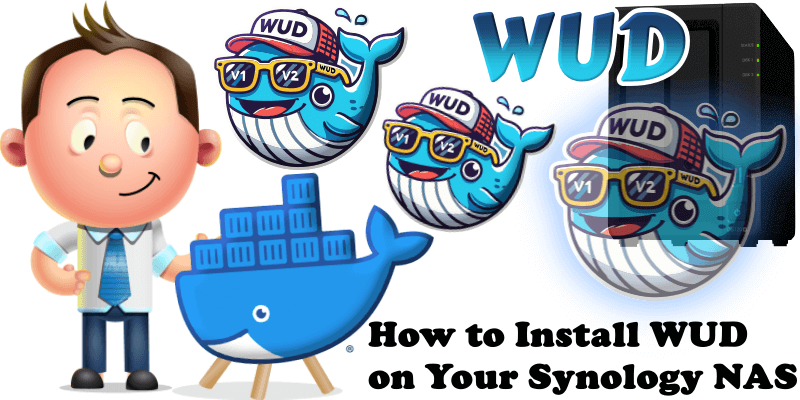
WUD, aka What’s up Docker, gets you notified when new versions of your Docker containers are available and lets you react the way you want. In this step by step guide I will show you how to install WUD on your Synology NAS using Docker & Portainer.
STEP 1
Please Support My work by Making a Donation.
STEP 2
Install Portainer using my step by step guide. If you already have Portainer installed on your Synology NAS, skip this STEP. Attention: Make sure you have installed the latest Portainer version.
STEP 3
Go to File Station and open the docker folder. Inside the docker folder, create one new folder and name it wud. Follow the instructions in the image below.
Note: Be careful to enter only lowercase, not uppercase letters.
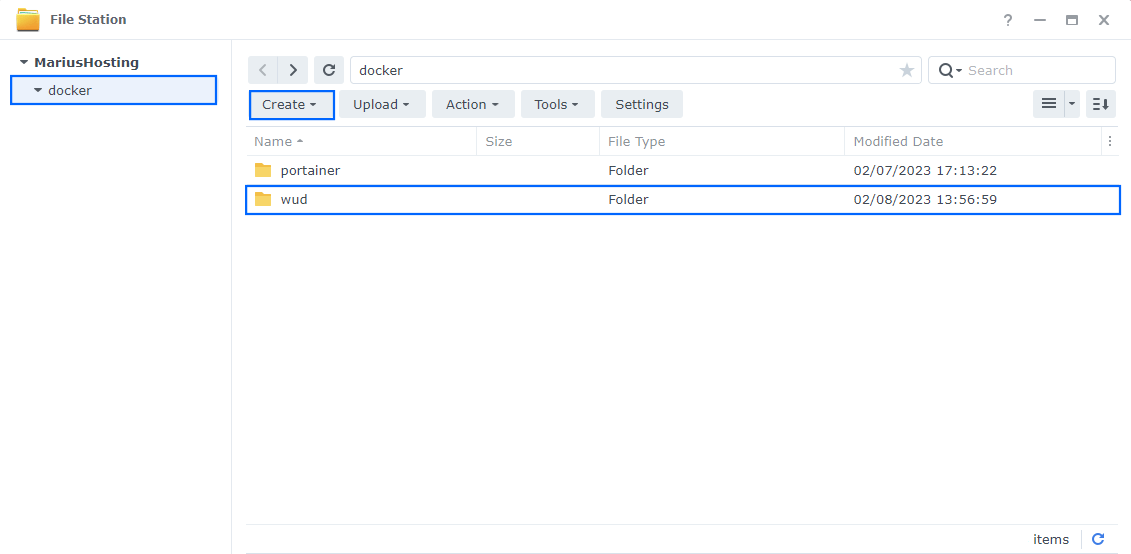
STEP 4
Follow my step by step guide on how to activate SMTP for your Gmail account. This step is mandatory. Note: If you don’t want to use the easiest way for SMTP with Google and you already have SMTP details from your own Mail Server, you can just skip this STEP and use your personalized email SMTP details instead.
STEP 5
Log into Portainer using your username and password. On the left sidebar in Portainer, click on Home then Live connect. Follow the instructions in the image below.

On the left sidebar in Portainer, click on Stacks then + Add stack. Follow the instructions in the image below.

STEP 6
In the Name field type in wud. Follow the instructions in the image below.
services:
whatsupdocker:
image: getwud/wud
container_name: WUD
security_opt:
- no-new-privileges=true
read_only: true
volumes:
- /var/run/docker.sock:/var/run/docker.sock:ro
- /volume1/docker/wud:/store:rw
ports:
- 3555:3000
environment:
- WUD_TRIGGER_SMTP_GMAIL_HOST=smtp.gmail.com
- WUD_TRIGGER_SMTP_GMAIL_PORT=465
- WUD_TRIGGER_SMTP_GMAIL_USER=Your-own-gmail-address
- WUD_TRIGGER_SMTP_GMAIL_PASS=Your-own-app-password
- WUD_TRIGGER_SMTP_GMAIL_FROM=Your-own-gmail-address
- WUD_TRIGGER_SMTP_GMAIL_TO=Your-own-gmail-address
- WUD_TRIGGER_SMTP_GMAIL_TLS_ENABLED=true
- WUD_TRIGGER_SMTP_GMAIL_SIMPLETITLE=Container $${name} Update Available
- WUD_TRIGGER_SMTP_GMAIL_SIMPLEBODY=Container $${name} Can Be Updated From Version $${local} To Version $${remote}
Note: Before you paste the code above in the Web editor area below, change the value for WUD_TRIGGER_SMTP_GMAIL_USER and type in your own Gmail address. STEP 4.
Note: Before you paste the code above in the Web editor area below, change the value for WUD_TRIGGER_SMTP_GMAIL_PASS and type in your own Gmail app password. STEP 4.
Note: Before you paste the code above in the Web editor area below, change the value for WUD_TRIGGER_SMTP_GMAIL_FROM and type in your own Gmail address. STEP 4.
Note: Before you paste the code above in the Web editor area below, change the value for WUD_TRIGGER_SMTP_GMAIL_TO and type in your own Gmail address. STEP 4.
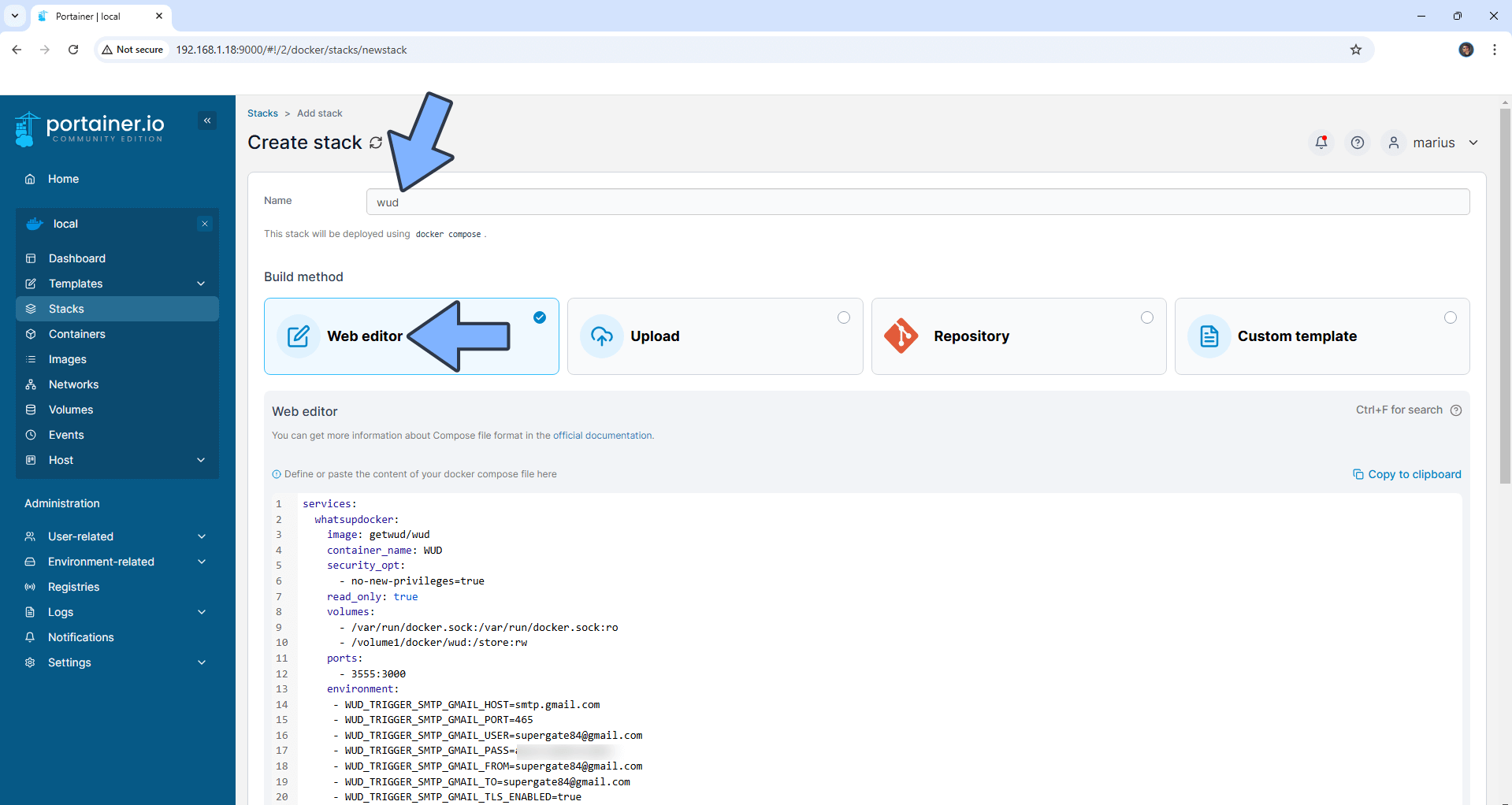
STEP 7
Scroll down on the page until you see a button named Deploy the stack. Click on it. Follow the instructions in the image below. The installation process can take up to a few minutes. It will depend on your Internet speed connection.
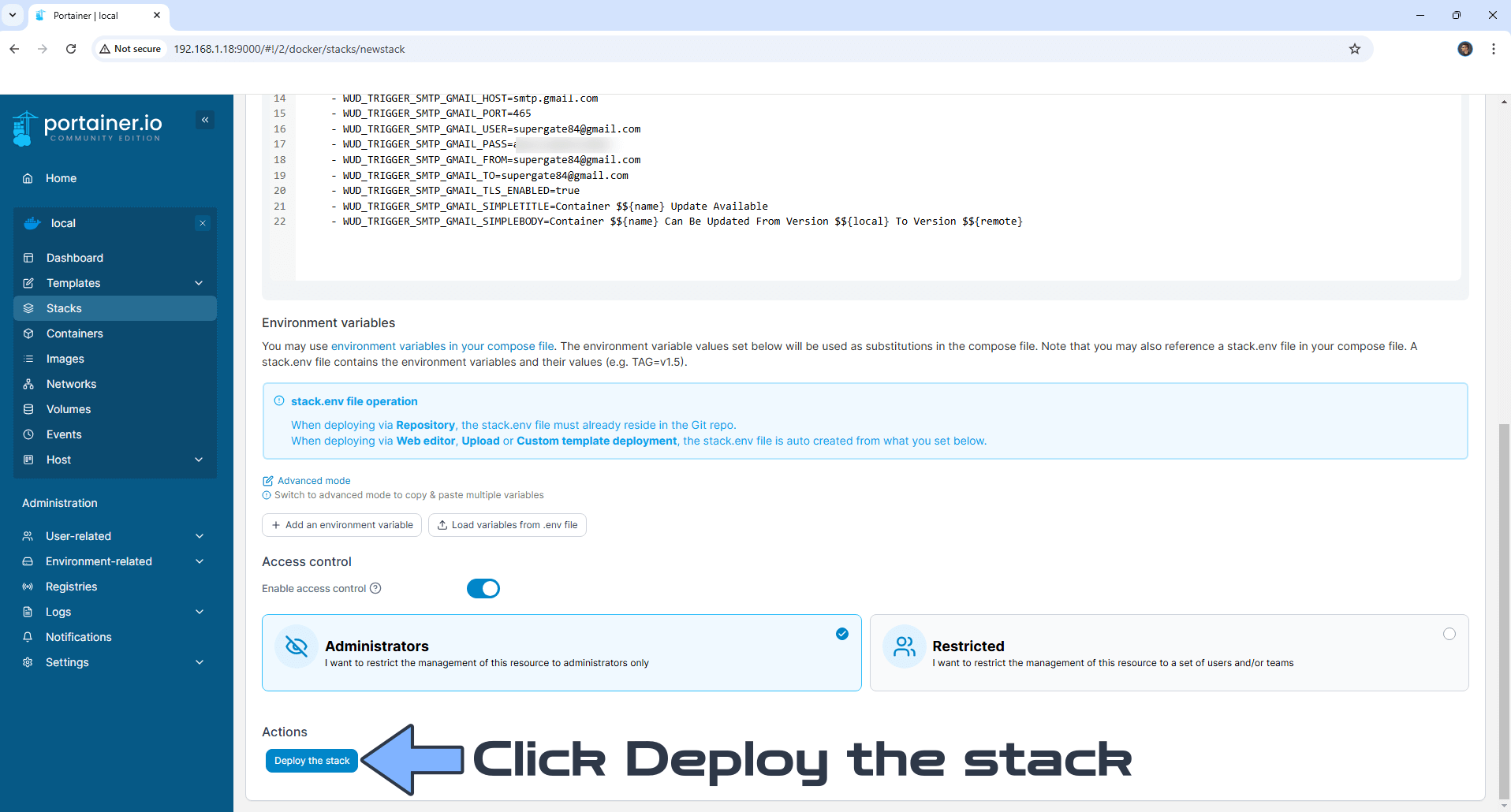
STEP 8
If everything goes right, you will see the following message at the top right of your screen: “Success Stack successfully deployed“.

STEP 9
🟢Please Support My work by Making a Donation. Almost 99,9% of the people that install something using my guides forget to support my work, or just ignore STEP 1. I’ve been very honest about this aspect of my work since the beginning: I don’t run any ADS, I don’t require subscriptions, paid or otherwise, I don’t collect IPs, emails, and I don’t have any referral links from Amazon or other merchants. I also don’t have any POP-UPs or COOKIES. I have repeatedly been told over the years how much I have contributed to the community. It’s something I love doing and have been honest about my passion since the beginning. But I also Need The Community to Support me Back to be able to continue doing this work.
STEP 10
The installation process can take up to a few seconds/minutes. It will depend on your Internet speed connection. Now open your browser and type in http://Synology-ip-address:3555
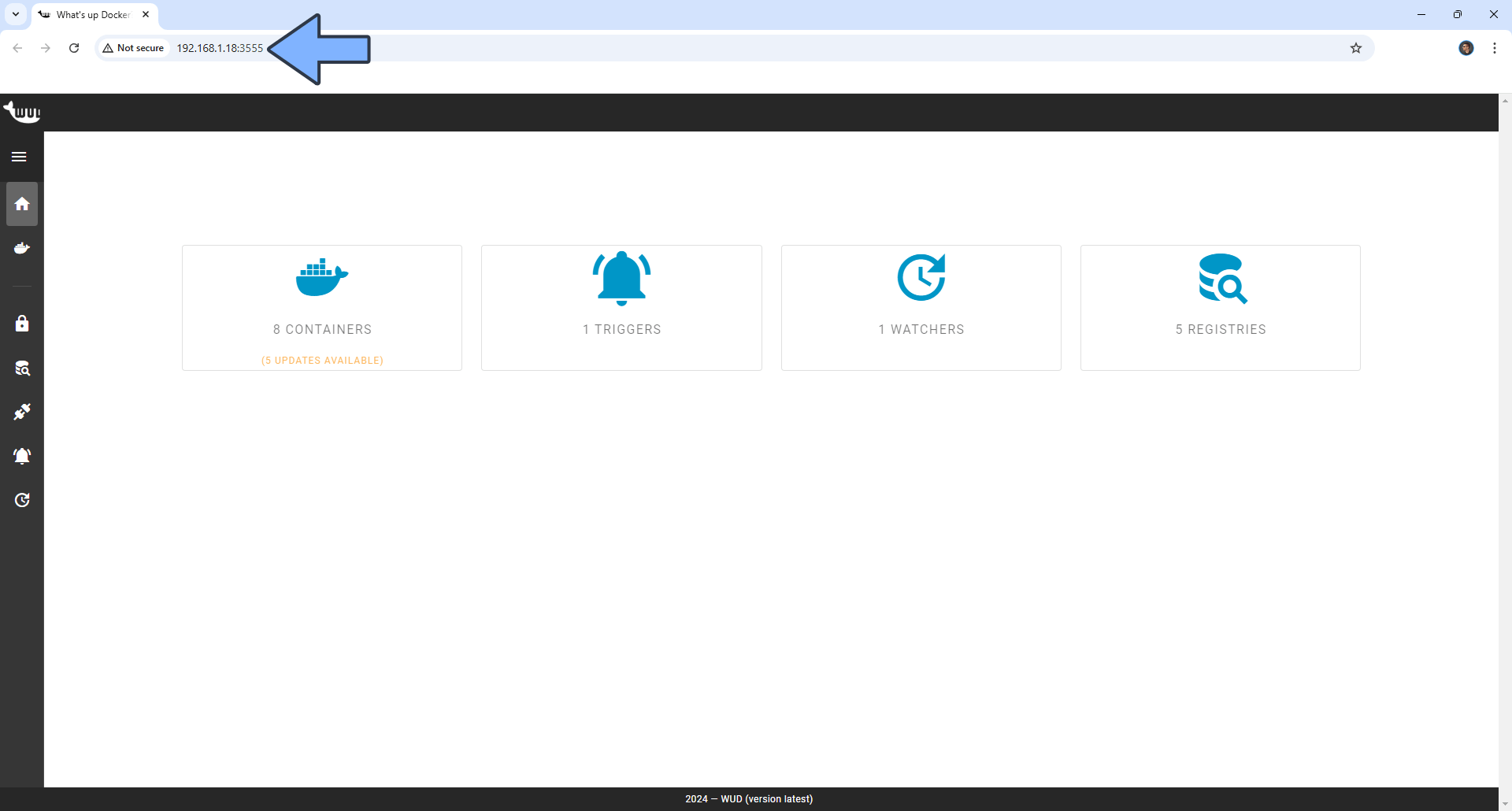
Enjoy WUD!

If you encounter issues by using this container, make sure to check out the Common Docker issues article.
Note: WUD Full Documentation.
Note: Can I run Docker on my Synology NAS? See the supported models.
Note: How to Back Up Docker Containers on your Synology NAS.
Note: Find out how to update the WUD container with the latest image.
Note: How to Free Disk Space on Your NAS if You Run Docker.
Note: How to Schedule Start & Stop For Docker Containers.
Note: How to Activate Email Notifications.
Note: How to Add Access Control Profile on Your NAS.
Note: How to Change Docker Containers Restart Policy.
Note: How to Use Docker Containers With VPN.
Note: Convert Docker Run Into Docker Compose.
Note: How to Clean Docker.
Note: How to Clean Docker Automatically.
Note: Best Practices When Using Docker and DDNS.
Note: Some Docker Containers Need WebSocket.
Note: Find out the Best NAS Models For Docker.
Note: Activate Gmail SMTP For Docker Containers.
This post was updated on Sunday / August 24th, 2025 at 4:06 PM
