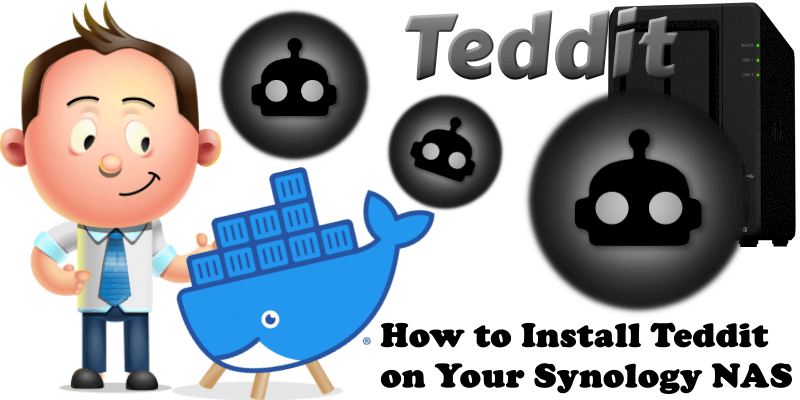
Teddit is a free and open source alternative to the Reddit front-end, focused on privacy. It’s inspired by the Nitter project and used as an alternative to Libreddit. No JavaScript or ADS. All requests go through the backend, and the client never talks to Reddit which prevents Reddit from tracking your IP or JavaScript fingerprint. Note: Teddit does not need a persistent volume. In this step by step guide I will show you how to install Teddit on your Synology NAS using Docker & Portainer.
STEP 1
Please Support My work by Making a Donation.
STEP 2
Install Portainer using my step by step guide. If you already have Portainer installed on your Synology NAS, skip this STEP. Attention: Make sure you have installed the latest Portainer version.
STEP 3
Make sure you have a synology.me Wildcard Certificate. Follow my guide to get a Wildcard Certificate. If you already have a synology.me Wildcard certificate, skip this STEP.
STEP 4
Go to Control Panel / Login Portal / Advanced Tab / click Reverse Proxy. Follow the instructions in the image below.
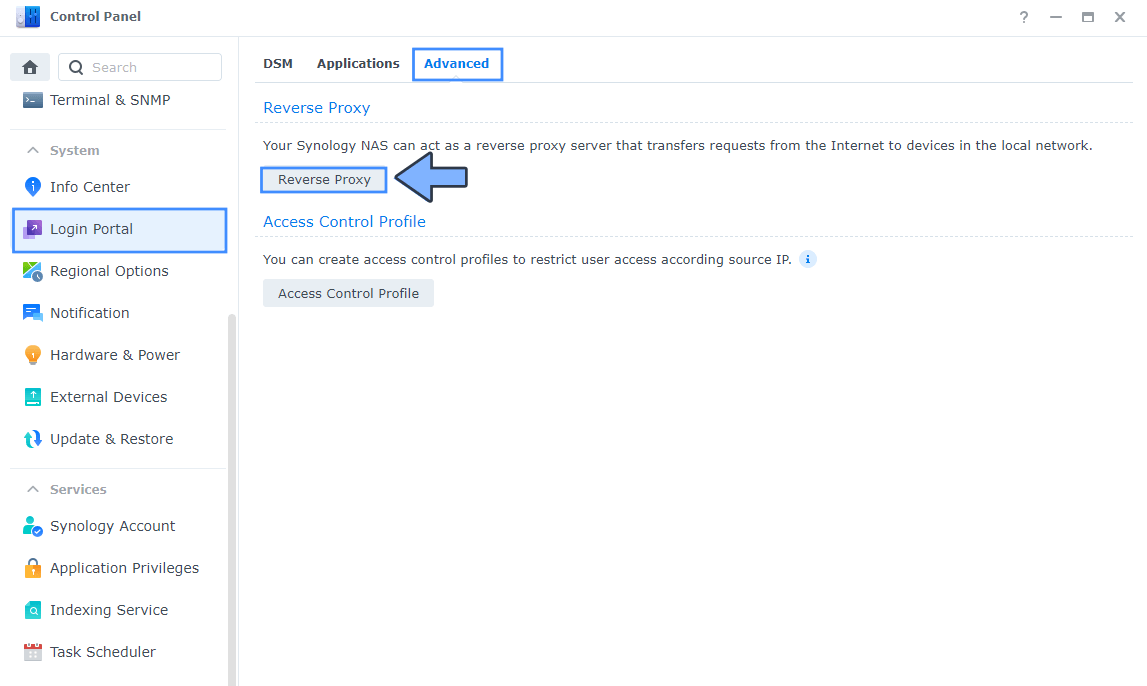
STEP 5
Now click the “Create” button. Follow the instructions in the image below.
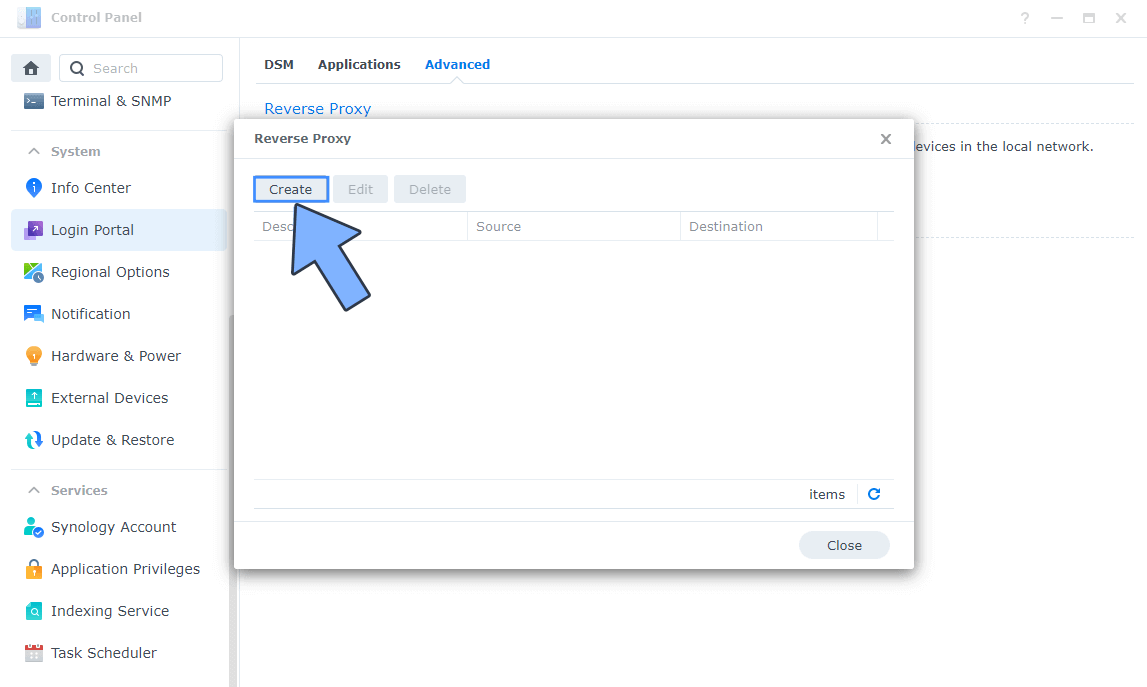
STEP 6
After you click the Create button, the window below will open. Follow the instructions in the image below.
On the General area, set the Reverse Proxy Name description: type in Teddit. After that, add the following instructions:
Source:
Protocol: HTTPS
Hostname: teddit.yourname.synology.me
Port: 443
Check Enable HSTS
Destination:
Protocol: HTTP
Hostname: localhost
Port: 9455
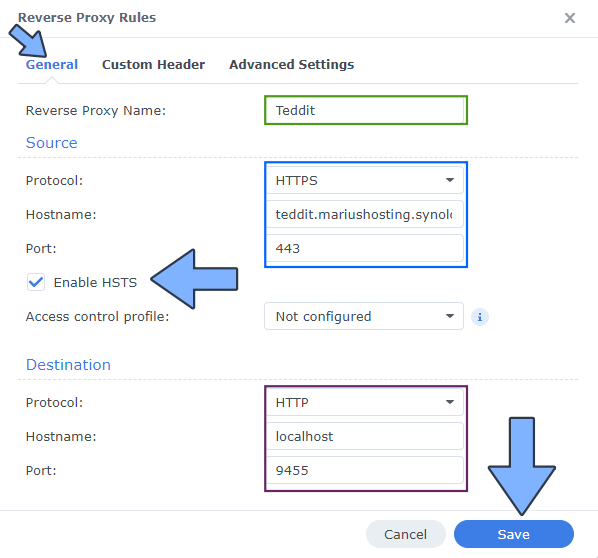
STEP 7
On the Reverse Proxy Rules click the Custom Header tab. Click Create and then, from the drop-down menu, click WebSocket. After you click on WebSocket, two Header Names and two Values will be automatically added. Click Save. Follow the instructions in the image below.

STEP 8
Go to Control Panel / Network / Connectivity tab/ Check Enable HTTP/2 then click Apply. Follow the instructions in the image below.
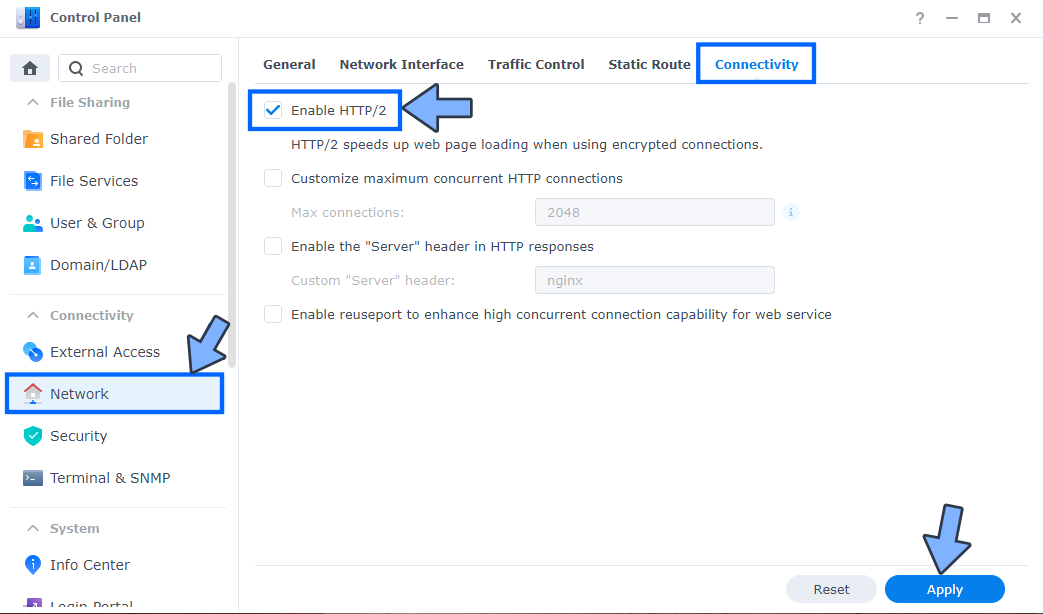
STEP 9
Go to Control Panel / Security / Advanced tab/ Check Enable HTTP Compression then click Apply. Follow the instructions in the image below.
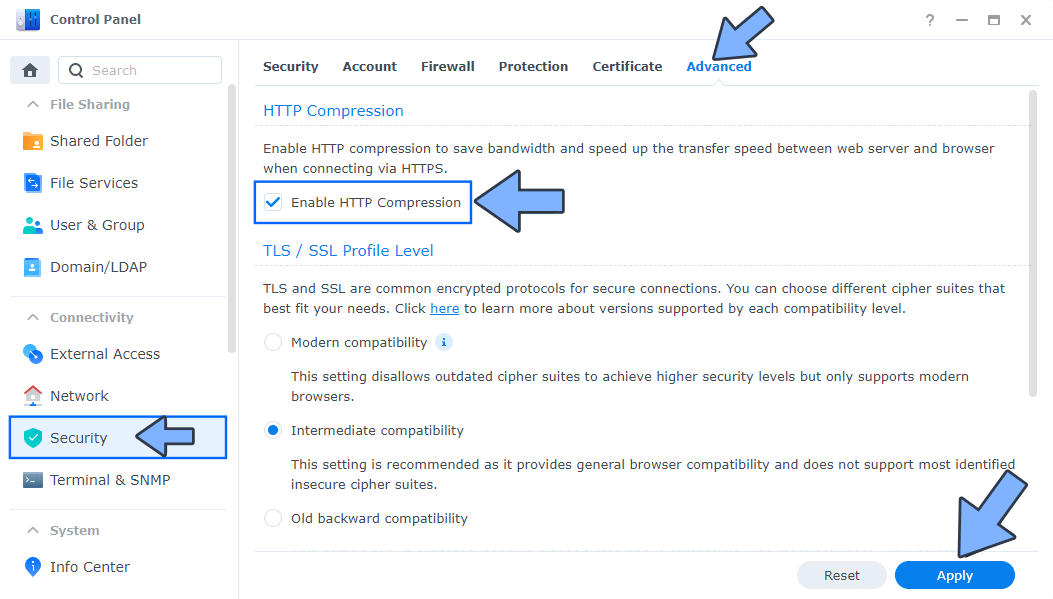
STEP 10
Log into Portainer using your username and password. On the left sidebar in Portainer, click on Stacks then + Add stack. Follow the instructions in the image below.
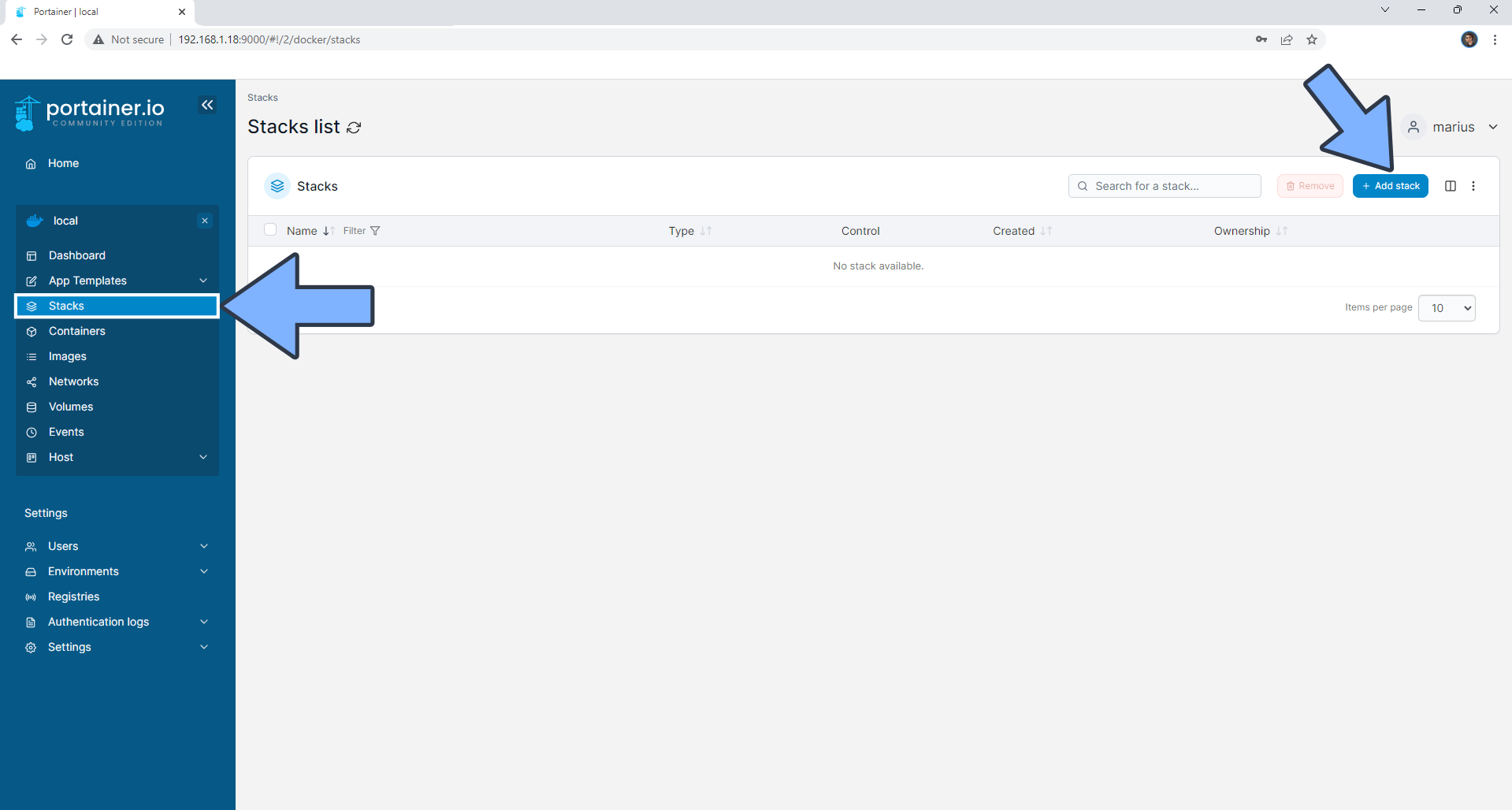
STEP 11
In the Name field type in teddit. Follow the instructions in the image below.
version: "3.9"
services:
redis:
image: redis
command:
- redis-server
container_name: Teddit-REDIS
hostname: teddit-redis
mem_limit: 256m
cpu_shares: 768
security_opt:
- no-new-privileges:true
read_only: true
user: 1026:100
healthcheck:
test: ["CMD-SHELL", "redis-cli ping || exit 1"]
environment:
REDIS_REPLICATION_MODE: master
restart: on-failure:5
teddit:
image: teddit/teddit:latest
container_name: Teddit
hostname: teddit
mem_limit: 1g
cpu_shares: 768
security_opt:
- no-new-privileges:true
healthcheck:
test: ["CMD", "wget" ,"--no-verbose", "--tries=1", "--spider", "http://localhost:8080/about"]
interval: 1m
timeout: 3s
ports:
- 9455:8080
environment:
- DOMAIN=teddit.yourname.synology.me
- USE_HELMET=true
- USE_HELMET_HSTS=true
- TRUST_PROXY=true
- REDIS_HOST=teddit-redis
restart: on-failure:5
depends_on:
redis:
condition: service_healthy
Note: Before you paste the code above in the Web editor area below, change the value numbers for user with your own UID and GID values. (Follow my step by step guide on how to do this.) 1026 is my personal UID value and 100 is my personal GID value. You have to type in your own values.
Note: Before you paste the code above in the Web editor area below, change the value for DOMAIN and type in your own synology.me DDNS without https:// at the beginning that you have previously created at STEP 6.
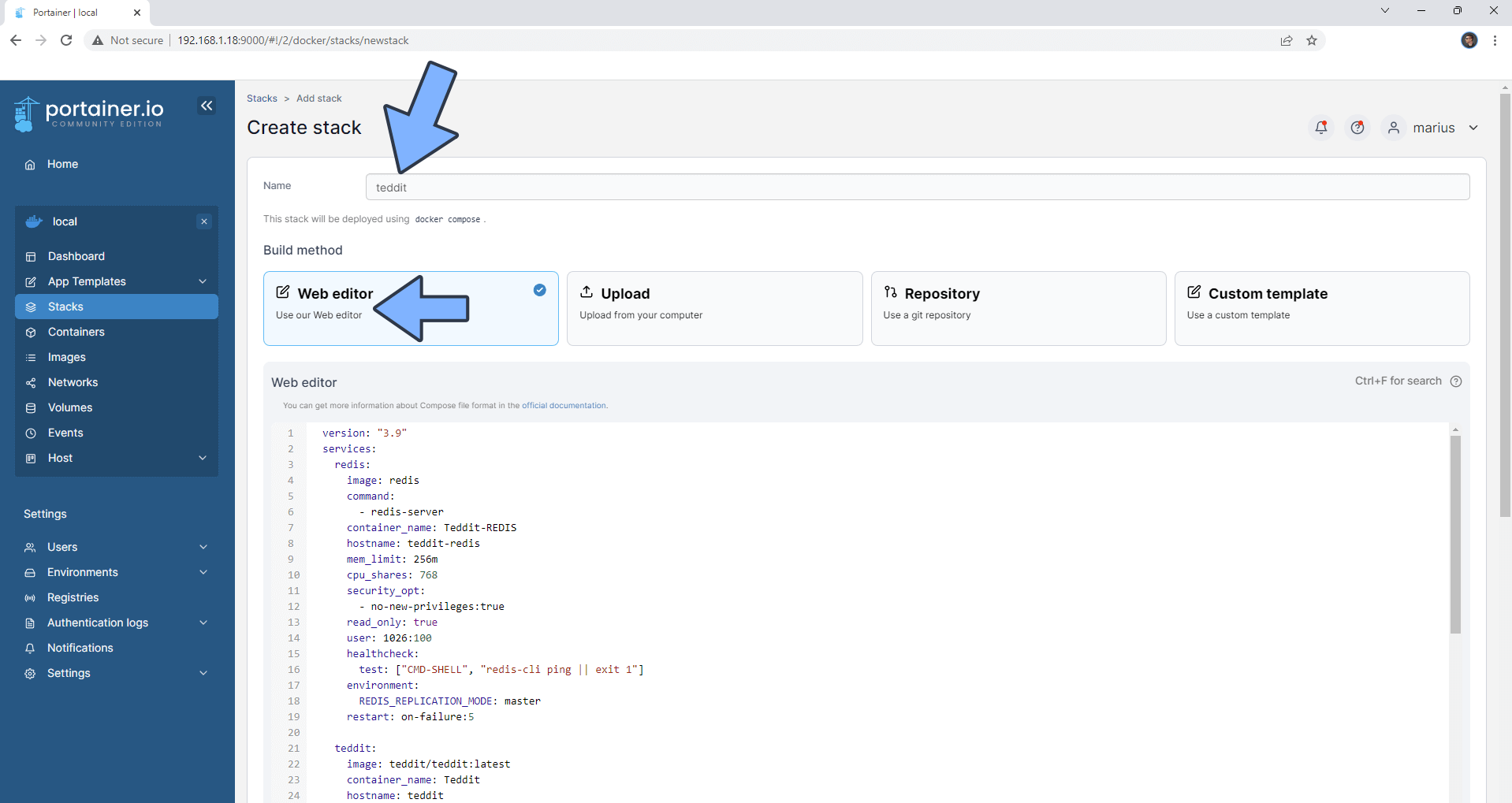
STEP 12
Scroll down on the page until you see a button named Deploy the stack. Click on it. Follow the instructions in the image below. The installation process can take up to a few minutes. It will depend on your Internet speed connection.
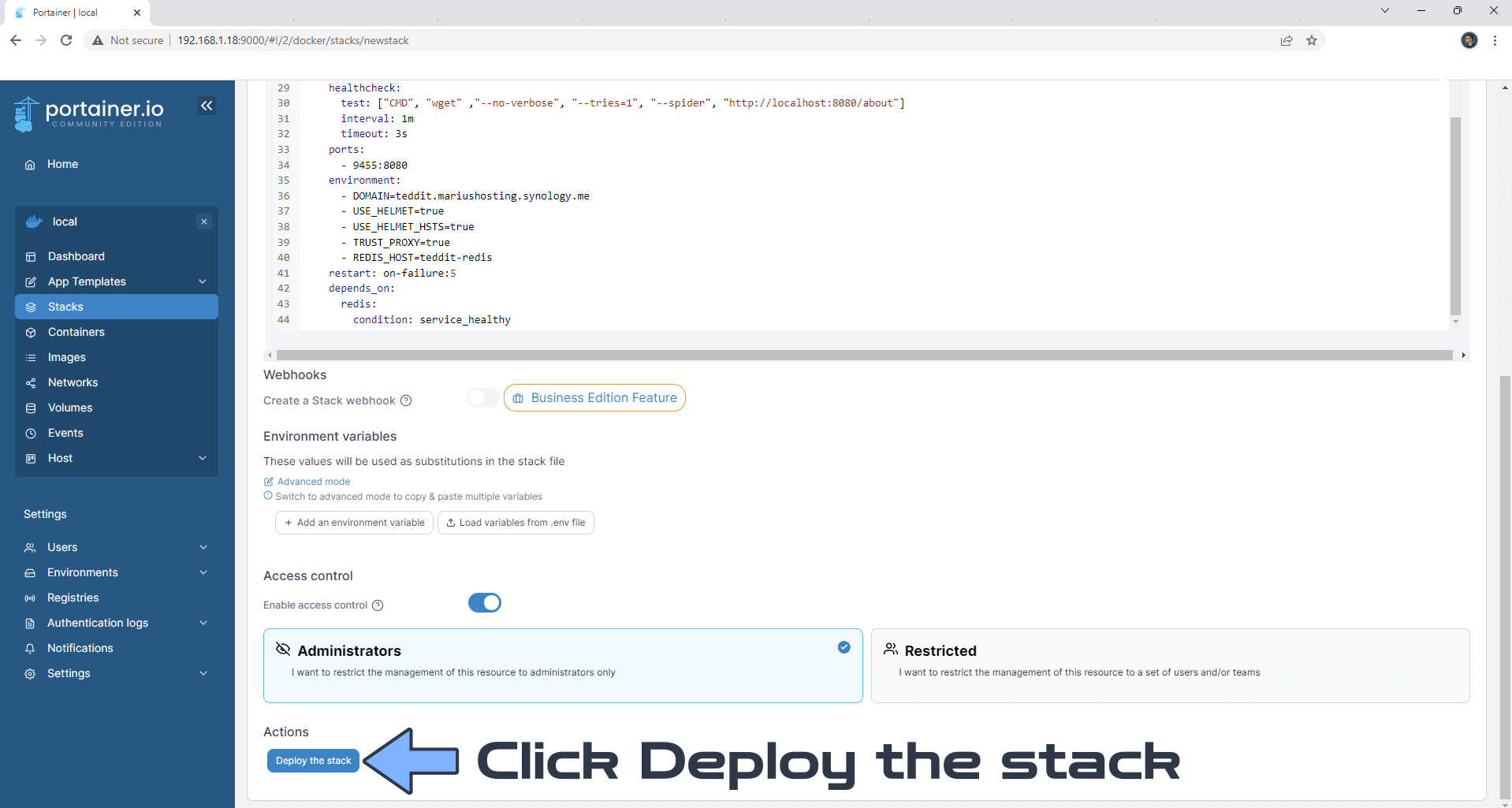
STEP 13
If everything goes right, you will see the following message at the top right of your screen: “Success Stack successfully deployed“.
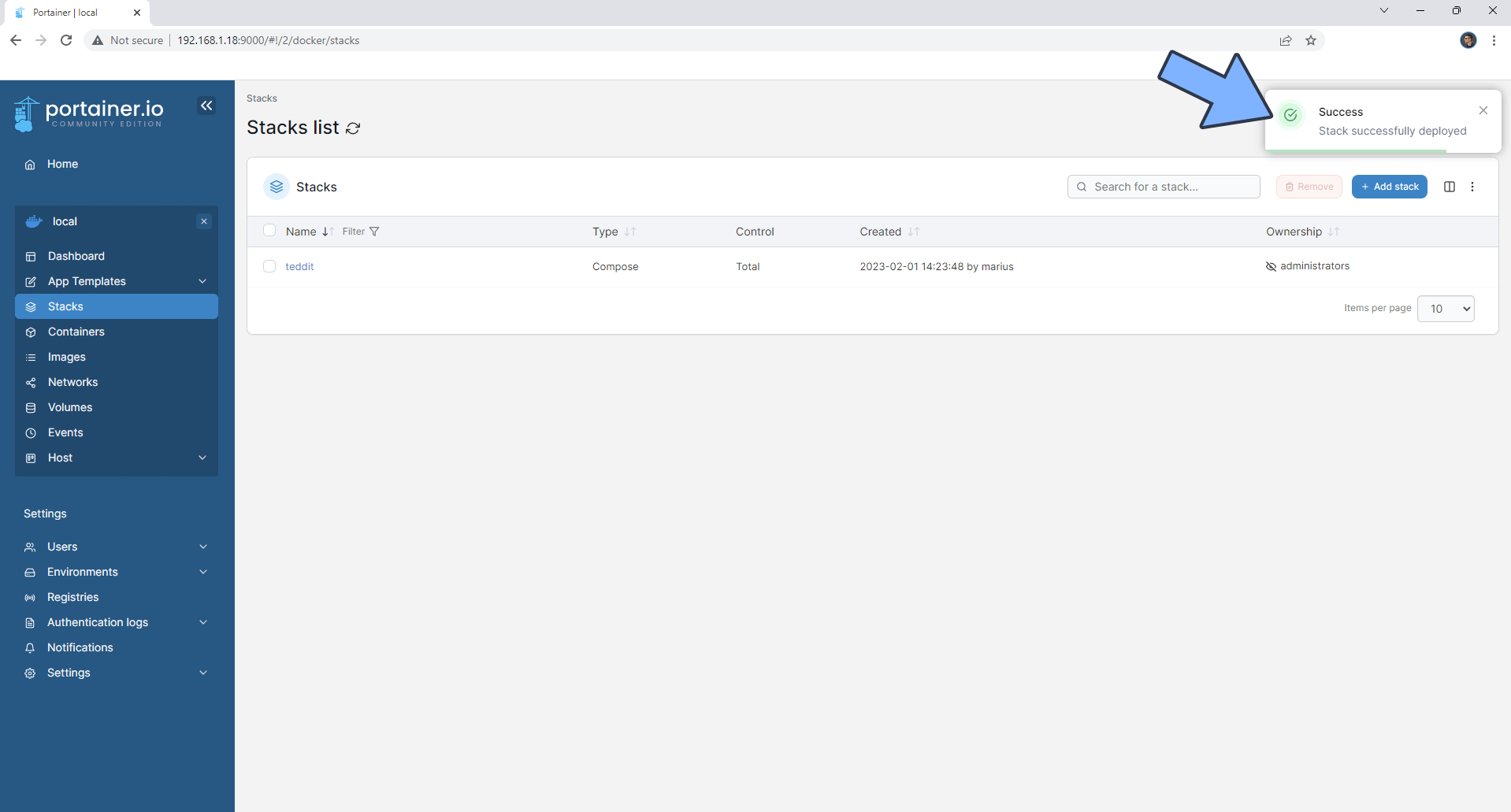
STEP 14
🟢Please Support My work by Making a Donation. Almost 99,9% of the people that install something using my guides forget to support my work, or just ignore STEP 1. I’ve been very honest about this aspect of my work since the beginning: I don’t run any ADS, I don’t require subscriptions, paid or otherwise, I don’t collect IPs, emails, and I don’t have any referral links from Amazon or other merchants. I also don’t have any POP-UPs or COOKIES. I have repeatedly been told over the years how much I have contributed to the community. It’s something I love doing and have been honest about my passion since the beginning. But I also Need The Community to Support me Back to be able to continue doing this work.
STEP 15
Now open your browser and type in your HTTPS/SSL certificate like this https://teddit.yourname.synology.me In my case it’s https://teddit.mariushosting.synology.me If everything goes right, you will see the Teddit dashboard. At the top right of the page click Preferences. Follow the instructions in the image below.
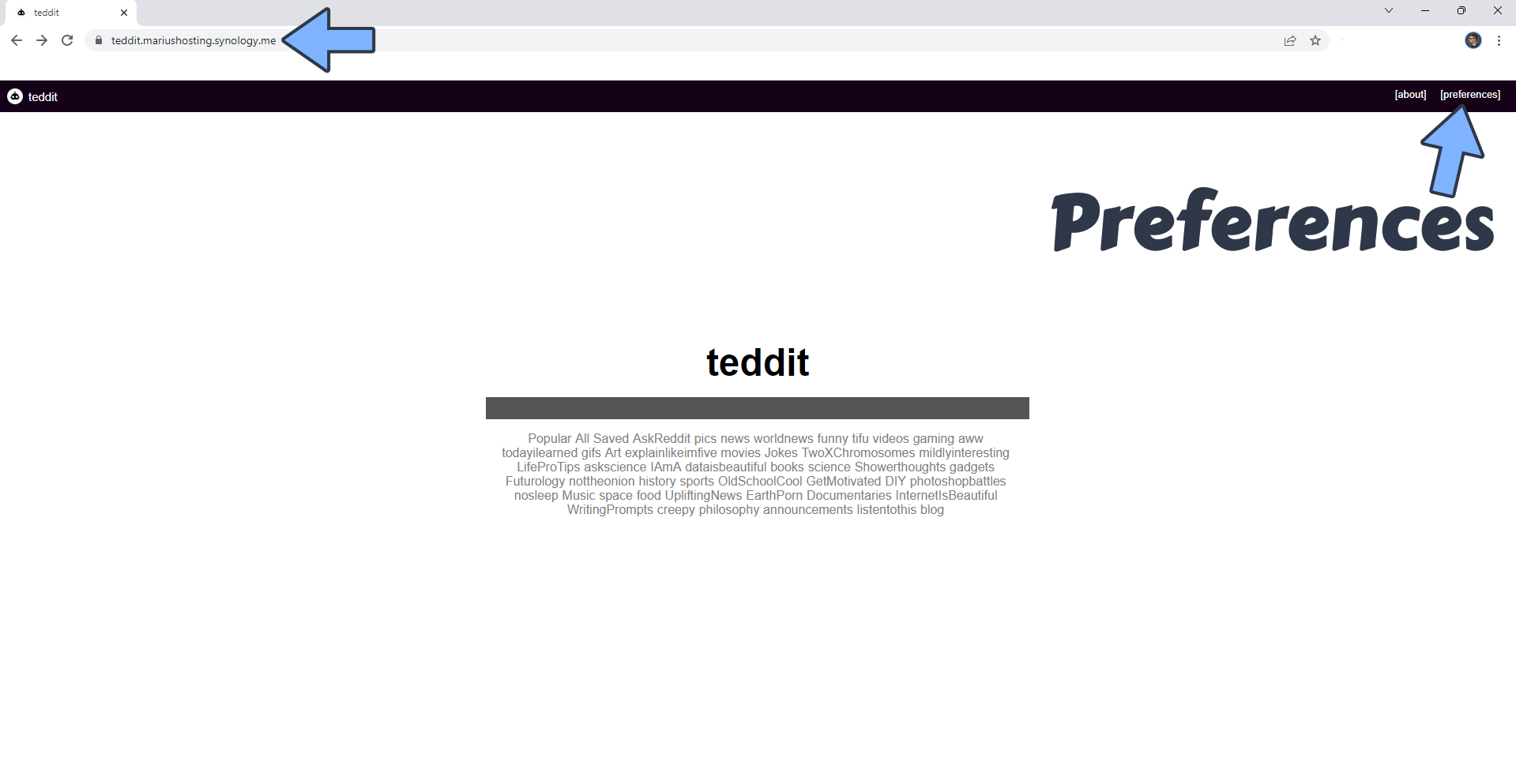
STEP 16
Set up your preferences then click Save preferences. Follow the instructions in the image below.
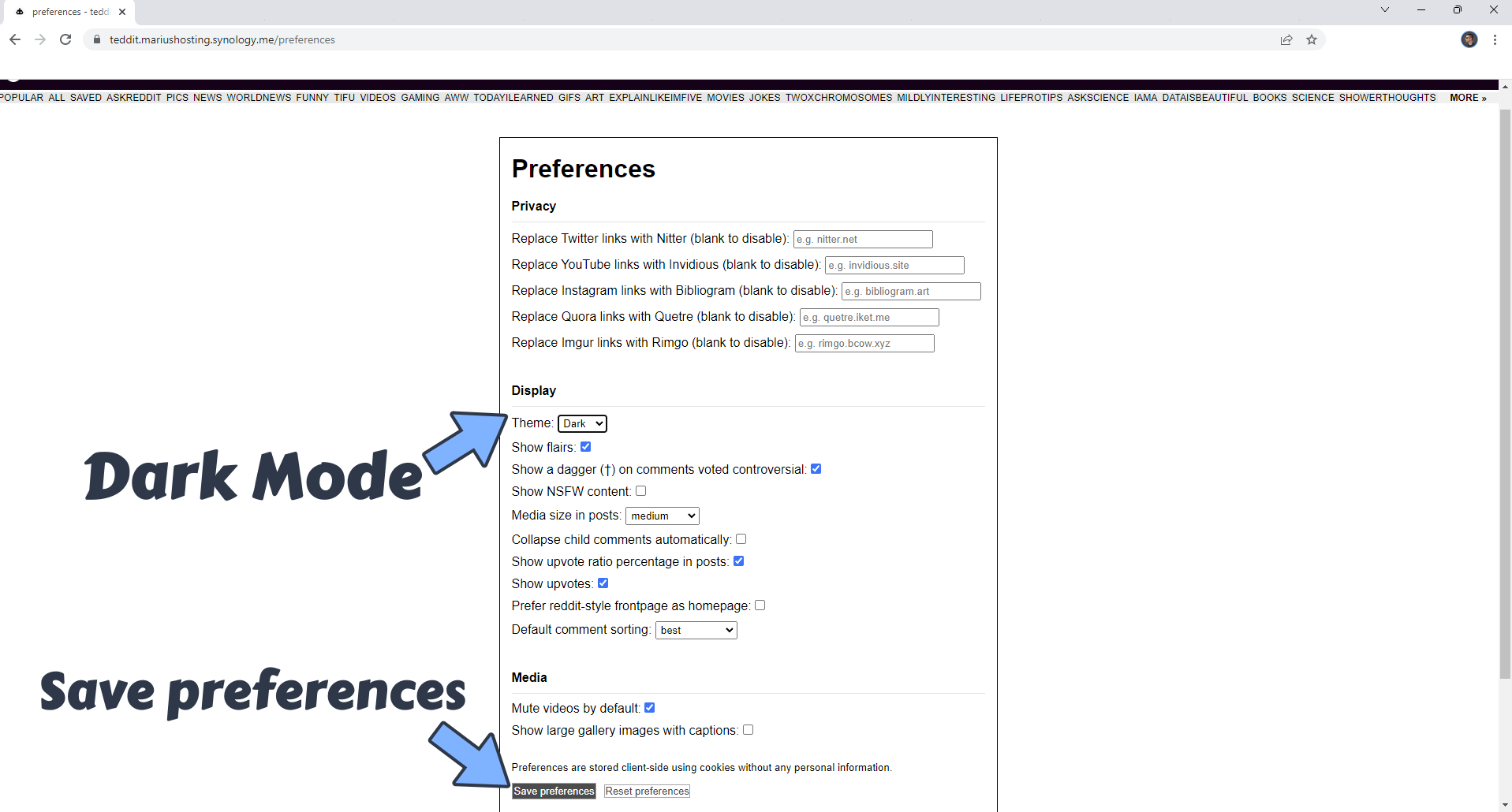
Your Teddit instance at a glance!
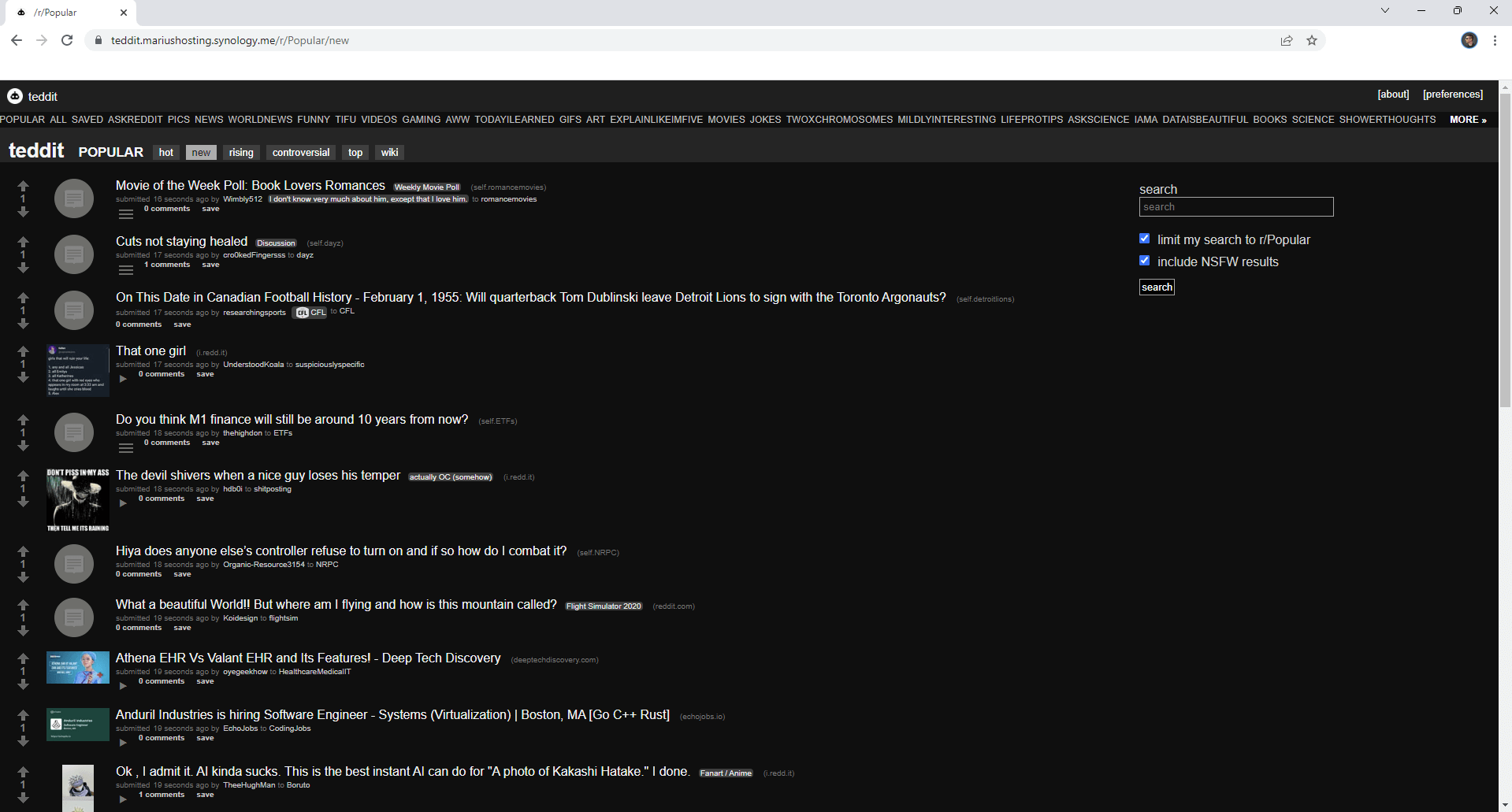
Enjoy Teddit!
Note: Can I run Docker on my Synology NAS? See the supported models.
Note: How to Back Up Docker Containers on your Synology NAS.
Note: Find out how to update the Teddit container with the latest image.
Note: How to Free Disk Space on Your NAS if You Run Docker.
Note: How to Schedule Start & Stop For Docker Containers.
Note: How to Activate Email Notifications.
Note: How to Add Access Control Profile on Your NAS.
Note: How to Change Docker Containers Restart Policy.
Note: How to Use Docker Containers With VPN.
Note: Convert Docker Run Into Docker Compose.
Note: How to Clean Docker.
Note: How to Clean Docker Automatically.
Note: Best Practices When Using Docker and DDNS.
Note: Some Docker Containers Need WebSocket.
Note: Find out the Best NAS Models For Docker.
Note: Activate Gmail SMTP For Docker Containers.
This post was updated on Wednesday / January 22nd, 2025 at 1:19 PM
