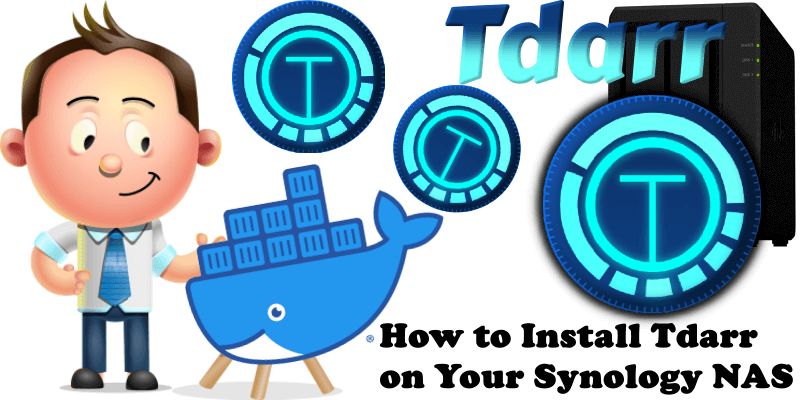
Tdarr is a popular conditional transcoding application for processing large (or small) media libraries. The application comes in the form of a click-to-run web-app, which you run on your own device and access through a web browser. Tdarr uses two popular transcoding applications under the hood: FFmpeg and HandBrake (which itself is built on top of FFmpeg). In this step by step guide I will show you how to install Tdarr on your Synology NAS using Docker and Portainer.
This guide works perfectly with the latest Tdarr v2.58.02 release.
STEP 1
Please Support My work by Making a Donation.
STEP 2
Install Portainer using my step by step guide. If you already have Portainer installed on your Synology NAS, skip this STEP. Attention: Make sure you have installed the latest Portainer version.
STEP 3
Go to File Station and open the docker folder. Inside the docker folder, create one new folder and name it tdarr. Follow the instructions in the image below.
Note: Be careful to enter only lowercase, not uppercase letters.
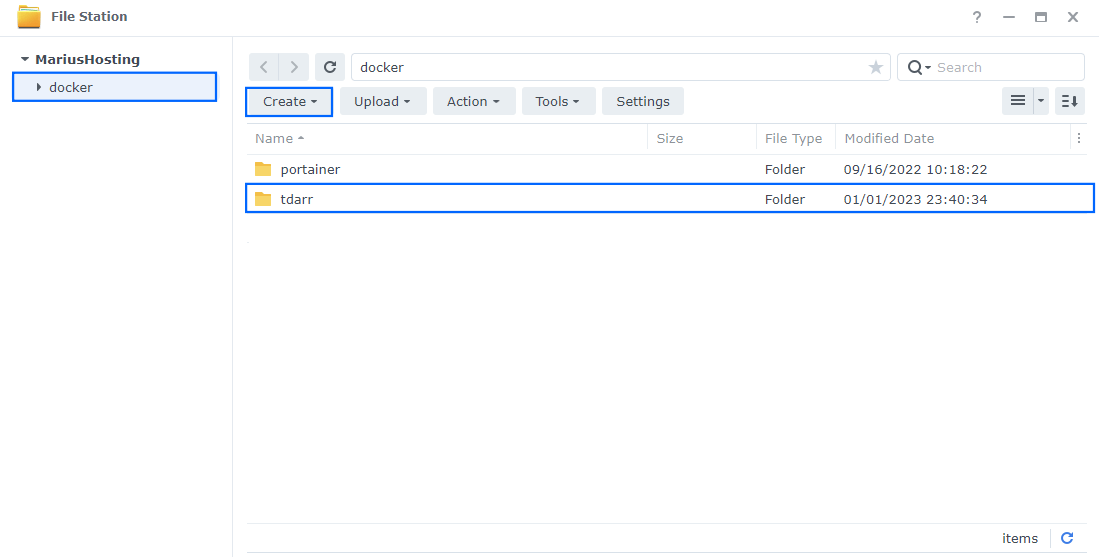
STEP 4
Now create five new folders inside the tdarr folder that you created at STEP 3 and name them configs, logs, media, server, temp. Follow the instructions in the image below.
Note: Be careful to enter only lowercase, not uppercase letters.
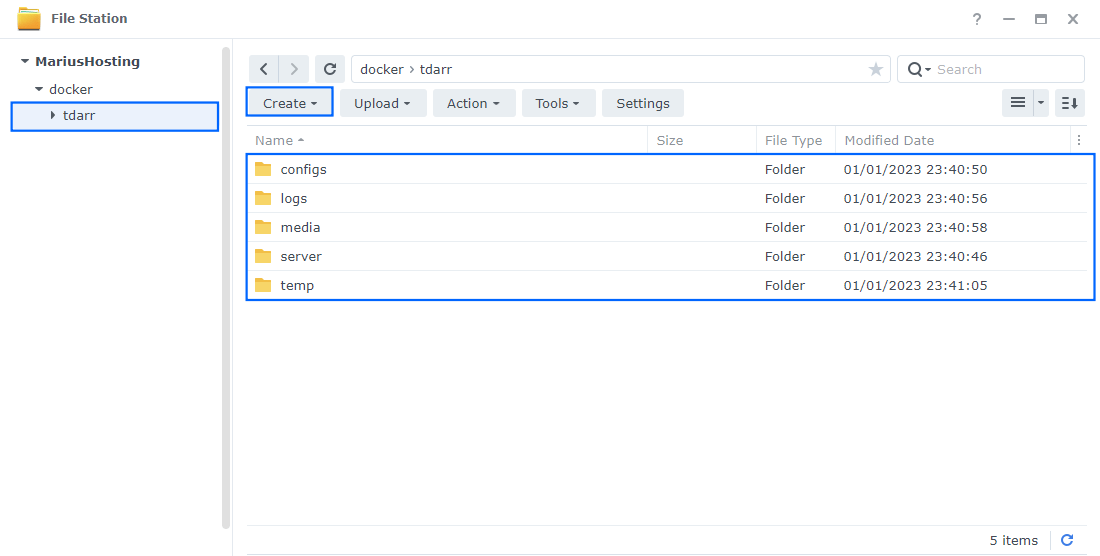
STEP 5
Log into Portainer using your username and password. On the left sidebar in Portainer, click on Home then Live connect. Follow the instructions in the image below.

On the left sidebar in Portainer, click on Stacks then + Add stack. Follow the instructions in the image below.

STEP 6
In the Name field type in tdarr. Follow the instructions in the image below.
version: "3.9"
services:
tdarr:
image: ghcr.io/haveagitgat/tdarr:latest
container_name: Tdarr
hostname: tdarr
security_opt:
- no-new-privileges:true
healthcheck:
test: wget --no-verbose --tries=1 --spider http://localhost:8265/ || exit 1
ports:
- 8265:8265
- 8266:8266
environment:
- TZ=Europe/Bucharest
- PUID=1026
- PGID=100
- serverIP=tdarr
- serverPort=8266
- webUIPort=8265
- internalNode=true
- nodeID=InternalNode
volumes:
- /volume1/docker/tdarr/server:/app/server
- /volume1/docker/tdarr/configs:/app/configs
- /volume1/docker/tdarr/logs:/app/logs
- /volume1/docker/tdarr/media:/media
- /volume1/docker/tdarr/temp:/temp
restart: always
Note: Before you paste the code above in the Web editor area below, change the value for TZ. (Select your current Time Zone from this list.)
Note: Before you paste the code above in the Web editor area below, change the value numbers for user with your own UID and GID values. (Follow my step by step guide on how to do this.) 1026 is my personal UID value and 100 is my personal GID value. You have to type in your own values.
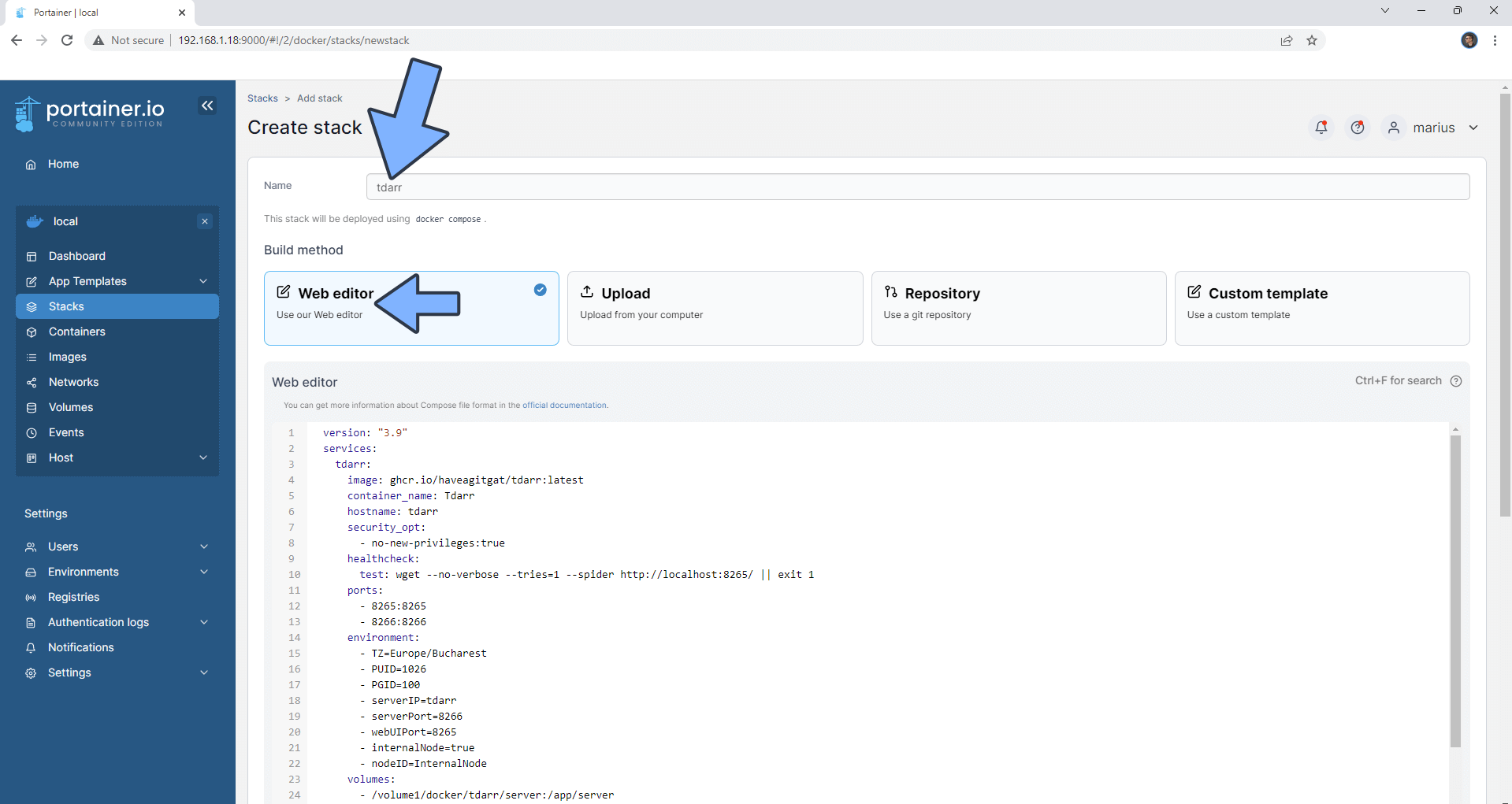
STEP 7
Scroll down on the page until you see a button named Deploy the stack. Click on it. Follow the instructions in the image below. The installation process can take up to a few minutes. It will depend on your Internet speed connection.
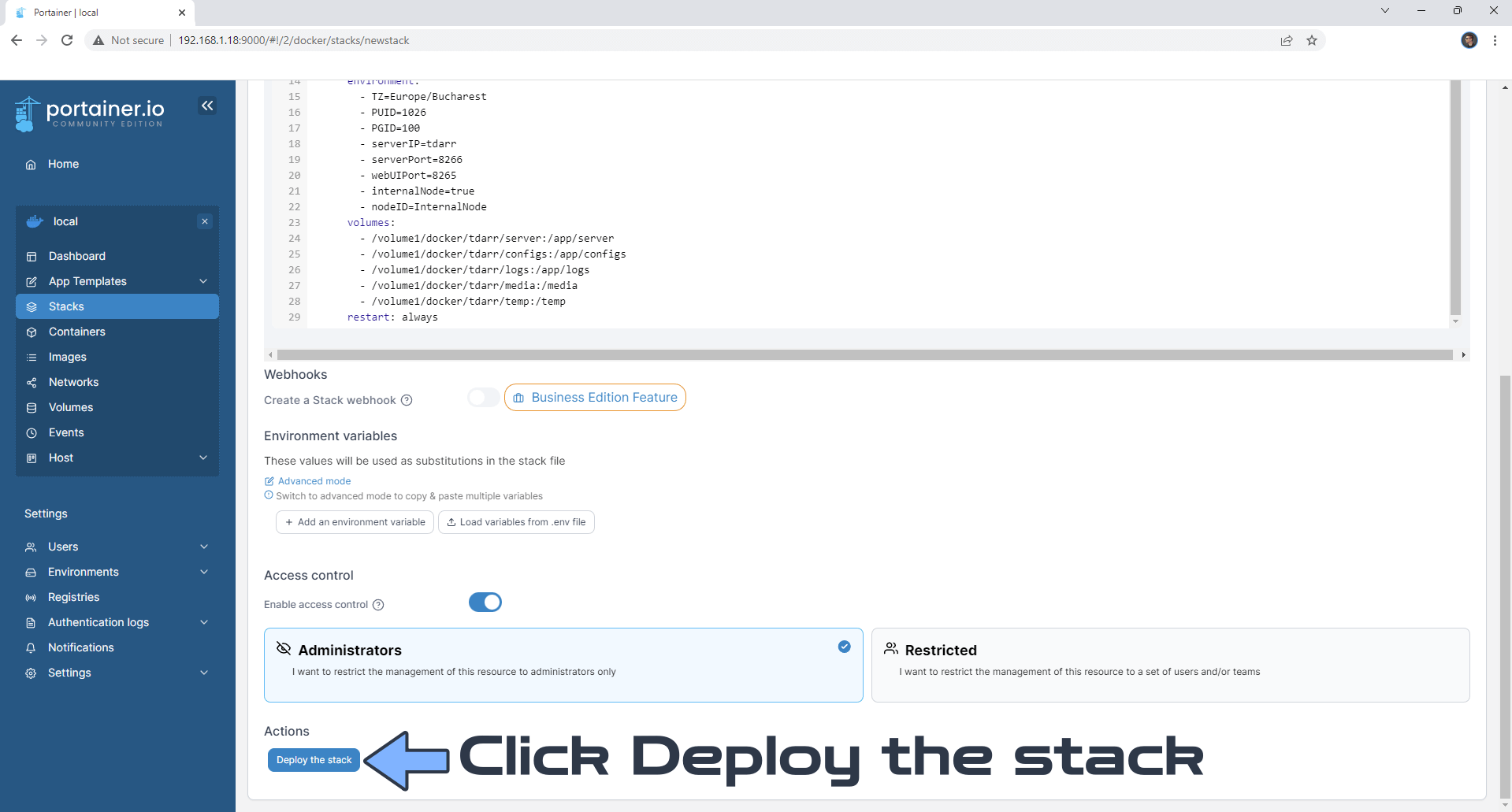
STEP 8
If everything goes right, you will see the following message at the top right of your screen: “Success Stack successfully deployed“.

STEP 9
🟢Please Support My work by Making a Donation. Almost 99,9% of the people that install something using my guides forget to support my work, or just ignore STEP 1. I’ve been very honest about this aspect of my work since the beginning: I don’t run any ADS, I don’t require subscriptions, paid or otherwise, I don’t collect IPs, emails, and I don’t have any referral links from Amazon or other merchants. I also don’t have any POP-UPs or COOKIES. I have repeatedly been told over the years how much I have contributed to the community. It’s something I love doing and have been honest about my passion since the beginning. But I also Need The Community to Support me Back to be able to continue doing this work.
STEP 10
The installation process can take up to a few seconds/minutes. It will depend on your Internet speed connection. Now open your browser and type in http://Synology-ip-address:8265 at the top left of the page click X to close the changelog notice. Follow the instructions in the image below.
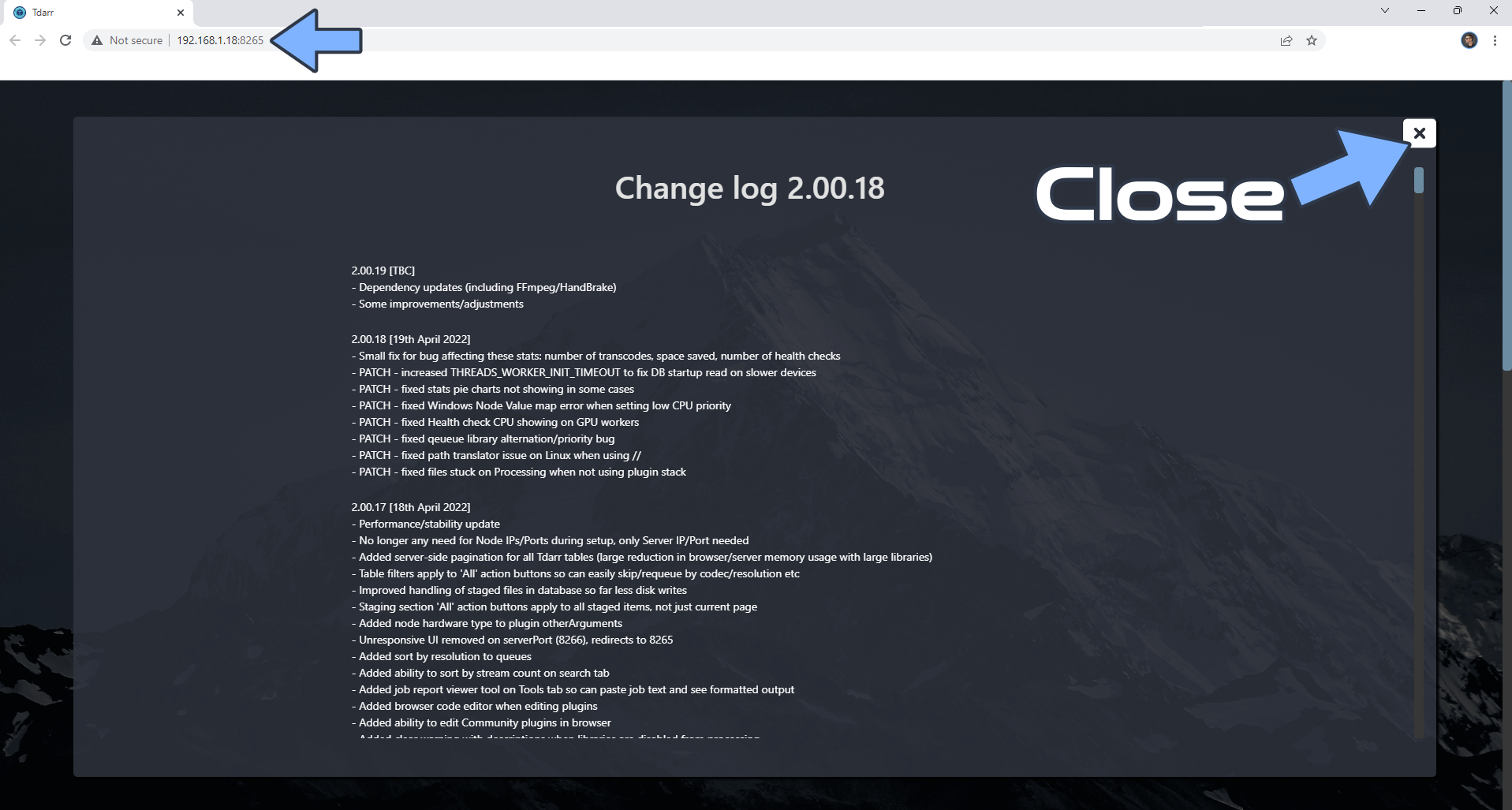
STEP 11
Your Tdarr Dashboard at a glance!
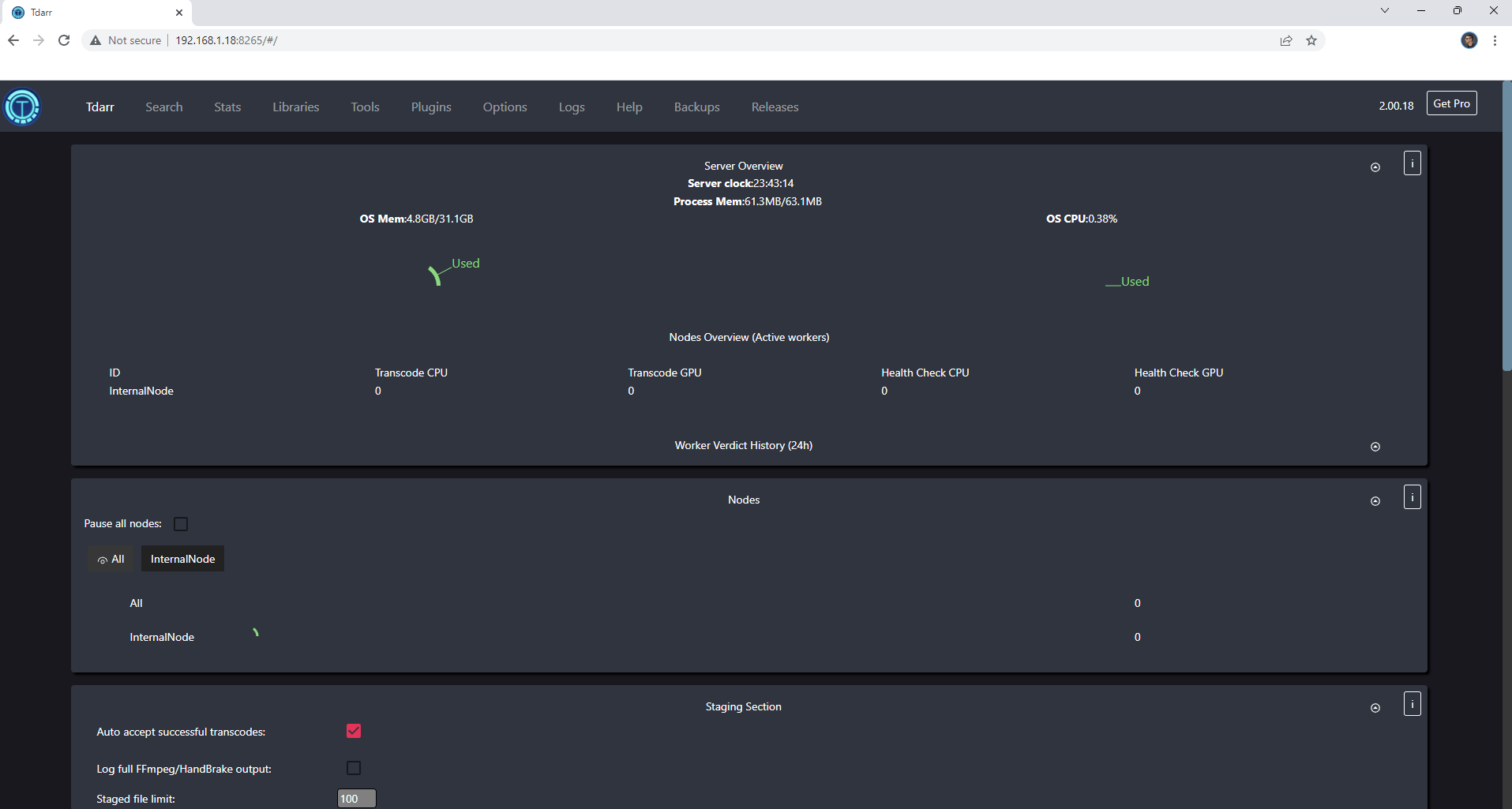
Enjoy Tdarr!
Note: If you want to run the Tdarr container over HTTPS, check my guide on How to Run Docker Containers Over HTTPS.
Note: Can I run Docker on my Synology NAS? See the supported models.
Note: How to Back Up Docker Containers on your Synology NAS.
Note: Find out how to update the Tdarr container with the latest image.
Note: How to Free Disk Space on Your NAS if You Run Docker.
Note: How to Schedule Start & Stop For Docker Containers.
Note: How to Activate Email Notifications.
Note: How to Add Access Control Profile on Your NAS.
Note: How to Change Docker Containers Restart Policy.
Note: How to Use Docker Containers With VPN.
Note: Convert Docker Run Into Docker Compose.
Note: How to Clean Docker.
Note: How to Clean Docker Automatically.
Note: Best Practices When Using Docker and DDNS.
Note: Some Docker Containers Need WebSocket.
Note: Find out the Best NAS Models For Docker.
Note: Activate Gmail SMTP For Docker Containers.
This post was updated on Monday / December 15th, 2025 at 10:55 PM
