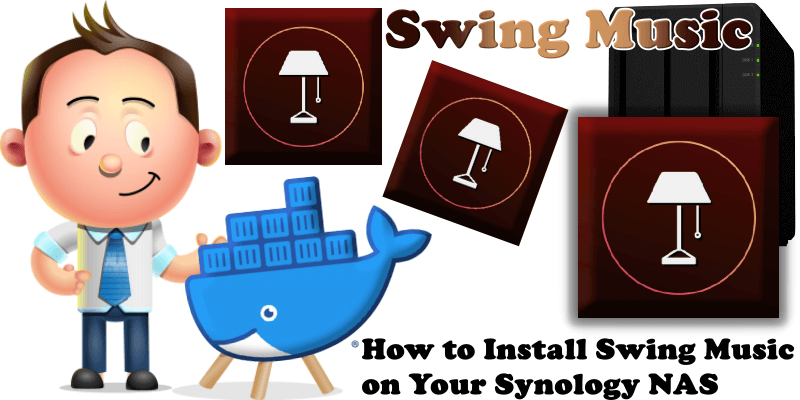
Swing Music is a beautiful, self-hosted music player for your local audio files. Like a cooler Spotify, but brings you your own music. Just run the app and enjoy your music library in a web browser. In this step by step guide I will show you how to install Swing Music on your Synology NAS using Docker & Portainer.
This guide works perfectly with the latest Swing Music v1.4.8 release.
STEP 1
Please Support My work by Making a Donation.
STEP 2
Install Portainer using my step by step guide. If you already have Portainer installed on your Synology NAS, skip this STEP. Attention: Make sure you have installed the latest Portainer version.
STEP 3
Go to File Station and open the docker folder. Inside the docker folder, create one new folder and name it swingmusic. Follow the instructions in the image below.
Note: Be careful to enter only lowercase, not uppercase letters.
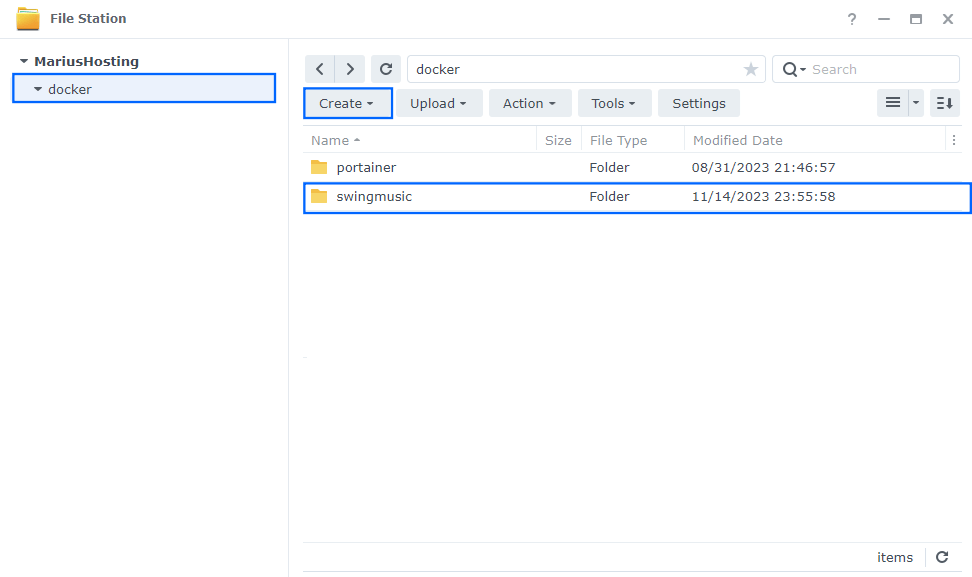
STEP 4
Now create two new folders inside the swingmusic folder that you have previously created at STEP 3 and name them config and music. Follow the instructions in the image below.
Note: Be careful to enter only lowercase, not uppercase letters.
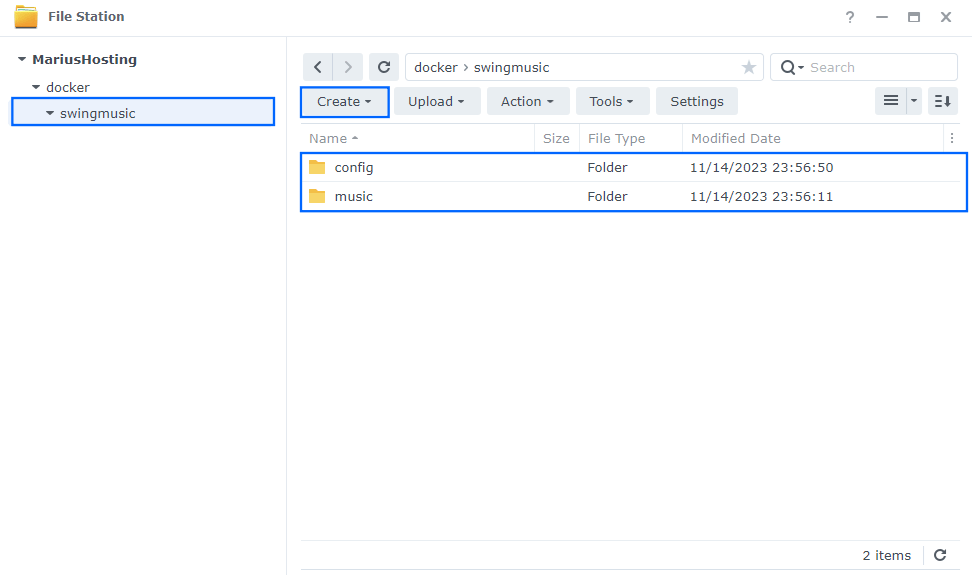
STEP 5
Populate your music folder that you have previously created at STEP 4 with your own music files.
STEP 6
Log into Portainer using your username and password. On the left sidebar in Portainer, click on Home then Live connect. Follow the instructions in the image below.

On the left sidebar in Portainer, click on Stacks then + Add stack. Follow the instructions in the image below.

STEP 7
In the Name field type in swingmusic. Follow the instructions in the image below.
version: "3.9"
services:
swingmusic:
container_name: Swing-Music
image: ghcr.io/swingmx/swingmusic:latest
mem_limit: 6g
cpu_shares: 768
security_opt:
- no-new-privileges:true
restart: on-failure:5
ports:
- 1970:1970
volumes:
- /volume1/docker/swingmusic/music:/music:rw
- /volume1/docker/swingmusic/config:/config:rw
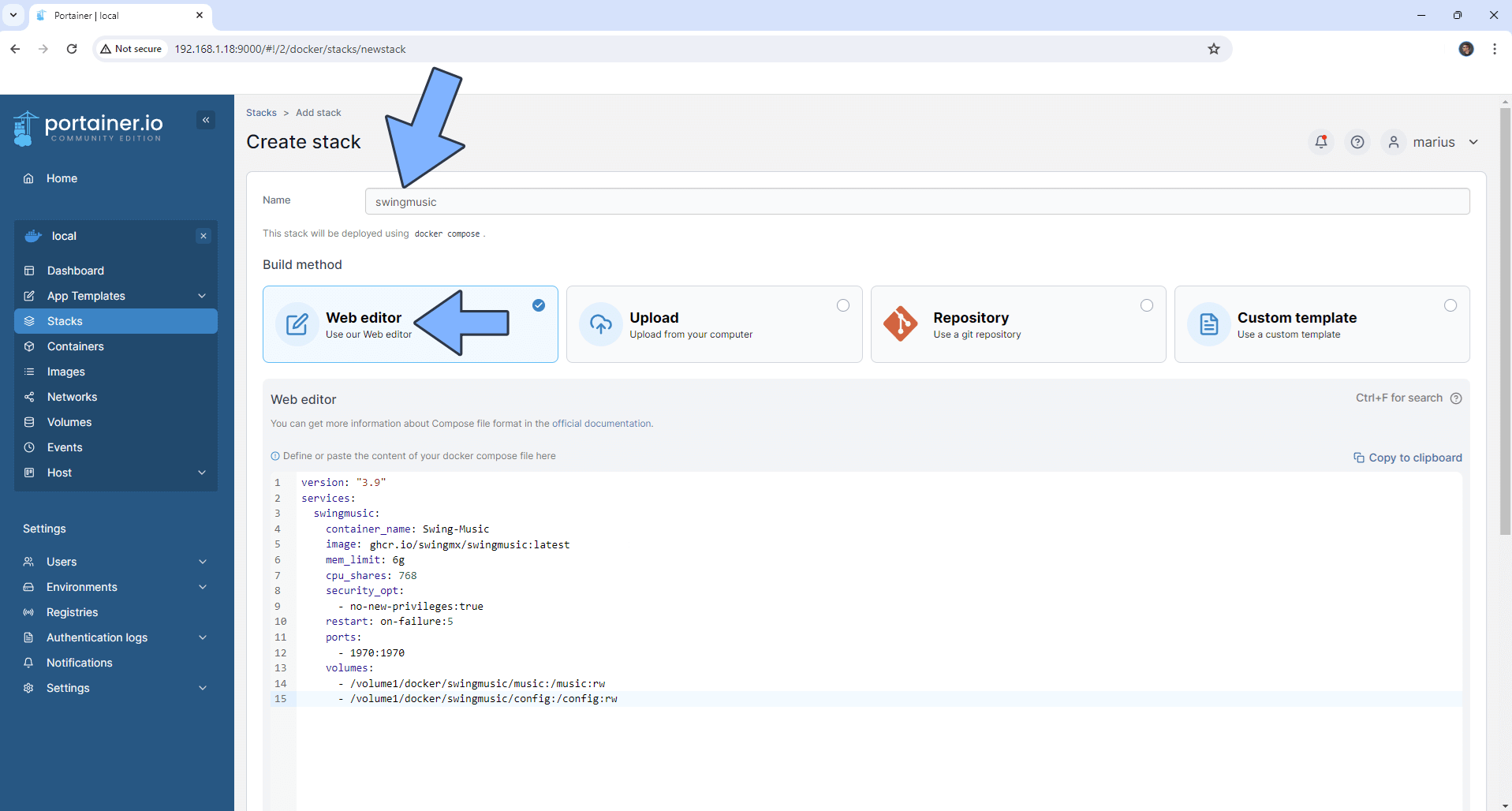
STEP 8
Scroll down on the page until you see a button named Deploy the stack. Click on it. Follow the instructions in the image below. The installation process can take up to a few minutes. It will depend on your Internet speed connection.
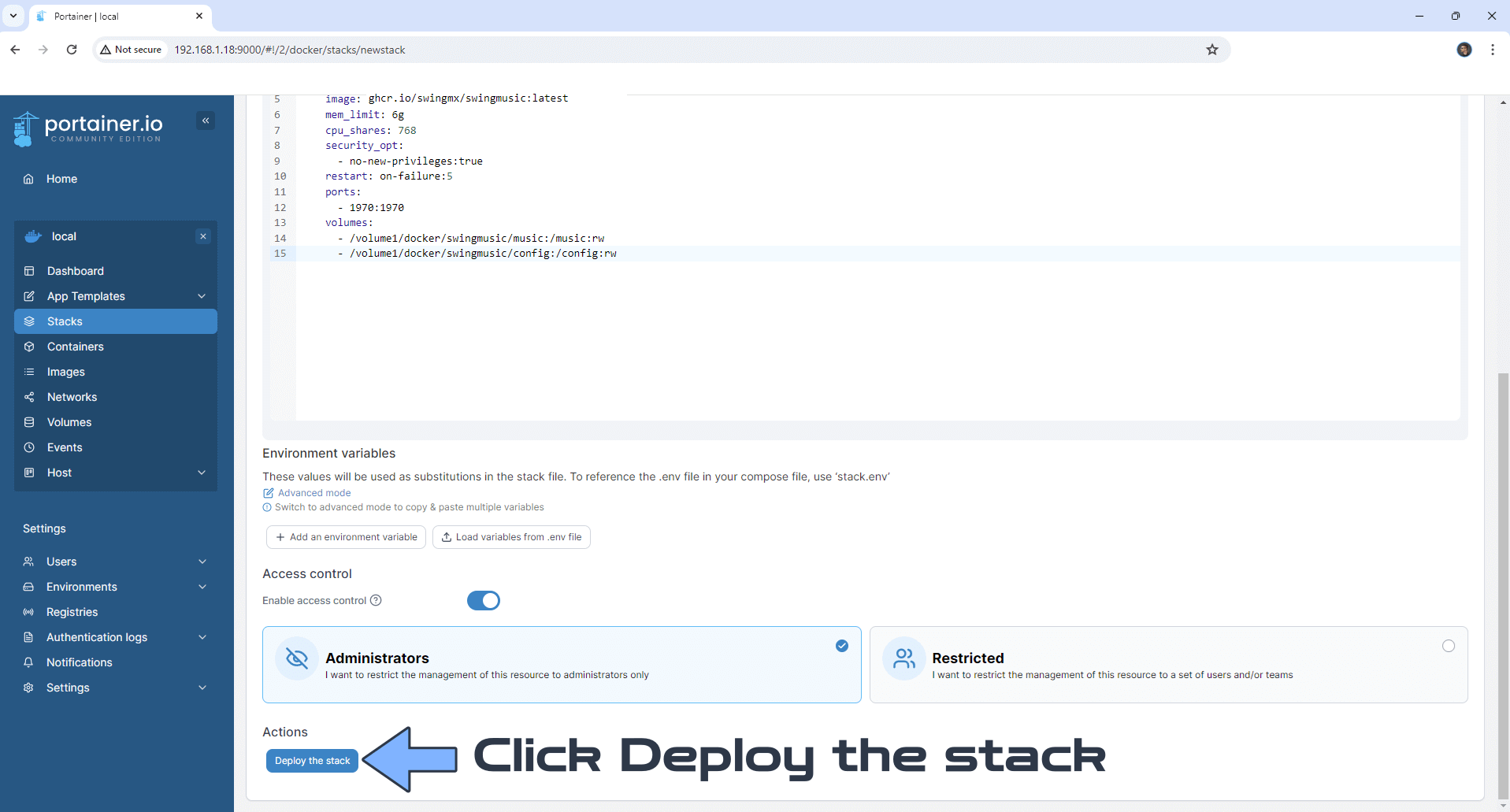
STEP 9
If everything goes right, you will see the following message at the top right of your screen: “Success Stack successfully deployed“.

STEP 10
🟢Please Support My work by Making a Donation. Almost 99,9% of the people that install something using my guides forget to support my work, or just ignore STEP 1. I’ve been very honest about this aspect of my work since the beginning: I don’t run any ADS, I don’t require subscriptions, paid or otherwise, I don’t collect IPs, emails, and I don’t have any referral links from Amazon or other merchants. I also don’t have any POP-UPs or COOKIES. I have repeatedly been told over the years how much I have contributed to the community. It’s something I love doing and have been honest about my passion since the beginning. But I also Need The Community to Support me Back to be able to continue doing this work.
STEP 11
The installation process can take up to a few seconds/minutes. It will depend on your Internet speed connection. Now open your browser and type in http://Synology-ip-address:1970 Click Specific directories. Follow the instructions in the image below.
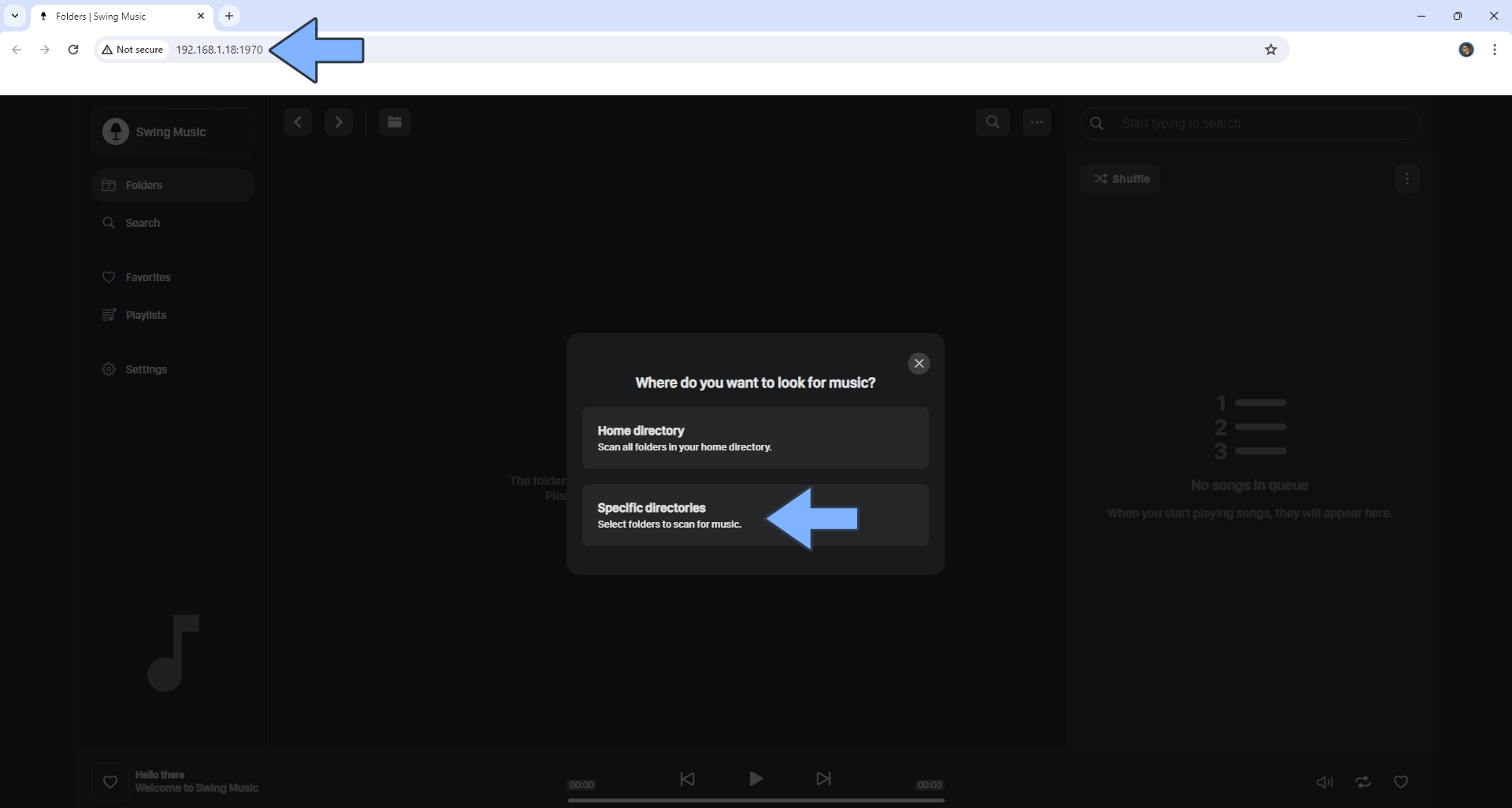
STEP 12
Check the /music folder, then click Select checked. Follow the instructions in the image below.
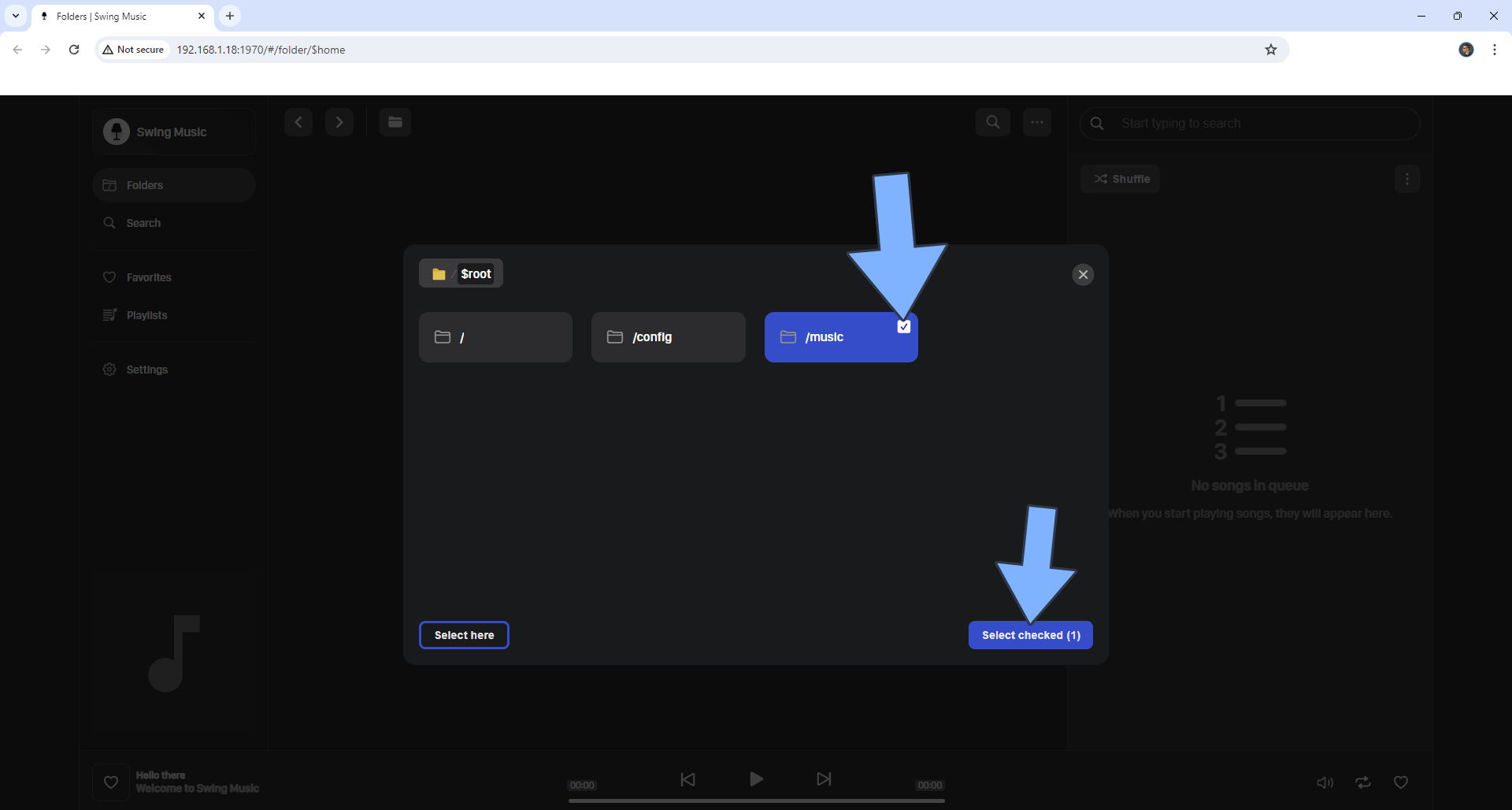
STEP 13
You will need to wait anywhere between several minutes to a few hours for your music library to be indexed. The exact time will depend on how big your music library is.
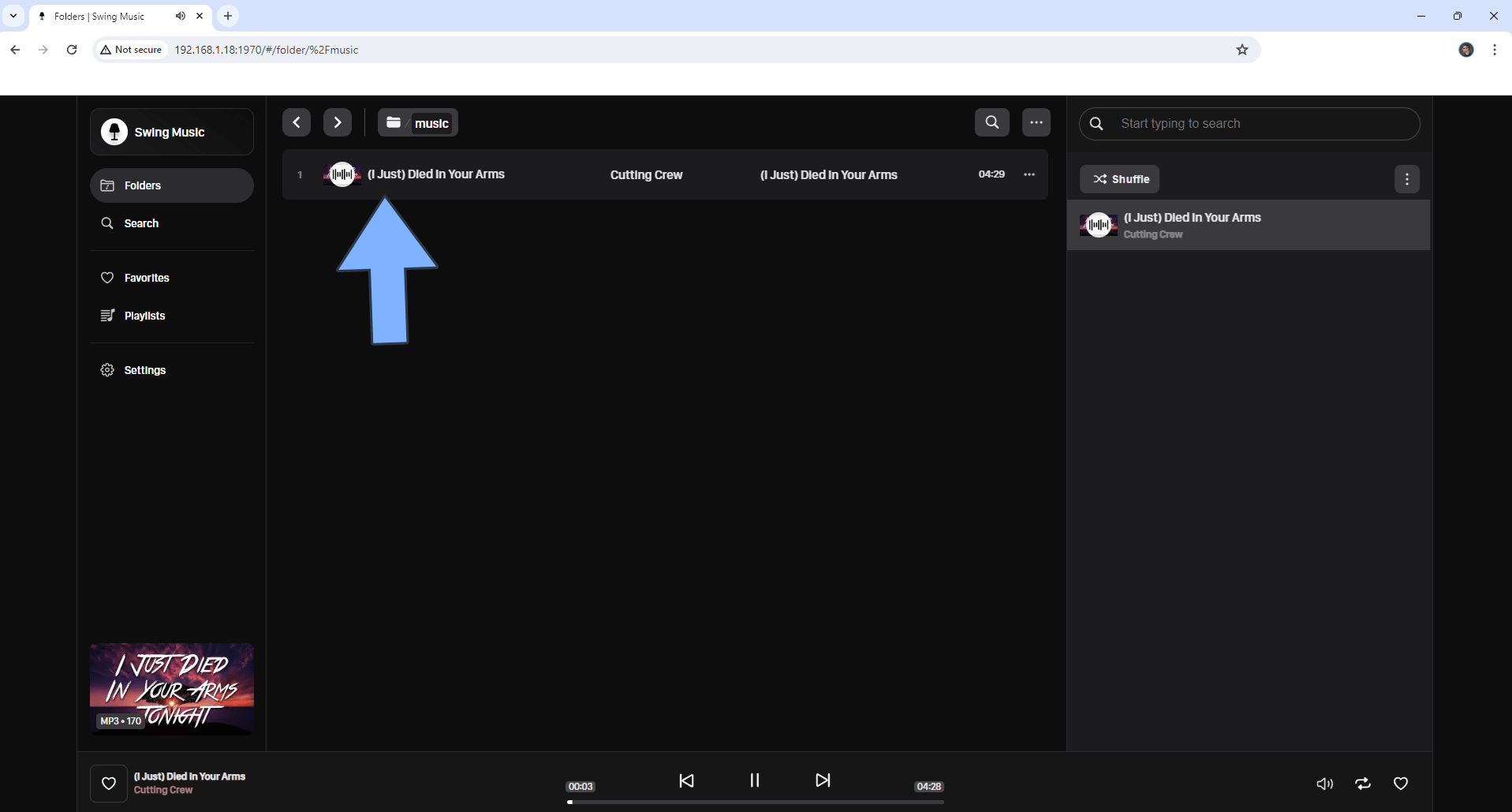
Enjoy Swing Music!
If you encounter issues by using this container, make sure to check out the Common Docker issues article.
Note: If you want to run the Swing Music container over HTTPS, check How to Run Docker Containers Over HTTPS. In order to make Swing Music work via HTTPS, it’s mandatory to activate WebSocket.
Note: Can I run Docker on my Synology NAS? See the supported models.
Note: How to Back Up Docker Containers on your Synology NAS.
Note: Find out how to update the Swing Music container with the latest image.
Note: How to Free Disk Space on Your NAS if You Run Docker.
Note: How to Schedule Start & Stop For Docker Containers.
Note: How to Activate Email Notifications.
Note: How to Add Access Control Profile on Your NAS.
Note: How to Change Docker Containers Restart Policy.
Note: How to Use Docker Containers With VPN.
Note: Convert Docker Run Into Docker Compose.
Note: How to Clean Docker.
Note: How to Clean Docker Automatically.
Note: Best Practices When Using Docker and DDNS.
Note: Some Docker Containers Need WebSocket.
Note: Find out the Best NAS Models For Docker.
This post was updated on Wednesday / August 27th, 2025 at 7:50 PM
