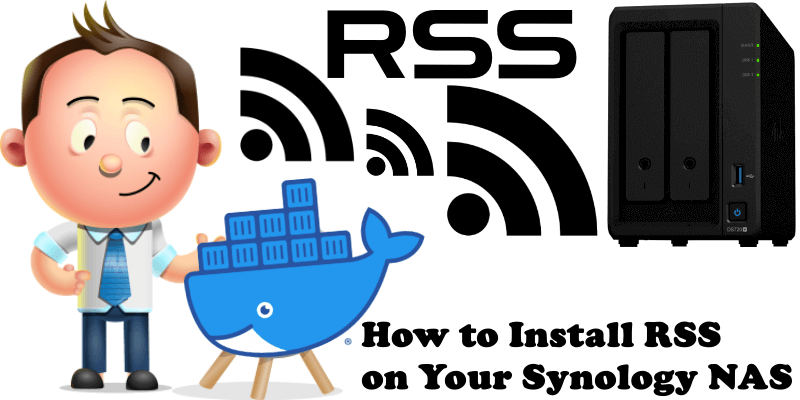
RSS is a simple RSS feed aggregator. It supports RSS and ATOM formats with regular auto-fetching of RSS feeds. Every hour by default, configurable down to 5 mins. In this step by step guide I will show you how to install RSS on your Synology NAS using Docker.
This guide works perfectly with the latest RSS v1.6.2 release.
STEP 1
Please Support My work by Making a Donation.
STEP 2
Install Container Manager via Synology “Package Center”. If you run an older DSM version (under 7.2), search for Docker instead of Container Manager.

STEP 3
Install Text Editor via Synology “Package Center”.
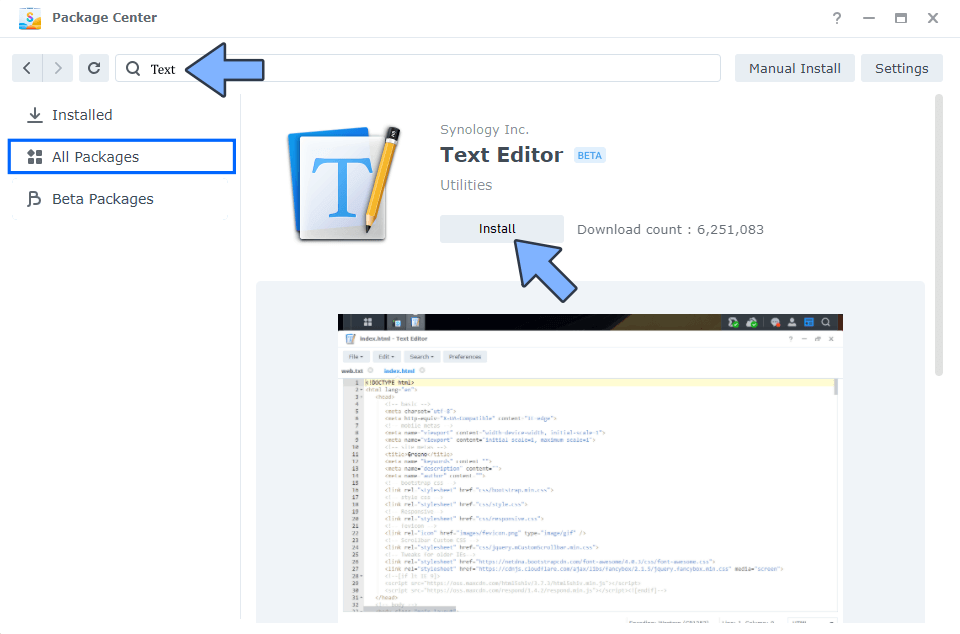
STEP 4
Go to File Station and open the docker folder. Inside the docker folder, create one new folder and name it rss. Follow the instructions in the image below.
Note: Be careful to enter only lowercase, not uppercase letters.
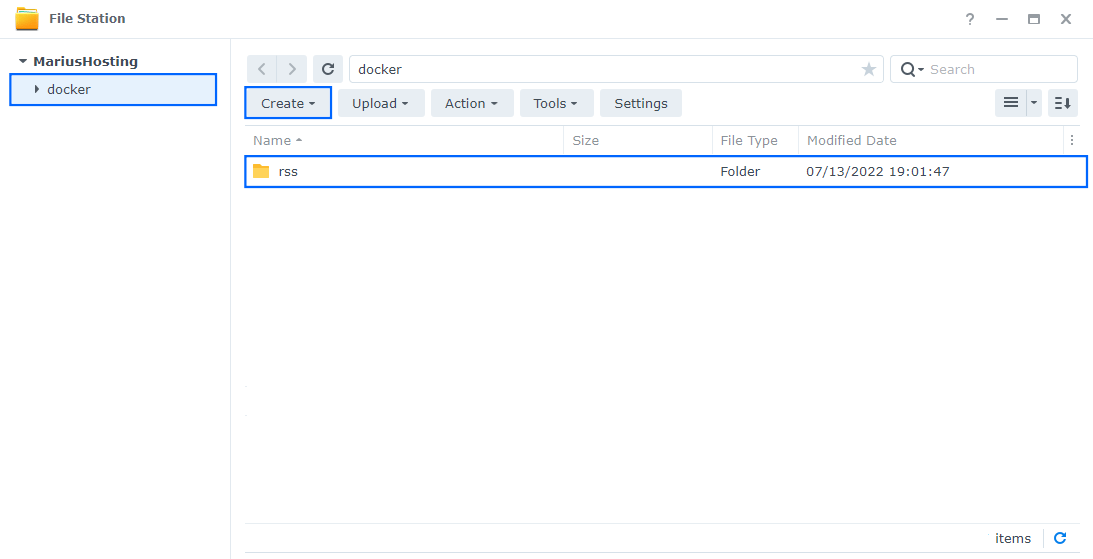
STEP 5
Go to Control Panel / Task Scheduler / Create / Scheduled Task / User-defined script. Follow the instructions in the image below.

STEP 6
Once you click on User-defined script, a new window will open. Follow the instructions below:
- General: In the Task field type in Install RSS. Uncheck the “Enabled” option. Select root User.
- Schedule: Select Run on the following date then select “Do not repeat“.
- Task Settings: Check “Send run details by email“, add your email then copy paste the code below in the Run command area. After that, click OK.
docker run -d --name=rss \ -p 6488:80 \ -v /volume1/docker/rss:/app/storage \ --restart always \ codeberg.org/danb/rss:latest
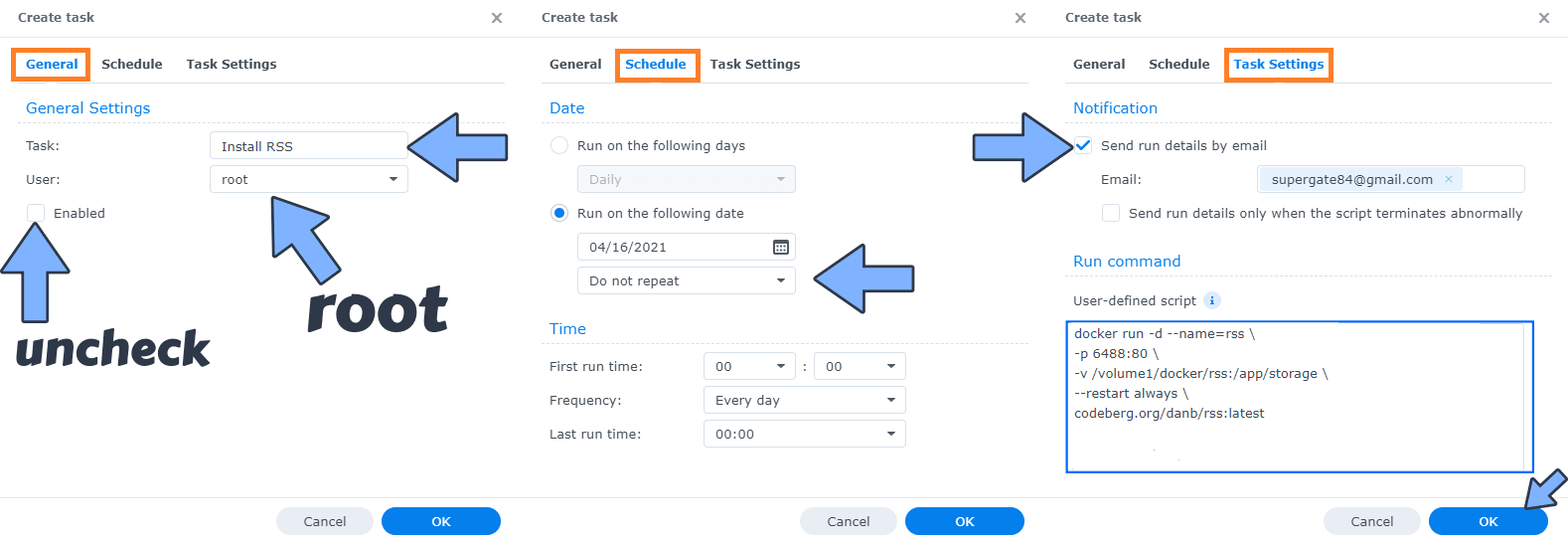
STEP 7
After you click OK on STEP 6 a new warning pop up window will open. Click OK.
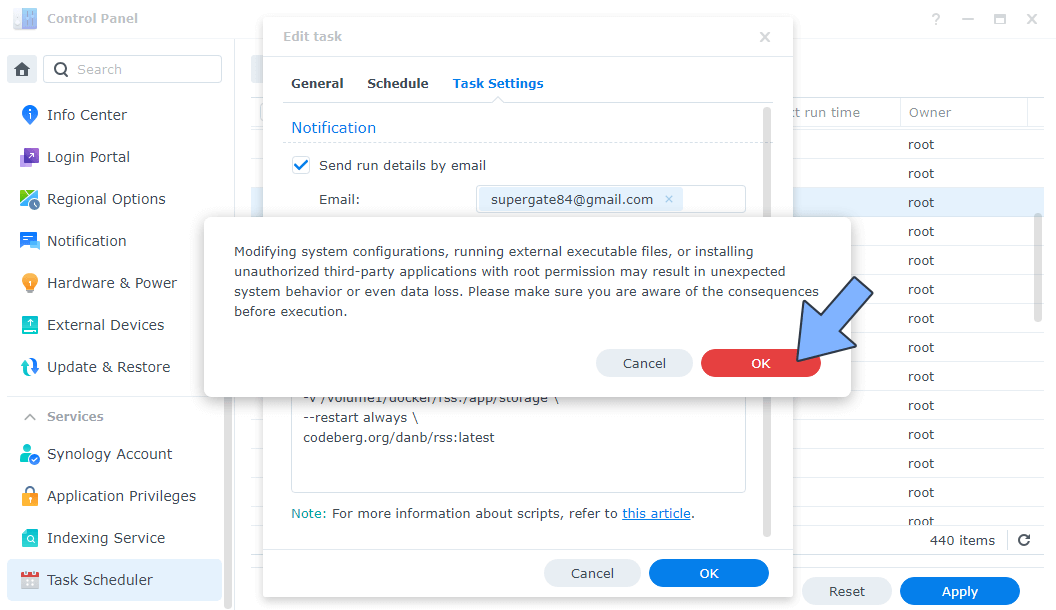
After you click OK, type in your DSM Password then click Submit. Follow the instructions in the image below.

STEP 8
After you click Submit on STEP 6, select your “Install RSS” Task then click the “Run” tab. You will be asked to run Install RSS – click OK. Follow the instructions in the image below.
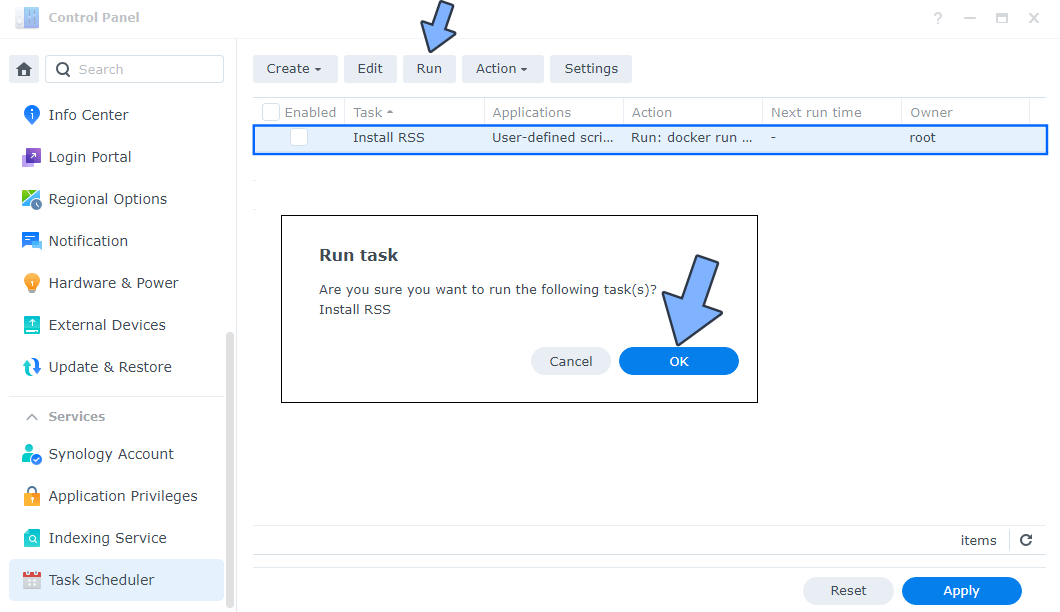
STEP 9
The installation process can take up to a few seconds/minutes. It will depend on your Internet speed connection. Now open your rss folder that you have previously created at STEP 4. Double click on the feeds.txt file. Add your favorite website RSS feed link and a description. Click X to save the settings. Note: The description is mandatory. Note: You can add multiple website rss feeds, link and description, in the next line (one website with description per line). Follow the instructions in the image below.
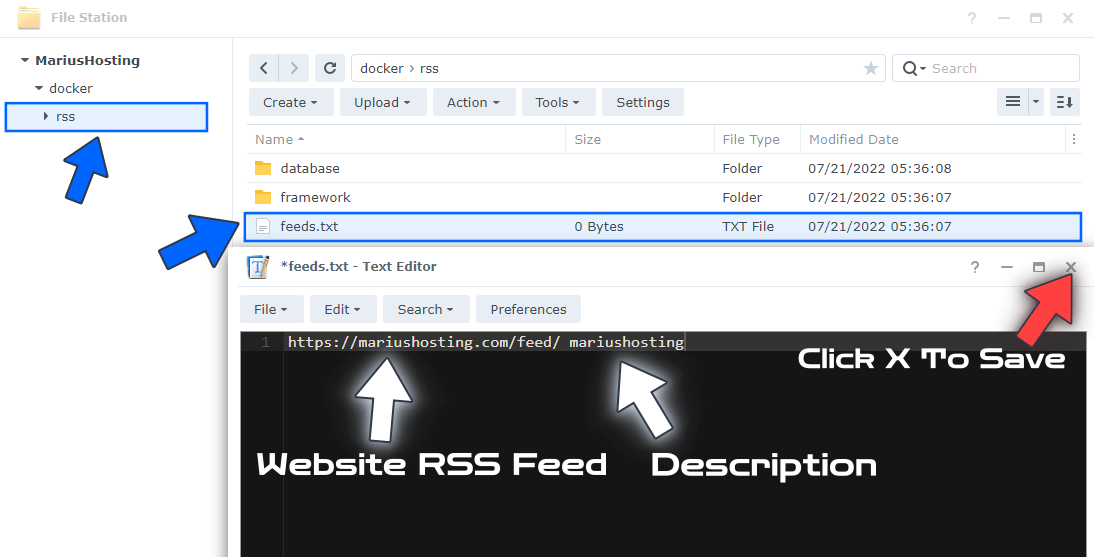
STEP 10
🟢Please Support My work by Making a Donation. Almost 99,9% of the people that install something using my guides forget to support my work, or just ignore STEP 1. I’ve been very honest about this aspect of my work since the beginning: I don’t run any ADS, I don’t require subscriptions, paid or otherwise, I don’t collect IPs, emails, and I don’t have any referral links from Amazon or other merchants. I also don’t have any POP-UPs or COOKIES. I have repeatedly been told over the years how much I have contributed to the community. It’s something I love doing and have been honest about my passion since the beginning. But I also Need The Community to Support me Back to be able to continue doing this work.
STEP 11
Now open your browser and type in http://Synology-ip-address:6488 Follow the instructions in the image below.
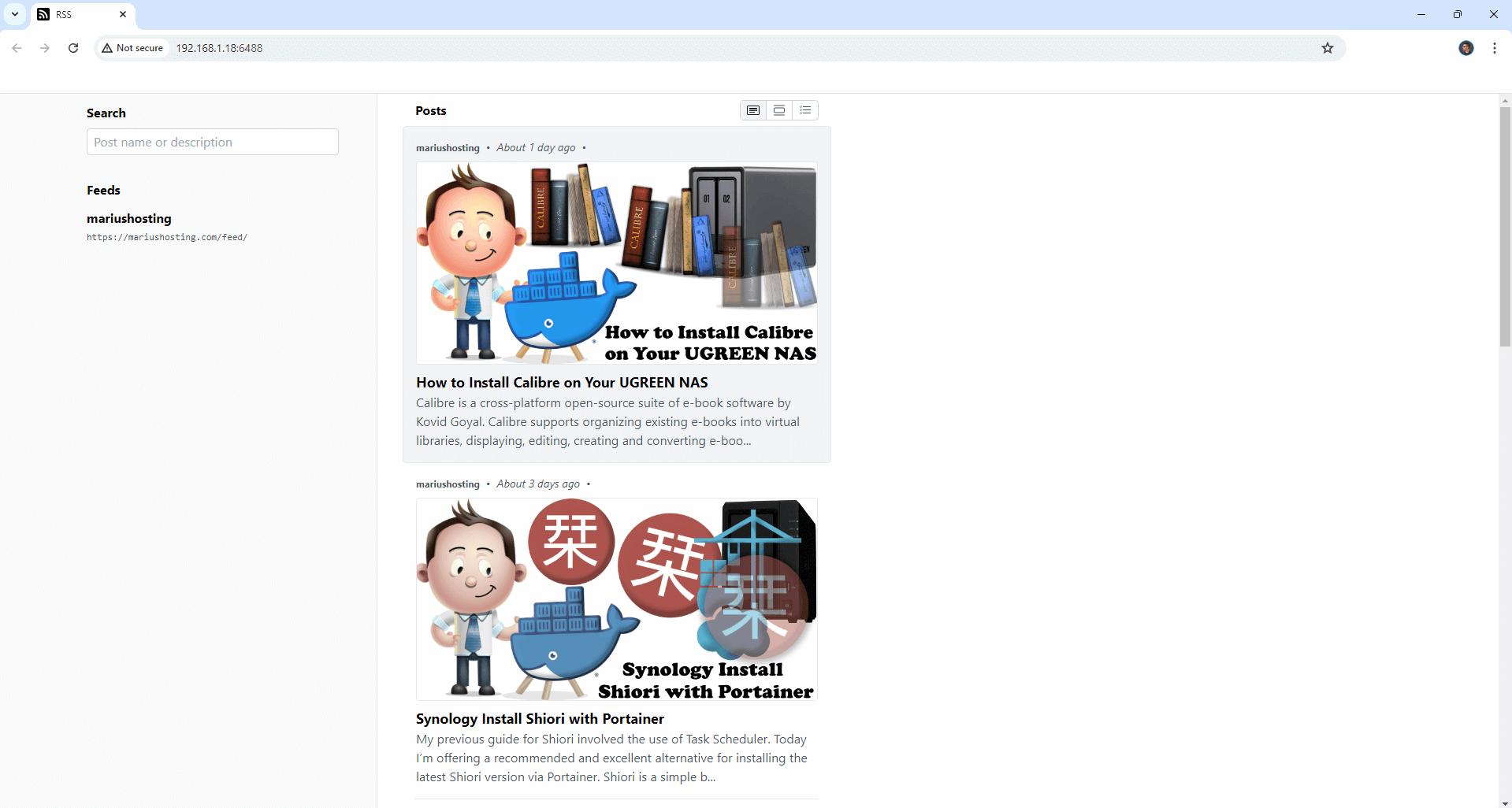
Note: If you want to run the RSS container over HTTPS, check my guide on How to Run Docker Containers Over HTTPS.
Note: Can I run Docker on my Synology NAS? See the supported models.
Note: How to Back Up Docker Containers on your Synology NAS.
Note: Find out how to update the RSS container with the latest image.
Note: How to Free Disk Space on Your NAS if You Run Docker.
Note: How to Schedule Start & Stop For Docker Containers.
Note: How to Activate Email Notifications.
Note: How to Add Access Control Profile on Your NAS.
Note: How to Change Docker Containers Restart Policy.
Note: How to Use Docker Containers With VPN.
Note: Convert Docker Run Into Docker Compose.
Note: How to Clean Docker.
Note: How to Clean Docker Automatically.
Note: Best Practices When Using Docker and DDNS.
Note: Some Docker Containers Need WebSocket.
Note: Find out the Best NAS Models For Docker.
Note: Activate Gmail SMTP For Docker Containers.
This post was updated on Wednesday / November 5th, 2025 at 12:36 AM
