
Restreamer is a free self-hosting solution to stream live to your website and publish to many like YouTube-Live, Twitter, Twitch, Vimeo, and other platforms or services. In this step by step guide I will show you how to install Restreamer on your Synology NAS with Docker.
This guide works perfectly with the latest Restreamer 2.12.0 release.
STEP 1
Please Support My work by Making a Donation.
STEP 2
Install Container Manager via Synology “Package Center”. If you run an older DSM version (under 7.2), search for Docker instead of Container Manager.

STEP 3
Go to File Station and open the docker folder. Inside the docker folder, create one new folder and name it restreamer. Follow the instructions in the image below.
Note: Be careful to enter only lowercase, not uppercase letters.
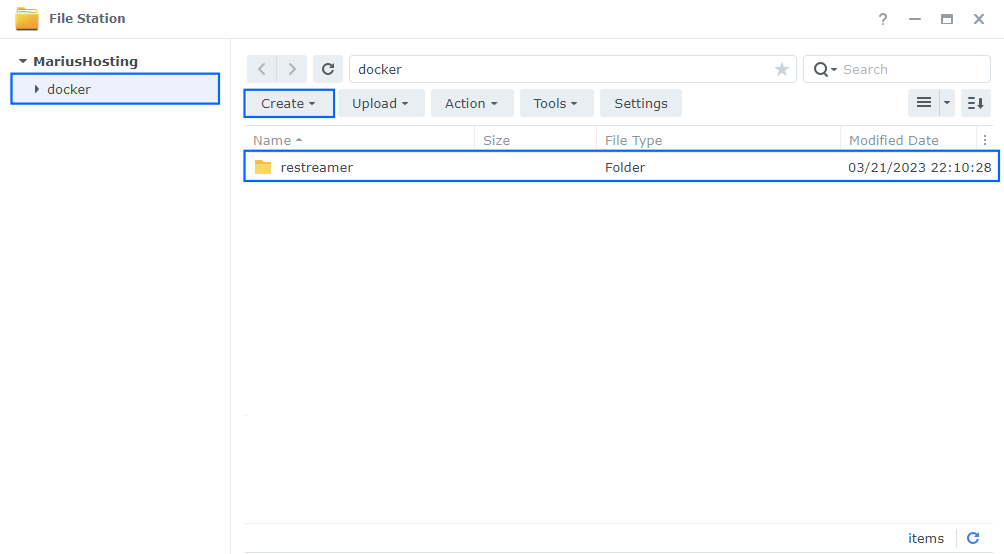
STEP 4
Now create two new folders inside the restreamer folder that you created at STEP 3 and name them config and data. Follow the instructions in the image below.
Note: Be careful to enter only lowercase, not uppercase letters.
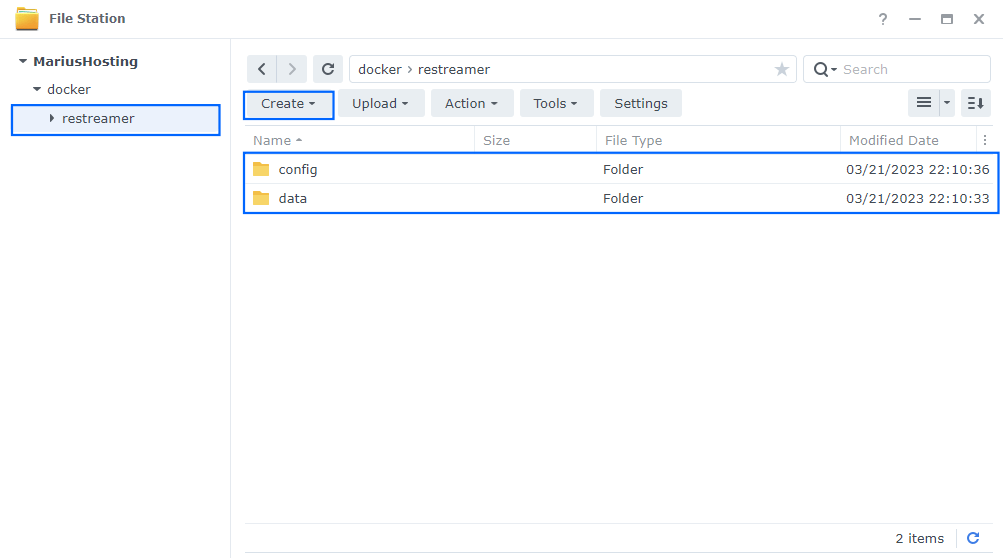
STEP 5
Go to Control Panel / Task Scheduler / Create / Scheduled Task / User-defined script. Follow the instructions in the image below.
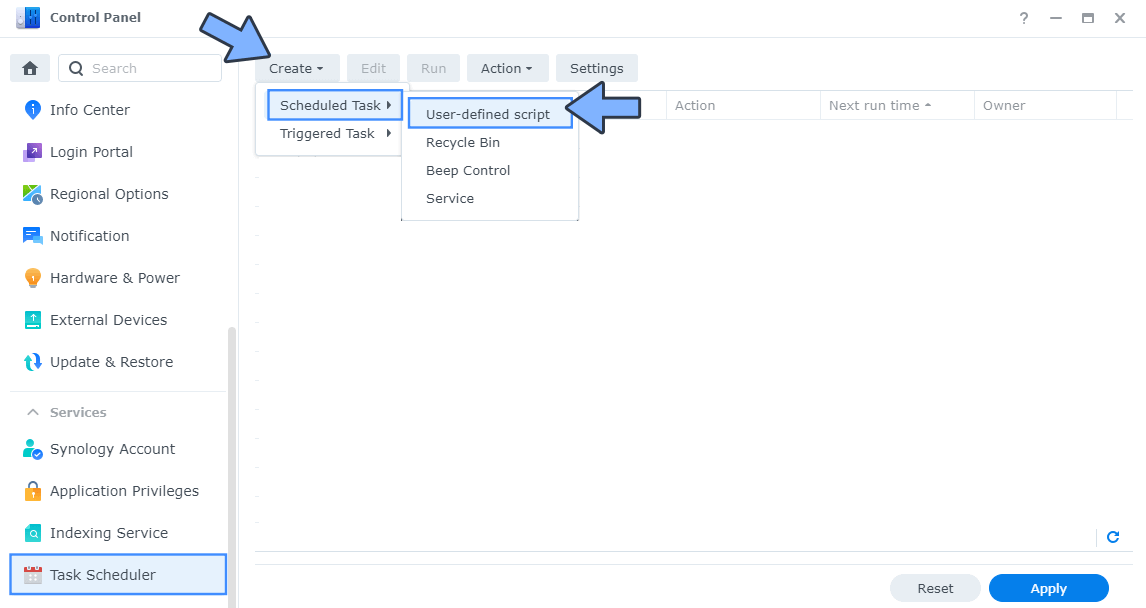
STEP 6
Once you click on User-defined script, a new window will open. Follow the instructions below:
- General: In the Task field type in “Install Restreamer“. Uncheck “Enabled” option. Select root User.
- Schedule: Select Run on the following date then select “Do not repeat“.
- Task Settings: Check “Send run details by email“, add your email then copy paste the code below in the Run command area. After that click OK.
docker run -d --name=Restreamer \ -p 5577:8080 \ -p 8183:8181 \ -p 1935:1935 \ -p 1936:1936 \ -p 6000:6000/udp \ -v /volume1/docker/restreamer/config:/core/config \ -v /volume1/docker/restreamer/data:/core/data \ --security-opt seccomp=unconfined \ --restart always \ datarhei/restreamer:vaapi-latest
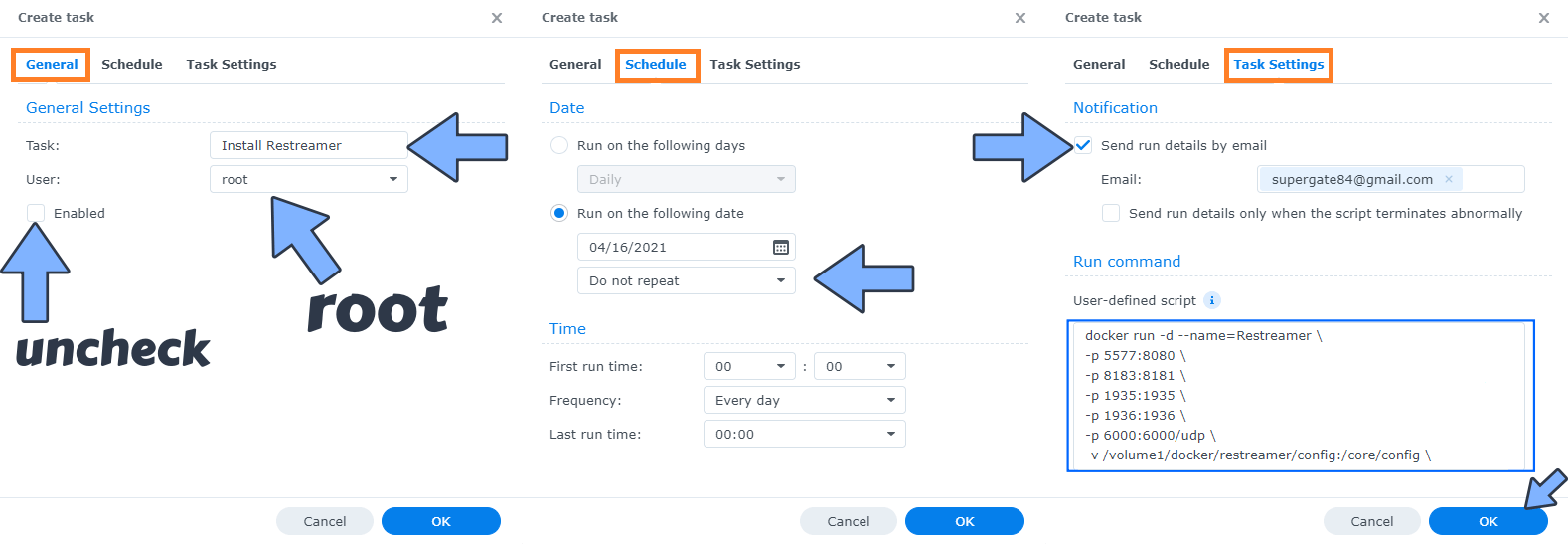
STEP 7
After you click OK on STEP 6 a new warning pop up window will open. Click OK.
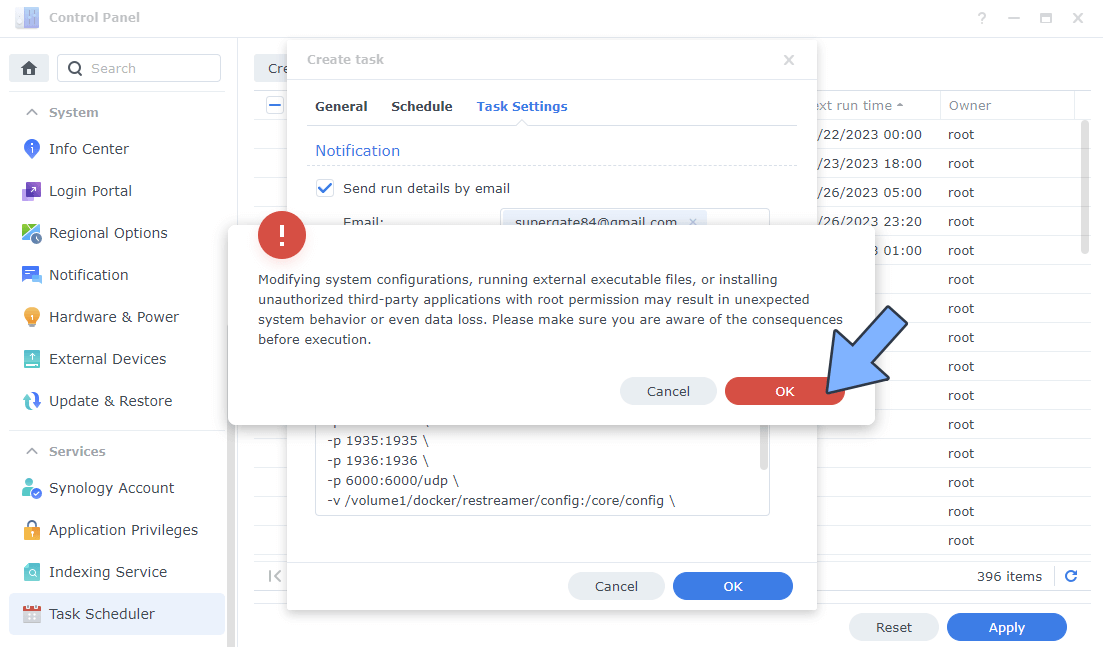
After you click OK, type in your DSM Password then click Submit. Follow the instructions in the image below.

STEP 8
After you click Submit on STEP 7, select your “Install Restreamer” Task, then click the “Run” tab. You will be asked to run Install Restreamer – click OK. Follow the instructions in the image below.
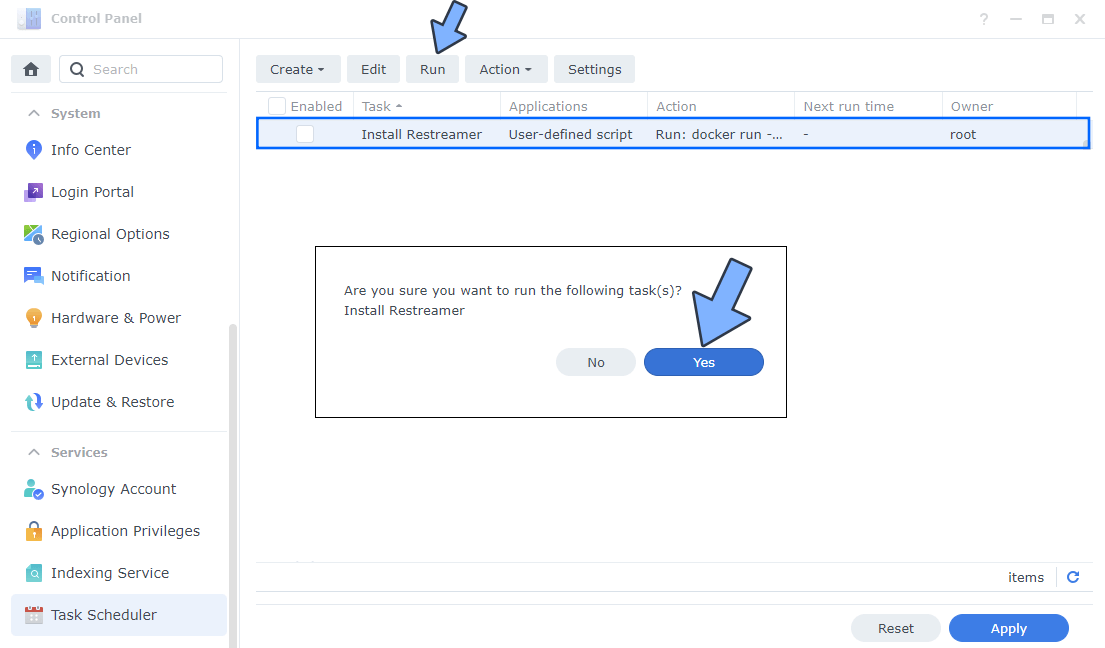
STEP 9
🟢Please Support My work by Making a Donation. Almost 99,9% of the people that install something using my guides forget to support my work, or just ignore STEP 1. I’ve been very honest about this aspect of my work since the beginning: I don’t run any ADS, I don’t require subscriptions, paid or otherwise, I don’t collect IPs, emails, and I don’t have any referral links from Amazon or other merchants. I also don’t have any POP-UPs or COOKIES. I have repeatedly been told over the years how much I have contributed to the community. It’s something I love doing and have been honest about my passion since the beginning. But I also Need The Community to Support me Back to be able to continue doing this work.
STEP 10
The installation process can take up to a few seconds/minutes. It will depend on your Internet speed connection. Now open your browser and type in http://Synology-ip-address:5577 Click the bottom link. Follow the instructions in the image below.
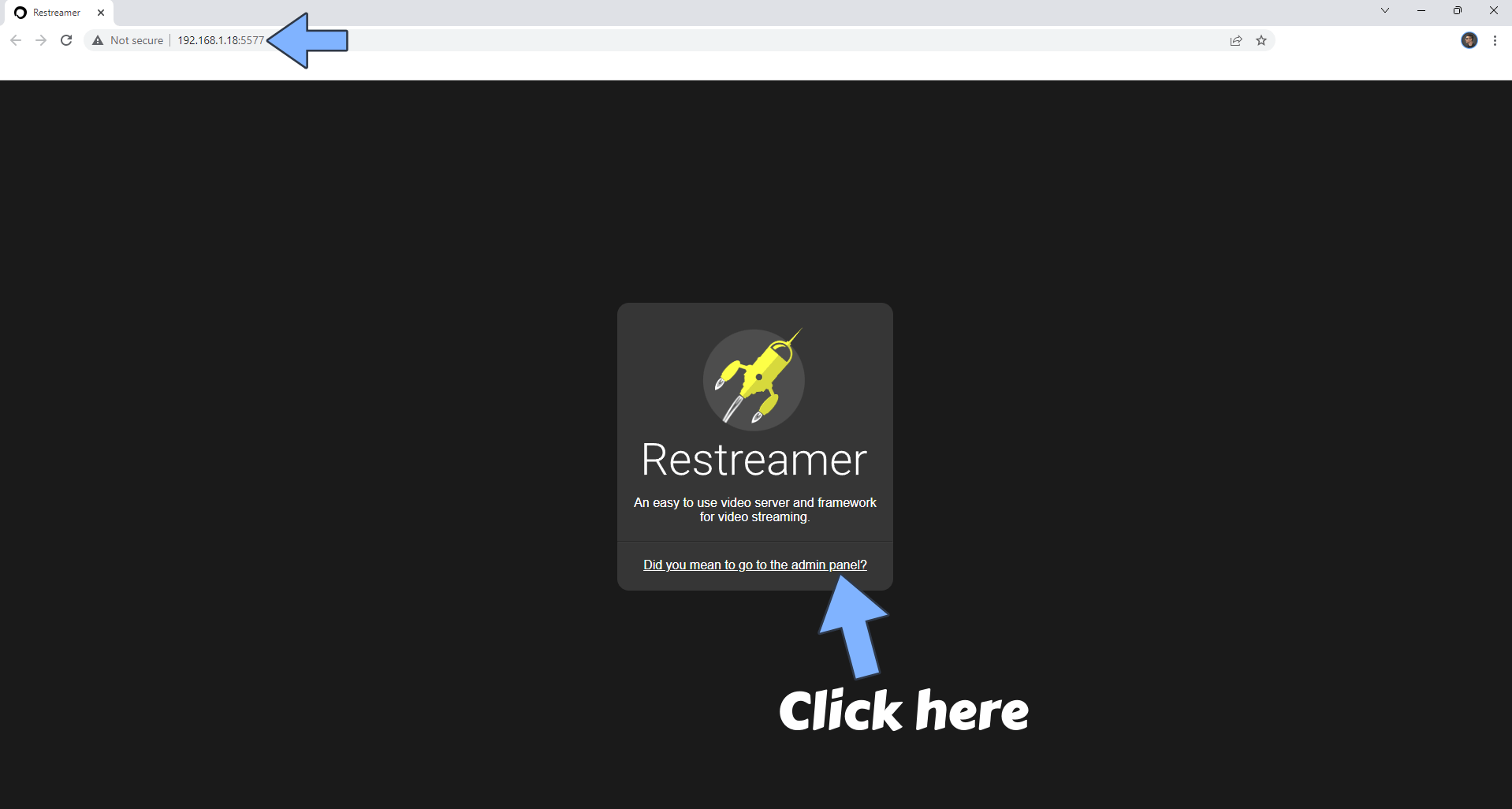
STEP 11
Type in your own Username and Password. Confirm the Password, then click REGISTER USER. Follow the instructions in the image below.
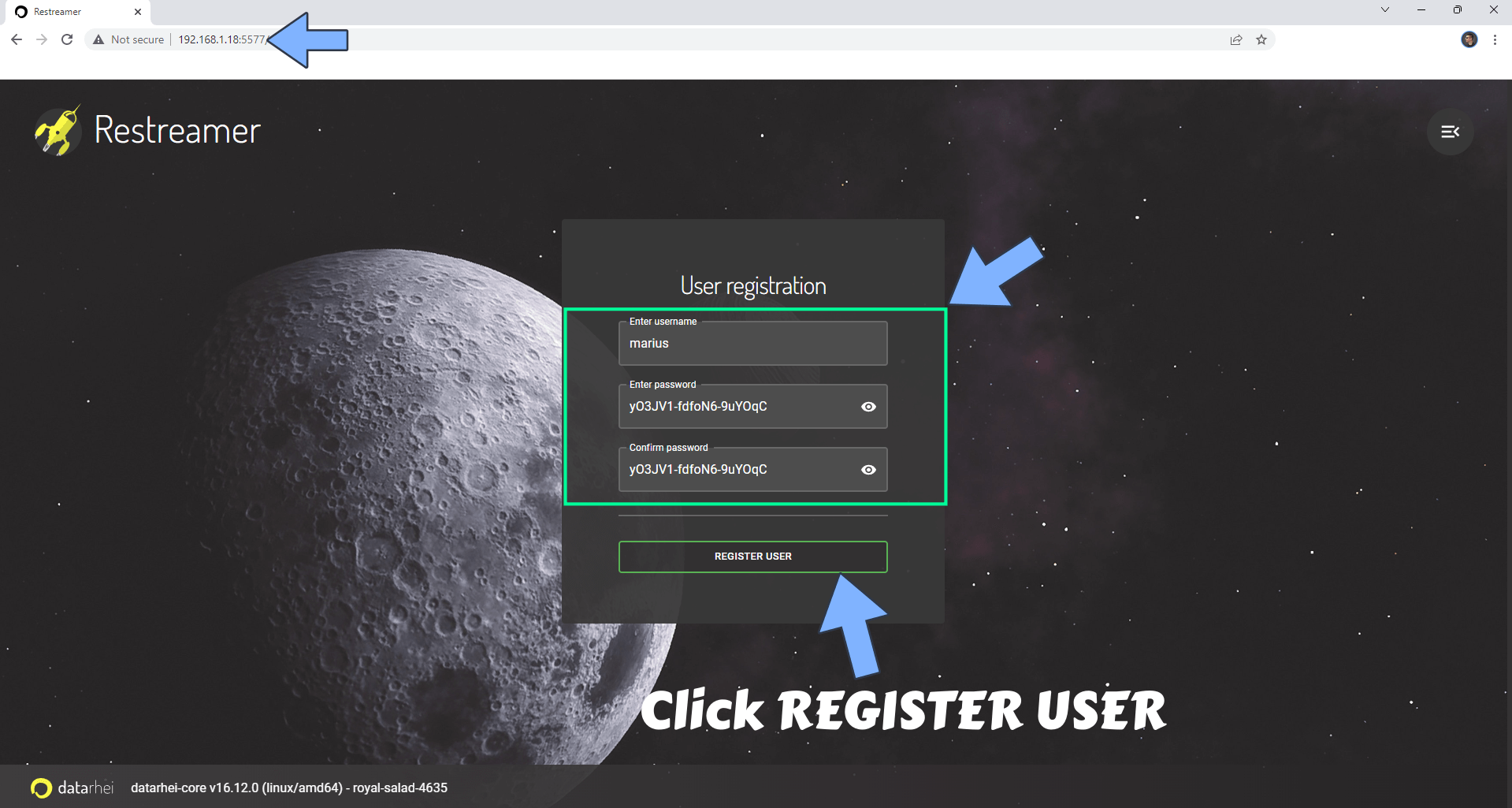
STEP 12
Click NEXT VIDEO SETUP. Follow the instructions in the image below.
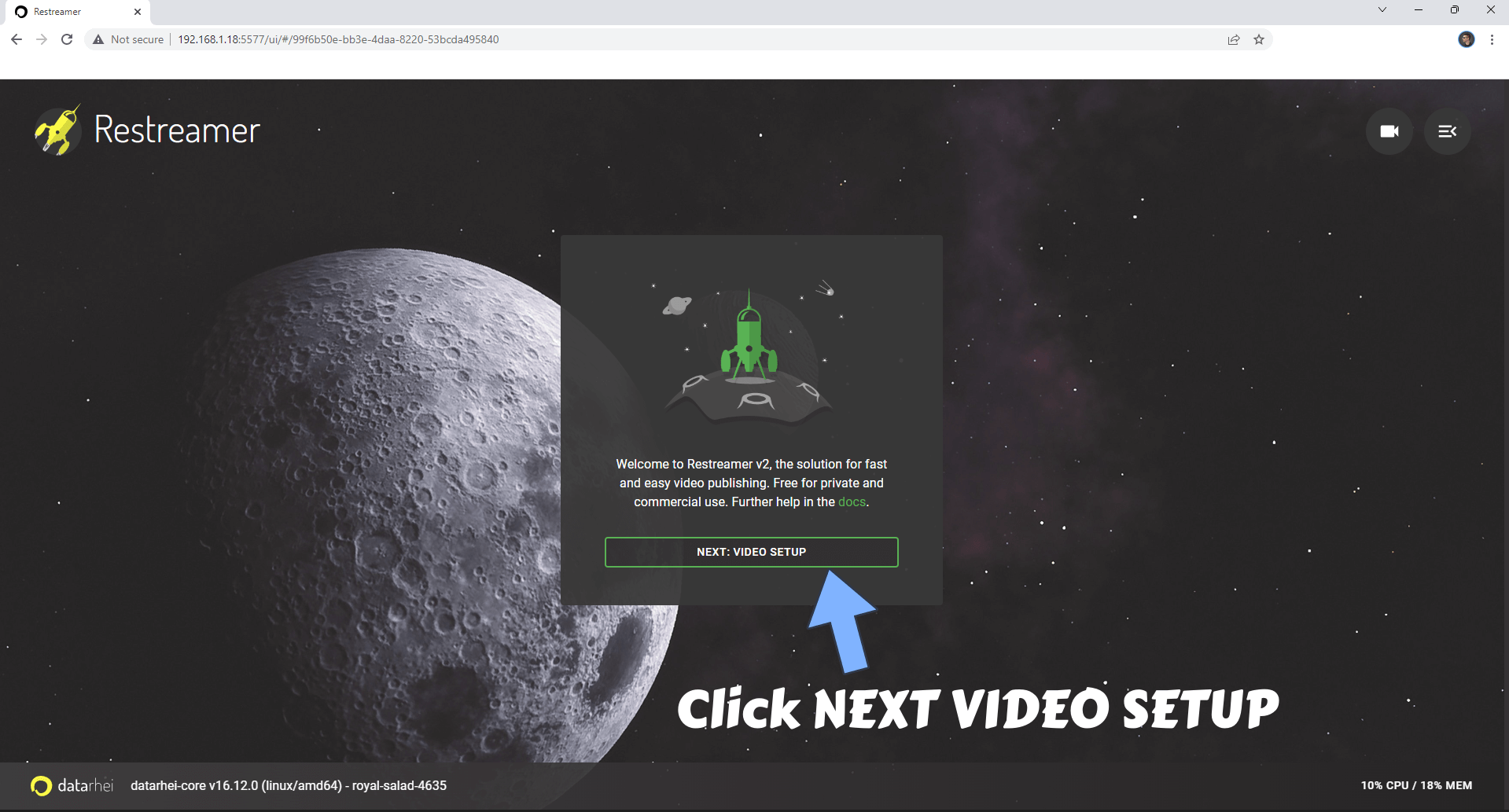
STEP 13
Add your own Camera Devices. Follow the instructions in the image below.
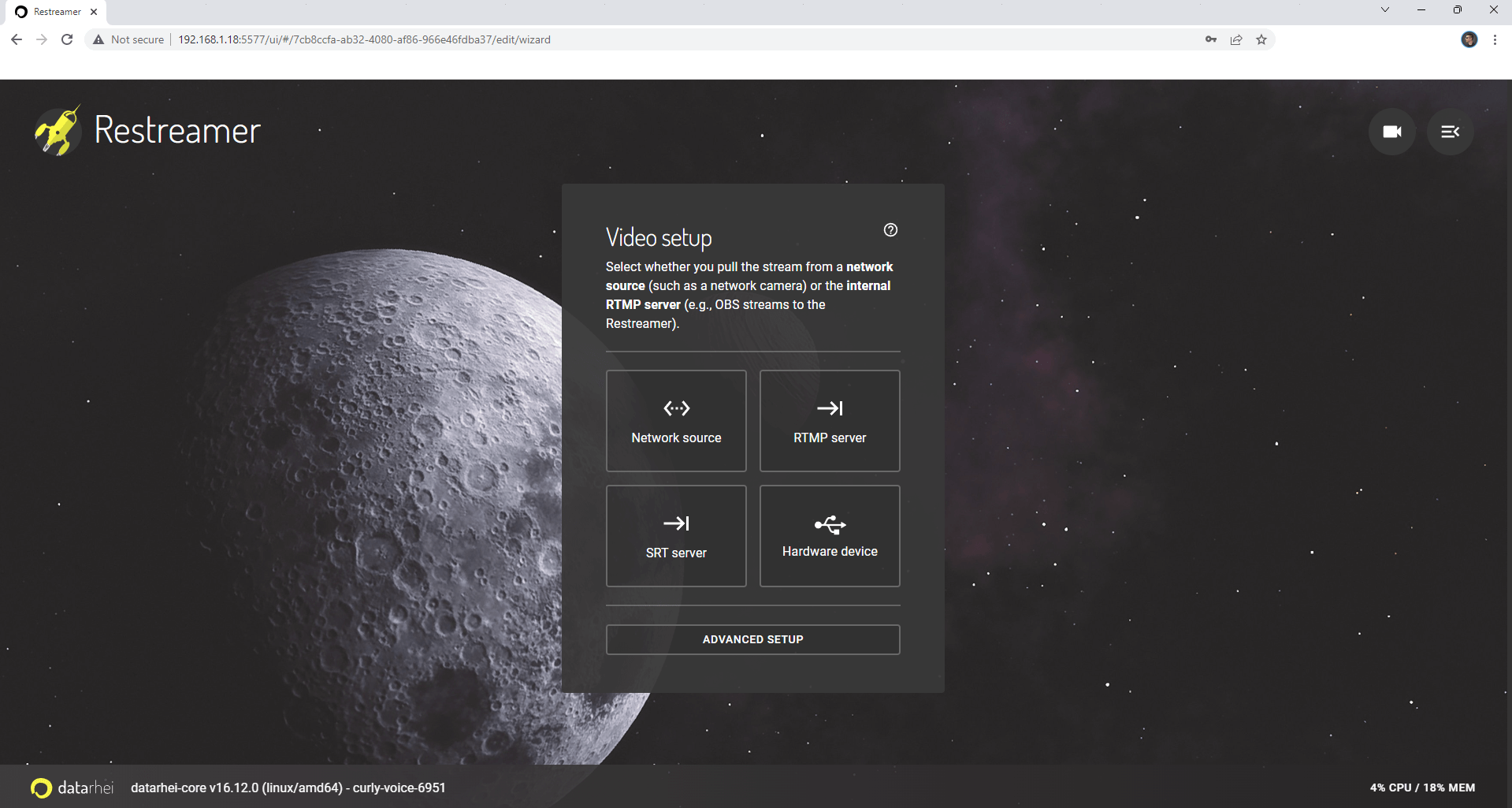
Enjoy Restreamer!
Note: If you want to run the Restreamer container over HTTPS, check my guide on How to Run Docker Containers Over HTTPS.
Note: Can I run Docker on my Synology NAS? See the supported models.
Note: How to Back Up Docker Containers on your Synology NAS.
Note: Find out how to update the Restreamer container with the latest image.
Note: How to Free Disk Space on Your NAS if You Run Docker.
Note: How to Schedule Start & Stop For Docker Containers.
Note: How to Activate Email Notifications.
Note: How to Add Access Control Profile on Your NAS.
Note: How to Change Docker Containers Restart Policy.
Note: How to Use Docker Containers With VPN.
Note: Convert Docker Run Into Docker Compose.
Note: How to Clean Docker.
Note: How to Clean Docker Automatically.
Note: Best Practices When Using Docker and DDNS.
Note: Some Docker Containers Need WebSocket.
Note: Find out the Best NAS Models For Docker.
Note: Activate Gmail SMTP For Docker Containers.
This post was updated on Thursday / August 28th, 2025 at 7:00 PM
