
RabbitMQ is an open source multi-protocol messaging broker. Running rabbitmq-server starts a RabbitMQ node in the foreground. In this step by step guide I will show you how to install RabbitMQ on your Synology NAS using Docker & Portainer.
STEP 1
Please Support My work by Making a Donation.
STEP 2
Install Portainer using my step by step guide. If you already have Portainer installed on your Synology NAS, skip this STEP. Attention: Make sure you have installed the latest Portainer version.
STEP 3
Go to File Station and open the docker folder. Inside the docker folder, create one new folder and name it rabbitmq. Follow the instructions in the image below.
Note: Be careful to enter only lowercase, not uppercase letters.
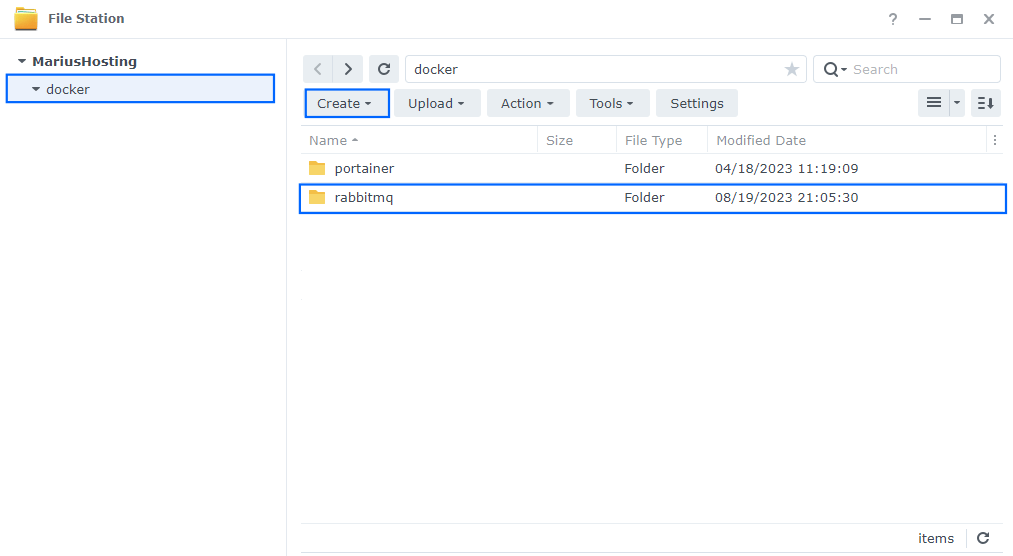
STEP 4
Log into Portainer using your username and password. On the left sidebar in Portainer, click on Home then Live connect. Follow the instructions in the image below.

On the left sidebar in Portainer, click on Stacks then + Add stack. Follow the instructions in the image below.

STEP 5
In the Name field type in rabbitmq. Follow the instructions in the image below.
version: '3.9'
services:
rabbitmq:
image: rabbitmq:management
container_name: RabbitMQ
mem_limit: 2g
cpu_shares: 768
security_opt:
- no-new-privileges:true
restart: on-failure:5
volumes:
- /volume1/docker/rabbitmq:/var/lib/rabbitmq:rw
environment:
- RABBITMQ_DEFAULT_USER=marius
- RABBITMQ_DEFAULT_PASS=mariushosting
ports:
- 5672:5672
- 15672:15672
Note: Before you paste the code above in the Web editor area below, change the value for RABBITMQ_DEFAULT_USER and type in your own username. marius is an example for a username. You will need this password later at STEP 9.
Note: Before you paste the code above in the Web editor area below, change the value for RABBITMQ_DEFAULT_PASS and type in your own username. mariushosting is an example for a password. You will need this password later at STEP 9.
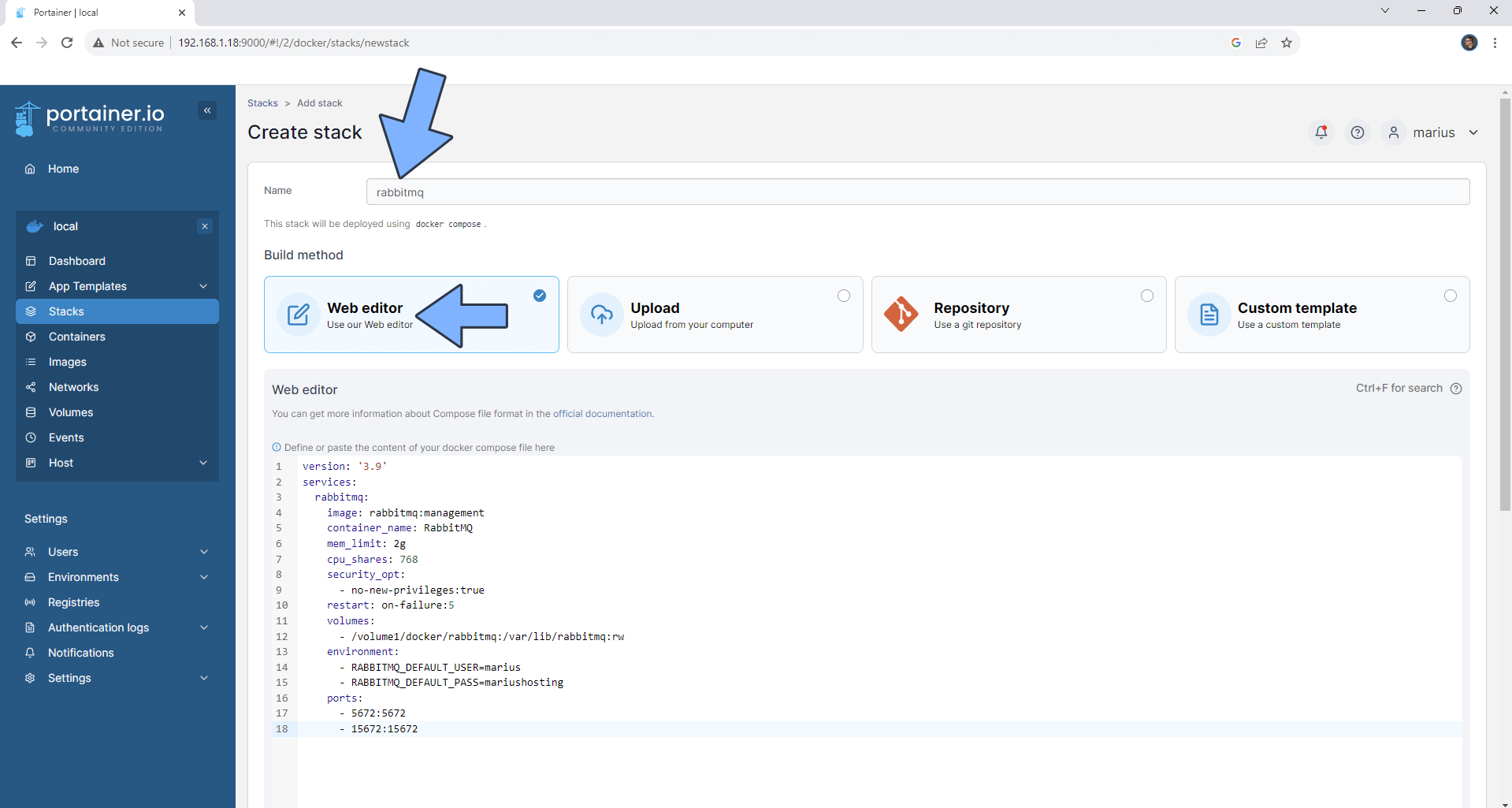
STEP 6
Scroll down on the page until you see a button named Deploy the stack. Click on it. Follow the instructions in the image below. The installation process can take up to a few minutes. It will depend on your Internet speed connection.
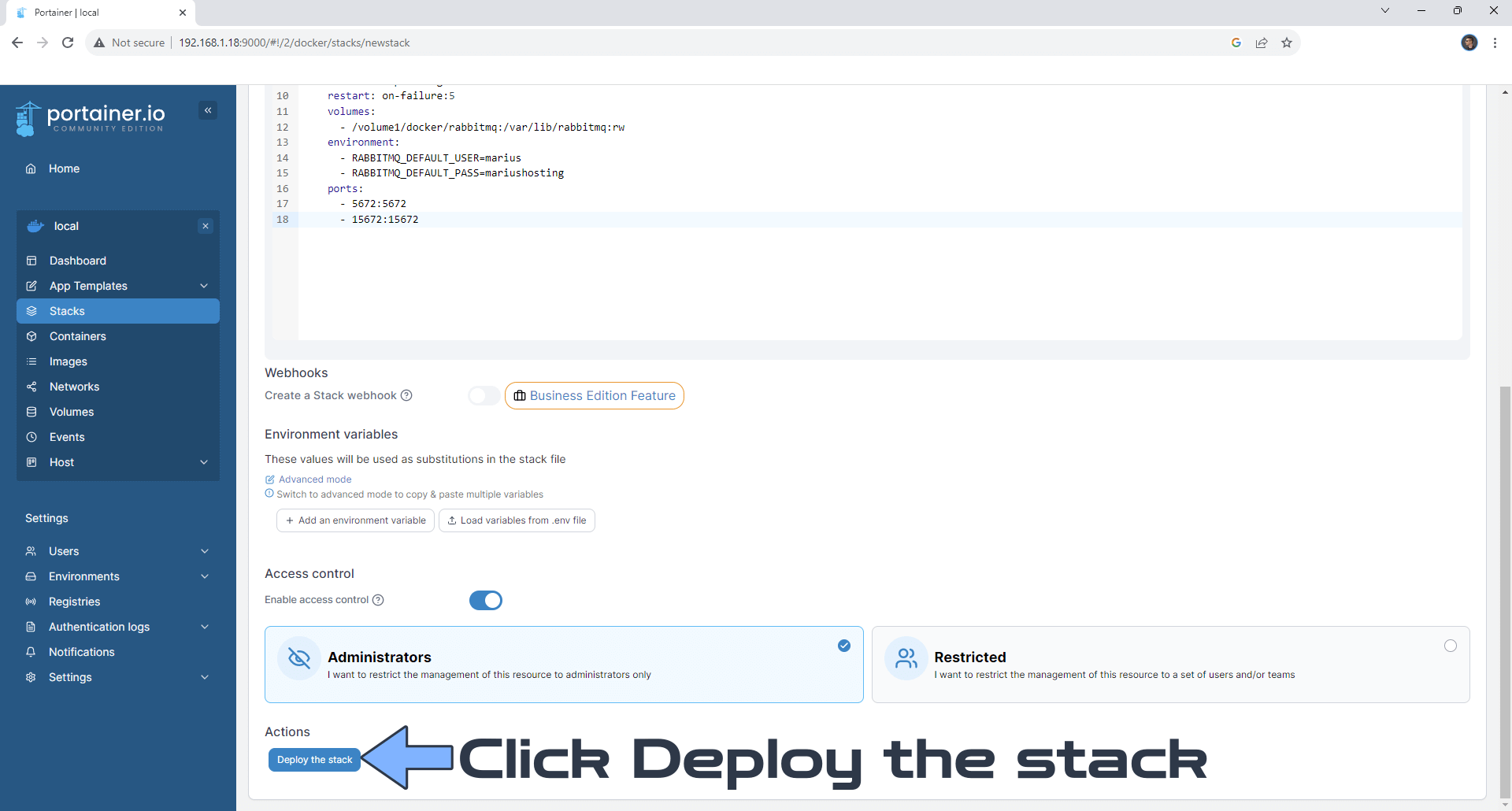
STEP 7
If everything goes right, you will see the following message at the top right of your screen: “Success Stack successfully deployed“.

STEP 8
🟢Please Support My work by Making a Donation. Almost 99,9% of the people that install something using my guides forget to support my work, or just ignore STEP 1. I’ve been very honest about this aspect of my work since the beginning: I don’t run any ADS, I don’t require subscriptions, paid or otherwise, I don’t collect IPs, emails, and I don’t have any referral links from Amazon or other merchants. I also don’t have any POP-UPs or COOKIES. I have repeatedly been told over the years how much I have contributed to the community. It’s something I love doing and have been honest about my passion since the beginning. But I also Need The Community to Support me Back to be able to continue doing this work.
STEP 9
The installation process can take up to a few seconds/minutes. It will depend on your Internet speed connection. Now open your browser and type in http://Synology-ip-address:15672 In the Username and Password field type in your own Username and Password that you have previously added at STEP 5 then click Login. Follow the instructions in the image below.
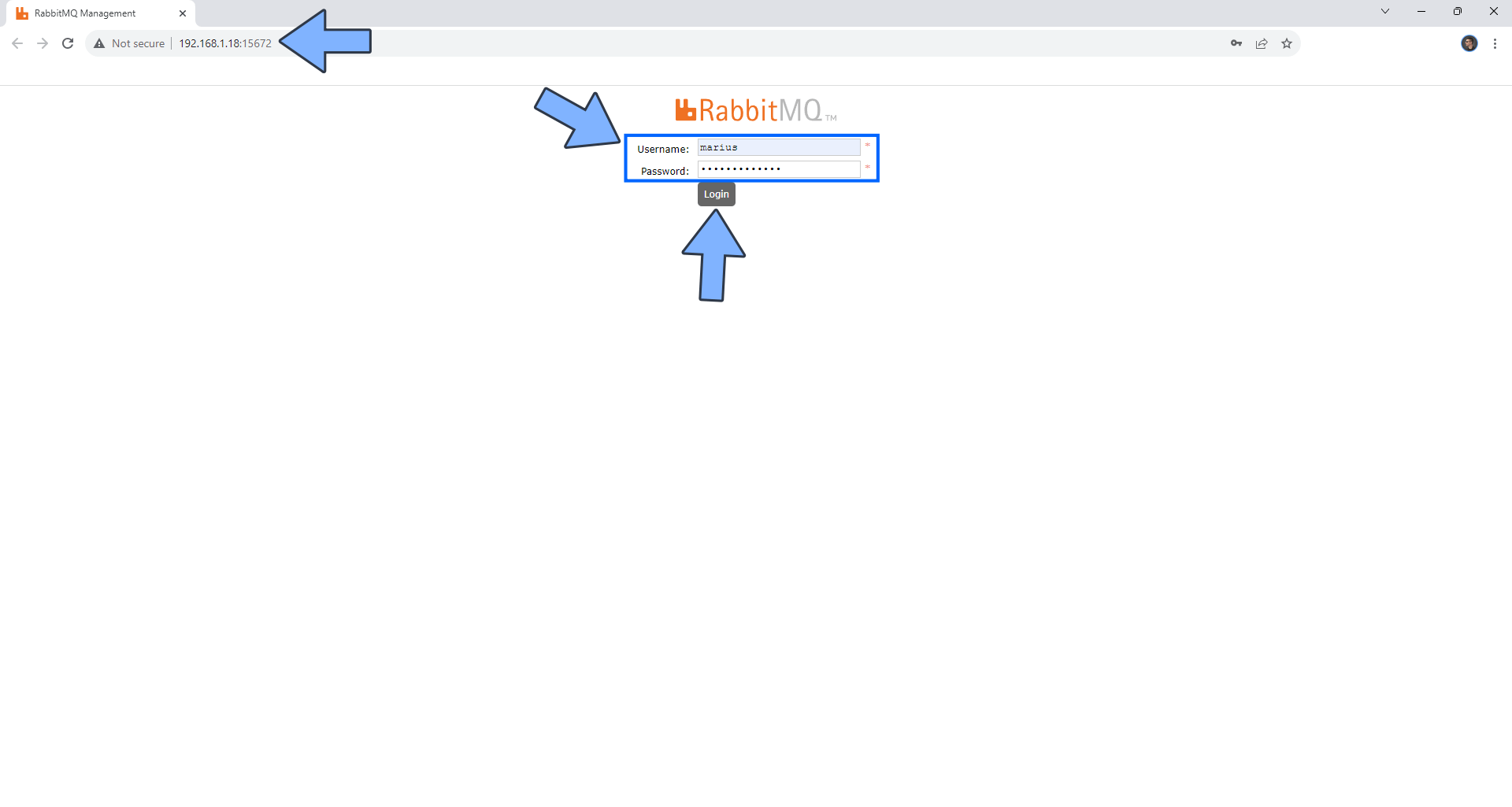
STEP 10
Your RabbitMQ Server at a glance!
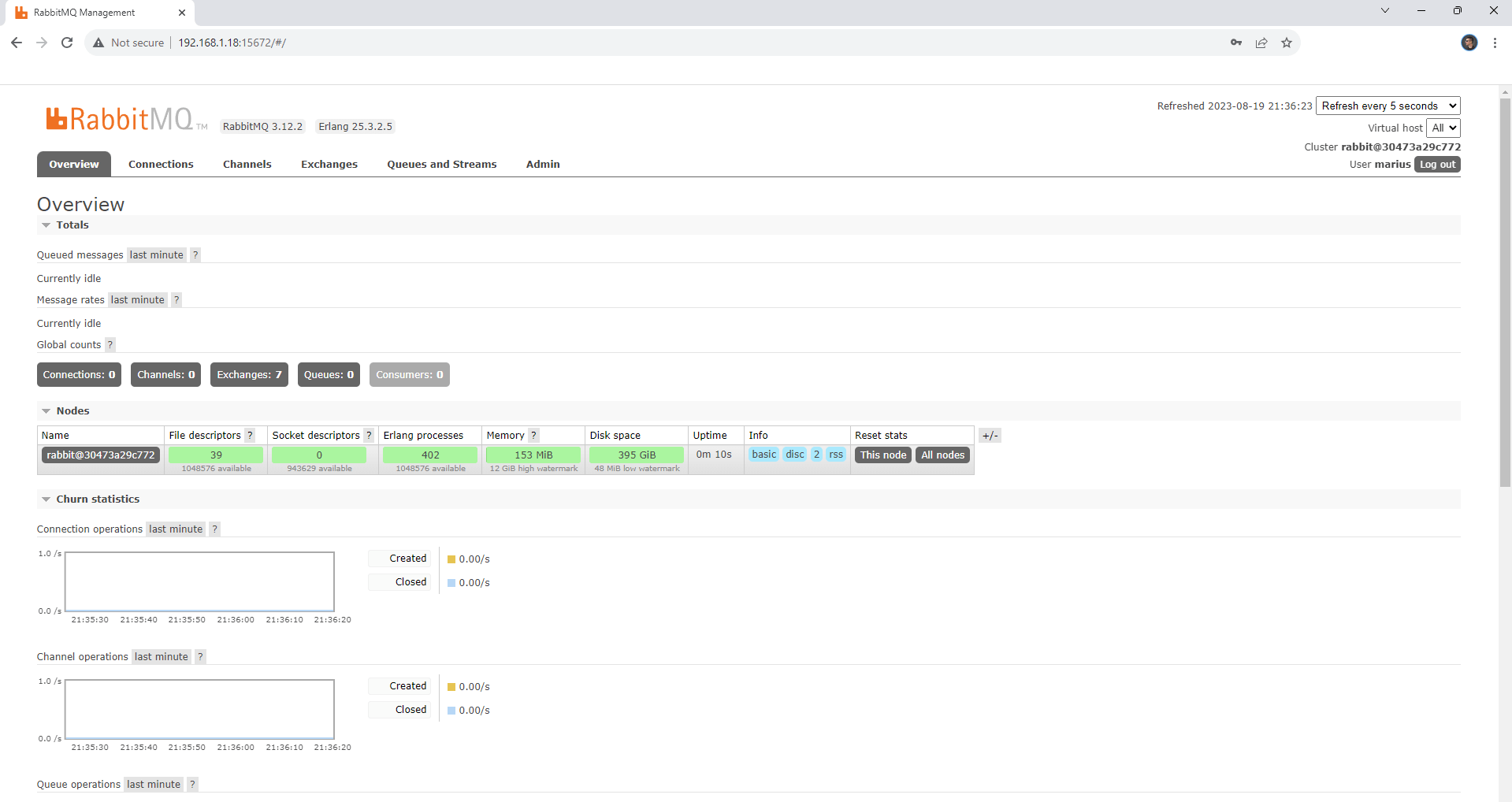
Enjoy RabbitMQ!
Note: RabbitMQ Full Official Documentation.
Note: If you want to run the RabbitMQ container over HTTPS, check How to Run Docker Containers Over HTTPS. In order to make RabbitMQ work via HTTPS, it’s mandatory to activate WebSocket.
Note: Can I run Docker on my Synology NAS? See the supported models.
Note: How to Back Up Docker Containers on your Synology NAS.
Note: Find out how to update the RabbitMQ container with the latest image.
Note: How to Free Disk Space on Your NAS if You Run Docker.
Note: How to Schedule Start & Stop For Docker Containers.
Note: How to Activate Email Notifications.
Note: How to Add Access Control Profile on Your NAS.
Note: How to Change Docker Containers Restart Policy.
Note: How to Use Docker Containers With VPN.
Note: Convert Docker Run Into Docker Compose.
Note: How to Clean Docker.
Note: How to Clean Docker Automatically.
Note: Best Practices When Using Docker and DDNS.
Note: Some Docker Containers Need WebSocket.
Note: Find out the Best NAS Models For Docker.
Note: Activate Gmail SMTP For Docker Containers.
This post was updated on Thursday / August 28th, 2025 at 7:01 PM
