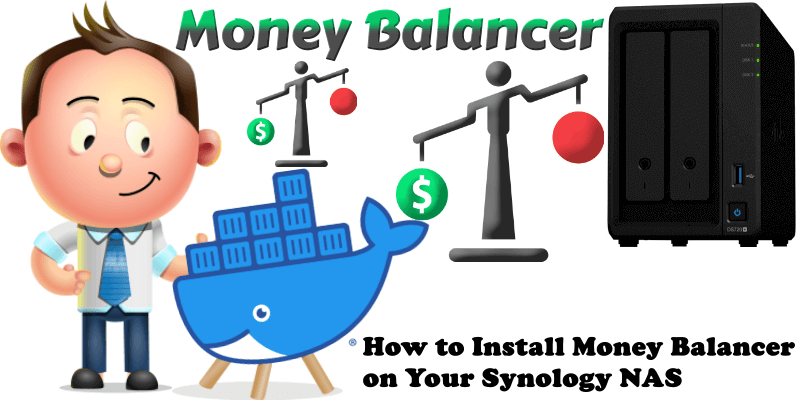
Money Balancer is a super simple web app and PWA which makes it easy to manage debts in a group of people, for example on a group trip. You just enter who paid how much, and it calculates who owes what to whom. Money Balancer is the perfect tool for you! It helps you to keep track of who paid for what and calculates your balance with all of your friends. In this step by step guide I will show you how to install Money Balancer on your Synology NAS using Docker.
This guide works perfectly with the latest Money Balancer v.1.3.0 release.
STEP 1
Please Support My work by Making a Donation.
STEP 2
Install Container Manager via Synology “Package Center”. If you run an older DSM version (under 7.2), search for Docker instead of Container Manager.

STEP 3
Go to File Station and open the docker folder. Inside the docker folder, create one new folder and name it mbalancer. Follow the instructions in the image below.
Note: Be careful to enter only lowercase, not uppercase letters.
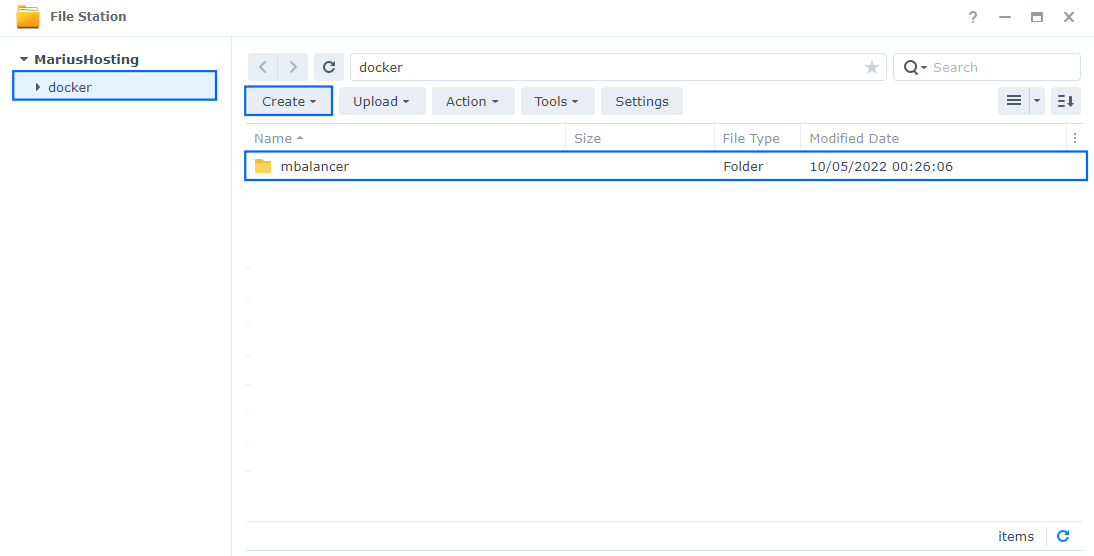
STEP 4
Go to Control Panel / Task Scheduler / Create / Scheduled Task / User-defined script. Follow the instructions in the image below.

STEP 5
Once you click on User-defined script, a new window will open. Follow the instructions below:
- General: In the Task field type in Install Money Balancer. Uncheck the “Enabled” option. Select root User.
- Schedule: Select Run on the following date then select “Do not repeat“.
- Task Settings: Check “Send run details by email“, add your email then copy paste the code below in the Run command area. After that, click OK.
docker run -d --name=money-balancer \
-p 5999:8000 \
-e JWT_SECRET=MariushostingMariushostingMari13 \
-v /volume1/docker/mbalancer:/data \
--restart always \
ghcr.io/dorianim/money-balancerNote: Before you paste the code above in the Run command area below, change the value for JWT_SECRET and add your own JWT SECRET. MariushostingMariushostingMari13 is an example for a JWT SECRET. You should invent your own Value. Add 32 random characters, both letters and numbers.
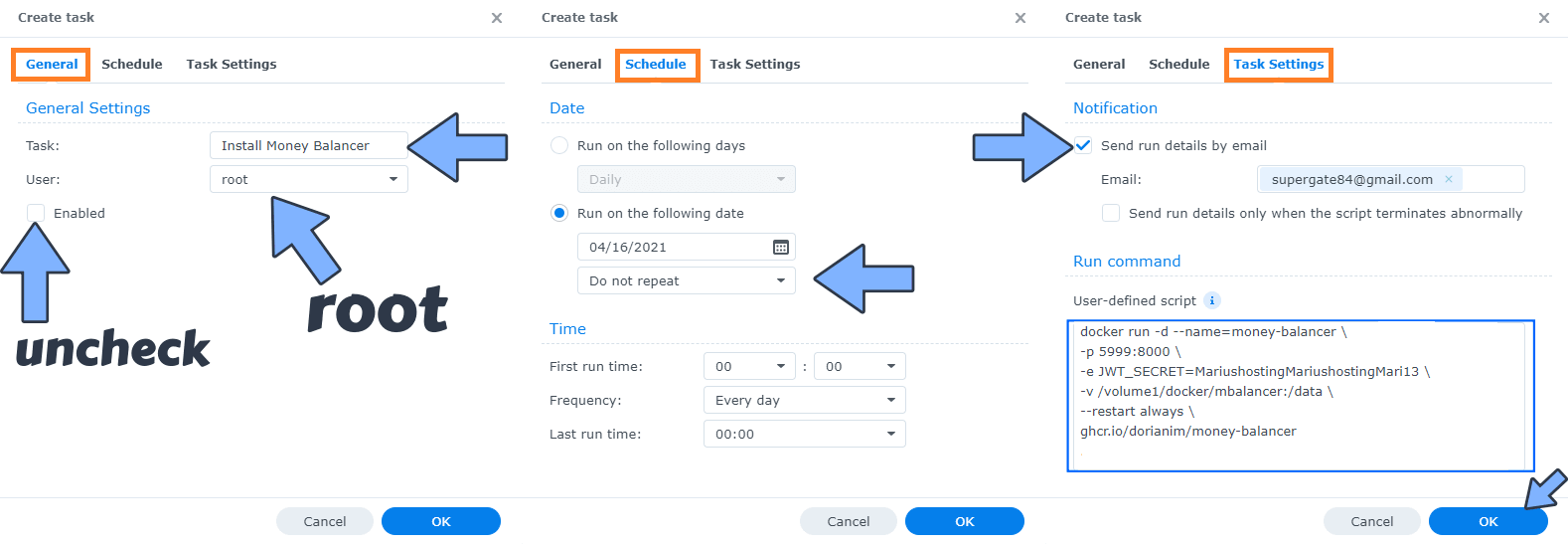
STEP 6
After you click OK on STEP 5 a new warning pop up window will open. Click OK.
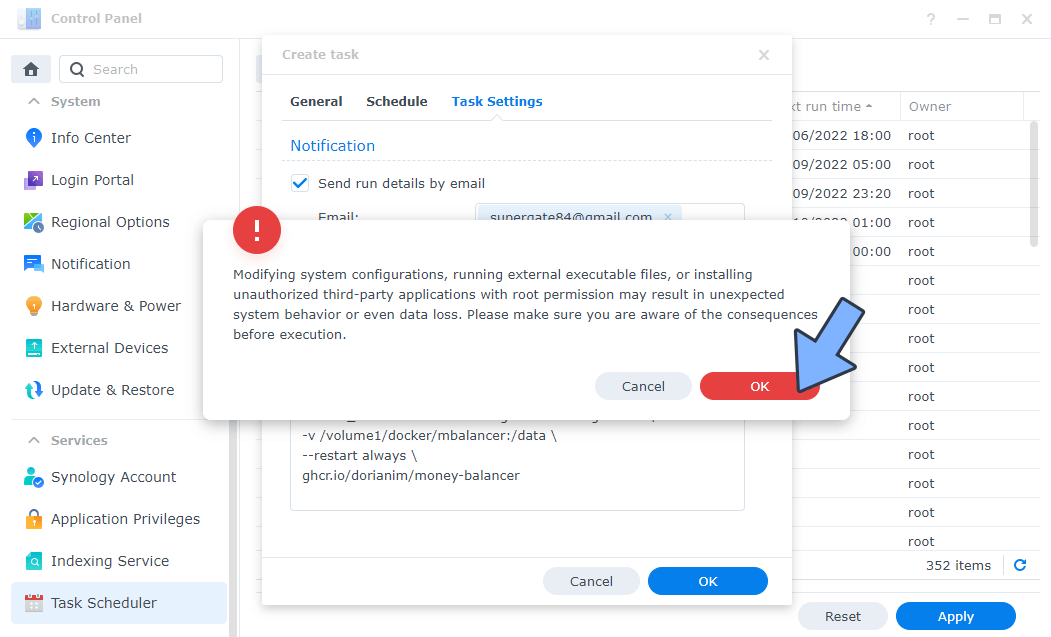
After you click OK, type in your DSM Password then click Submit. Follow the instructions in the image below.

STEP 7
After you click Submit on STEP 6, select your “Install Money Balancer” Task then click the “Run” tab. You will be asked to run Install Money Balancer – click OK. Follow the instructions in the image below.
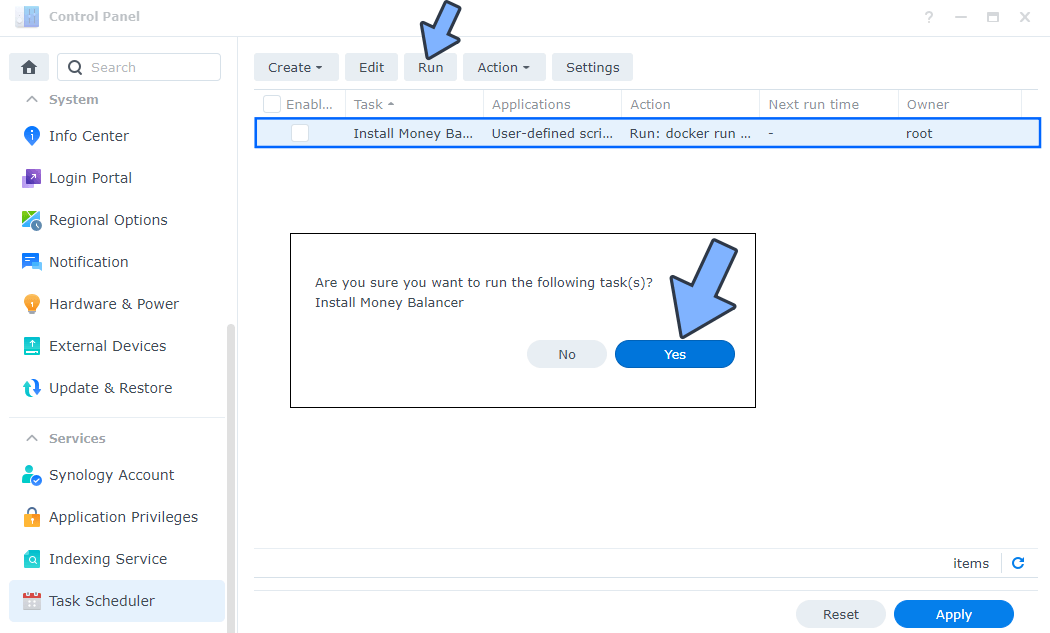
STEP 8
🟢Please Support My work by Making a Donation. Almost 99,9% of the people that install something using my guides forget to support my work, or just ignore STEP 1. I’ve been very honest about this aspect of my work since the beginning: I don’t run any ADS, I don’t require subscriptions, paid or otherwise, I don’t collect IPs, emails, and I don’t have any referral links from Amazon or other merchants. I also don’t have any POP-UPs or COOKIES. I have repeatedly been told over the years how much I have contributed to the community. It’s something I love doing and have been honest about my passion since the beginning. But I also Need The Community to Support me Back to be able to continue doing this work.
STEP 9
The installation process can take up to a few seconds/minutes. It will depend on your Internet speed connection. Now open your browser and type in http://Synology-ip-address:5999 Click REGISTER. Follow the instructions in the image below.
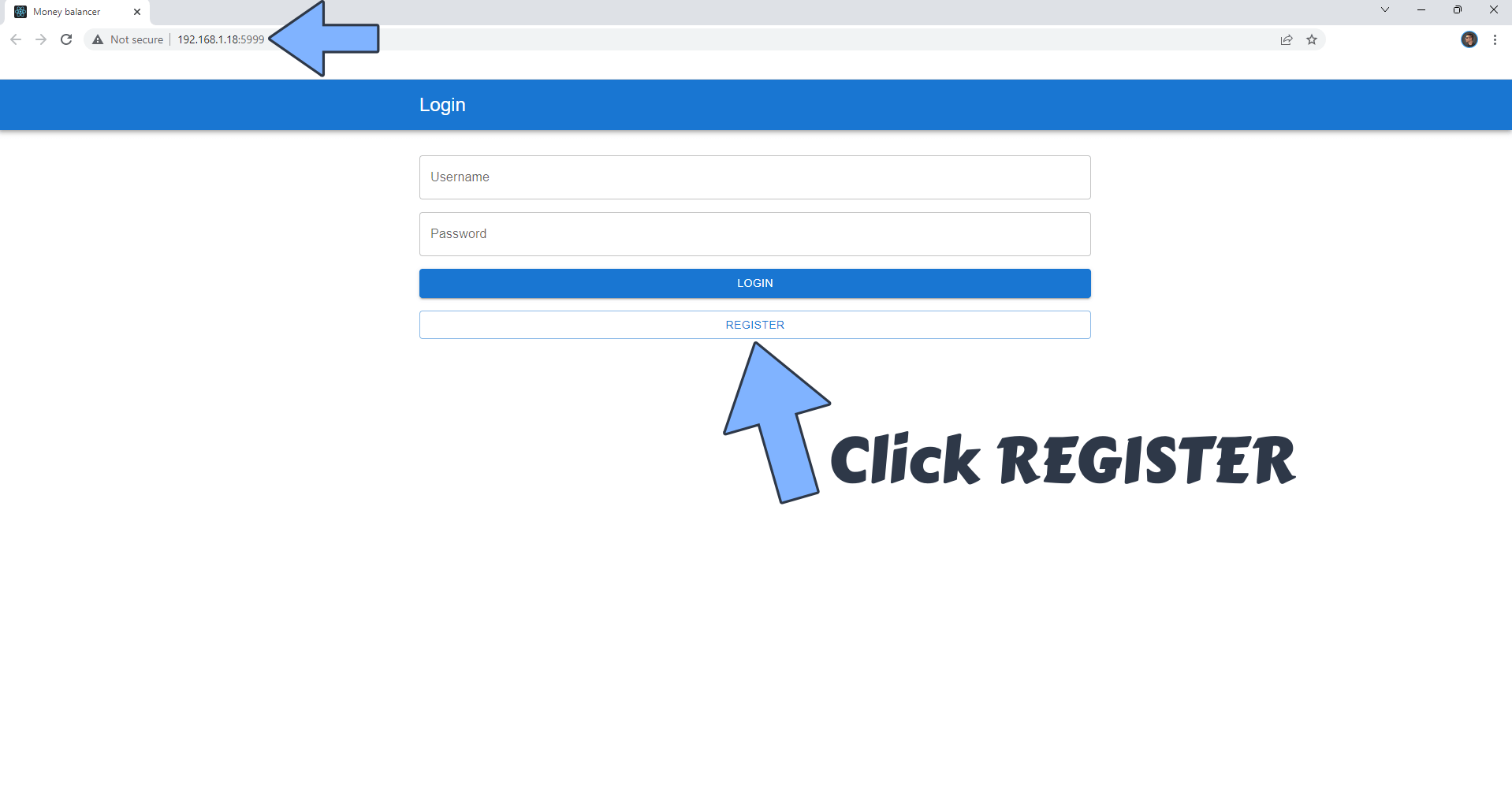
STEP 10
Add your own credentials. Click Register. Follow the instructions in the image below.
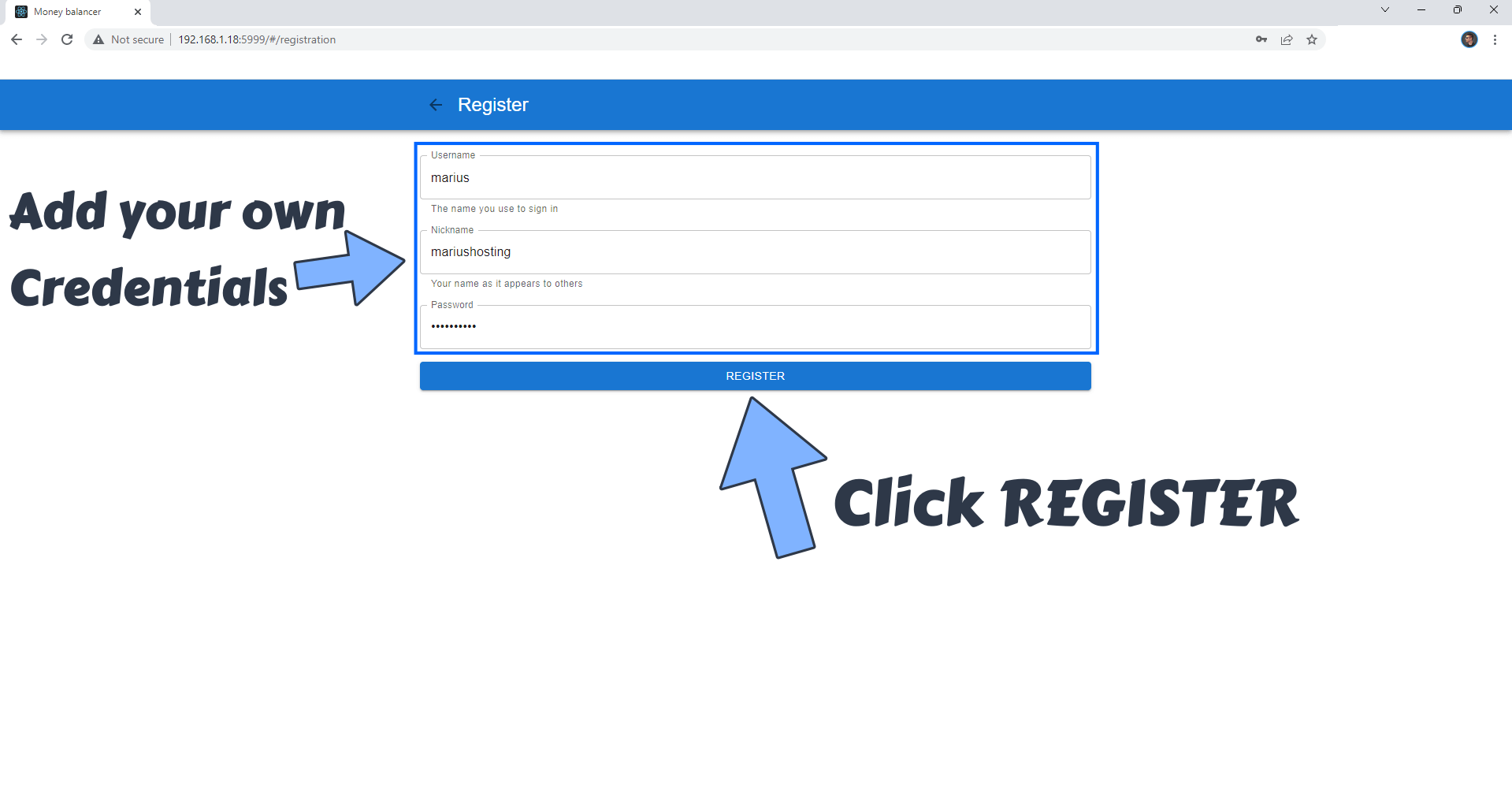
STEP 11
If you like, you can select the Dark Theme. Click + NEW GROUP. Follow the instructions in the image below.
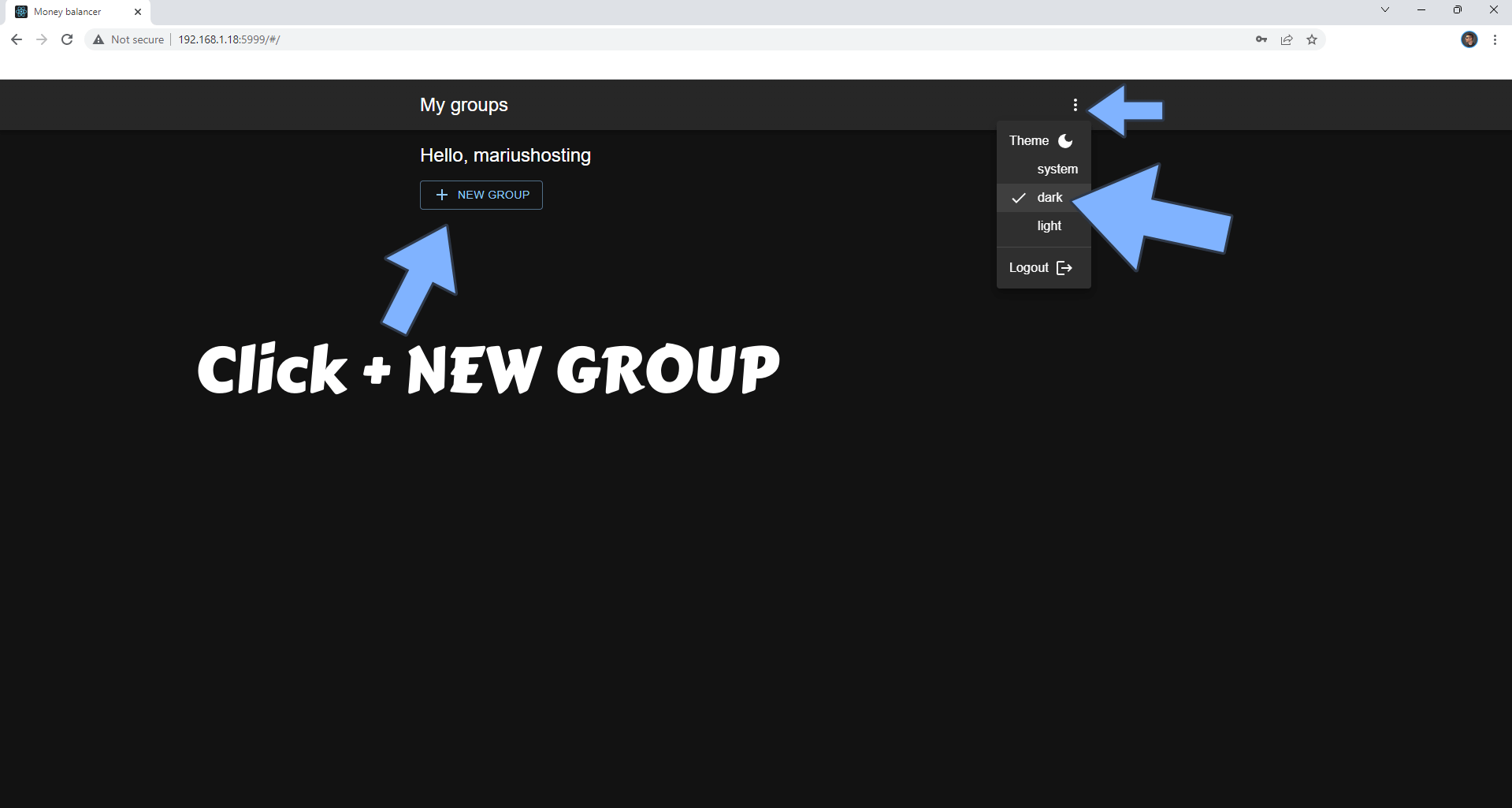
STEP 12
Name the group then click CREATE. Follow the instructions in the image below.
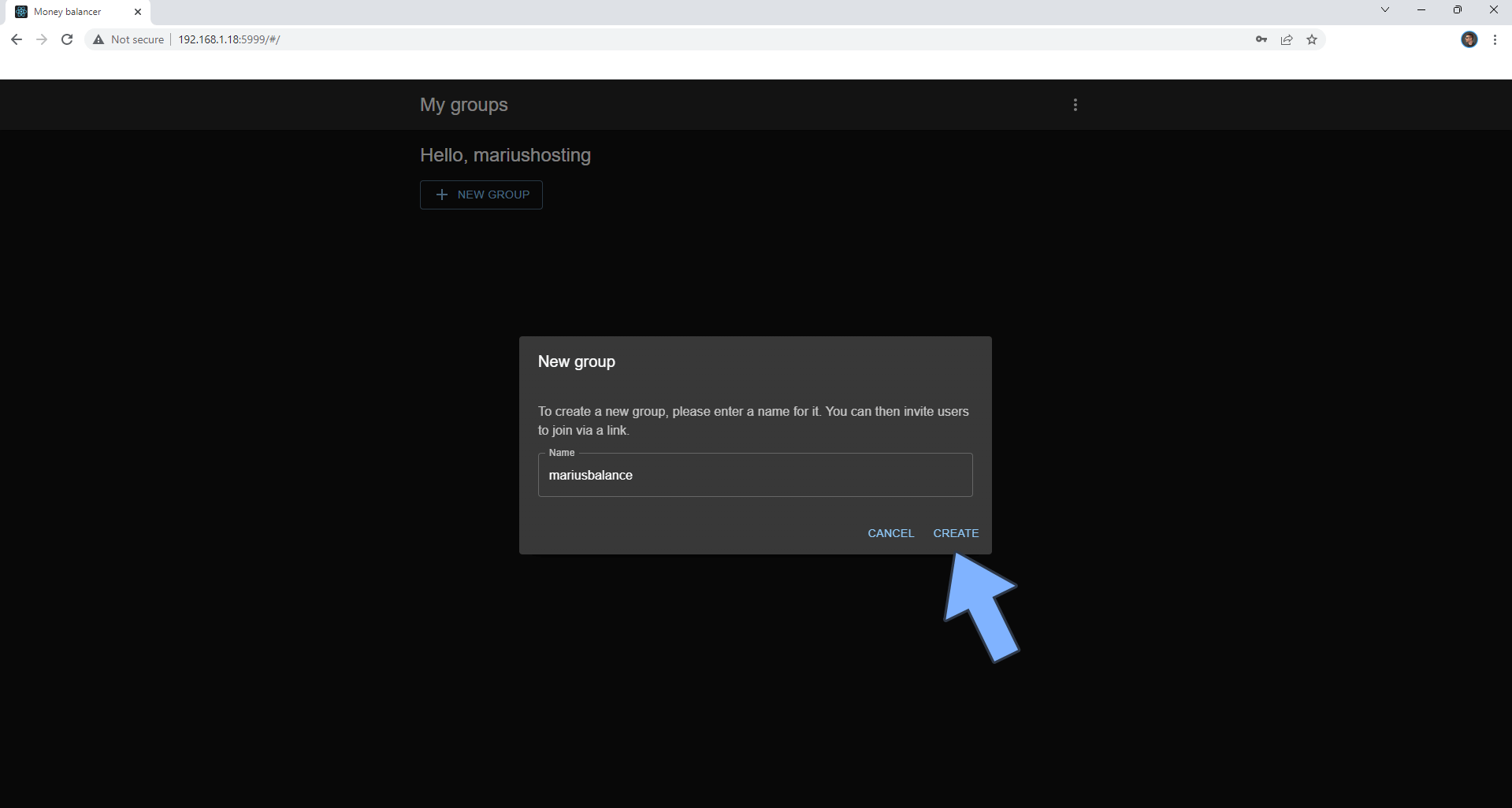
STEP 13
Click on the group you have previously created at STEP 12. Follow the instructions in the image below.
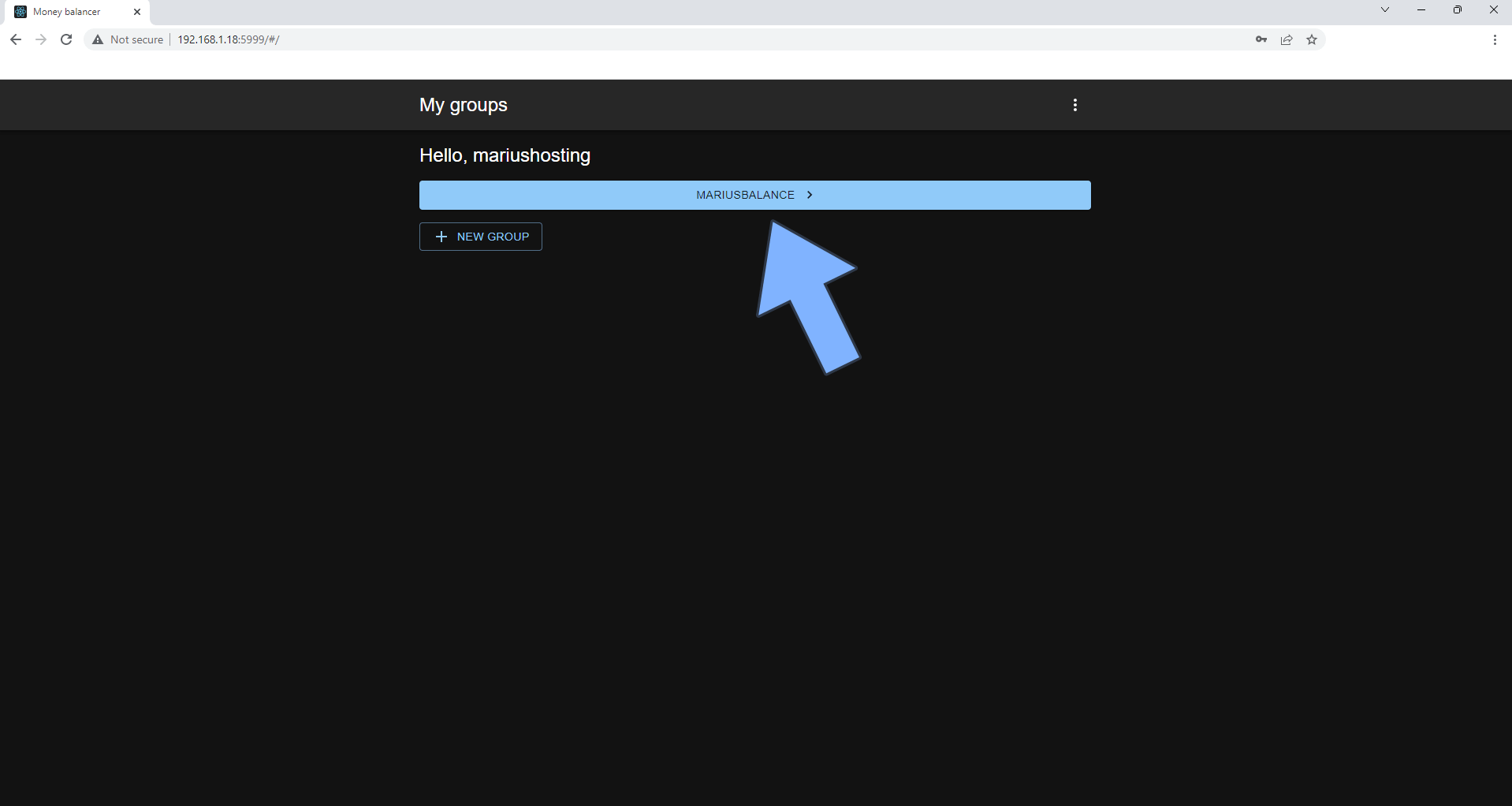
STEP 14
Click + NEW TRANSACTION to add a new Transaction. Follow the instructions in the image below.
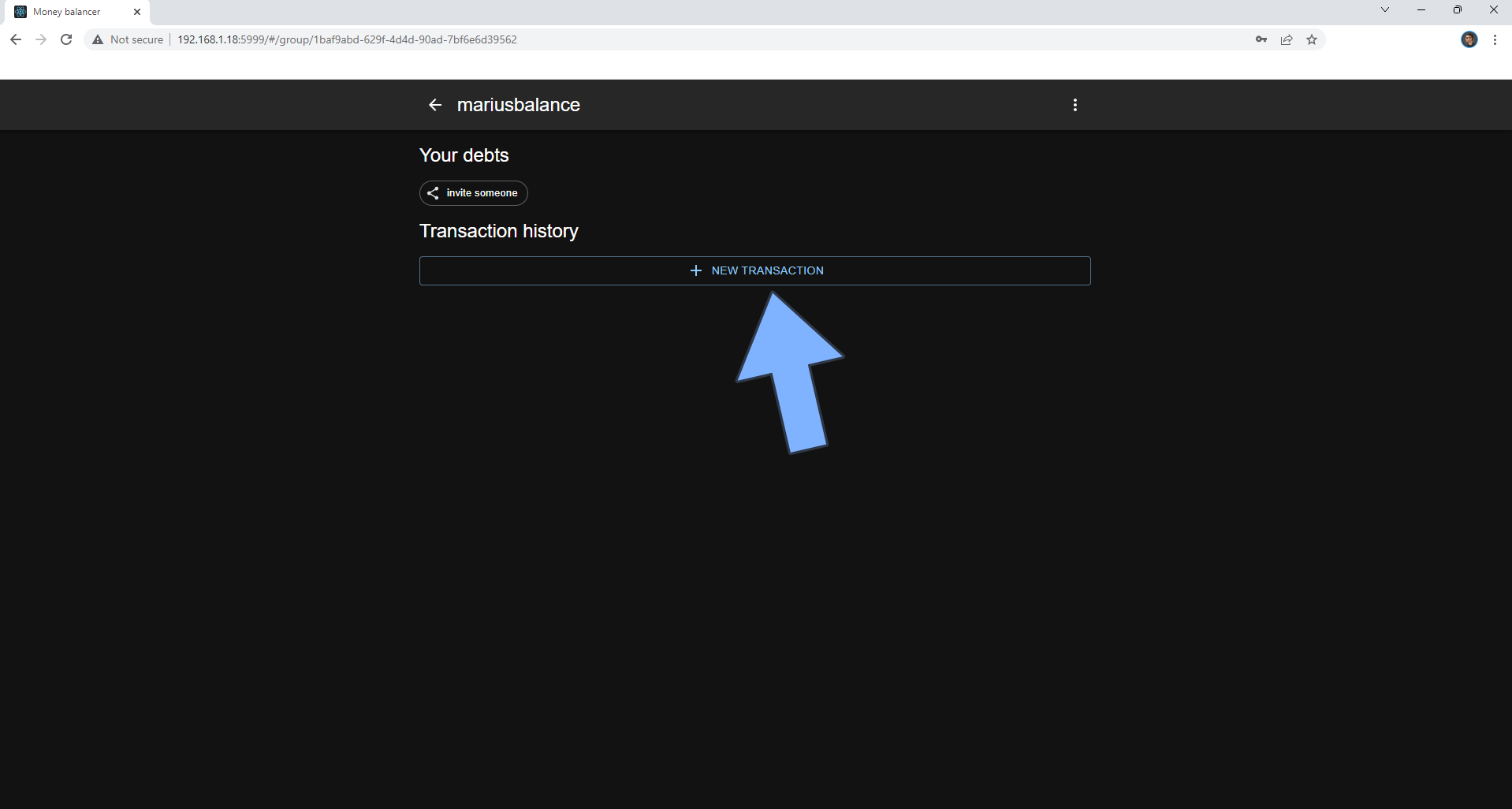
STEP 15
Enter the transaction amount, who is using it, and a description for it. Click CREATE. Follow the instructions in the image below.
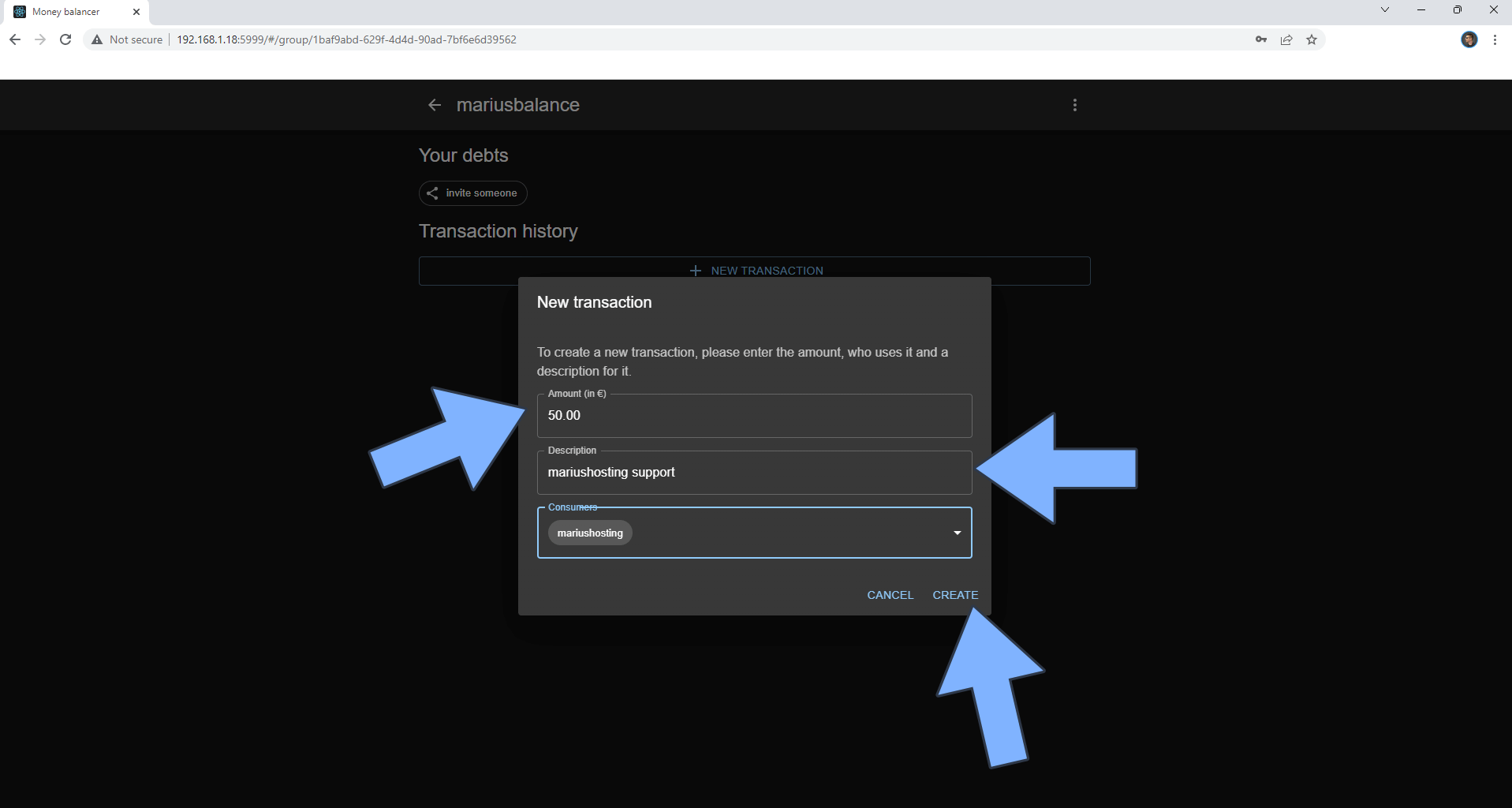
STEP 16
If you want to invite someone to a transaction, you need a valid HTTPS address. For this, check my guide on How to Run Docker Containers Over HTTPS.
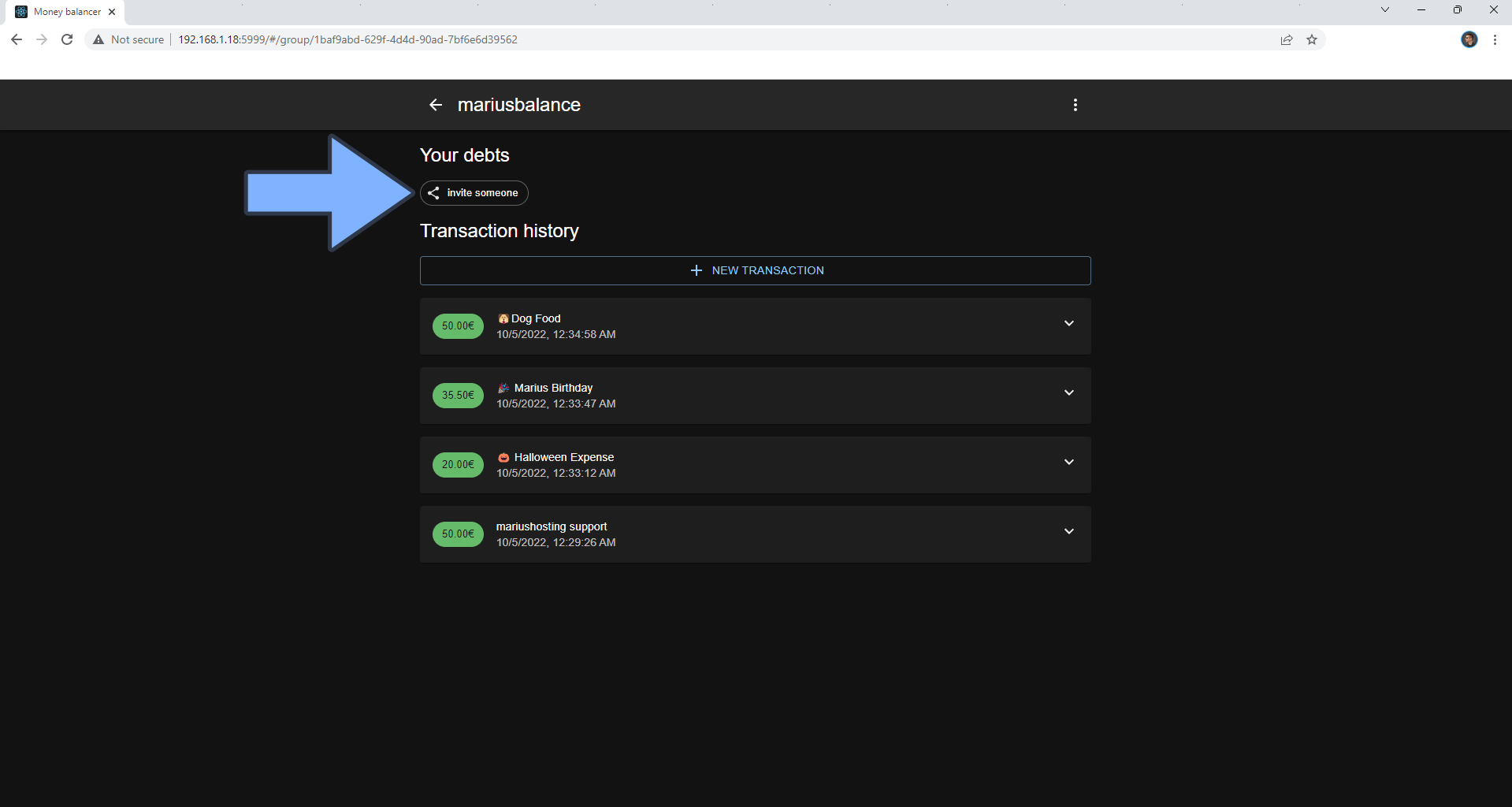
Enjoy Money Balancer!
Note: Can I run Docker on my Synology NAS? See the supported models.
Note: How to Back Up Docker Containers on your Synology NAS.
Note: Find out how to update the Money Balancer container with the latest image.
Note: How to Free Disk Space on Your NAS if You Run Docker.
Note: How to Schedule Start & Stop For Docker Containers.
Note: How to Activate Email Notifications.
Note: How to Add Access Control Profile on Your NAS.
Note: How to Change Docker Containers Restart Policy.
Note: How to Use Docker Containers With VPN.
Note: Convert Docker Run Into Docker Compose.
Note: How to Clean Docker.
Note: How to Clean Docker Automatically.
Note: Best Practices When Using Docker and DDNS.
Note: Some Docker Containers Need WebSocket.
Note: Find out the Best NAS Models For Docker.
Note: Activate Gmail SMTP For Docker Containers.
This post was updated on Saturday / January 18th, 2025 at 10:36 AM
