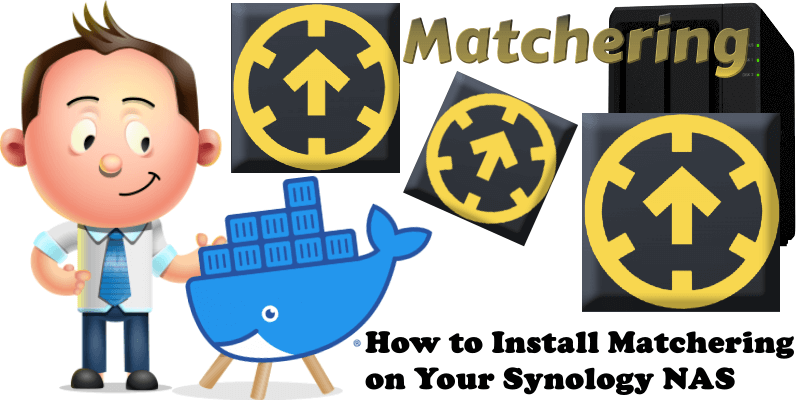
Matchering is a web application and Python library for audio matching and mastering. It follows a simple idea – you take TWO audio files and feed them into Matchering. TARGET (the track you want to master, you want it to sound like the reference) and REFERENCE (another track, like some kind of “wet” popular song, you want your target to sound like it). The algorithm matches both of these tracks and provides you the mastered TARGET track with the same RMS, FR, peak amplitude and stereo width as the REFERENCE track has. In this step by step guide I will show you how to install Matchering on your Synology NAS using Docker & Portainer.
STEP 1
Please Support My work by Making a Donation.
STEP 2
Install Portainer using my step by step guide. If you already have Portainer installed on your Synology NAS, skip this STEP. Attention: Make sure you have installed the latest Portainer version.
STEP 3
Go to File Station and open the docker folder. Inside the docker folder, create one new folder and name it matchering. Follow the instructions in the image below.
Note: Be careful to enter only lowercase, not uppercase letters.
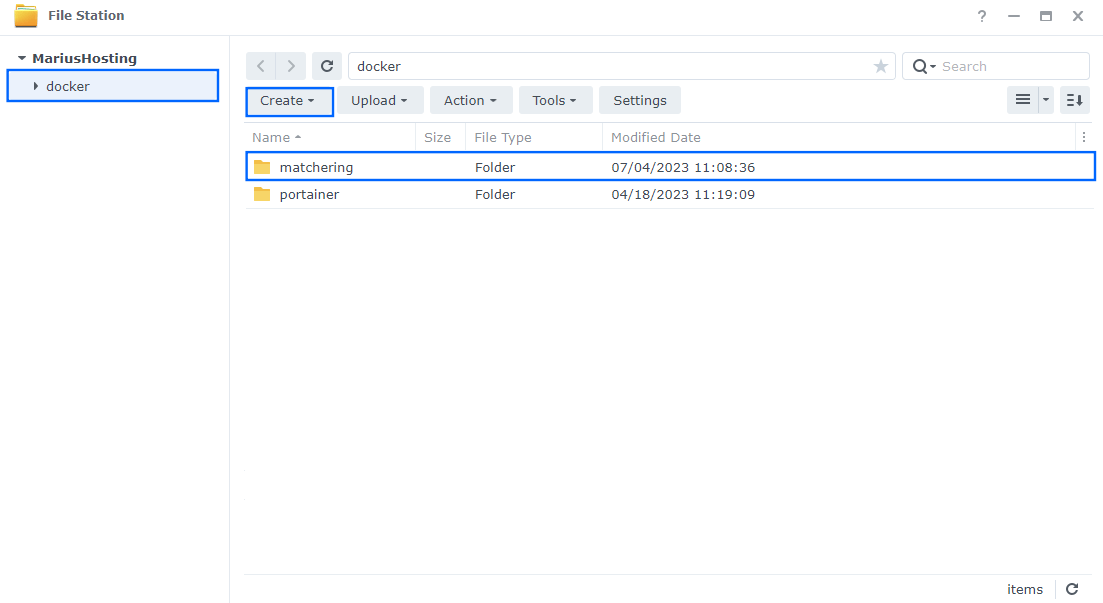
STEP 4
Log into Portainer using your username and password. On the left sidebar in Portainer, click on Home then Live connect. Follow the instructions in the image below.

On the left sidebar in Portainer, click on Stacks then + Add stack. Follow the instructions in the image below.

STEP 5
In the Name field type in matchering. Follow the instructions in the image below.
version: "3.9"
services:
matchering:
container_name: Metchering
image: sergree/matchering-web
mem_limit: 2g
cpu_shares: 768
security_opt:
- no-new-privileges:true
restart: on-failure:5
ports:
- 4571:8360
volumes:
- /volume1/docker/matchering:/app/data:rw
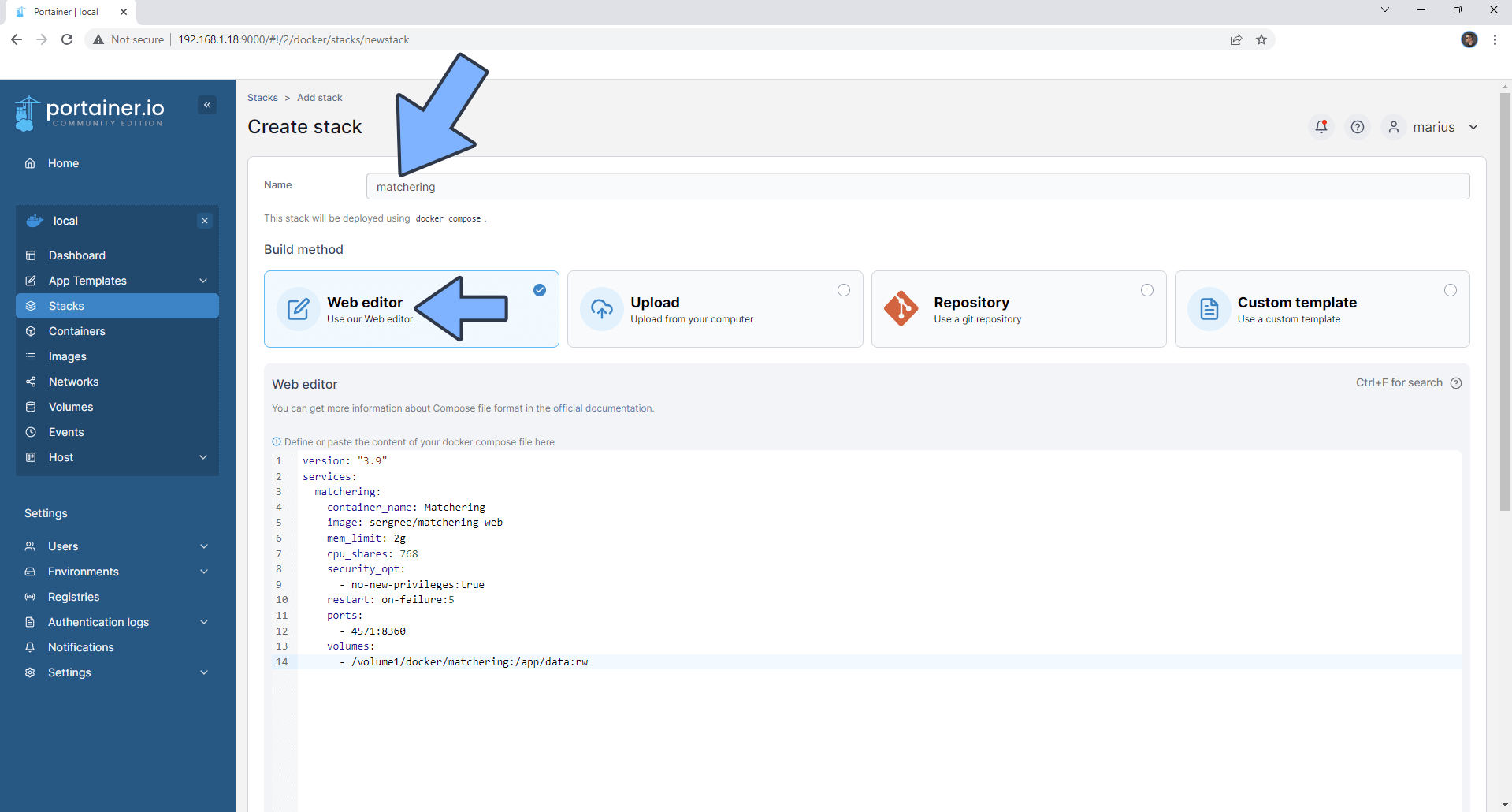
STEP 6
Scroll down on the page until you see a button named Deploy the stack. Click on it. Follow the instructions in the image below. The installation process can take up to a few minutes. It will depend on your Internet speed connection.
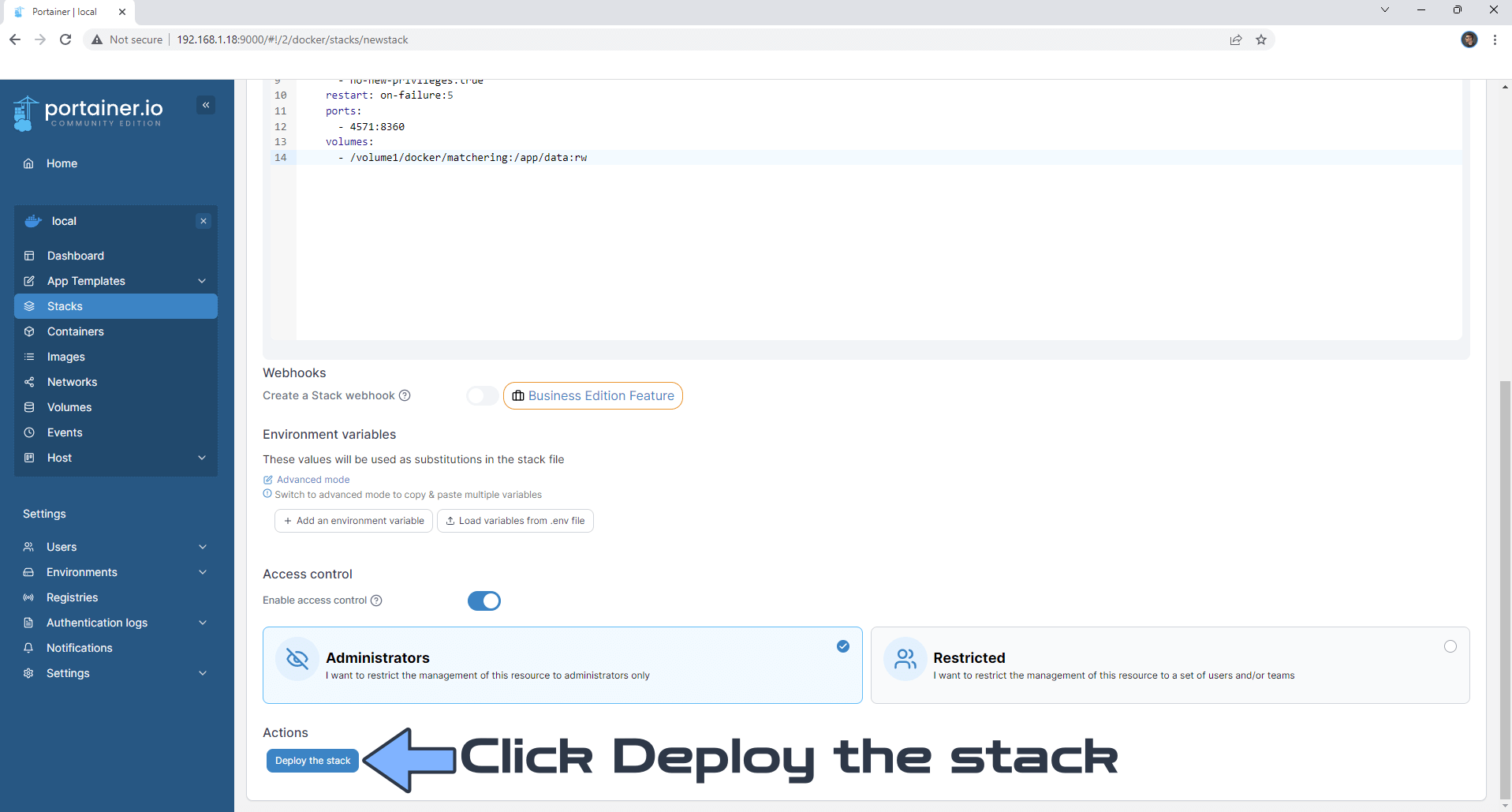
STEP 7
If everything goes right, you will see the following message at the top right of your screen: “Success Stack successfully deployed“.

STEP 8
🟢Please Support My work by Making a Donation. Almost 99,9% of the people that install something using my guides forget to support my work, or just ignore STEP 1. I’ve been very honest about this aspect of my work since the beginning: I don’t run any ADS, I don’t require subscriptions, paid or otherwise, I don’t collect IPs, emails, and I don’t have any referral links from Amazon or other merchants. I also don’t have any POP-UPs or COOKIES. I have repeatedly been told over the years how much I have contributed to the community. It’s something I love doing and have been honest about my passion since the beginning. But I also Need The Community to Support me Back to be able to continue doing this work.
STEP 9
The installation process can take up to a few seconds/minutes. It will depend on your Internet speed connection. Now open your browser and type in http://Synology-ip-address:4571
You have to upload two audio files and feed them into Matchering; TARGET (the track you want to master, you want it to sound like the reference) and REFERENCE (another track, like some kind of “wet” popular song, you want your target to sound like it). Follow the instructions in the image below.
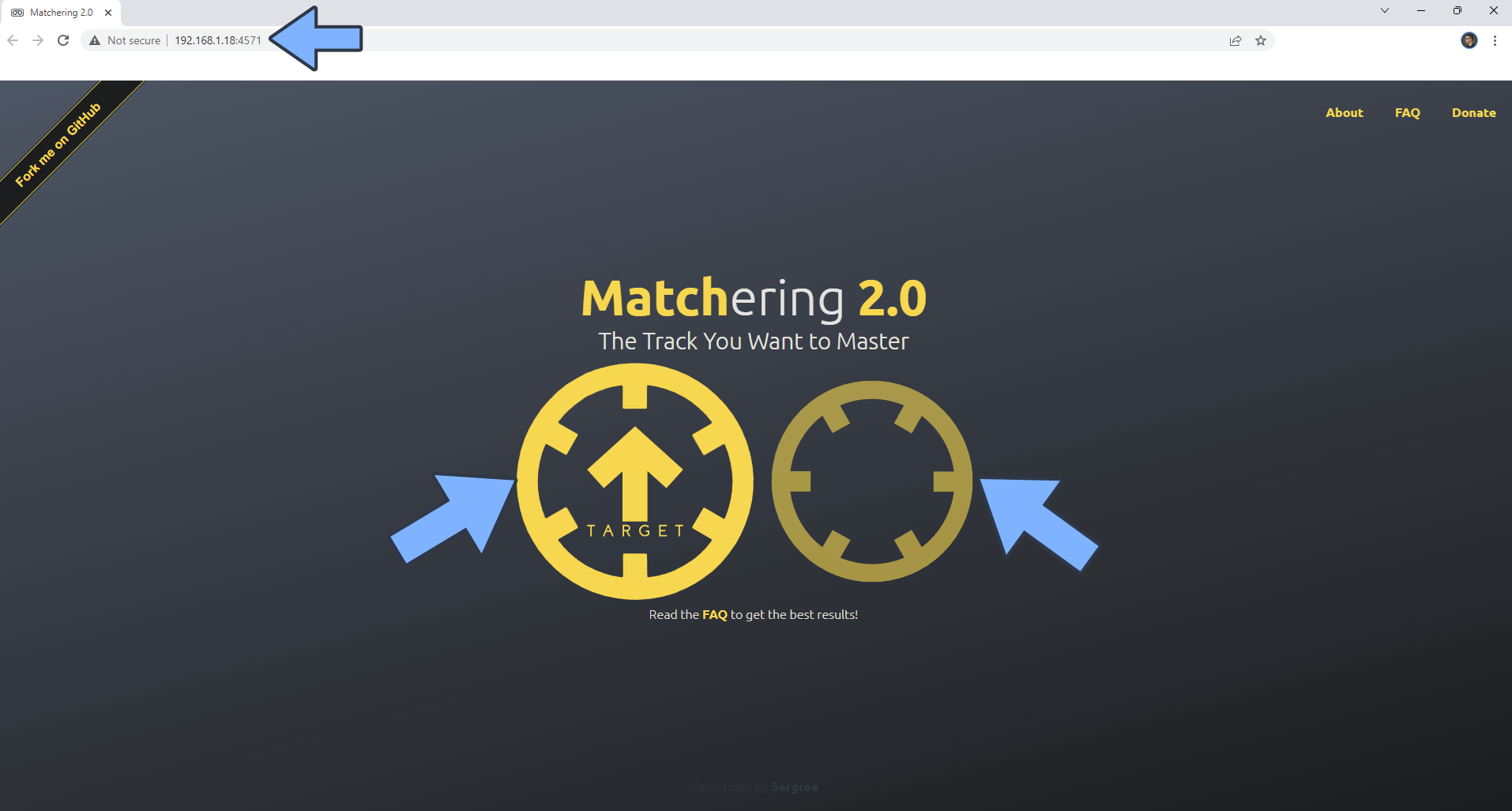
STEP 10
Listen to the Original and the Matchering version of your audio file, then download it in the .WAV format, 16-bits or 24-bits. Follow the instructions in the image below.
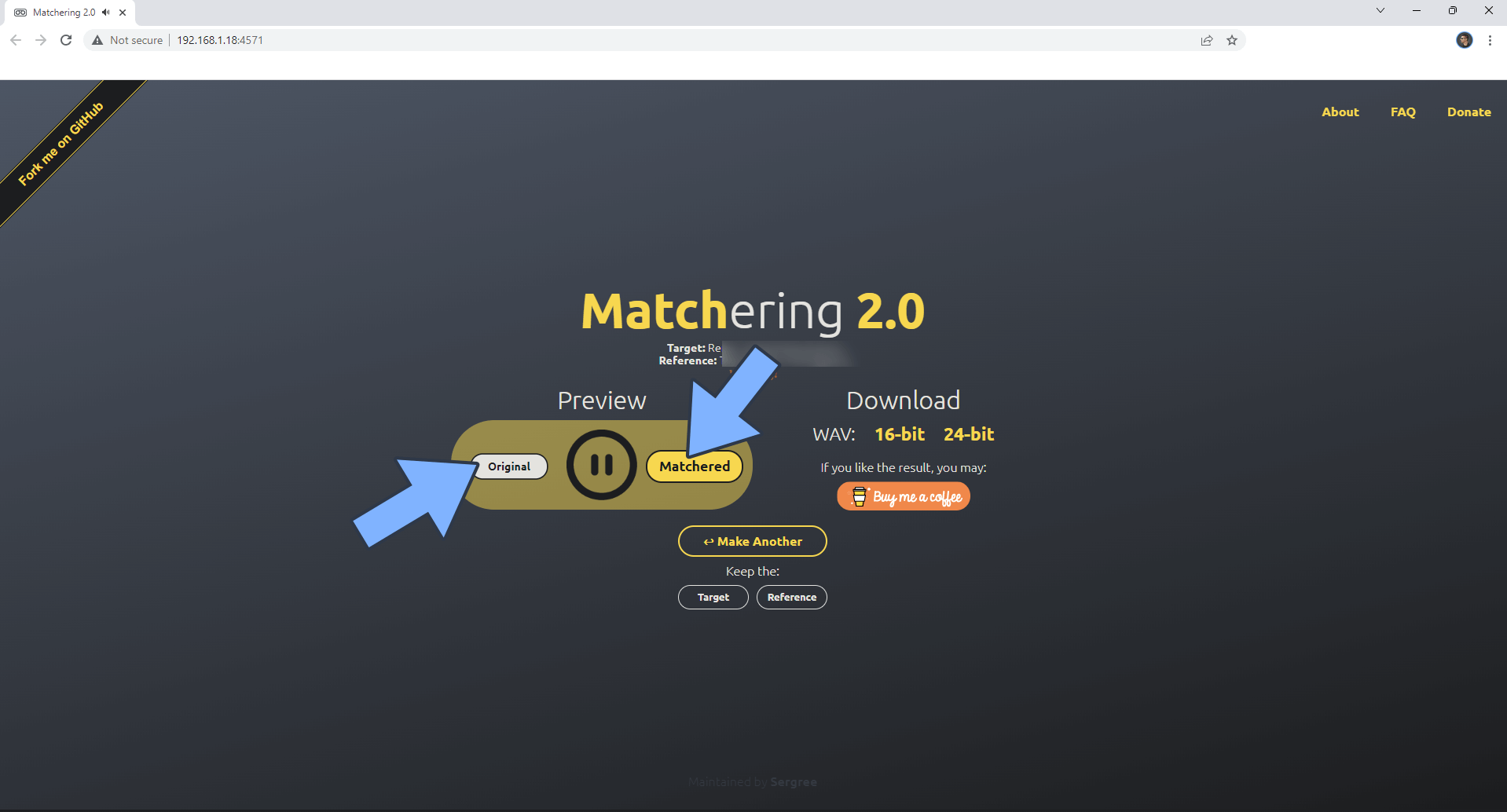
Enjoy Matchering!
Note: If you want to run the Matchering container over HTTPS, check How to Run Docker Containers Over HTTPS. In order to make Matchering work over https, it’s also mandatory to set up WebSocket.
Note: Can I run Docker on my Synology NAS? See the supported models.
Note: How to Back Up Docker Containers on your Synology NAS.
Note: Find out how to update the Matchering container with the latest image.
Note: How to Free Disk Space on Your NAS if You Run Docker.
Note: How to Schedule Start & Stop For Docker Containers.
Note: How to Activate Email Notifications.
Note: How to Add Access Control Profile on Your NAS.
Note: How to Change Docker Containers Restart Policy.
Note: How to Use Docker Containers With VPN.
Note: Convert Docker Run Into Docker Compose.
Note: How to Clean Docker.
Note: How to Clean Docker Automatically.
Note: Best Practices When Using Docker and DDNS.
Note: Some Docker Containers Need WebSocket.
Note: Find out the Best NAS Models For Docker.
Note: Activate Gmail SMTP For Docker Containers.
This post was updated on Wednesday / August 27th, 2025 at 6:44 PM
