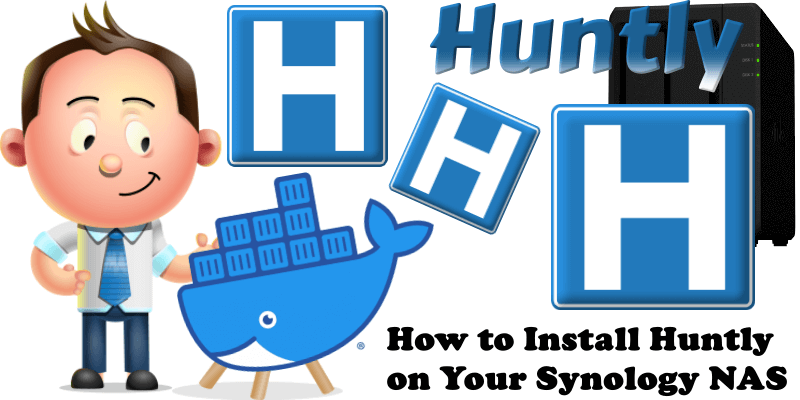
Huntly is a self-hosted information management tool, in simple terms, contains the following features: RSS subscription and reading, automatically saves the pages that have been viewed, then you can save them to read later, add to favorites or archives. There is also a special treatment for Twitter sites that automatically saves the requested tweet timeline, recording whether it has been viewed or not and, in Huntly, you can even revisit these tweets in a more convenient way. You can search by title, content, type, favorite method, and other parameters. You can connect to other services – currently GitHub is supported, so it’s also a Github stars management tool. In the future, Huntly may also support connections to services like Pocket, Hypothesis, etc. In this step by step guide I will show you how to install Huntly on your Synology NAS with Docker.
This guide works perfectly with the latest Huntly v0.3.9 release.
STEP 1
Please Support My work by Making a Donation.
STEP 2
Install Container Manager via Synology “Package Center”. If you run an older DSM version (under 7.2), search for Docker instead of Container Manager.

STEP 3
Make sure you have a synology.me Wildcard Certificate. Follow my guide to get a Wildcard Certificate. If you already have a synology.me Wildcard certificate, skip this STEP.
STEP 4
Go to Control Panel / Login Portal / Advanced Tab / click Reverse Proxy. Follow the instructions in the image below.
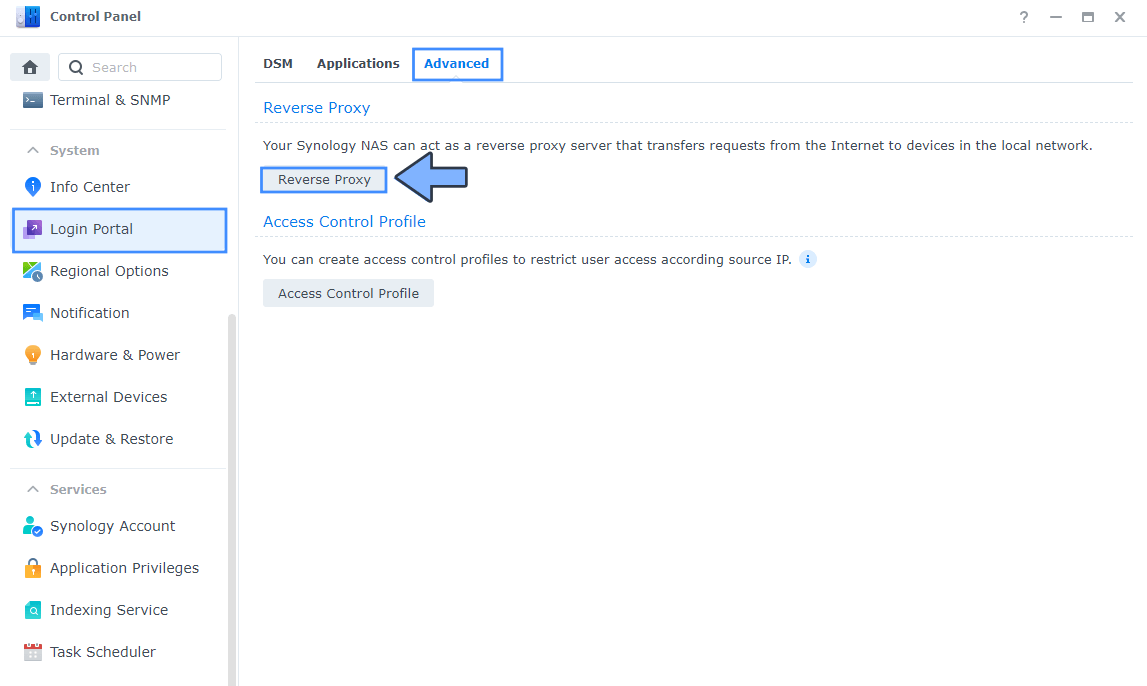
STEP 5
Now click the “Create” button. Follow the instructions in the image below.
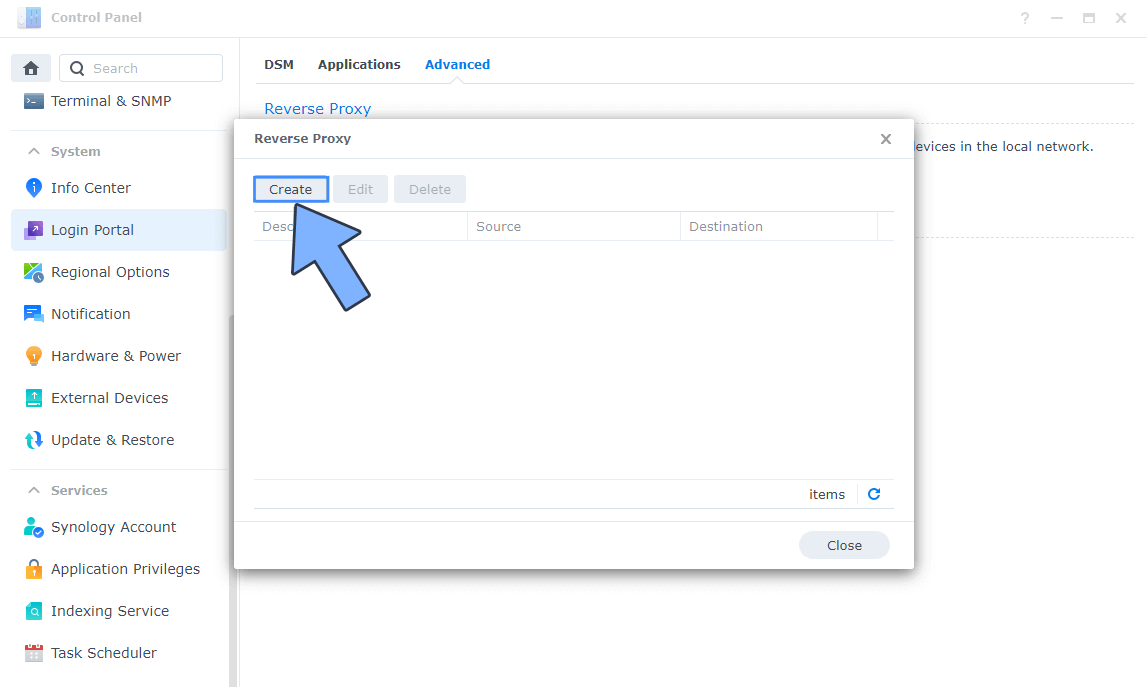
STEP 6
After you click the Create button, the window below will open. Follow the instructions in the image below.
On the General area, set the Reverse Proxy Name description: type in Huntly. After that, add the following instructions:
Source:
Protocol: HTTPS
Hostname: huntly.yourname.synology.me
Port: 443
Check Enable HSTS
Destination:
Protocol: HTTP
Hostname: localhost
Port: 5870
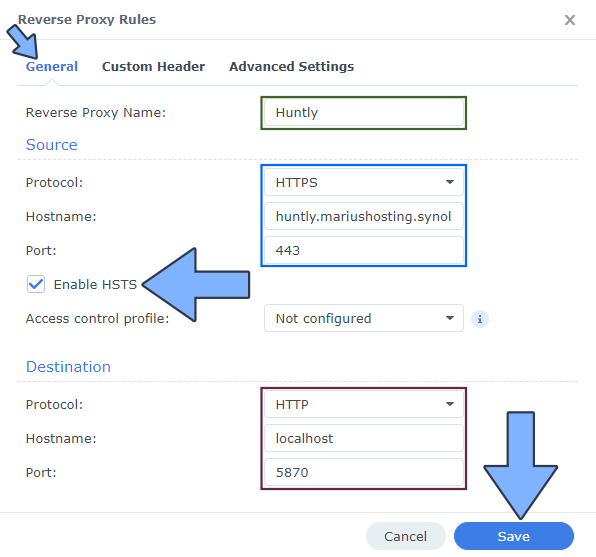
STEP 7
On the Reverse Proxy Rules, click the Custom Header tab. Click Create and then, from the drop-down menu, click WebSocket. After you click on WebSocket, two Header Names and two Values will be automatically added. Click Save. Follow the instructions in the image below.

STEP 8
Go to Control Panel / Network / Connectivity tab/ Check Enable HTTP/2 then click Apply. Follow the instructions in the image below.
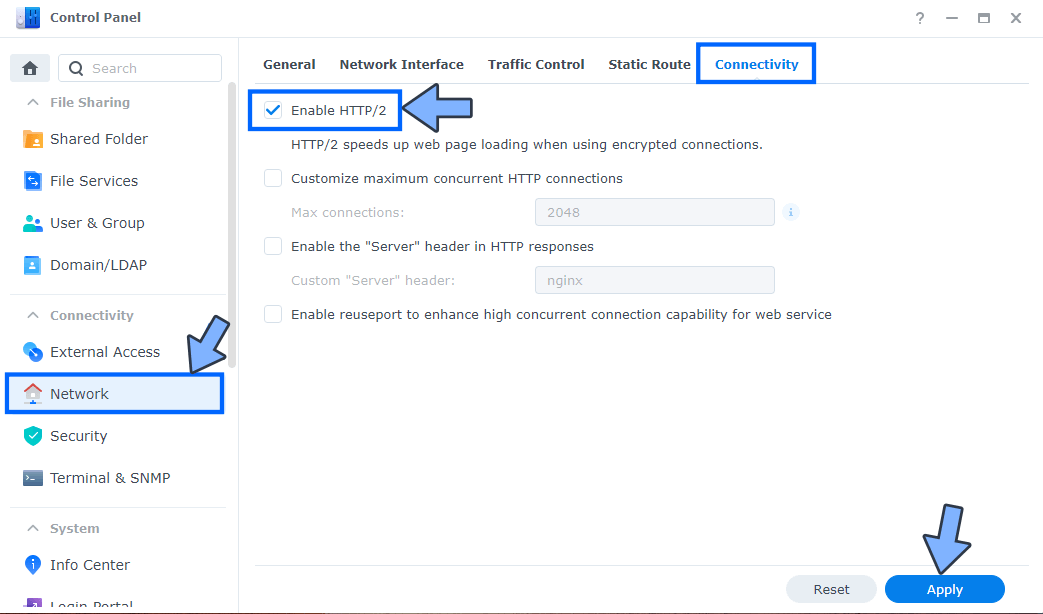
STEP 9
Go to Control Panel / Security / Advanced tab/ Check Enable HTTP Compression then click Apply. Follow the instructions in the image below.

STEP 10
Go to File Station and open the docker folder. Inside the docker folder, create one new folder and name it huntly. Follow the instructions in the image below.
Note: Be careful to enter only lowercase, not uppercase letters.
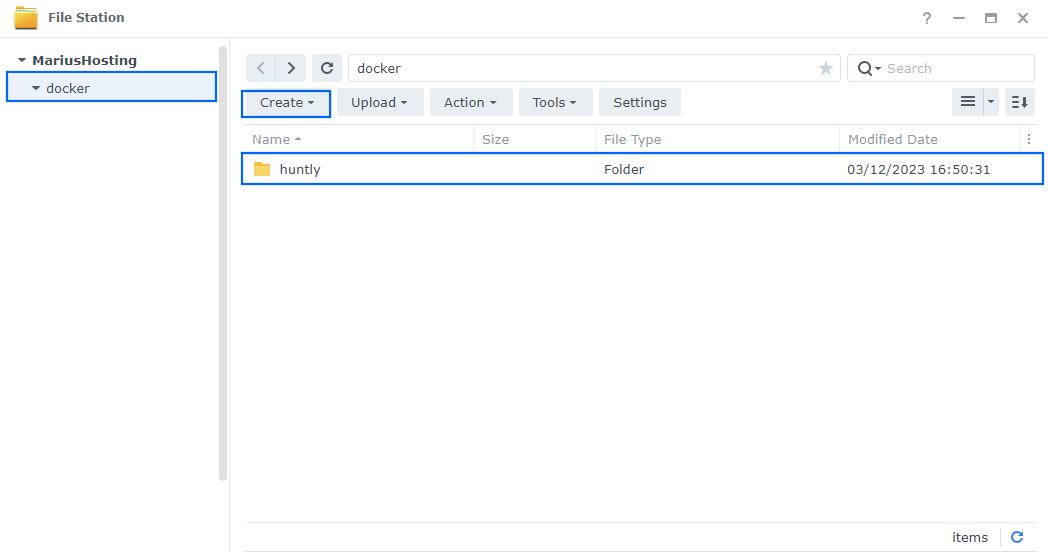
STEP 11
Go to Control Panel / Task Scheduler / Create / Scheduled Task / User-defined script. Follow the instructions in the image below.
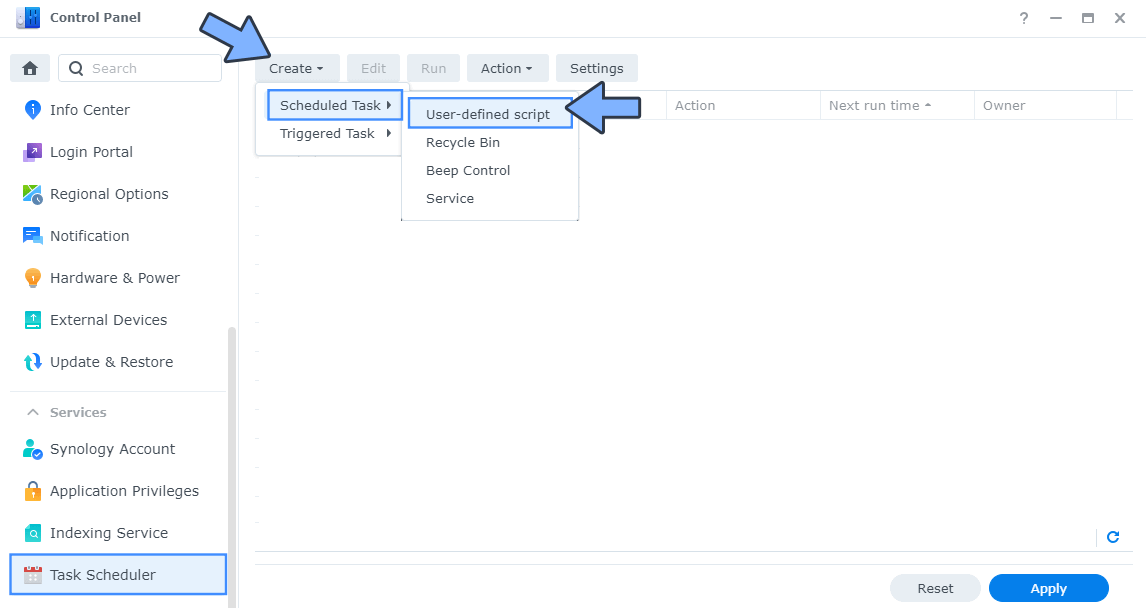
STEP 12
Once you click on User-defined script, a new window will open. Follow the instructions below:
- General: In the Task field type in Install Huntly. Uncheck the “Enabled” option. Select root User.
- Schedule: Select Run on the following date then select “Do not repeat“.
- Task Settings: Check “Send run details by email“, add your email then copy paste the code below in the Run command area. After that, click OK.
docker run -d --name=Huntly \ -p 5870:80 \ -v /volume1/docker/huntly:/data \ --restart always \ lcomplete/huntly
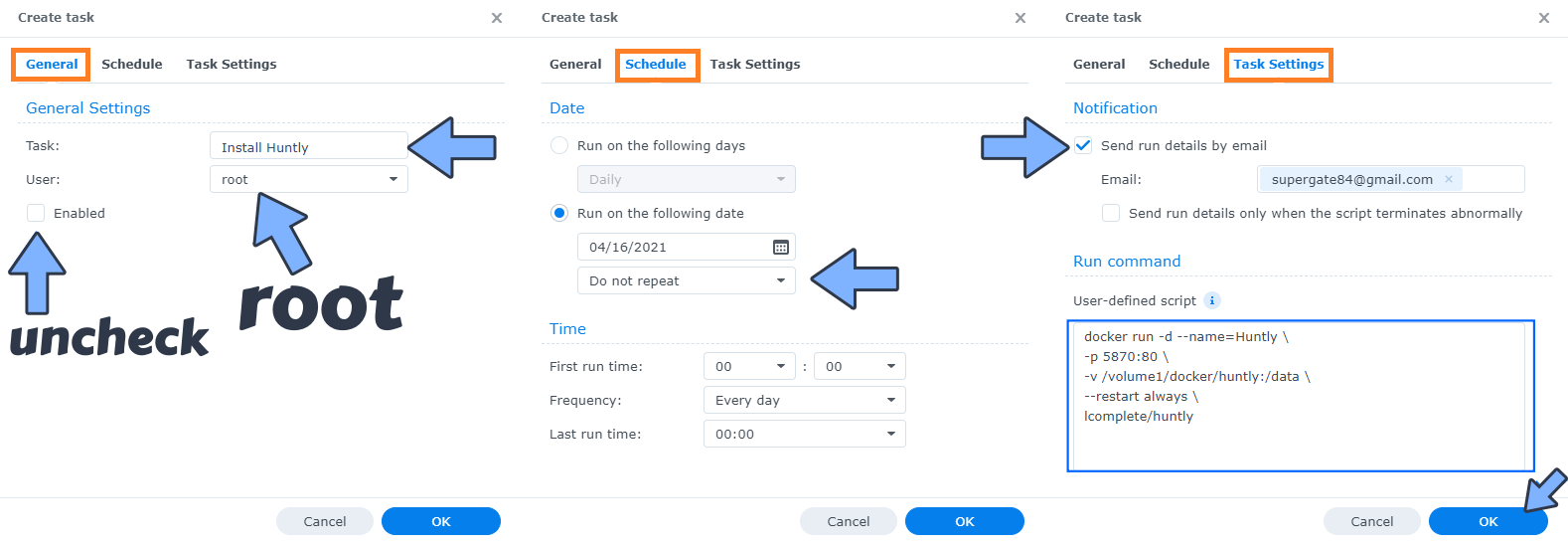
STEP 13
After you click OK on STEP 12 a new warning pop up window will open. Click OK.
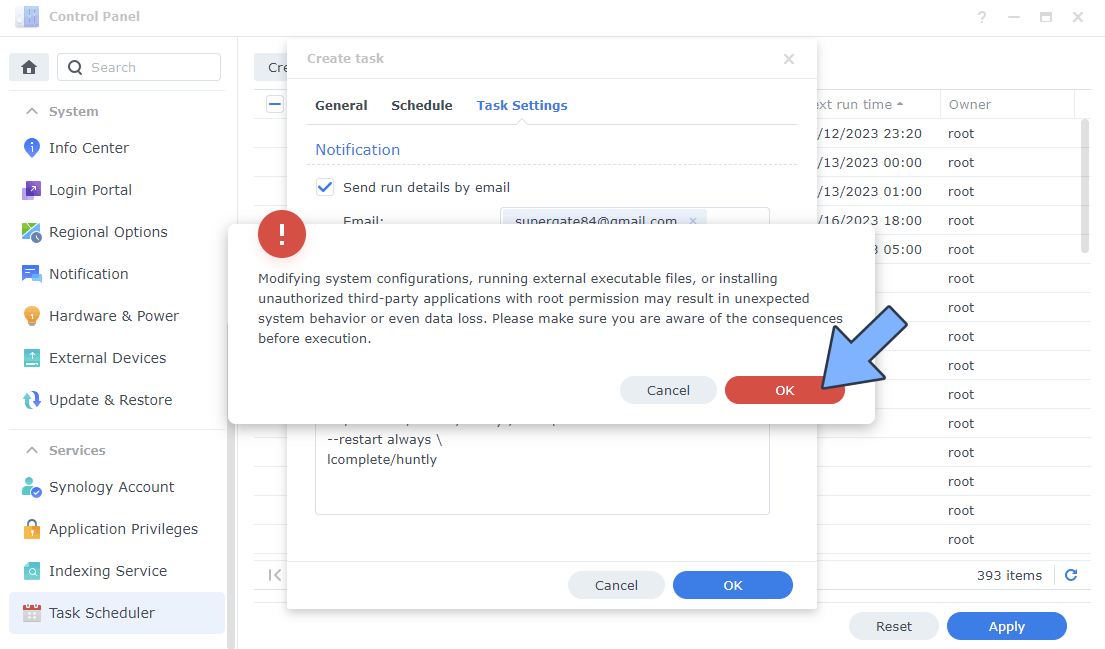
After you click OK, type in your DSM Password then click Submit. Follow the instructions in the image below.

STEP 14
After you click Submit on STEP 13, select your “Install Huntly” Task, then click the “Run” tab. You will be asked to run Install Huntly – click OK. Follow the instructions in the image below.
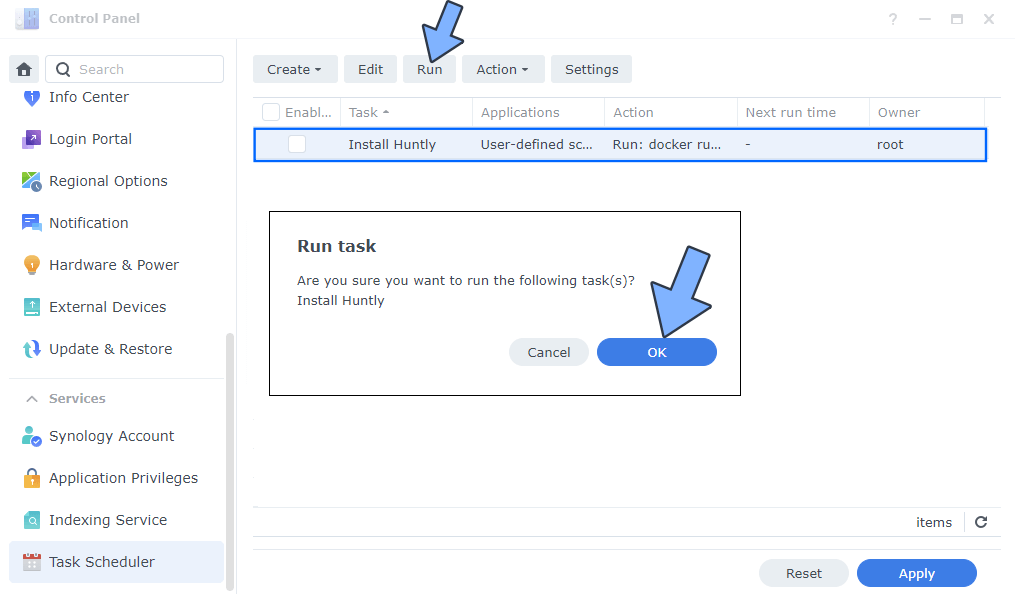
STEP 15
🟢Please Support My work by Making a Donation. Almost 99,9% of the people that install something using my guides forget to support my work, or just ignore STEP 1. I’ve been very honest about this aspect of my work since the beginning: I don’t run any ADS, I don’t require subscriptions, paid or otherwise, I don’t collect IPs, emails, and I don’t have any referral links from Amazon or other merchants. I also don’t have any POP-UPs or COOKIES. I have repeatedly been told over the years how much I have contributed to the community. It’s something I love doing and have been honest about my passion since the beginning. But I also Need The Community to Support me Back to be able to continue doing this work.
STEP 16
Now open your browser and type in your HTTPS/SSL certificate like this https://huntly.yourname.synology.me In my case it’s https://huntly.mariushosting.synology.me If everything goes right, you will see the Huntly login page. Type in your own Username and Password then click CREATE ADMIN USER. Follow the instructions in the image below.
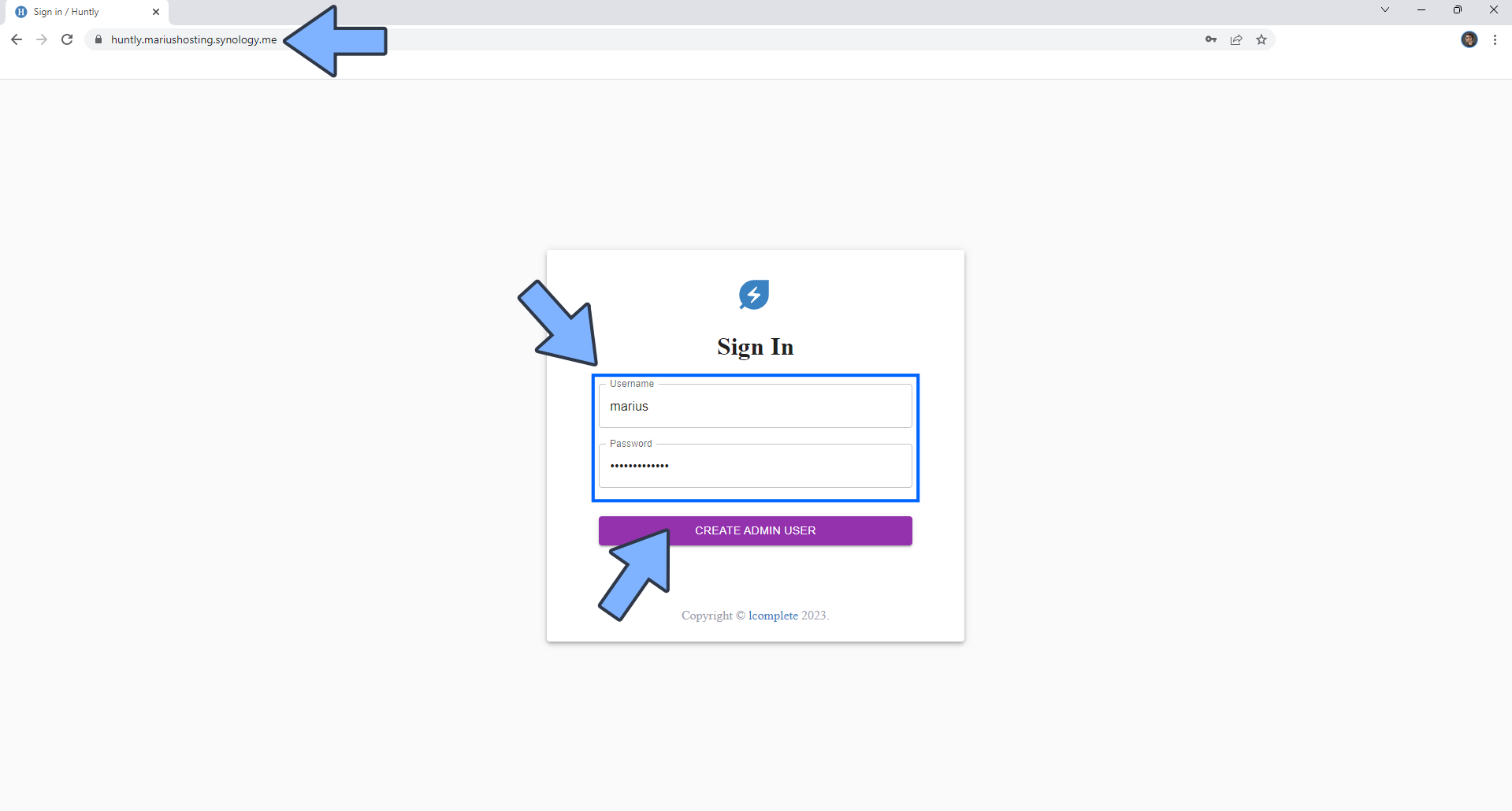
STEP 17
Sign in using your Username and Password that you have previously created at STEP 16.
STEP 18
Add your first FEED. On the left sidebar, click +. Type in your own RSS URL link, then click PREVIEW. Follow the instructions in the image below.
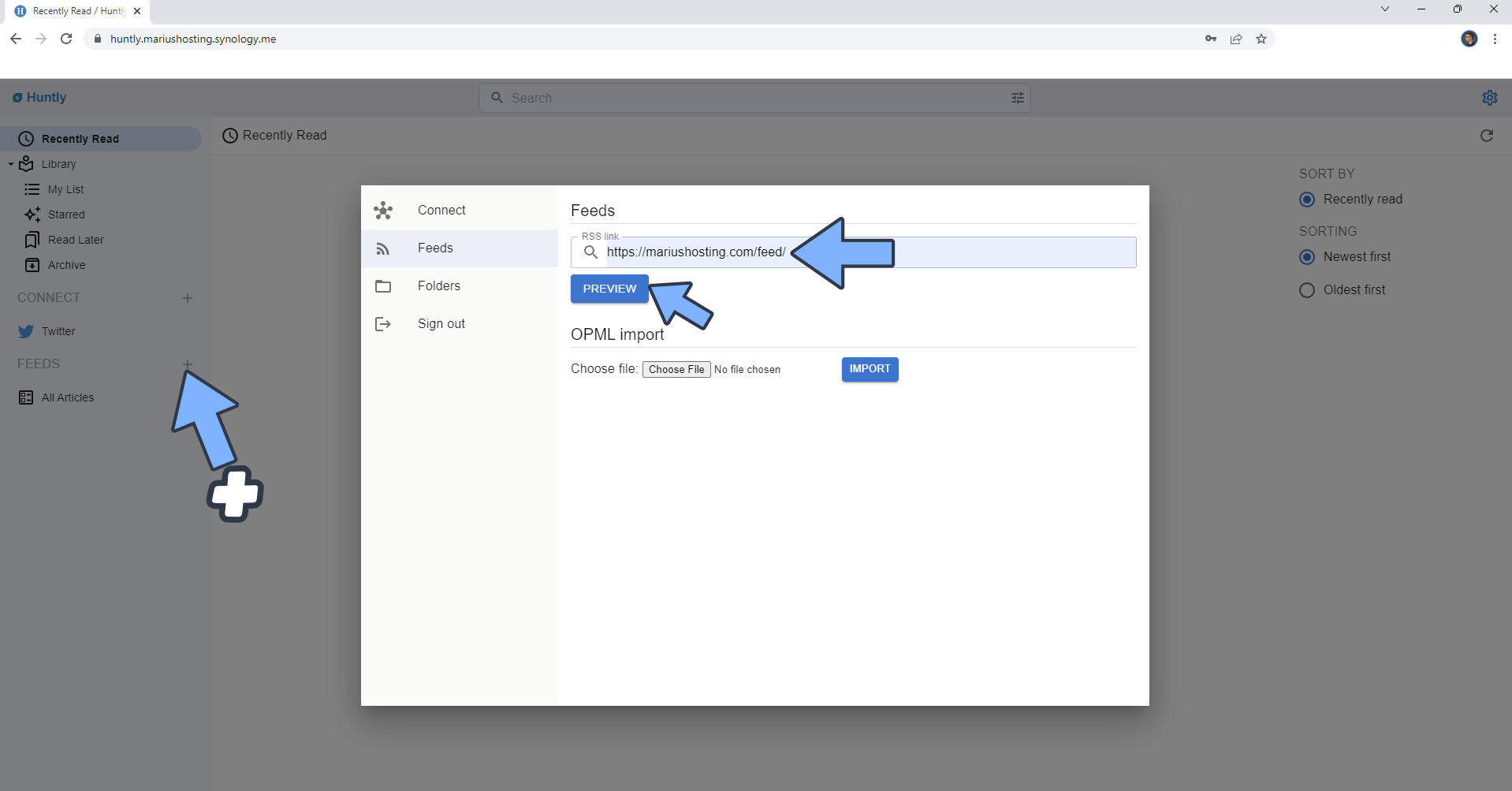
STEP 19
Click FOLLOW. Follow the instructions in the image below.
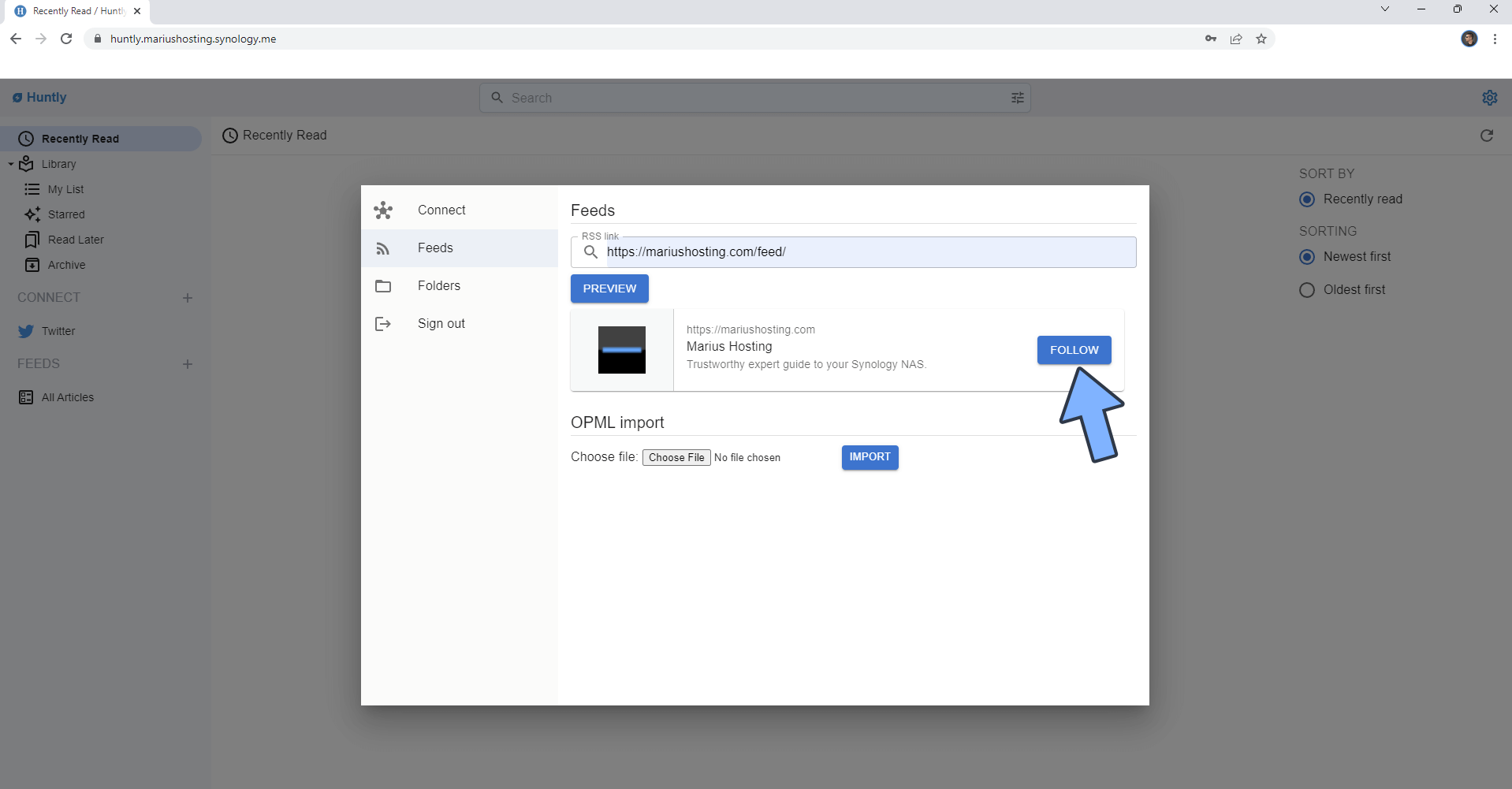
STEP 20
Your Huntly dashboard at a glance!
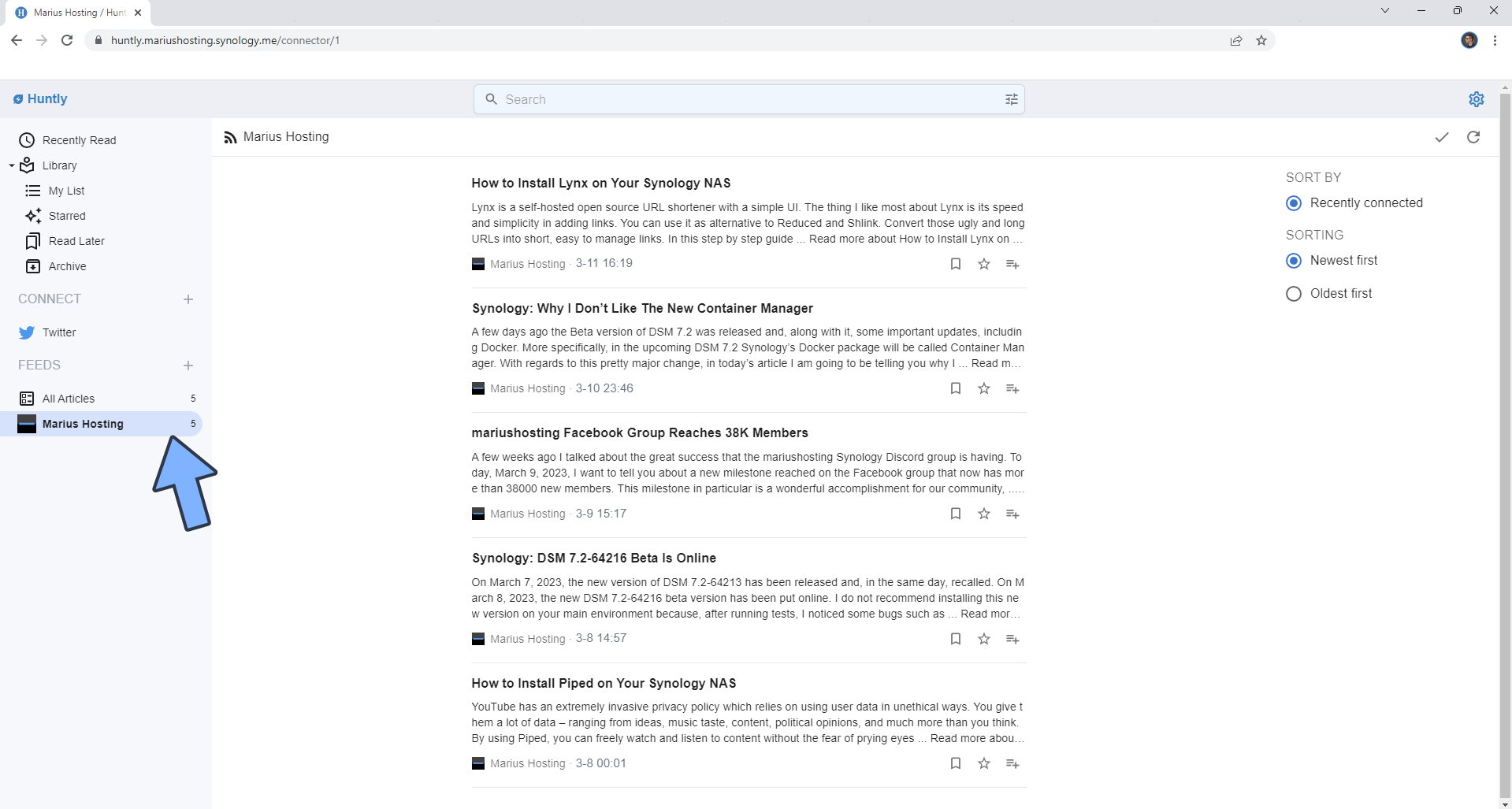
Enjoy Huntly!
Note: Find out how to update the Huntly container with the latest image.
Note: How to Back Up Docker Containers on your Synology NAS.
Note: Can I run Docker on my Synology NAS? See the supported models.
Note: How to Free Disk Space on Your NAS if You Run Docker.
Note: How to Schedule Start & Stop For Docker Containers.
Note: How to Activate Email Notifications.
Note: How to Add Access Control Profile on Your NAS.
Note: How to Change Docker Containers Restart Policy.
Note: How to Use Docker Containers With VPN.
Note: Convert Docker Run Into Docker Compose.
Note: How to Clean Docker.
Note: How to Clean Docker Automatically.
Note: Best Practices When Using Docker and DDNS.
Note: Some Docker Containers Need WebSocket.
Note: Find out the Best NAS Models For Docker.
Note: Activate Gmail SMTP For Docker Containers.
This post was updated on Thursday / August 28th, 2025 at 7:21 PM
