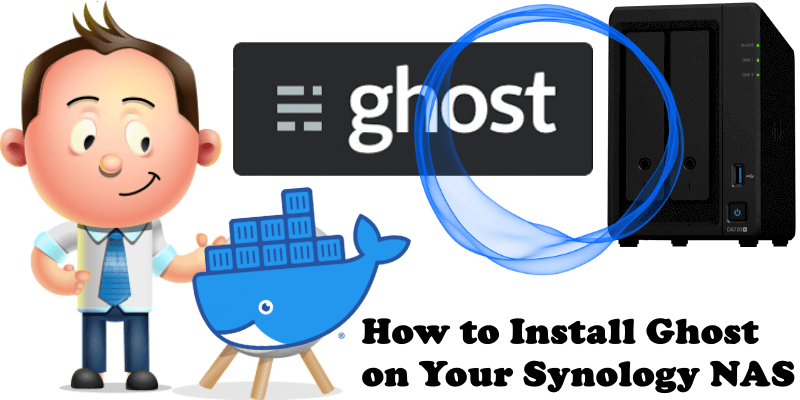
Ghost is a free and open source blogging platform like WordPress and Grav. Ghost is written in JavaScript and distributed under the MIT License, designed to simplify the process of online publishing for individual bloggers as well as online publications. Ghost CMS is actually used by millions of people. In this step by step guide I will show you how to install Ghost on your Synology NAS using Docker.
⚠️Attention: The SQlite database is no longer supported by the newer Ghost version. You can continue to use Ghost with version 5.8.3 which is the latest version available with SQlite support. Note: If you want to install the LATEST Ghost with MySQL as database, follow my guide on how to Install Ghost Blogging Using MySQL as Database.
STEP 1
Please Support My work by Making a Donation.
STEP 2
Install Container Manager via Synology “Package Center”. If you run an older DSM version (under 7.2), search for Docker instead of Container Manager.

STEP 3
Make sure you have a synology.me Wildcard Certificate. Follow my guide to get a Wildcard Certificate. If you already have a synology.me Wildcard certificate, skip this STEP.
STEP 4
Go to File Station and open the docker folder. Inside the docker folder, create one new folder and name it ghost. Follow the instructions in the image below.
Note: Be careful to enter only lowercase, not uppercase letters.
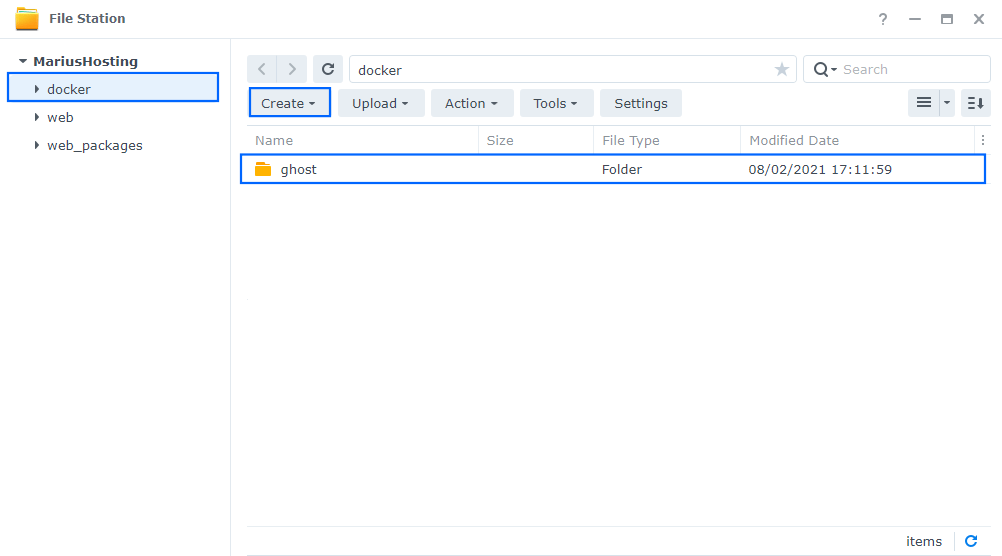
STEP 5
Go to Control Panel / Task Scheduler / Create / Scheduled Task / User-defined script. Follow the instructions in the image below.

STEP 6
Once you click on User-defined script, a new window will open. Follow the instructions below:
- General: In the Task field type in Install Ghost. Uncheck the “Enabled” option. Select root User.
- Schedule: Select Run on the following date then select “Do not repeat“.
- Task Settings: Check “Send run details by email“, add your email then copy paste the code below in the Run command area. After that, click OK.
docker run -d --name=ghost \
-p 2368:2368 \
-e url=https://ghost.yourname.synology.me \
-v /volume1/docker/ghost:/var/lib/ghost/content \
--restart always \
ghost:5.8.3Note: Before you paste the code above in the Run command area below, change the -e url= value with your own subdomain and synology.me DDNS. As you can see in the screenshot below, I have used my own synology.me DDNS plus a subdomain: https://ghost.mariushosting.synology.me
ghost is a subdomain – you can choose any name you want; it doesn’t have to be ghost.
mariushosting is my own name; you have to use your own name.
synology.me is the DDNS itself.

Note: You can also use your own domain name, but in this case there are some additional STEPS needed so it’s better to contact me about it.
STEP 7
After you click OK on STEP 6 a new warning pop up window will open. Click OK.
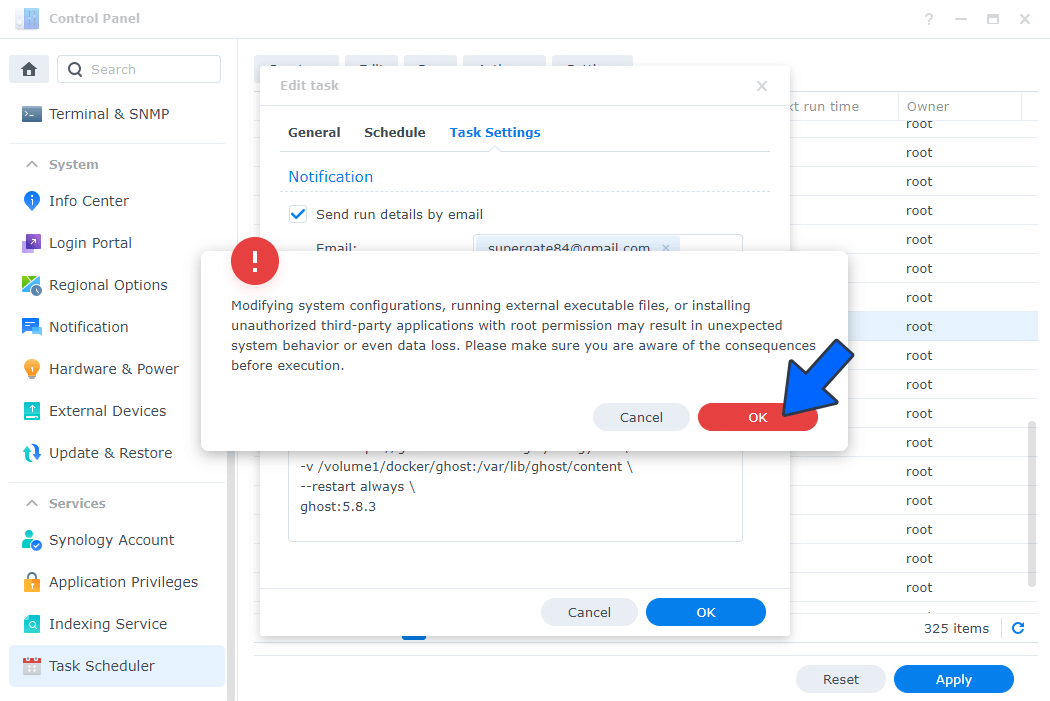
After you click OK, type in your DSM Password then click Submit. Follow the instructions in the image below.

STEP 8
After you click Submit on STEP 7, select your “Install Ghost” Task then click the “Run” tab. You will be asked to run Install Ghost – click OK. Follow the instructions in the image below.
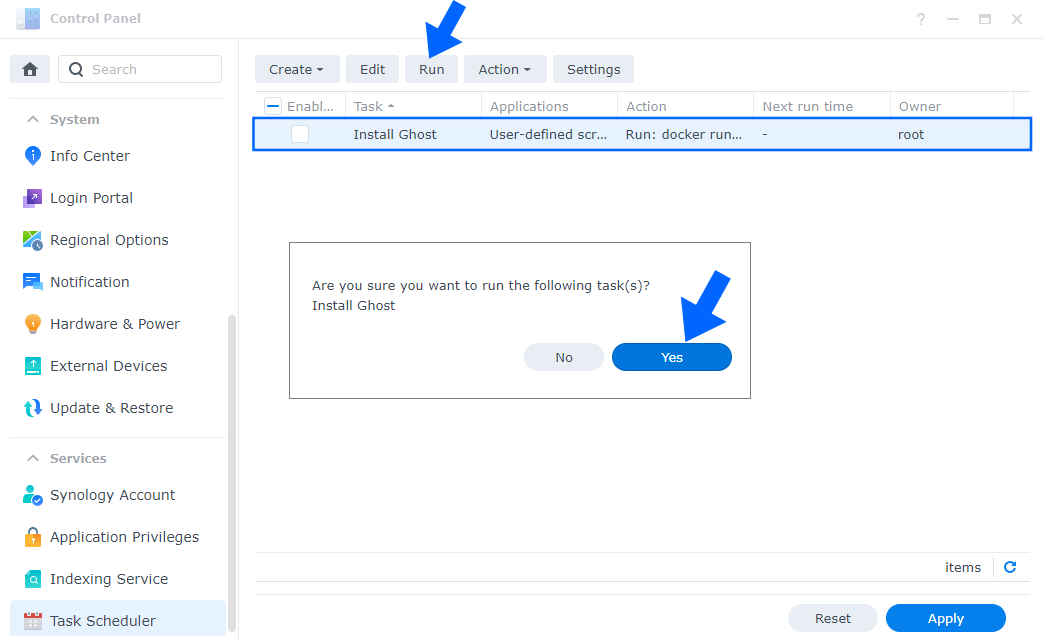
STEP 9
Go to Control Panel / Login Portal / Advanced Tab / click Reverse Proxy. Follow the instructions in the image below.
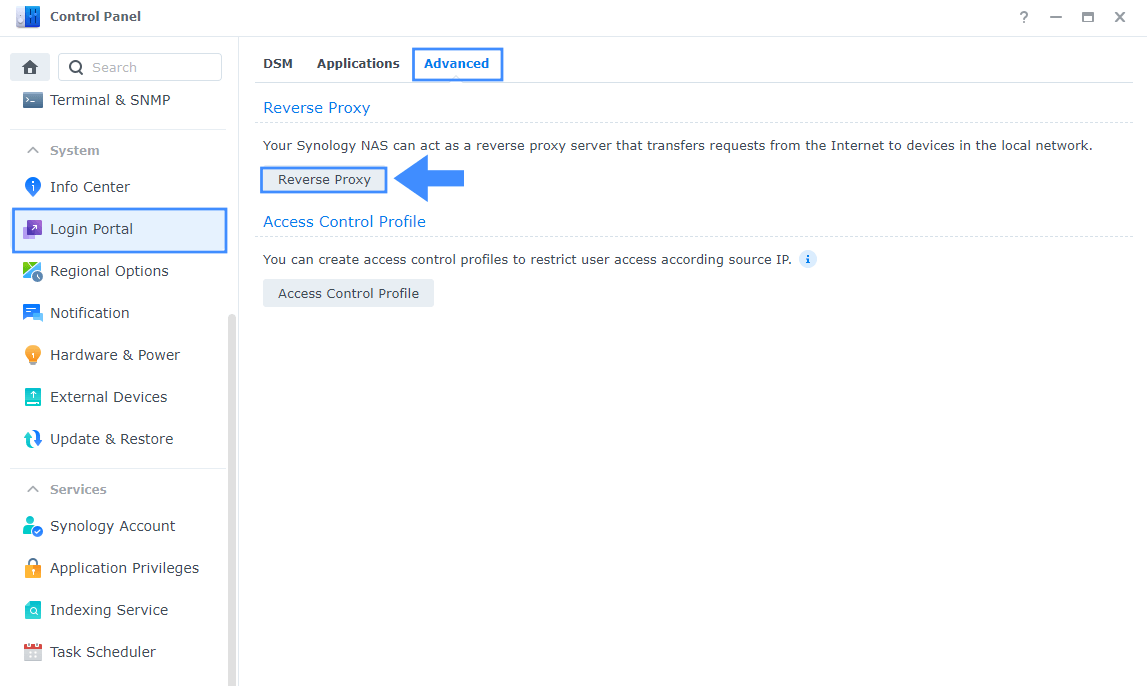
STEP 10
Now click the “Create” button. Follow the instructions in the image below.
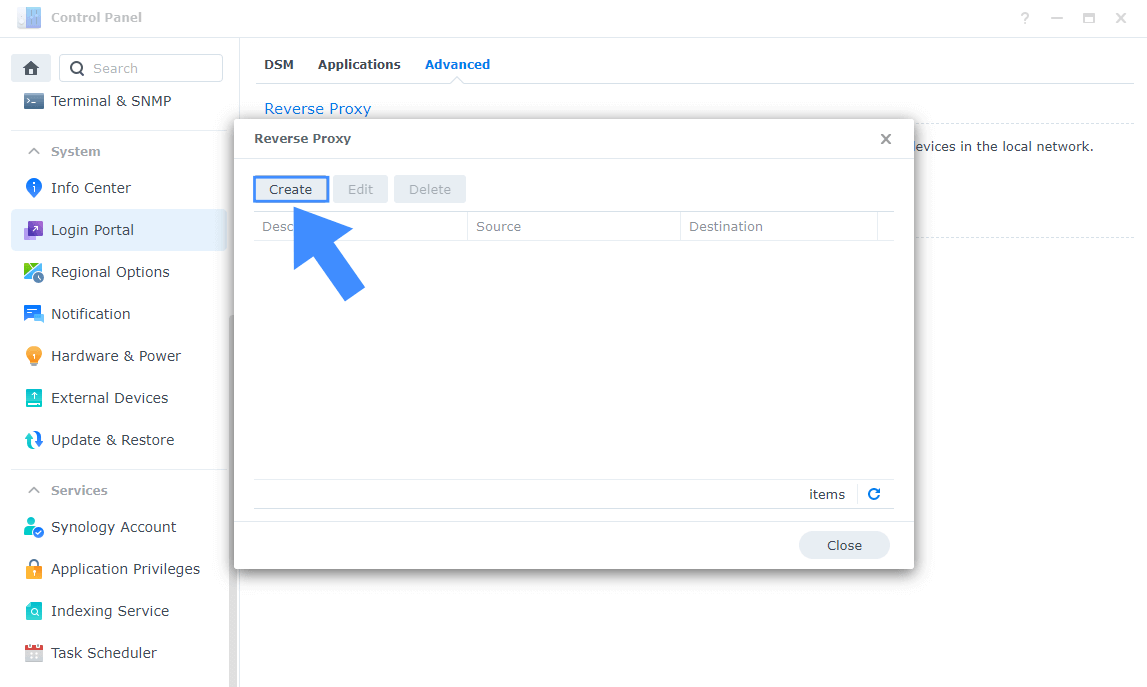
STEP 11
After you click the Create button, the window below will open. Follow the instructions in the image below.
On the General area, set the Reverse Proxy Name description: type in Ghost. After that, add the following instructions:
Source:
Protocol: HTTPS
Hostname: ghost.yourname.synology.me
Port: 443
Check Enable HSTS
Destination:
Protocol: HTTP
Hostname: localhost
Port: 2368
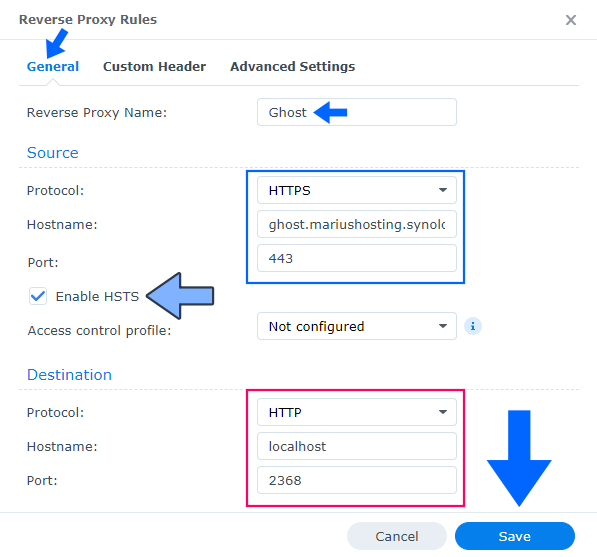
STEP 12
🟢Please Support My work by Making a Donation. Almost 99,9% of the people that install something using my guides forget to support my work, or just ignore STEP 1. I’ve been very honest about this aspect of my work since the beginning: I don’t run any ADS, I don’t require subscriptions, paid or otherwise, I don’t collect IPs, emails, and I don’t have any referral links from Amazon or other merchants. I also don’t have any POP-UPs or COOKIES. I have repeatedly been told over the years how much I have contributed to the community. It’s something I love doing and have been honest about my passion since the beginning. But I also Need The Community to Support me Back to be able to continue doing this work.
STEP 13
Now open your browser and type in https://ghost.yourname.synology.me/ghost In my case https://ghost.mariushosting.synology.me/ghost If everything goes right, you will see the Ghost installation page. Note: Don’t forget to add /ghost at the end of your DDNS to access your dashboard. Add your own Site title, your Full name, your Email address and choose a strong password. Click Create account & start publishing. Follow the instructions in the image below.
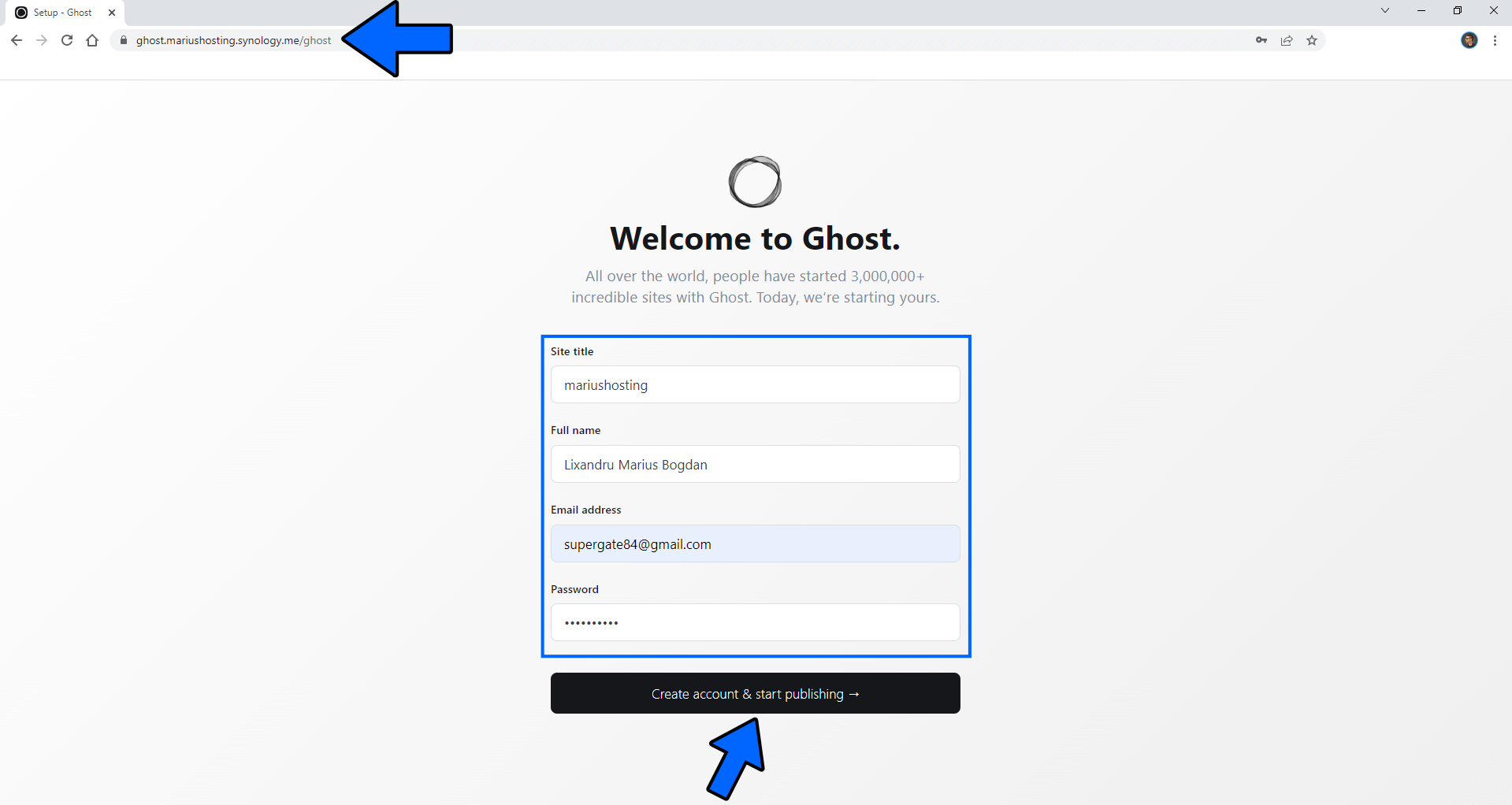
STEP 14
Start to customize your new ghost website. Click Customize your site. Follow the instructions in the image below.
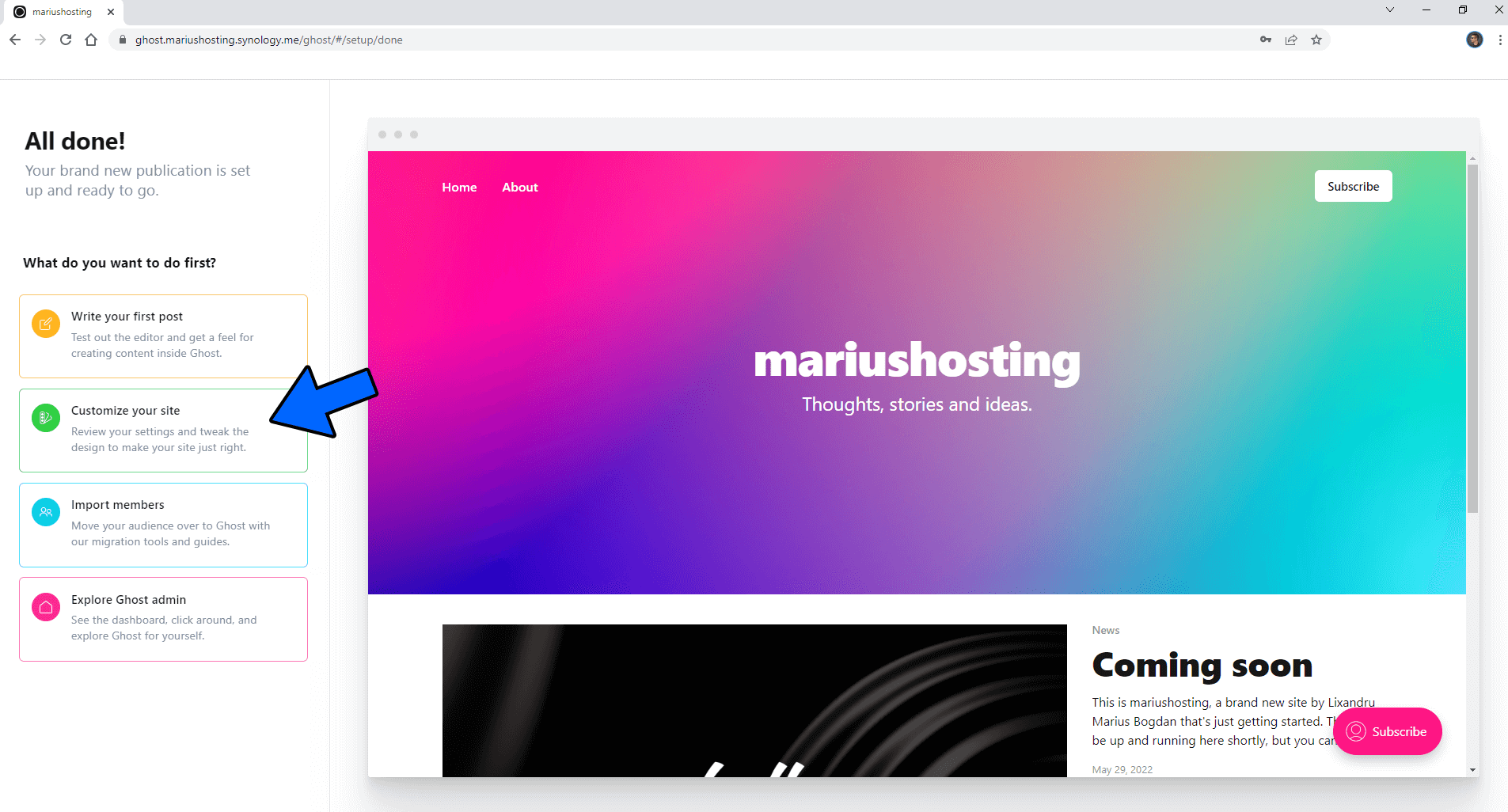
STEP 15
Add your own logo, site description, icon and cover then click Save at the top right of the page. Follow the instructions in the image below.
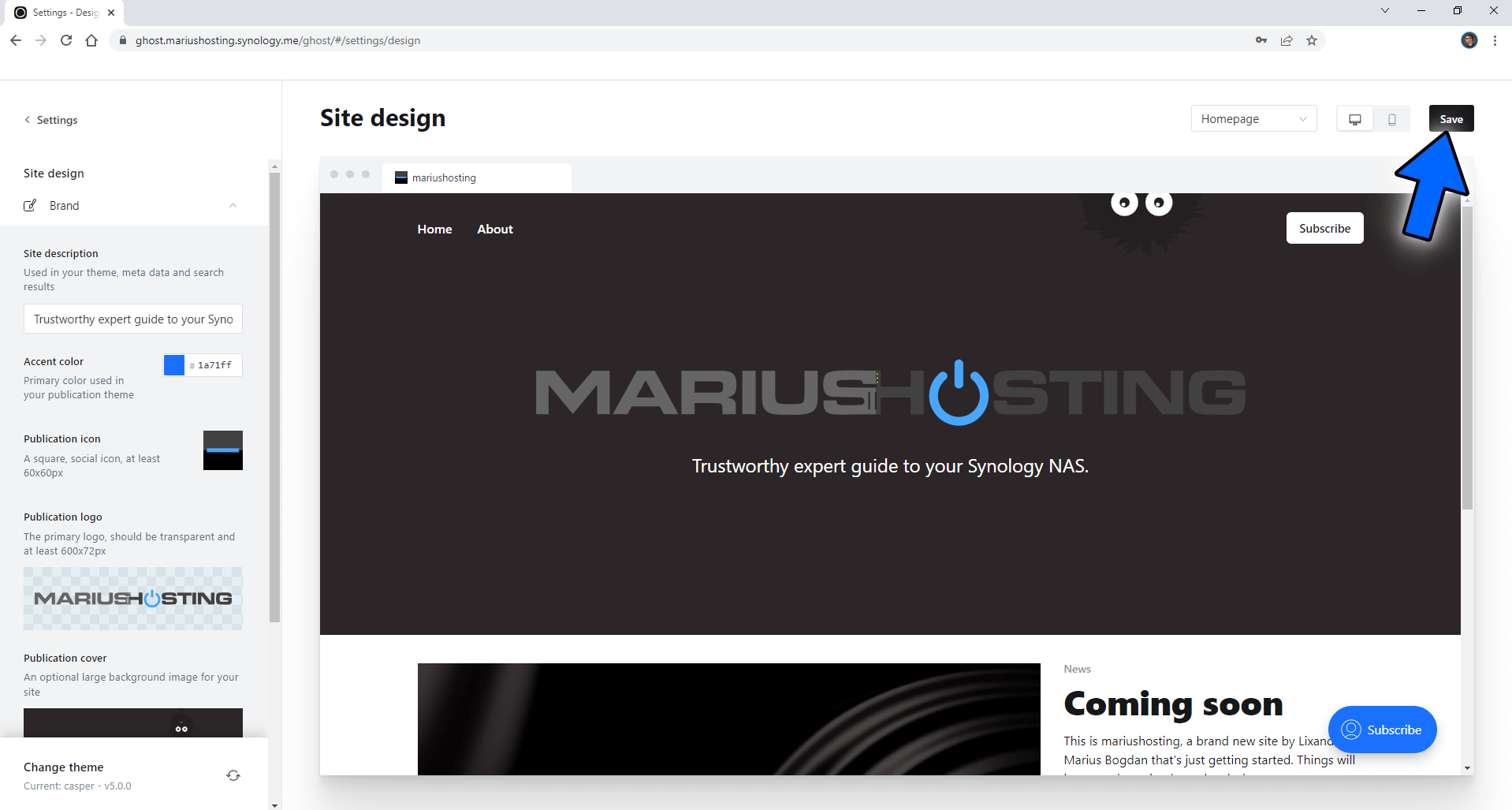
Enjoy Ghost!

Note: If you want to install Ghost with MySQL as database, follow my other Ghost Installation guide.
Note: Your live website will be at https://ghost.yourname.synology.me and your administrator dashboard will be at https://ghost.yourname.synology.me/ghost
Note: Can I run Docker on my Synology NAS? See the supported models.
Note: How to Back Up Docker Containers on your Synology NAS.
Note: Find out how to update the Ghost container with the latest image.
Note: How to Free Disk Space on Your NAS if You Run Docker.
Note: You can also use your own domain name, but in this case there are some additional STEPS needed, so it’s better to contact me.
Note: How to Schedule Start & Stop For Docker Containers.
Note: How to Activate Email Notifications.
Note: How to Add Access Control Profile on Your NAS.
Note: How to Change Docker Containers Restart Policy.
Note: How to Use Docker Containers With VPN.
Note: Convert Docker Run Into Docker Compose.
Note: How to Clean Docker.
Note: How to Clean Docker Automatically.
Note: Best Practices When Using Docker and DDNS.
Note: Some Docker Containers Need WebSocket.
Note: Find out the Best NAS Models For Docker.
Note: Activate Gmail SMTP For Docker Containers.
This post was updated on Sunday / January 26th, 2025 at 9:19 AM
