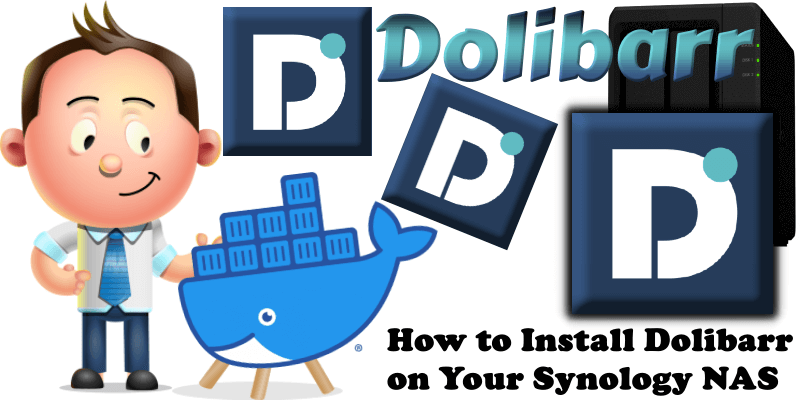
Dolibarr ERP & CRM is a modern software package to manage your organization’s activity (contacts, suppliers, invoices, orders, stocks, agenda). It’s an Open Source Software suite (written in PHP with optional JavaScript enhancements) designed for small, medium or large companies, foundations and freelancers. In this step by step guide I will show you how to install Dolibarr on your Synology NAS using Docker & Portainer.
STEP 1
Please Support My work by Making a Donation.
STEP 2
Install Portainer using my step by step guide. If you already have Portainer installed on your Synology NAS, skip this STEP. Attention: Make sure you have installed the latest Portainer version.
STEP 3
Make sure you have a synology.me Wildcard Certificate. Follow my guide to get a Wildcard Certificate. If you already have a synology.me Wildcard certificate, skip this STEP.
STEP 4
Go to Control Panel / Login Portal / Advanced Tab / click Reverse Proxy. Follow the instructions in the image below.
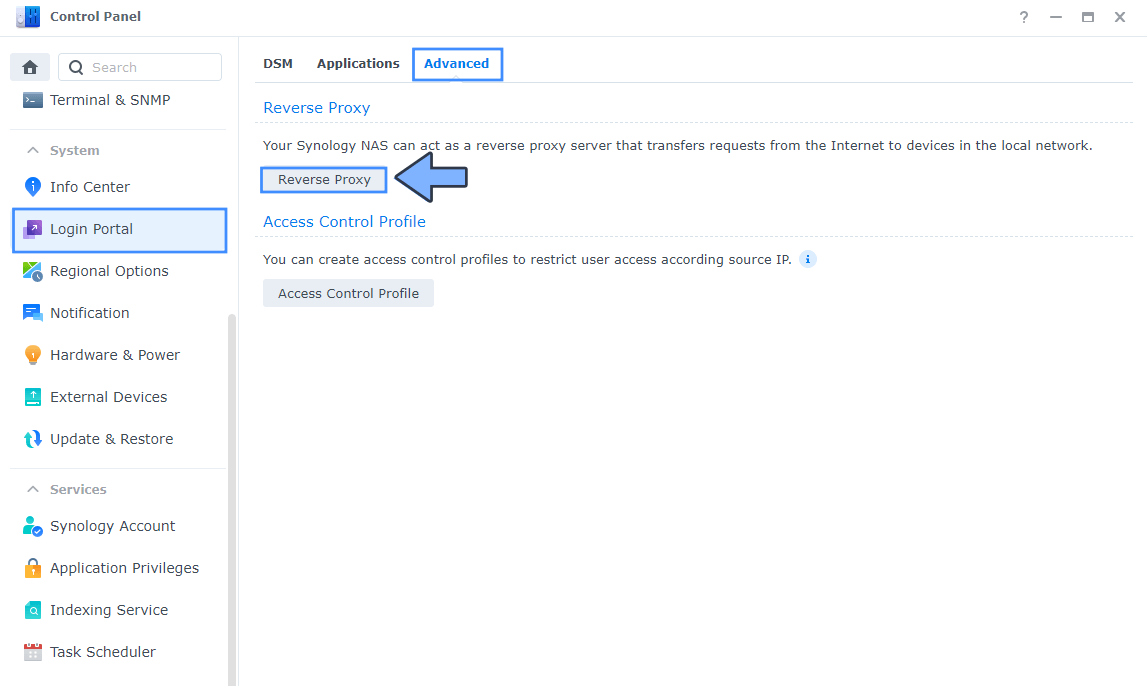
STEP 5
Now click the “Create” button. Follow the instructions in the image below.
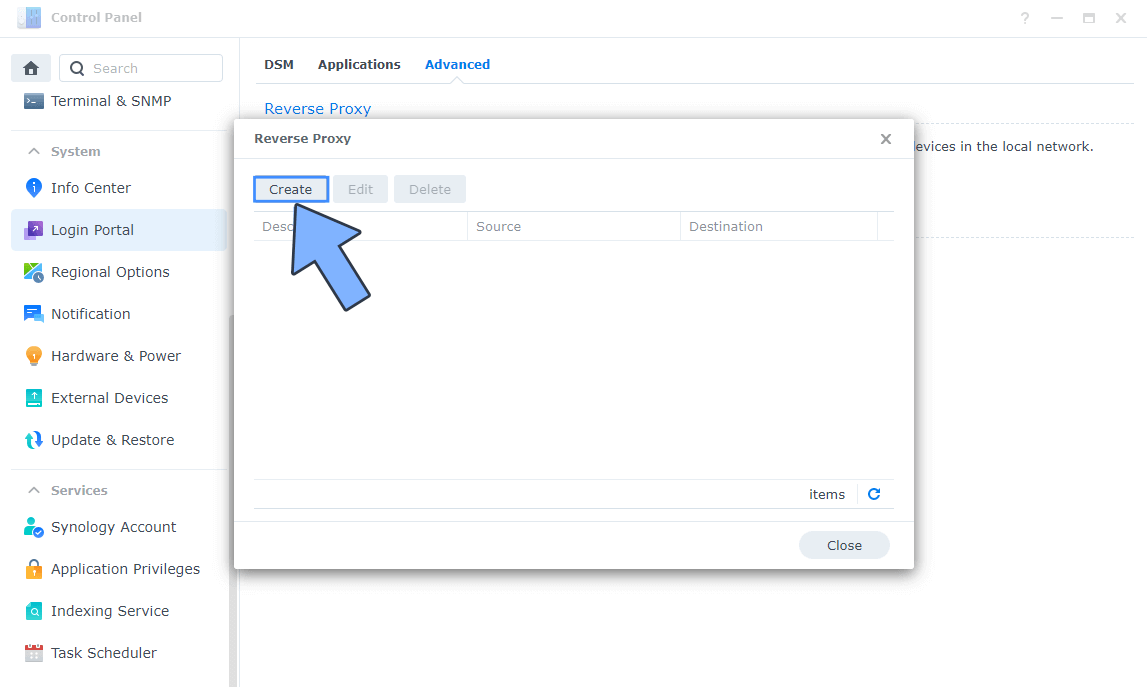
STEP 6
After you click the Create button, the window below will open. Follow the instructions in the image below.
On the General area, set the Reverse Proxy Name description: type in Dolibarr. After that, add the following instructions:
Source:
Protocol: HTTPS
Hostname: dolibarr.yourname.synology.me
Port: 443
Check Enable HSTS
Destination:
Protocol: HTTP
Hostname: localhost
Port: 8041
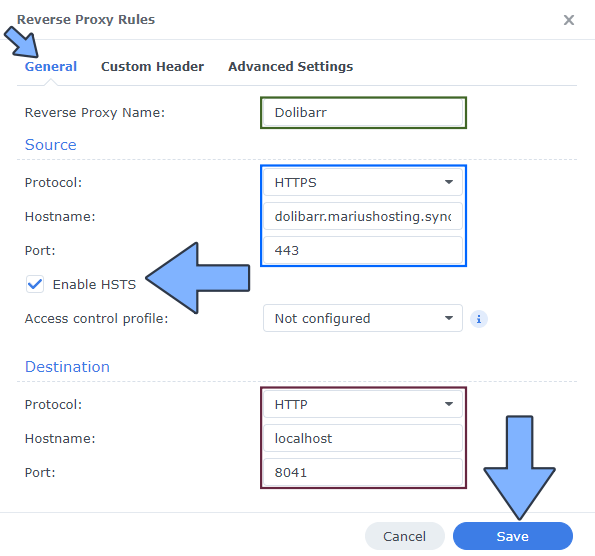
STEP 7
On the Reverse Proxy Rules, click the Custom Header tab. Click Create and then, from the drop-down menu, click WebSocket. After you click on WebSocket, two Header Names and two Values will be automatically added. Click Save. Follow the instructions in the image below.

STEP 8
Go to Control Panel / Network / Connectivity tab/ Check Enable HTTP/2 then click Apply. Follow the instructions in the image below.
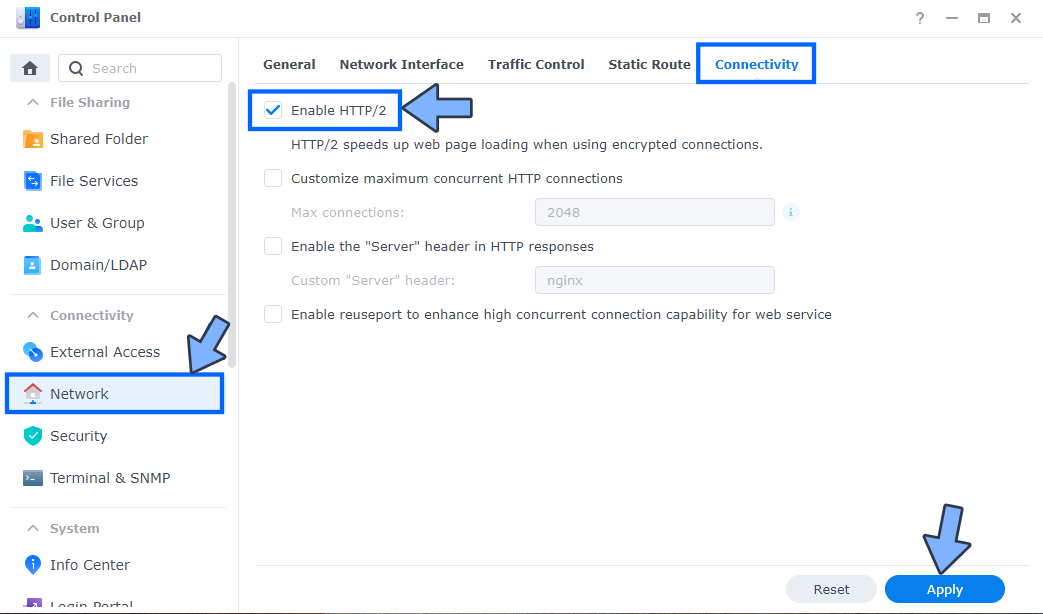
STEP 9
Go to Control Panel / Security / Advanced tab/ Check Enable HTTP Compression then click Apply. Follow the instructions in the image below.
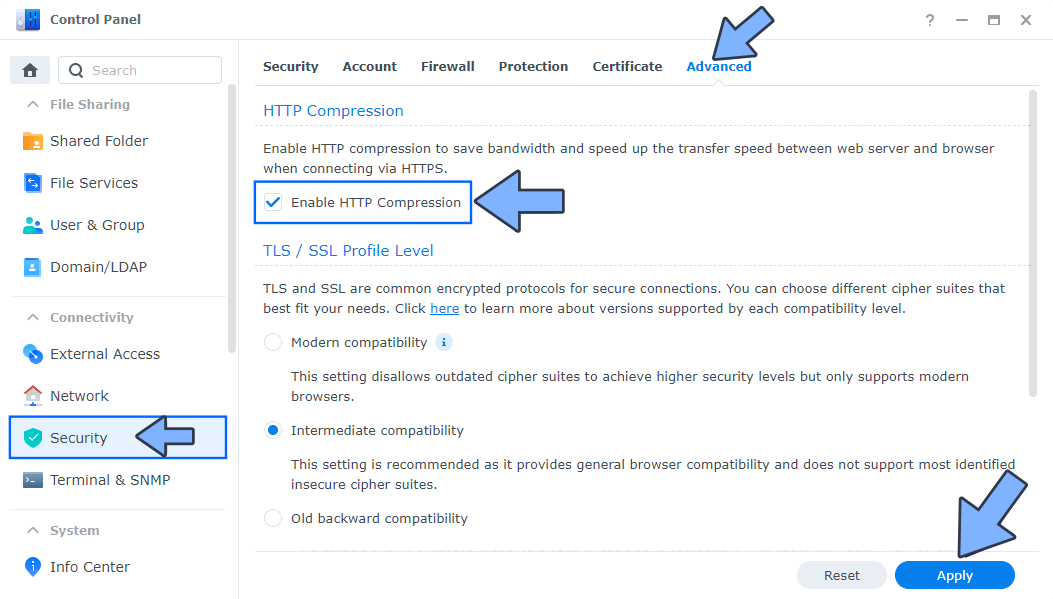
STEP 10
Go to File Station and open the docker folder. Inside the docker folder, create one new folder and name it dolibarr. Follow the instructions in the image below.
Note: Be careful to enter only lowercase, not uppercase letters.
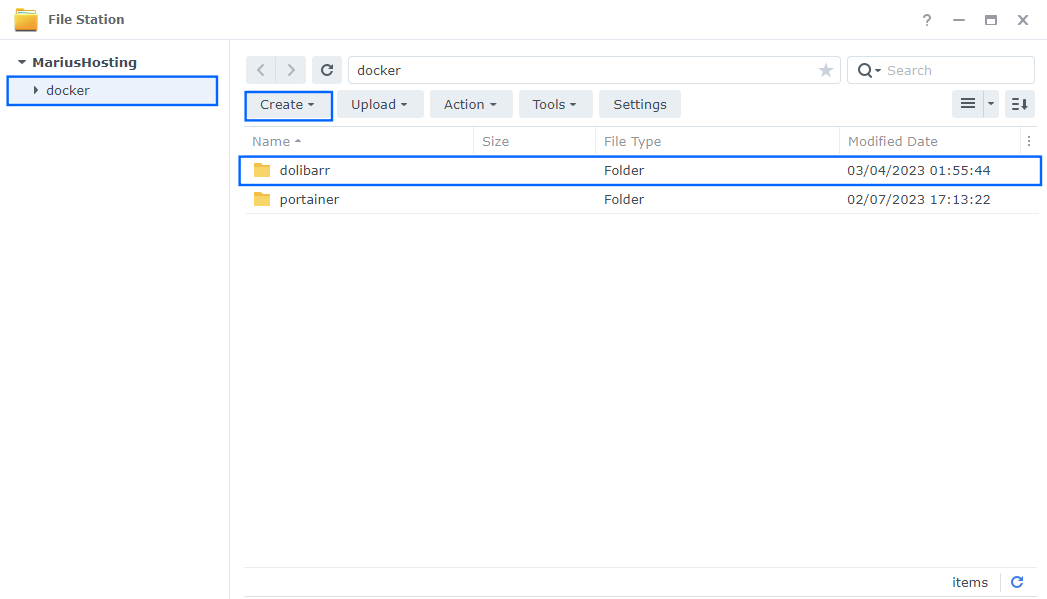
STEP 11
Now create three new folders inside the dolibarr folder that you created at STEP 10 and name them db, documents, html. Follow the instructions in the image below.
Note: Be careful to enter only lowercase, not uppercase letters.
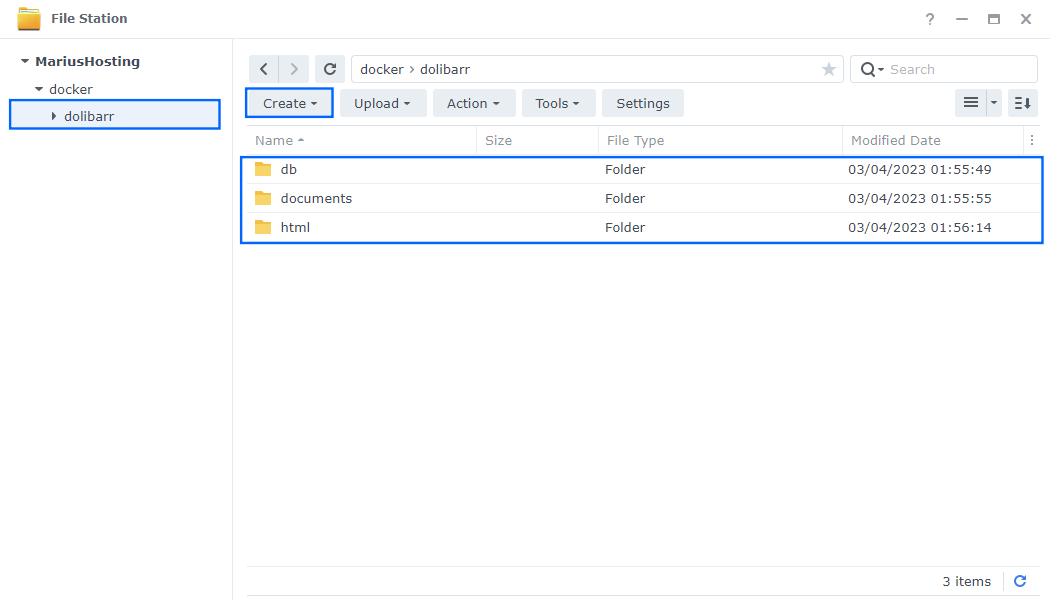
STEP 12
Right click on the dolibarr folder that you have previously created at STEP 10 then click Properties. Follow the instructions in the image below.
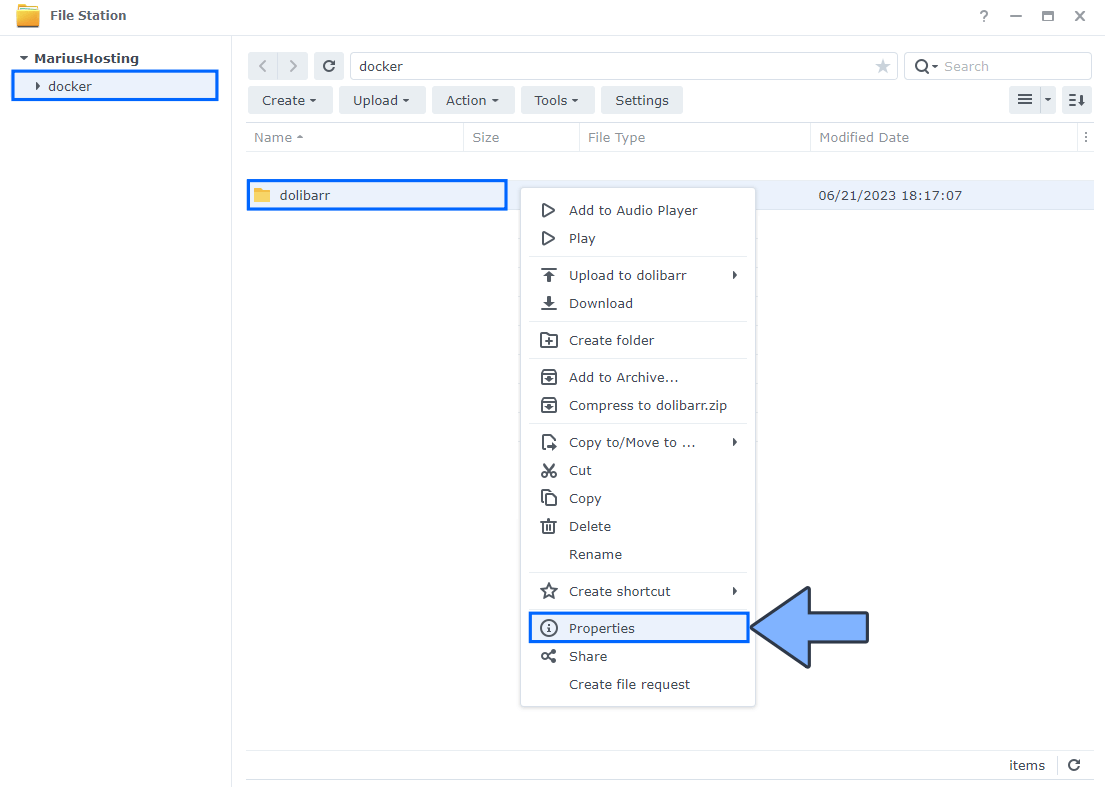
STEP 13
Go to the Permission tab, then click Advanced options. From the drop-down menu, choose “Make inherited permissions explicit“. Follow the instructions in the image below.
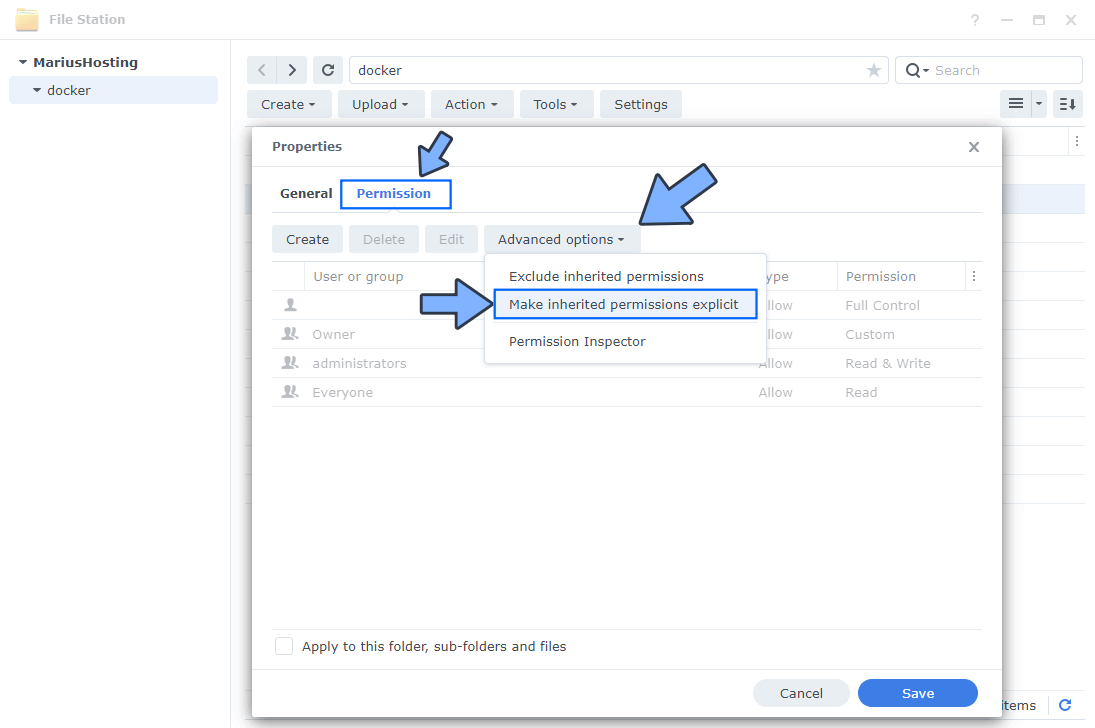
STEP 14
Select Everyone then click the Edit tab. Follow the instructions in the image below.
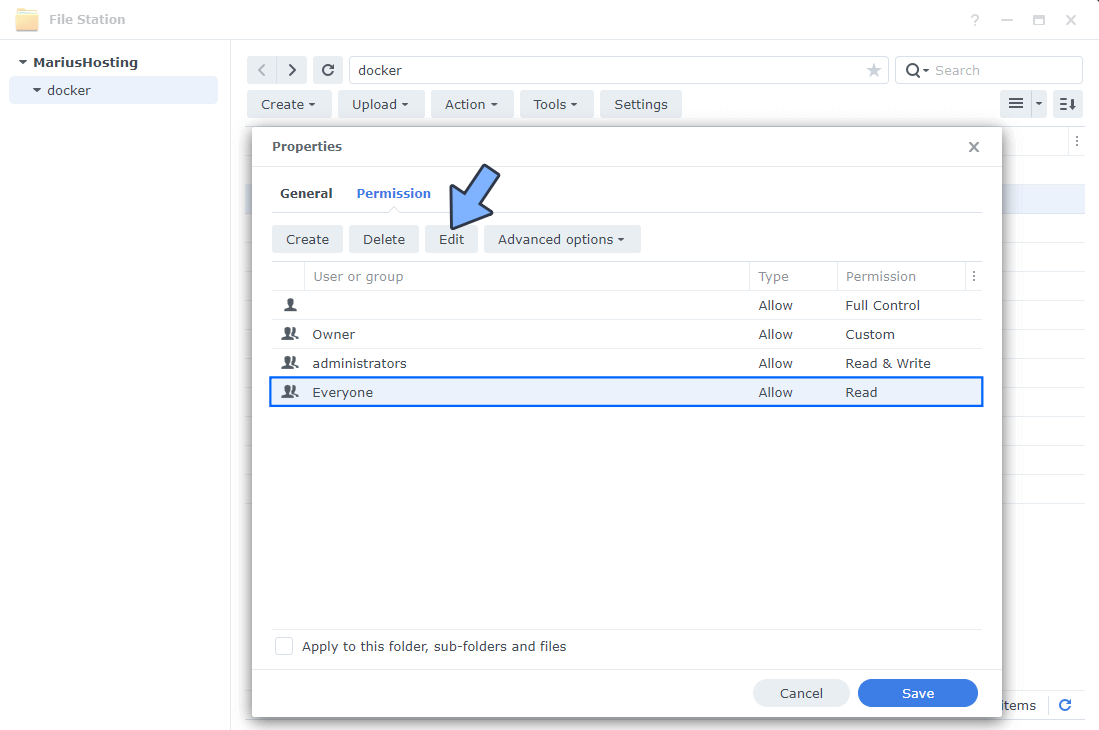
STEP 15
Check all Read and Write Permissions. Click Done. Follow the instructions in the image below.
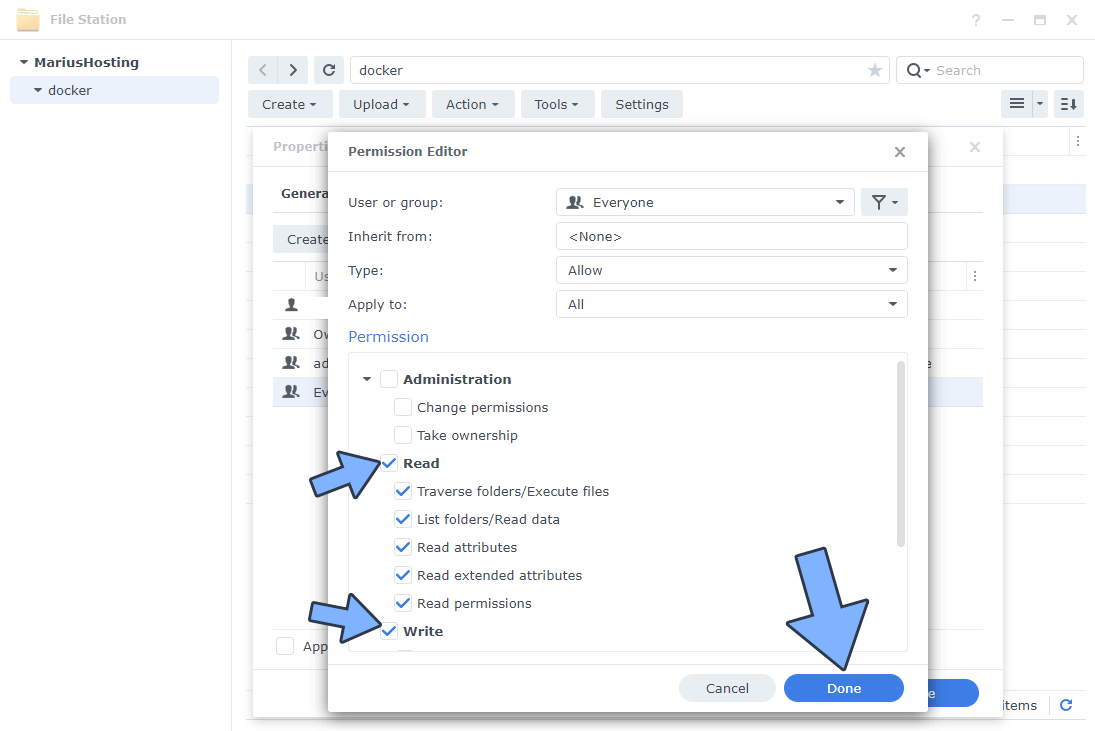
STEP 16
After you click Done on STEP 15, check “Apply to this folder, sub-folders and files“. Click Save. Follow the instructions in the image below.
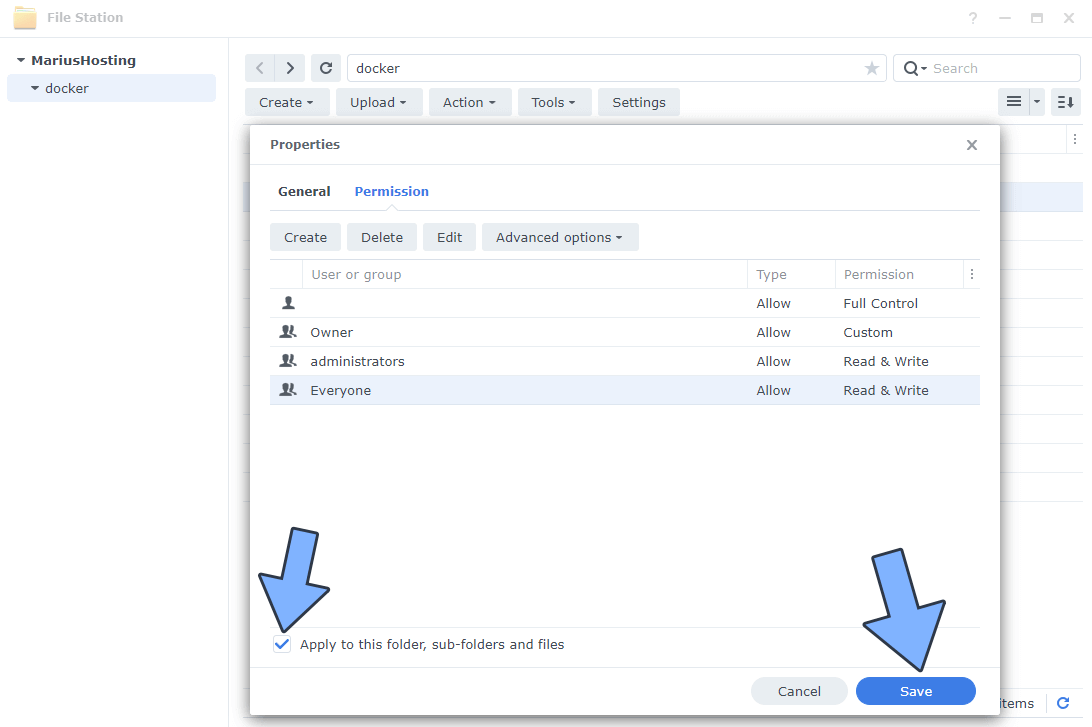
STEP 17
Log into Portainer using your username and password. On the left sidebar in Portainer, click on Home then Live connect. Follow the instructions in the image below.

On the left sidebar in Portainer, click on Stacks then + Add stack. Follow the instructions in the image below.

STEP 18
In the Name field type in dolibarr. Follow the instructions in the image below.
services:
mariadb:
image: mariadb:11.4-noble #LTS Long Time Support Until May 29, 2029.
container_name: Dolibarr-DB
security_opt:
- no-new-privileges:false
- apparmor:unconfined
environment:
MYSQL_ROOT_PASSWORD: rootpass
MYSQL_DATABASE: dolibarr
MYSQL_USER: doliuser
MYSQL_PASSWORD: dolipass
TZ: Europe/Bucharest
volumes:
- /volume1/docker/dolibarr/db:/var/lib/mysql:rw
restart: on-failure:5
web:
image: dolibarr/dolibarr:22
container_name: Dolibarr
security_opt:
- apparmor:unconfined
environment:
DOLI_DB_HOST: mariadb
DOLI_DB_USER: doliuser
DOLI_DB_PASSWORD: dolipass
DOLI_DB_NAME: dolibarr
PHP_INI_DATE_TIMEZONE: Europe/Bucharest
PHP_INI_MEMORY_LIMIT: 512M
PHP_INI_UPLOAD_MAX_FILESIZE: 128M
PHP_INI_POST_MAX_SIZE: 64M
DOLI_INSTALL_AUTO: 1
DOLI_PROD: 1
DOLI_ADMIN_LOGIN: marius
DOLI_ADMIN_PASSWORD: mariushosting
volumes:
- /volume1/docker/dolibarr/html:/var/www/html/custom:rw
- /volume1/docker/dolibarr/documents:/var/www/documents:rw
ports:
- 8041:80
depends_on:
- mariadb
restart: on-failure:5
Note: Before you paste the code above in the Web editor area, change the value for PHP_INI_DATE_TIMEZONE with your own time zone value. (Select your current Time Zone from this list.)
Note: Before you paste the code above in the Web editor area, change the value for DOLI_ADMIN_LOGIN and add your own username. marius is an example for a username. You have to insert your own username.
Note: Before you paste the code above in the Web editor area, change the value for DOLI_ADMIN_PASSWORD and add your own password. mariushosting is an example for a password. You have to insert your own password.
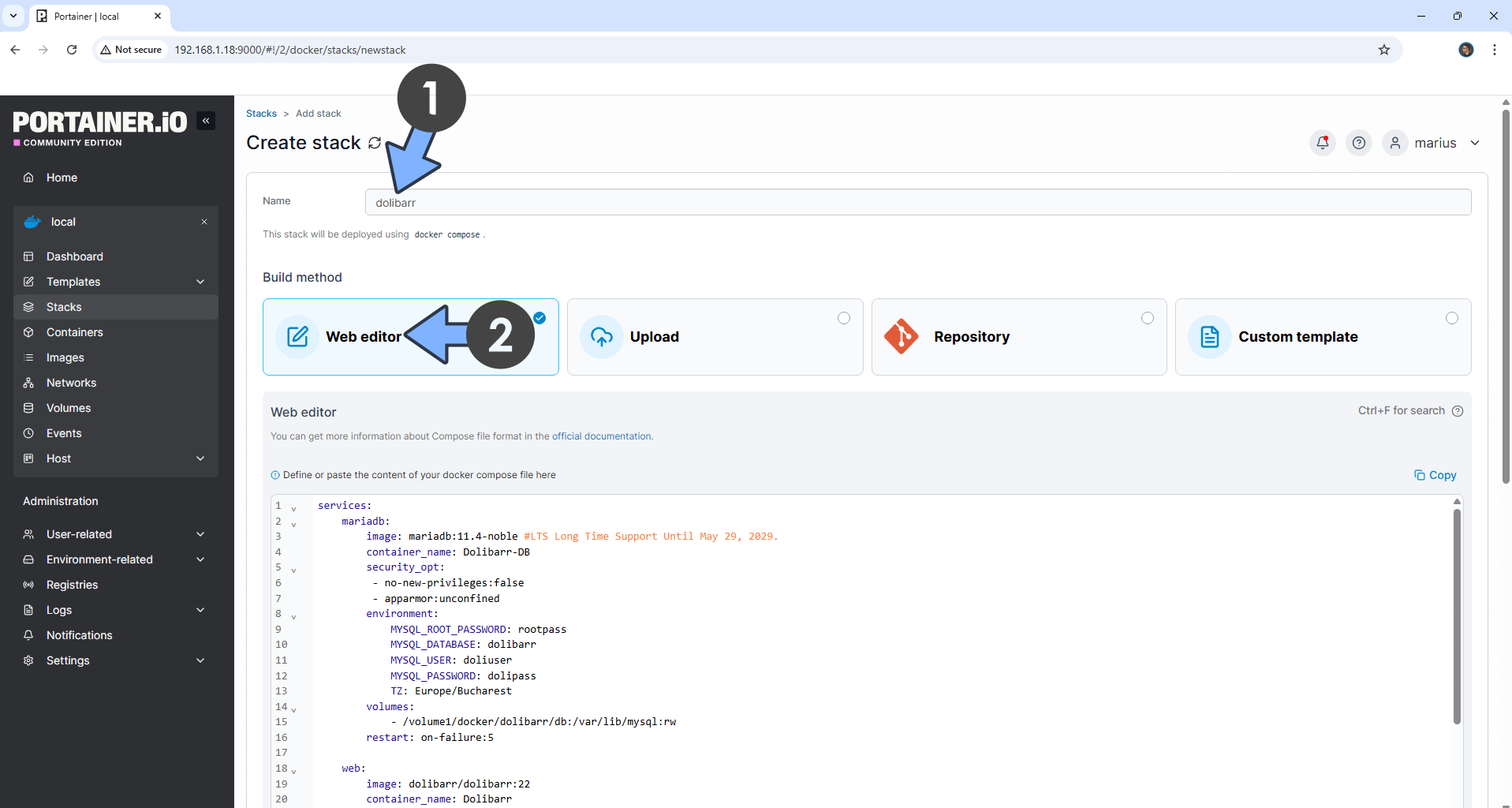
STEP 19
Scroll down on the page until you see a button named Deploy the stack. Click on it. Follow the instructions in the image below. The installation process can take up to a few minutes. It will depend on your Internet speed connection.
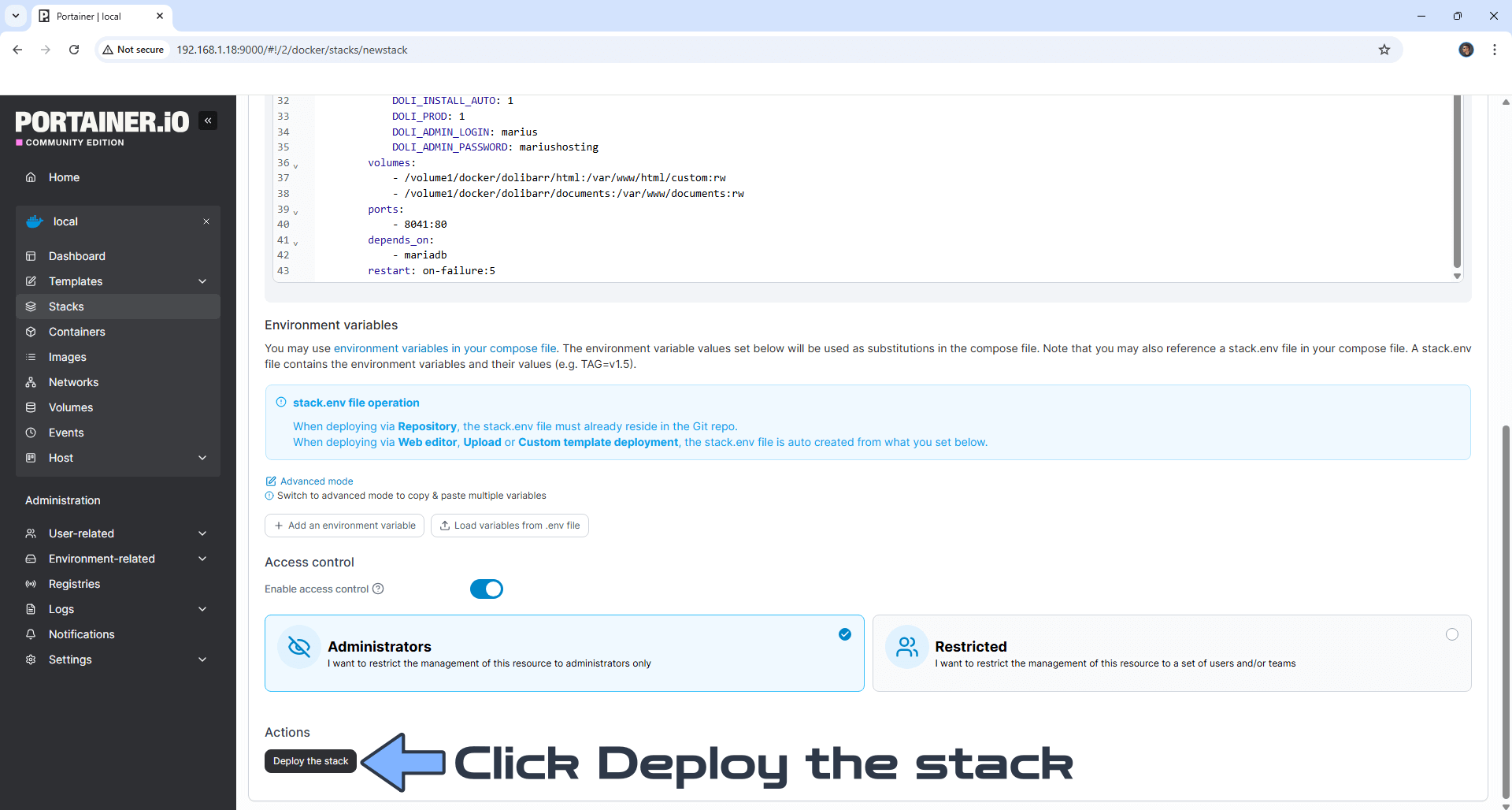
STEP 20
If everything goes right, you will see the following message at the top right of your screen: “Success Stack successfully deployed“.

STEP 21
🟢Please Support My work by Making a Donation. Almost 99,9% of the people that install something using my guides forget to support my work, or just ignore STEP 1. I’ve been very honest about this aspect of my work since the beginning: I don’t run any ADS, I don’t require subscriptions, paid or otherwise, I don’t collect IPs, emails, and I don’t have any referral links from Amazon or other merchants. I also don’t have any POP-UPs or COOKIES. I have repeatedly been told over the years how much I have contributed to the community. It’s something I love doing and have been honest about my passion since the beginning. But I also Need The Community to Support me Back to be able to continue doing this work.
STEP 22
Please wait approximately 10 minutes or you will get a blank synology error page if you try to connect too soon. Now open your browser and type in your HTTPS/SSL certificate like this https://dolibarr.yourname.synology.me In my case it’s https://dolibarr.mariushosting.synology.me If everything goes right, you will see the Dolibarr Login page. Type in your own Username and Password that you have previously created at STEP 18 then click LOGIN. Follow the instructions in the image below.
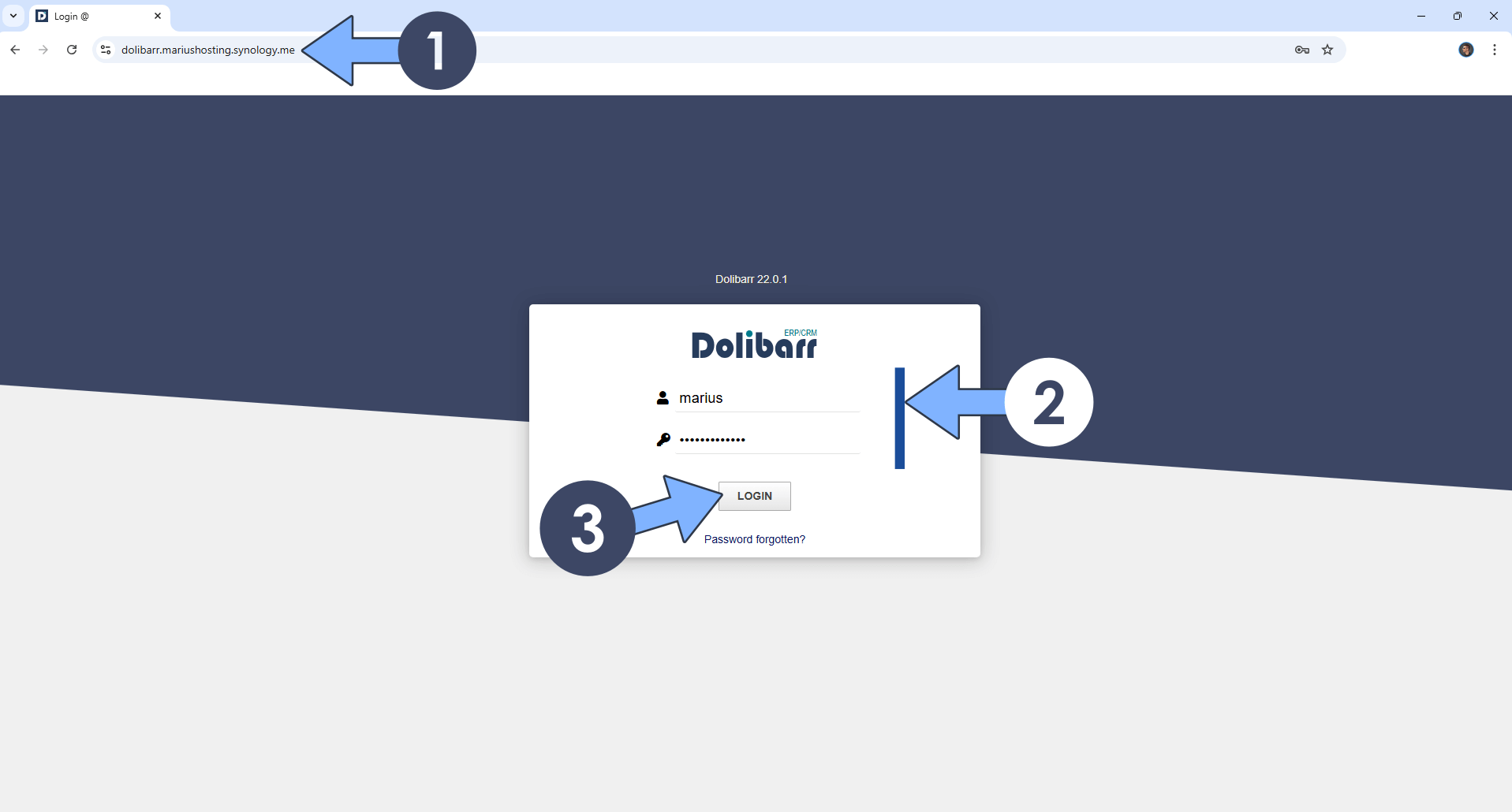
After you type in your own username and password, you will get an error message that says: Bad value for login or password. This happens because your Dolibarr installation is not finished yet. Try to log in again with your own username and password after approximately 3 or 5 minutes.
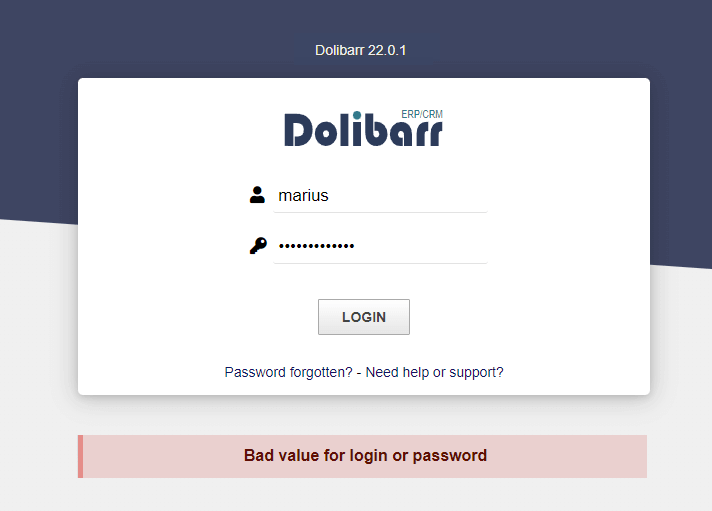
STEP 23
Your Dolibarr dashboard at a glance!
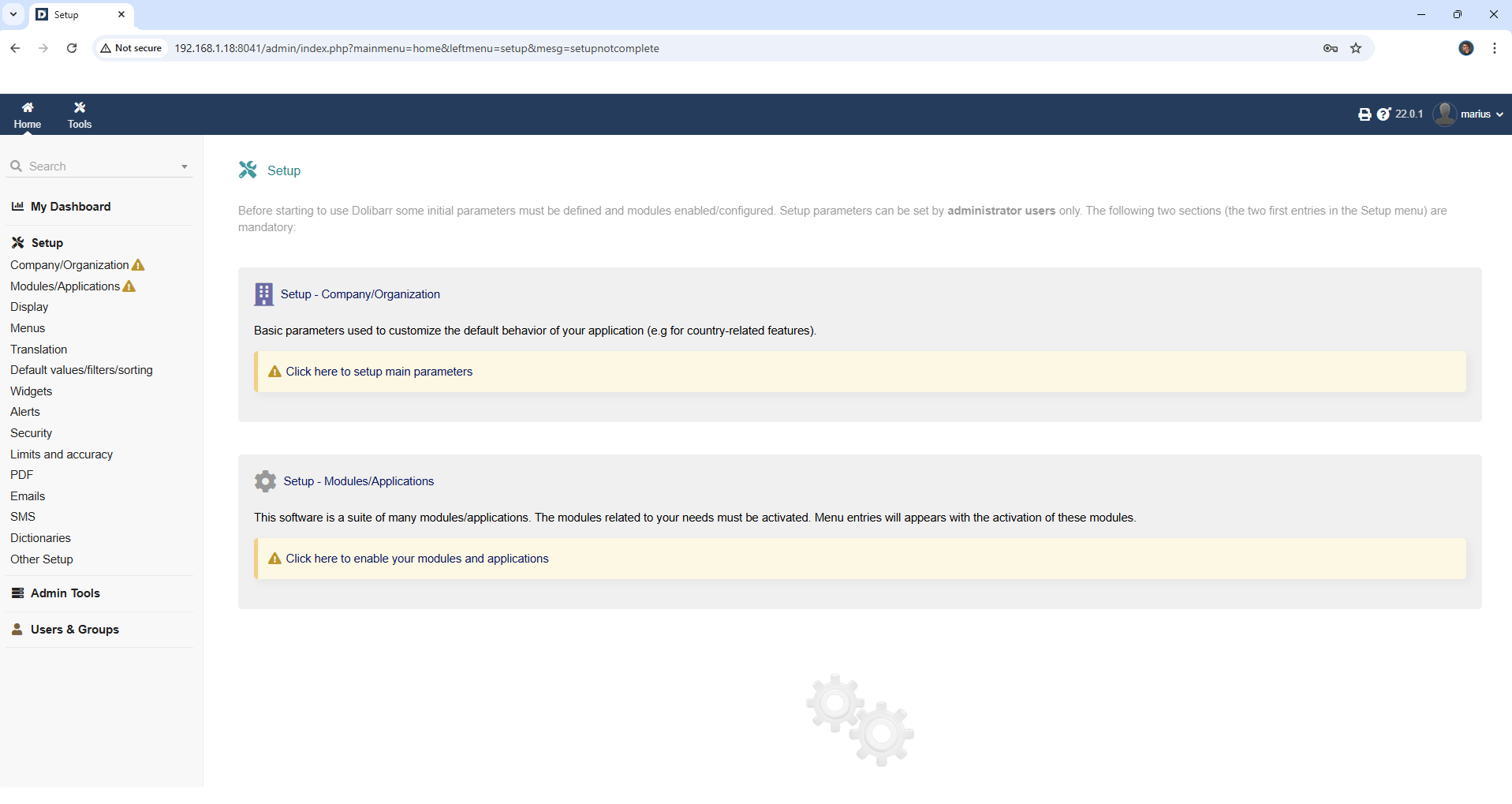
STEP 24
Find out how to Set Up Email Notifications on Dolibarr.
Enjoy Dolibarr!
Note: Find out how to update the Dolibarr container with the latest image.
Note: How to Back Up Docker Containers on your Synology NAS.
Note: Can I run Docker on my Synology NAS? See the supported models.
Note: How to Free Disk Space on Your NAS if You Run Docker.
Note: How to Schedule Start & Stop For Docker Containers.
Note: How to Activate Email Notifications.
Note: How to Add Access Control Profile on Your NAS.
Note: How to Change Docker Containers Restart Policy.
Note: How to Use Docker Containers With VPN.
Note: Convert Docker Run Into Docker Compose.
Note: How to Clean Docker.
Note: How to Clean Docker Automatically.
Note: Best Practices When Using Docker and DDNS.
Note: Some Docker Containers Need WebSocket.
Note: Find out the Best NAS Models For Docker.
Note: Activate Gmail SMTP For Docker Containers.
This post was updated on Sunday / December 7th, 2025 at 3:35 AM
