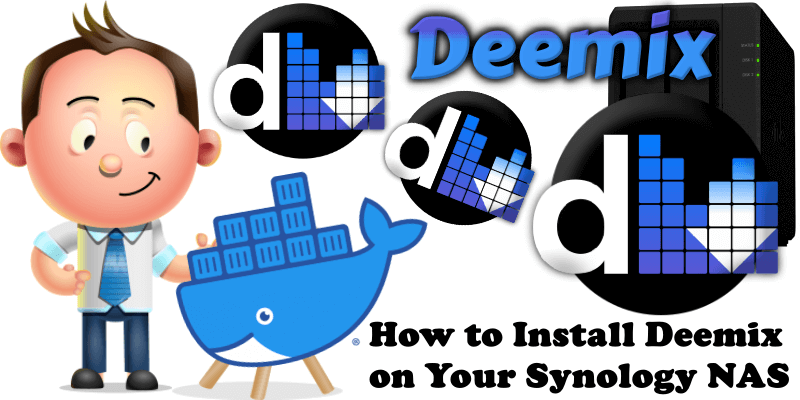
Deemix is a deezer downloader built from the ashes of Deezloader Remix. The base library (or core) can be used as a stand alone CLI app or implemented in an UI using the API. What is Deezer? Deezer is an Internet-based music streaming service. It allows users to listen to music content from record labels including Sony Music, Universal Music Group, and Warner Music Group on various devices online or offline. In this step by step guide I will show you how to install Deemix on your Synology NAS using Docker.
STEP 1
Please Support My work by Making a Donation.
STEP 2
Install Container Manager via Synology “Package Center”. If you run an older DSM version (under 7.2), search for Docker instead of Container Manager.

STEP 3
Go to File Station and open the docker folder. Inside the docker folder, create a new folder and name it deemix. Follow the instructions in the images below.
Note: Be careful enter only lowercase, not uppercase letters.
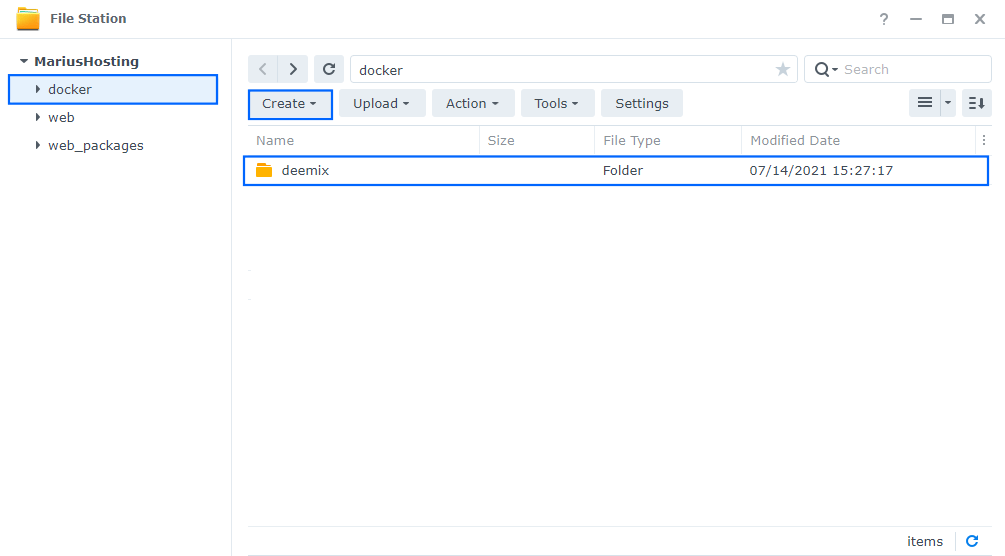
STEP 4
Now create two new folders inside the deemix folder that you created at STEP 3: name one “config” and the other “downloads“. Follow the instructions in the image below.
Note: Be careful enter only lowercase, not uppercase letters.
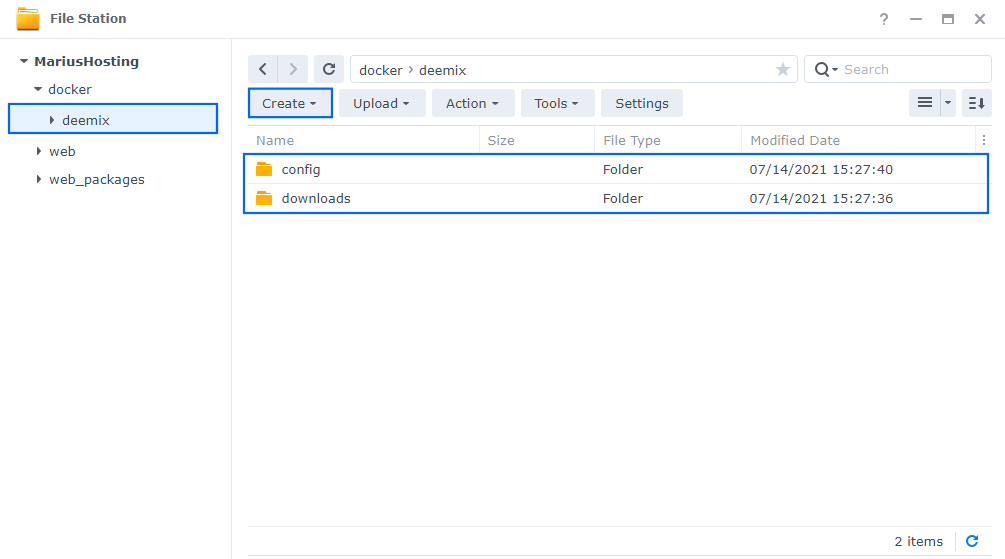
STEP 5
Go to Control Panel / Task Scheduler / Create / Scheduled Task / User-defined script. Follow the instructions in the images below.

STEP 6
Once you click on User-defined script a new window will open. Follow the instructions below:
- General: In the Task field type in Install Deemix. Uncheck “Enabled” option. Select root User.
- Schedule: Select Run on the following date then select “Do not repeat“.
- Task Settings: Check “Send run details by email“, add your email then copy paste the code below in the Run command area. After that click OK.
docker run -d --name=deemix \ -p 6595:6595 \ -e PUID=1026 \ -e PGID=100 \ -e TZ=Europe/Bucharest \ -e ARL=1234567 \ -e UMASK_SET=022 \ -v /volume1/docker/deemix/config:/config \ -v /volume1/docker/deemix/downloads:/downloads \ --restart always \ registry.gitlab.com/bockiii/deemix-docker
Note: Before you paste the code above in the Run command area below, change the value numbers for PUID and PGID with your own values. (Follow my step by step guide on how to do this.)
Note: Before you paste the code above in the Run command area below, change the value for TZ (Select your current Time Zone from this list).
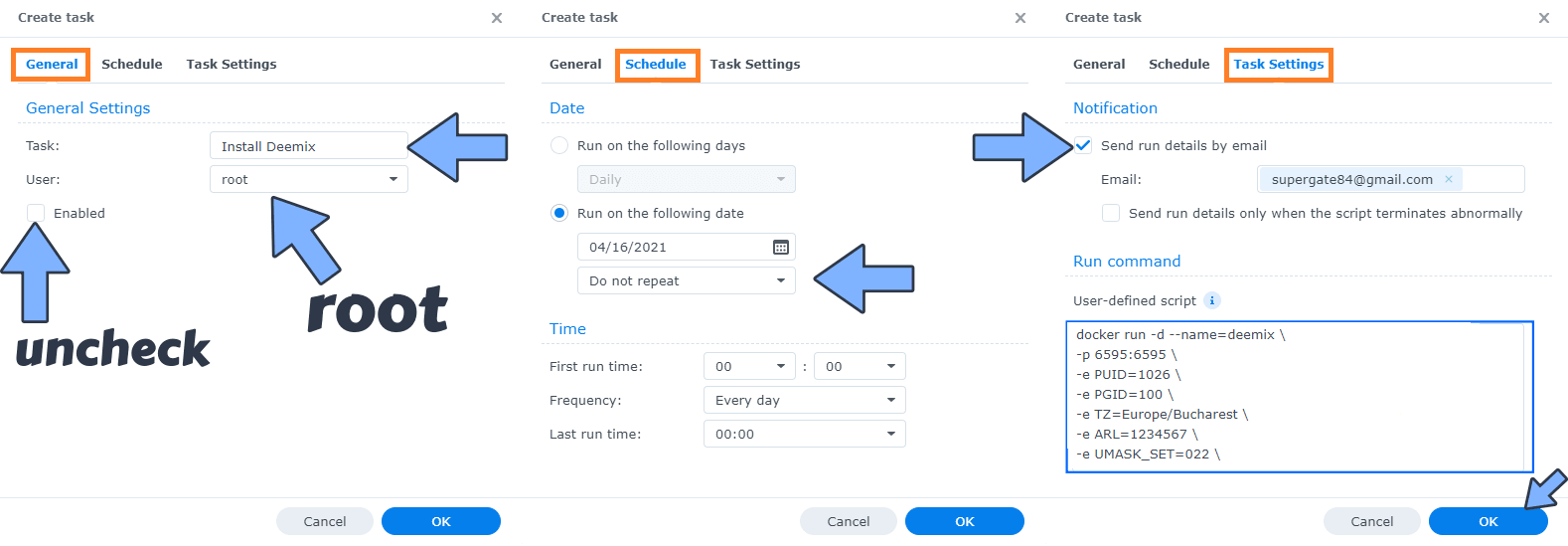
STEP 7
After you click OK on STEP 6 a new warning pop up window will open. Click OK.
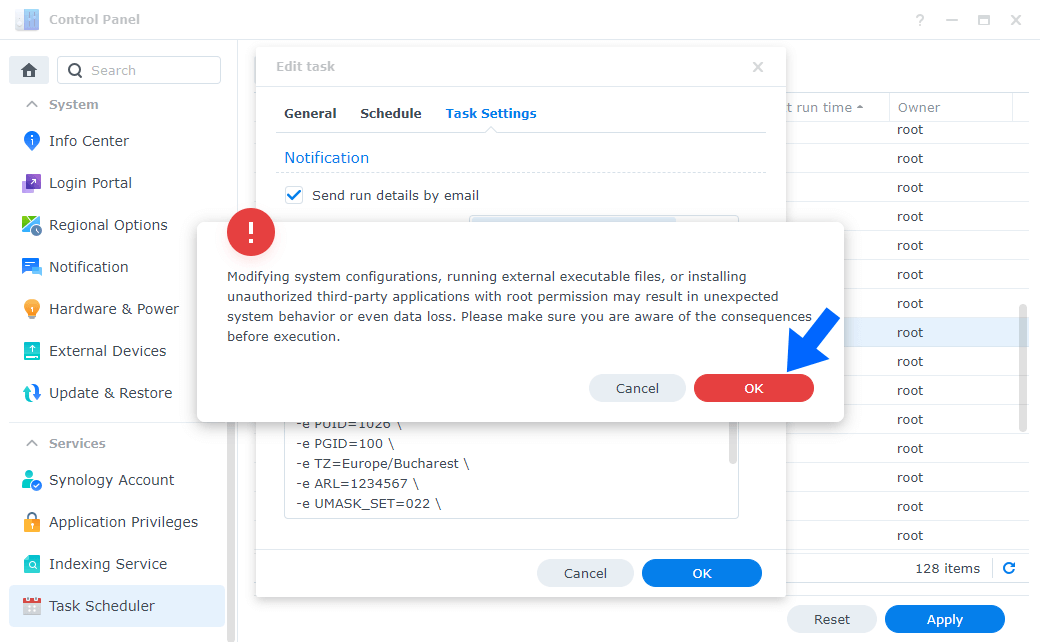
After you click OK, type in your DSM Password then click Submit. Follow the instructions in the image below.

STEP 8
After you click Submit on STEP 7, select your “Install Deemix” Task then click the “Run” tab. You will be asked to run Install Deemix – click OK. Follow the instructions in the image below.
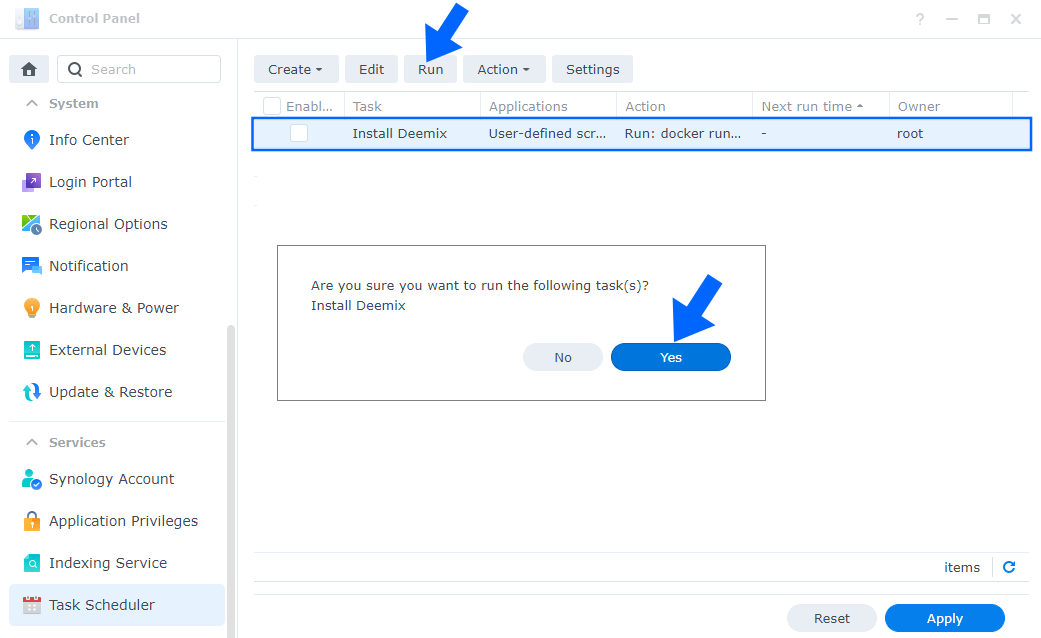
STEP 9
🟢Please Support My work by Making a Donation. Almost 99,9% of the people that install something using my guides forget to support my work, or just ignore STEP 1. I’ve been very honest about this aspect of my work since the beginning: I don’t run any ADS, I don’t require subscriptions, paid or otherwise, I don’t collect IPs, emails, and I don’t have any referral links from Amazon or other merchants. I also don’t have any POP-UPs or COOKIES. I have repeatedly been told over the years how much I have contributed to the community. It’s something I love doing and have been honest about my passion since the beginning. But I also Need The Community to Support me Back to be able to continue doing this work.
STEP 10
The installation process can take up to a few seconds/minutes. It will depend on your Internet speed connection. Now open your browser and type in http://Synology-ip-address:6595
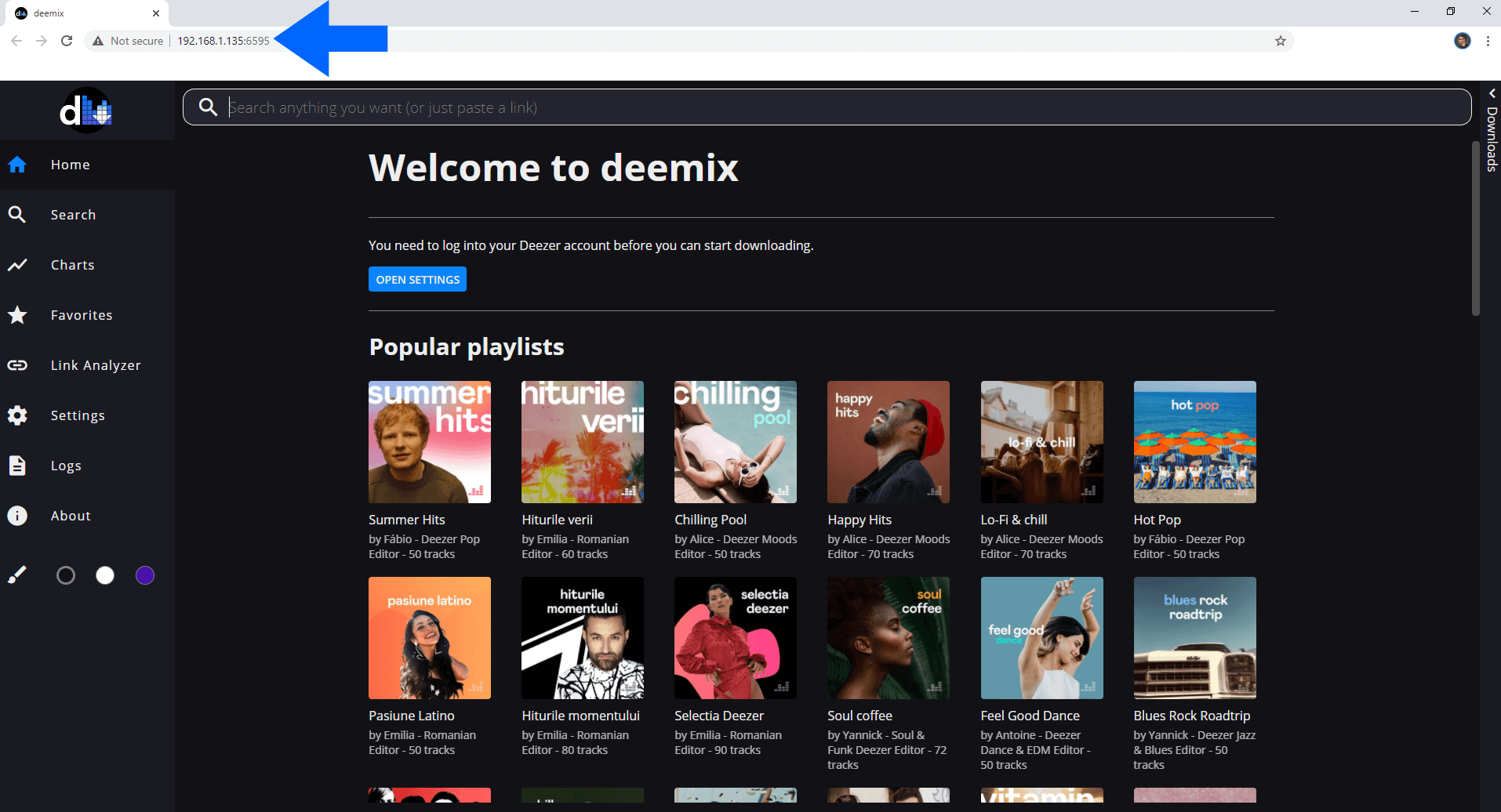
STEP 11
Go to the Deemix Settings area and paste your ARL code to Login or just use your Credentials E-mail and Password. Follow the instructions below.
How do I get my own ARL code?
- Open Chrome
- Go to deezer.com and log into your account.
- After you log in, Click on the little SSL “lock” icon next to the URL.
- Click on Cookies / double click on deezer.com / double click on cookies / arl
- Select the whole alphanumeric string next to Content, then copy and paste your ARL string in your Deemix settings. After that, click the blue button UPDATE ARL.
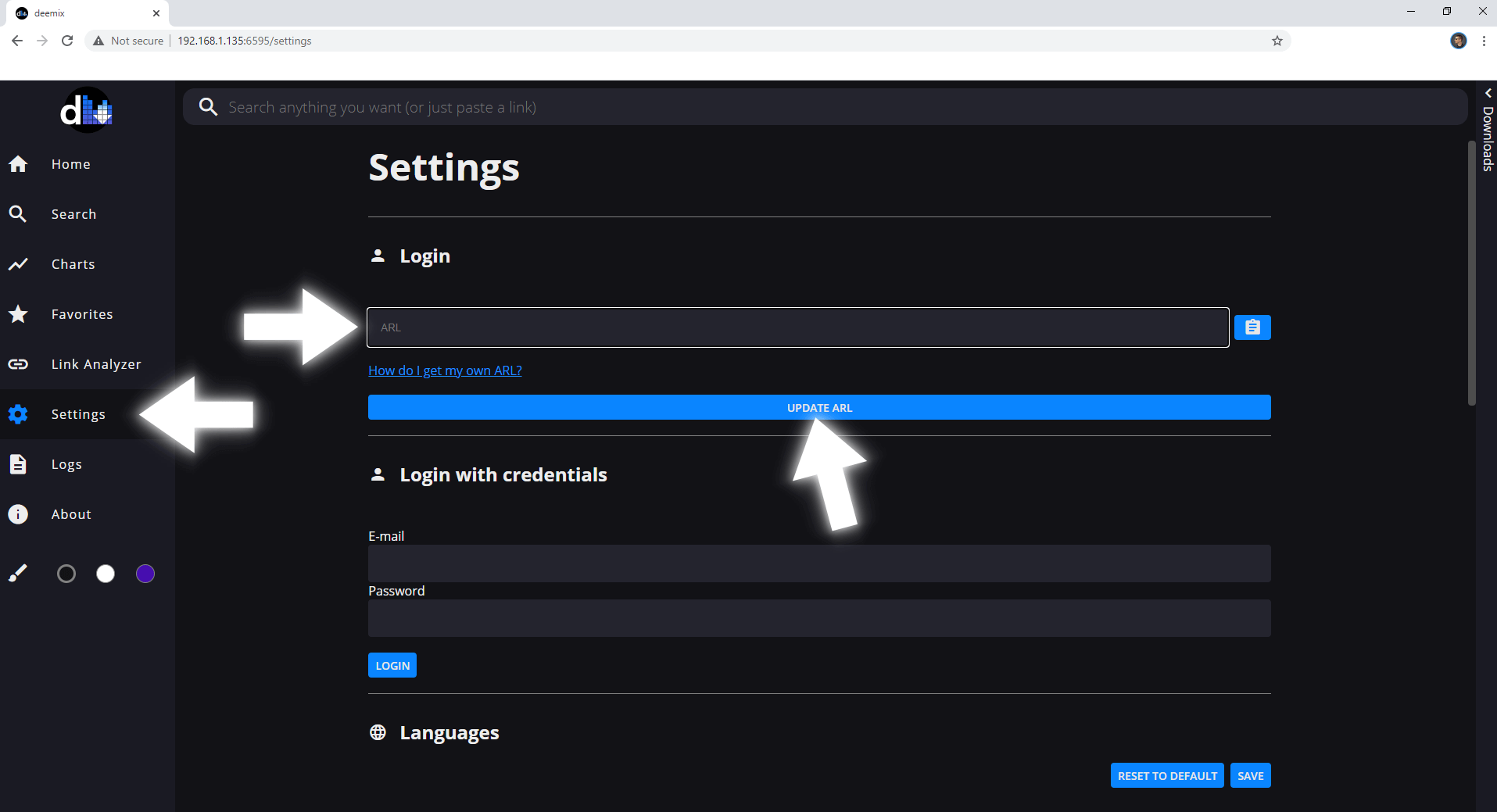
Enjoy your Deemix!
Note: If you want to run Deemix container over HTTPS check How to Run Docker Containers Over HTTPS.
Note: Deezer keeps track of login sessions by using a cookie called ARL. Deemix uses that cookie to get the metadata that it needs to download the tracks from Deezer. ARLs last for 3 months, after that Deezer asks you to log in again. The same method is used in deemix.
Note: Deemix is banned from docker and the repository is currently being hosted on GitLab.
Note: Can I run Docker on my Synology NAS? See the supported models.
Note: How to Back Up Docker Containers on your Synology NAS.
Note: Find out how to update Deemix container with the latest image.
Note: How to Free Disk Space on Your NAS if You Run Docker.
Note: How to Schedule Start & Stop For Docker Containers.
Note: How to Activate Email Notifications.
Note: How to Add Access Control Profile on Your NAS.
Note: How to Change Docker Containers Restart Policy.
Note: How to Use Docker Containers With VPN.
Note: Convert Docker Run Into Docker Compose.
Note: How to Clean Docker.
Note: How to Clean Docker Automatically.
Note: Best Practices When Using Docker and DDNS.
Note: Some Docker Containers Need WebSocket.
Note: Find out the Best NAS Models For Docker.
Note: Activate Gmail SMTP For Docker Containers.
This post was updated on Wednesday / June 25th, 2025 at 12:01 AM
