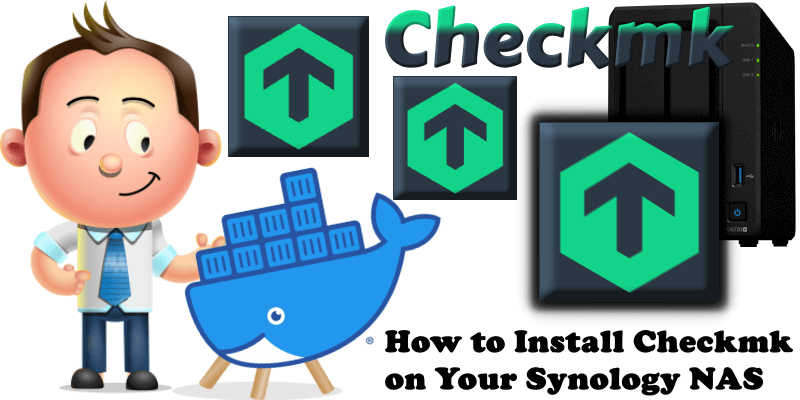
Checkmk provides powerful monitoring of networks, servers, clouds, containers and applications. Fast. Effective. Checkmk is available in several editions. The Checkmk Raw Edition is free and 100% open-source. In this step by step guide I will show you how to install Checkmk Raw Edition on your Synology NAS using Docker & Portainer.
This guide works perfectly with the latest Checkmk v.2.3.0p29 release.
STEP 1
Please Support My work by Making a Donation.
STEP 2
Install Portainer using my step by step guide. If you already have Portainer installed on your Synology NAS, skip this STEP. Attention: Make sure you have installed the latest Portainer version.
STEP 3
Go to File Station and open the docker folder. Inside the docker folder, create one new folder and name it checkmk. Follow the instructions in the image below.
Note: Be careful to enter only lowercase, not uppercase letters.
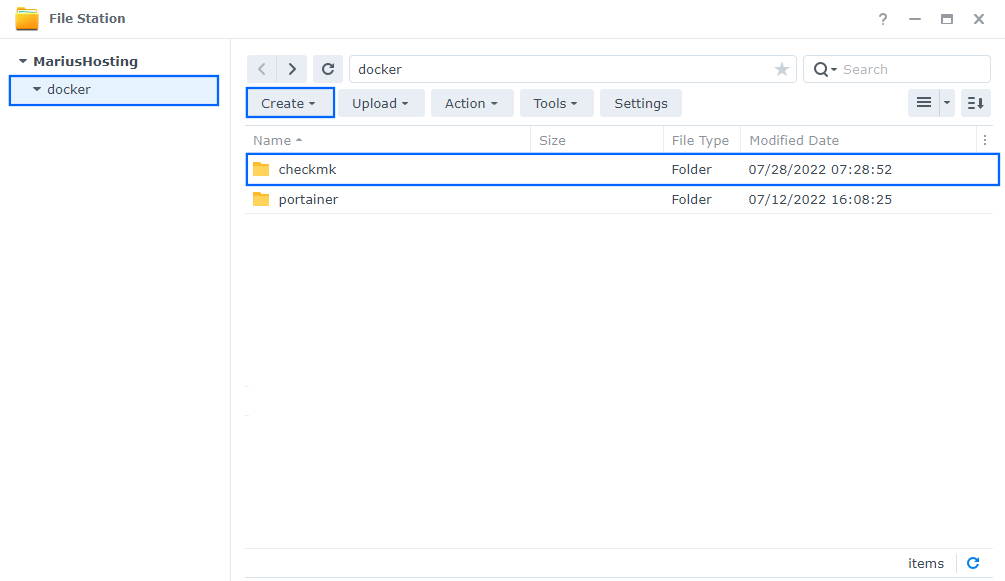
STEP 4
Log into Portainer using your username and password. On the left sidebar in Portainer, click on Home then Live connect. Follow the instructions in the image below.

On the left sidebar in Portainer, click on Stacks then + Add stack. Follow the instructions in the image below.

STEP 5
In the Name field type in checkmk. Follow the instructions in the image below.
services:
checkmk-raw:
image: checkmk/check-mk-raw:latest
container_name: Checkmk
ports:
- 8722:5000
tmpfs: /opt/omd/sites/cmk/tmp:uid=1000,gid=1000
volumes:
- /volume1/docker/checkmk:/omd/sites
- /etc/localtime:/etc/localtime:ro
restart: on-failure:5
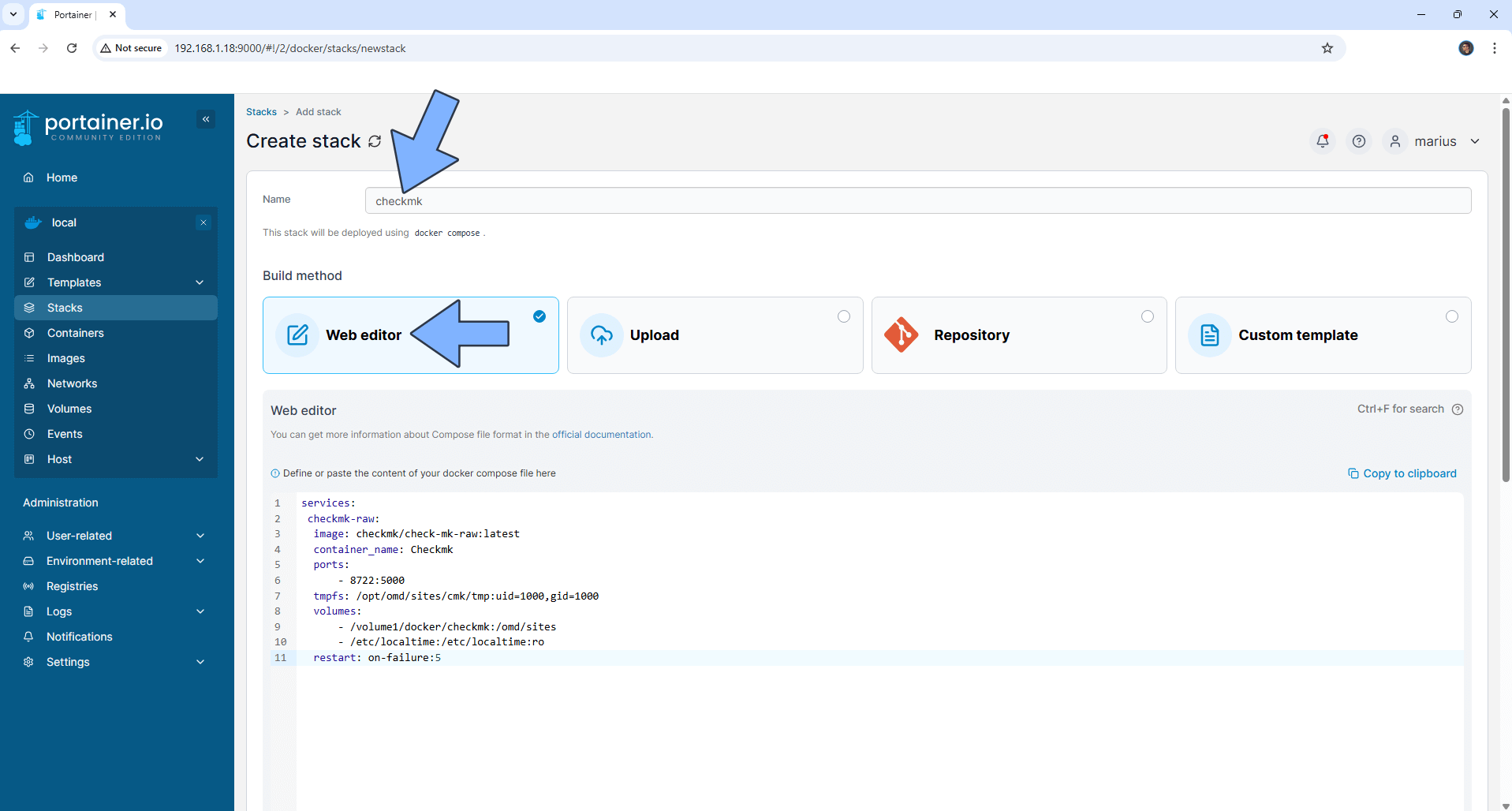
STEP 6
Scroll down on the page until you see a button named Deploy the stack. Click on it. Follow the instructions in the image below. The installation process can take up to a few minutes. It will depend on your Internet speed connection.
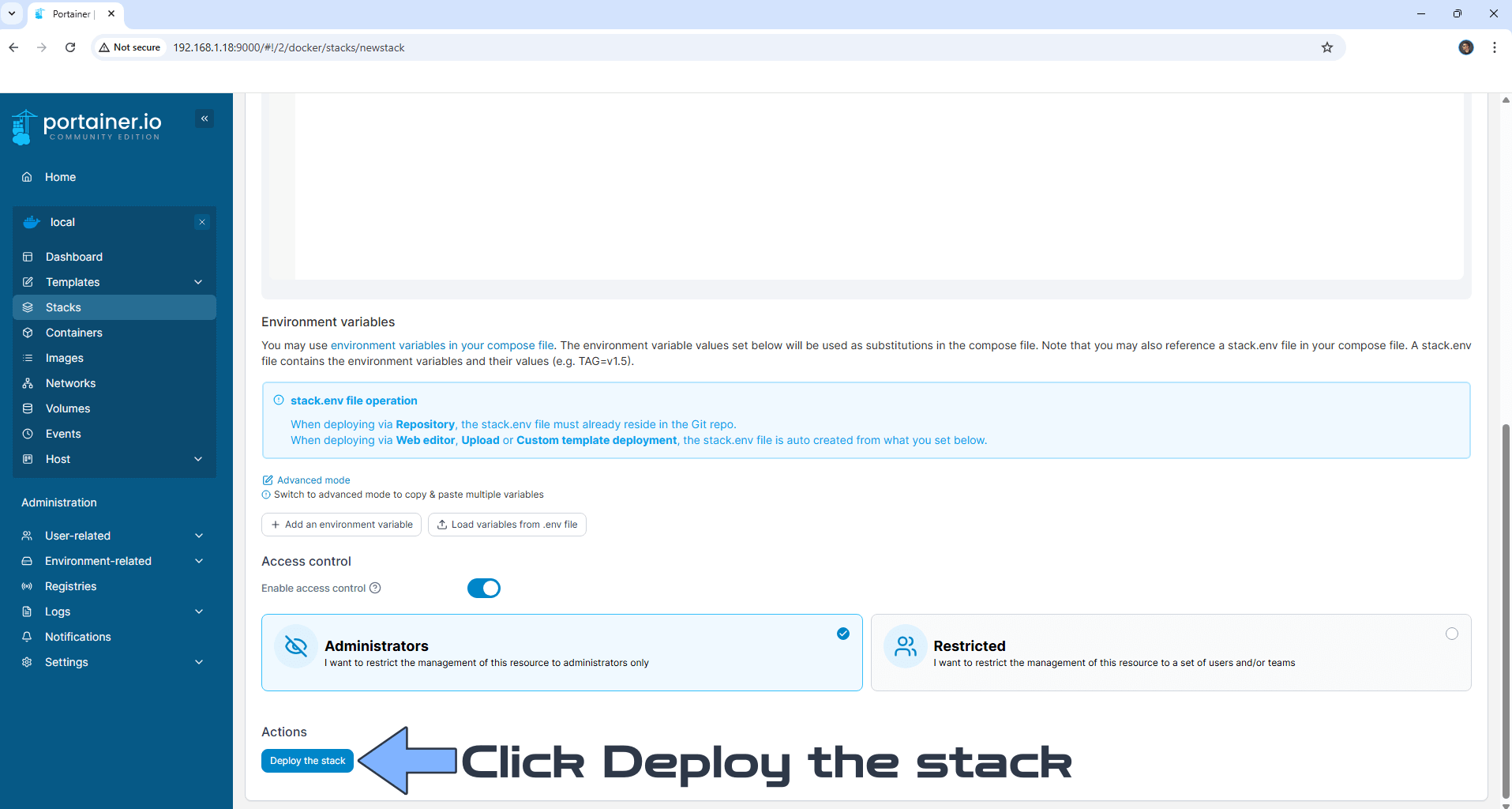
STEP 7
If everything goes right, you will see the following message at the top right of your screen: “Success Stack successfully deployed“.

STEP 8
Click on the log icon to discover your checkmk password. Follow the instructions in the image below.
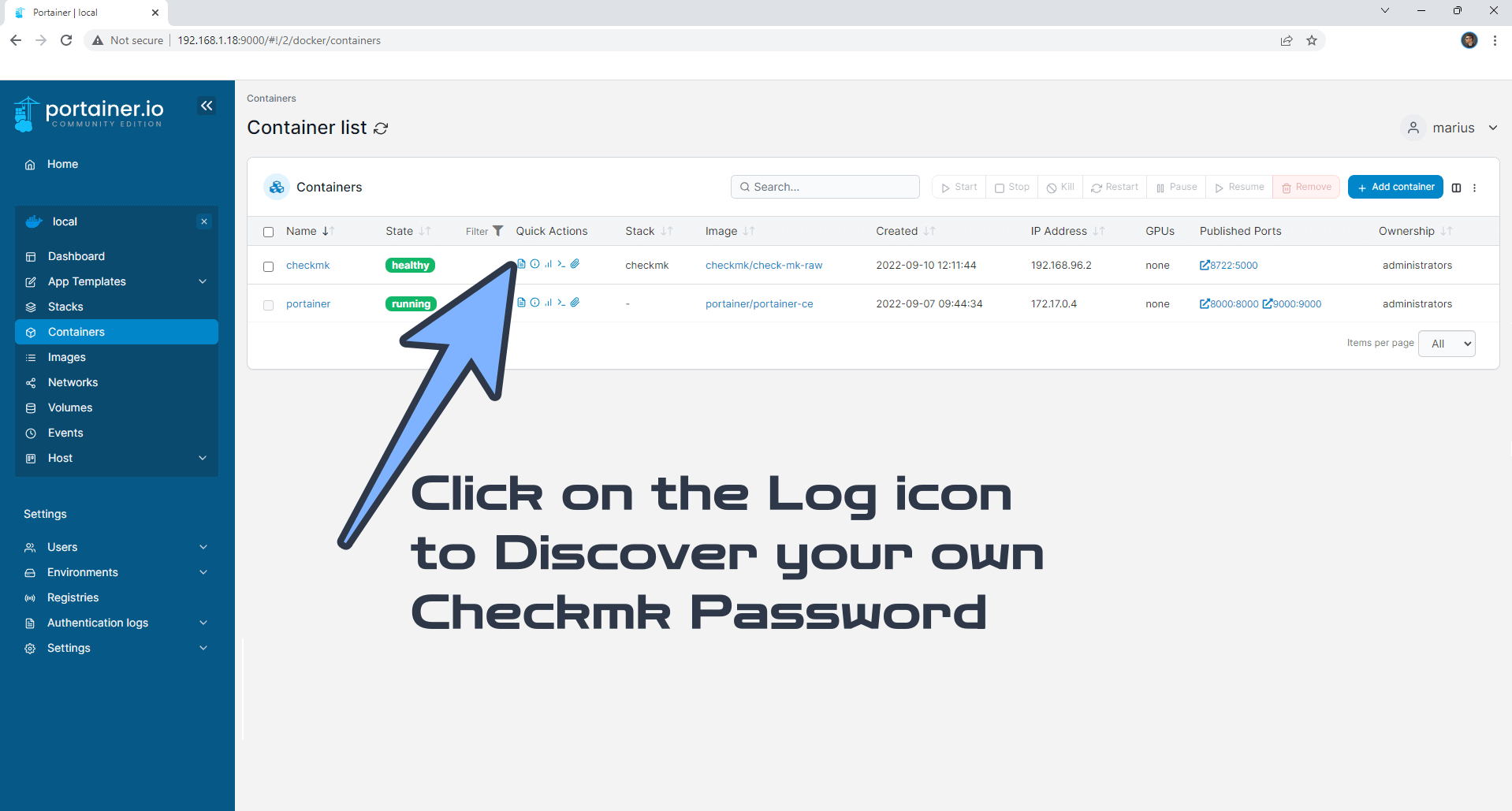
STEP 9
Copy your password from the log. You will need it at STEP 11. Follow the instructions in the image below.
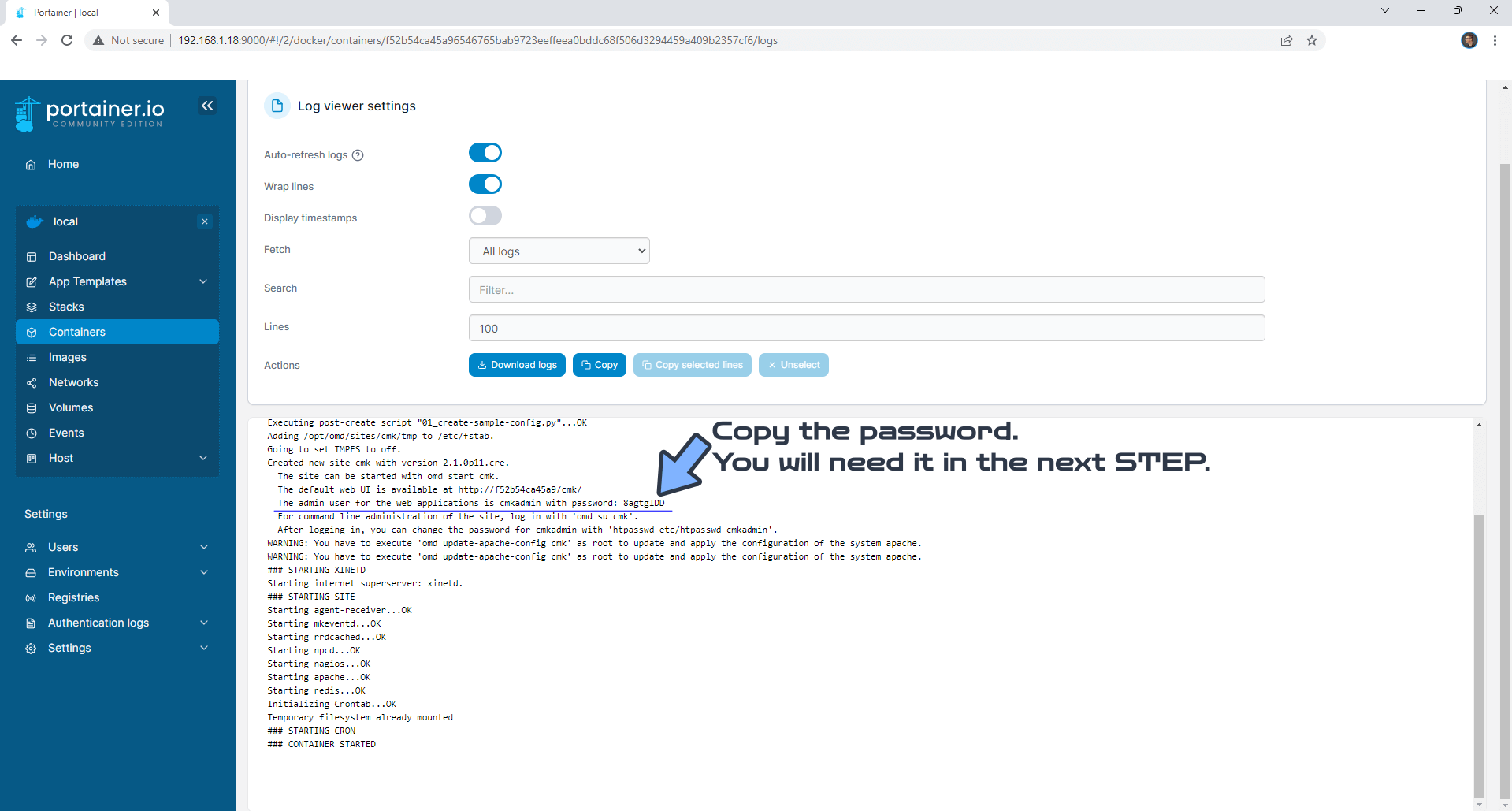
STEP 10
🟢Please Support My work by Making a Donation. Almost 99,9% of the people that install something using my guides forget to support my work, or just ignore STEP 1. I’ve been very honest about this aspect of my work since the beginning: I don’t run any ADS, I don’t require subscriptions, paid or otherwise, I don’t collect IPs, emails, and I don’t have any referral links from Amazon or other merchants. I also don’t have any POP-UPs or COOKIES. I have repeatedly been told over the years how much I have contributed to the community. It’s something I love doing and have been honest about my passion since the beginning. But I also Need The Community to Support me Back to be able to continue doing this work.
STEP 11
Now open your browser and type in http://Synology-ip-address:8722 If everything goes right you will see the login page. Type in the default username cmkadmin and the password you have previously copied from STEP 9. Click Login. Follow the instructions in the image below.

STEP 12
Your Checkmk dashboard at a glance!
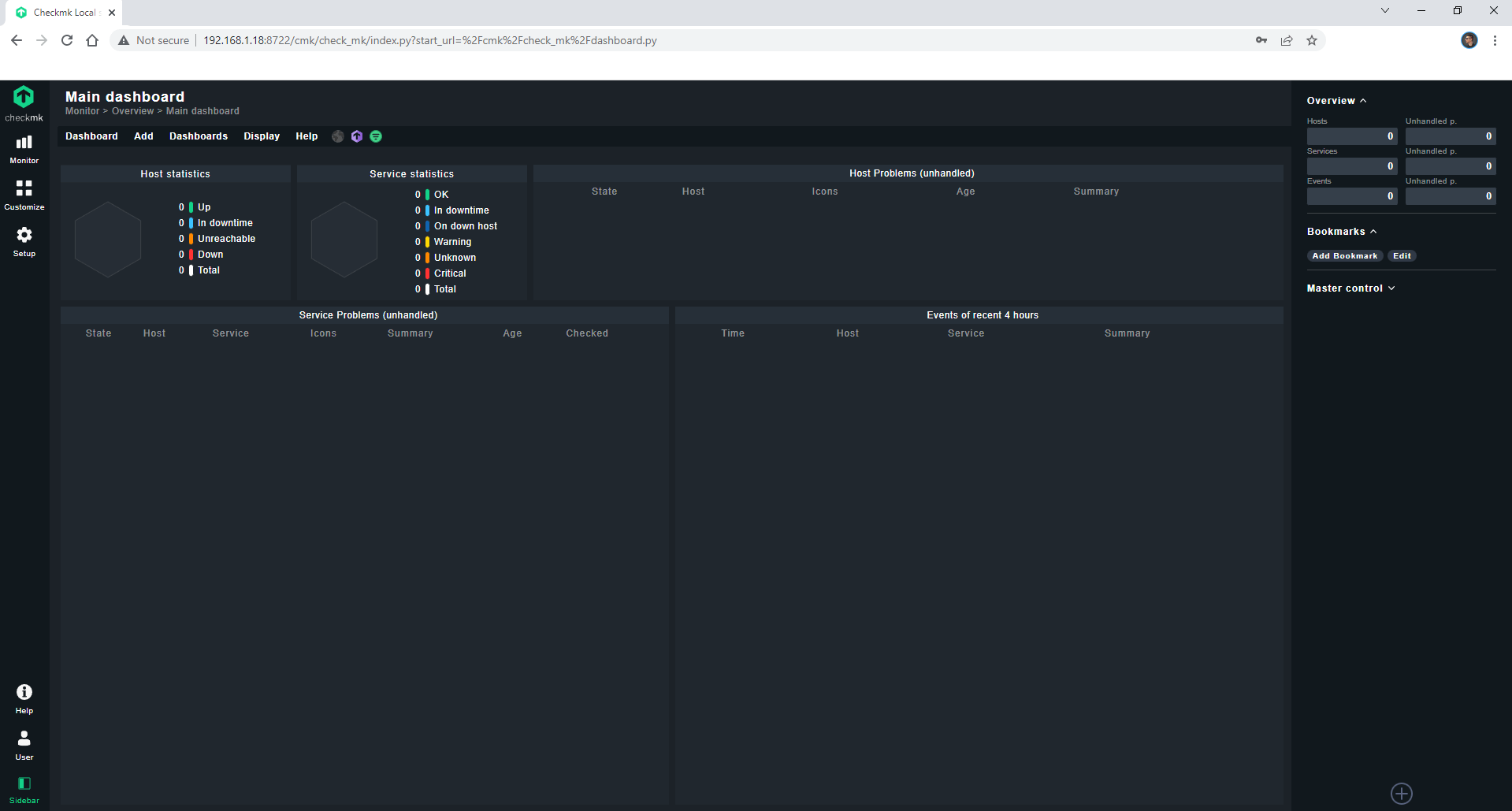
Enjoy Checkmk!
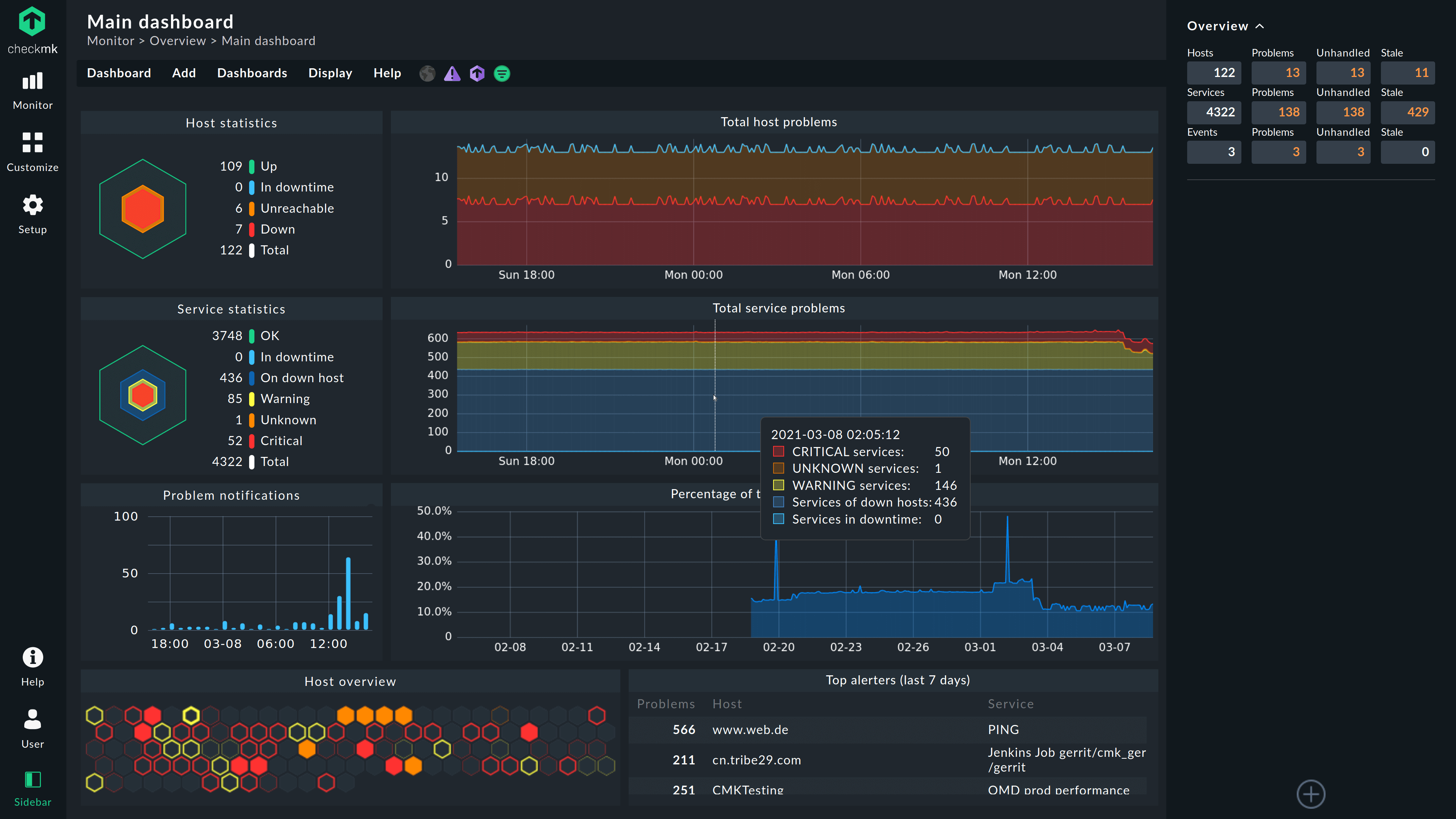
Note: If you want to run the Checkmk container over HTTPS, check my guide on How to Run Docker Containers Over HTTPS.
Note: Can I run Docker on my Synology NAS? See the supported models.
Note: Find out how to update the Checkmk container with the latest image.
Note: How to Back Up Docker Containers on your Synology NAS.
Note: How to Free Disk Space on Your NAS if You Run Docker.
Note: How to Schedule Start & Stop For Docker Containers.
Note: How to Activate Email Notifications.
Note: How to Add Access Control Profile on Your NAS.
Note: How to Change Docker Containers Restart Policy.
Note: How to Use Docker Containers With VPN.
Note: Convert Docker Run Into Docker Compose.
Note: How to Clean Docker.
Note: How to Clean Docker Automatically.
Note: Best Practices When Using Docker and DDNS.
Note: Some Docker Containers Need WebSocket.
Note: Find out the Best NAS Models For Docker.
Note: Activate Gmail SMTP For Docker Containers.
This post was updated on Sunday / August 24th, 2025 at 7:20 PM
