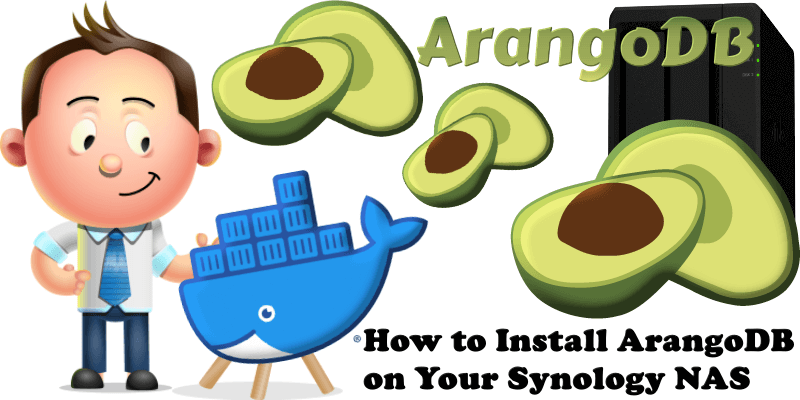
ArangoDB is a free and open-source native graph database system. ArangoDB is a multi-model database system since it supports three data models (graphs, JSON documents, key/value), with one database core and a unified query language AQL (ArangoDB Query Language). AQL is mainly a declarative language and allows the combination of different data access patterns in a single query. ArangoDB is a NoSQL database system, but AQL is similar in many ways to SQL. In this step by step guide I will show you how to install ArangoDB on your Synology NAS with Docker & Portainer.
STEP 1
Please Support My work by Making a Donation.
STEP 2
Install Portainer using my step by step guide. If you already have Portainer installed on your Synology NAS, skip this STEP. Attention: Make sure you have installed the latest Portainer version.
STEP 3
Go to File Station and open the docker folder. Inside the docker folder, create one new folder and name it arangodb. Follow the instructions in the image below.
Note: Be careful to enter only lowercase, not uppercase letters.
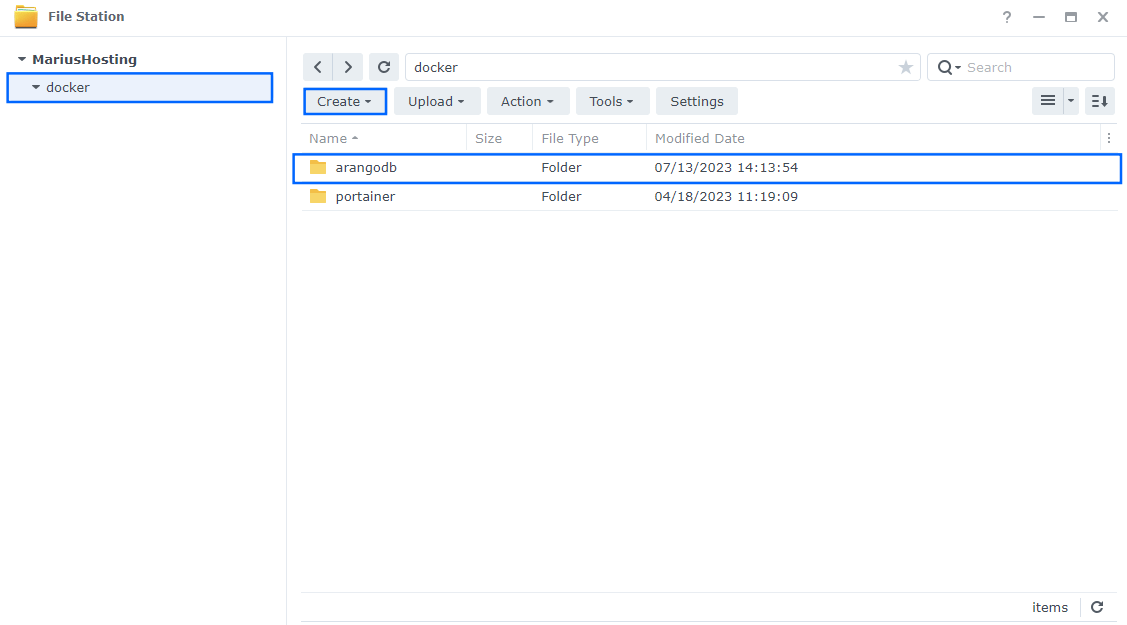
STEP 4
Now create two new folders inside the arangodb folder that you created at STEP 3 and name them apps and data. Follow the instructions in the image below.
Note: Be careful to enter only lowercase, not uppercase letters.
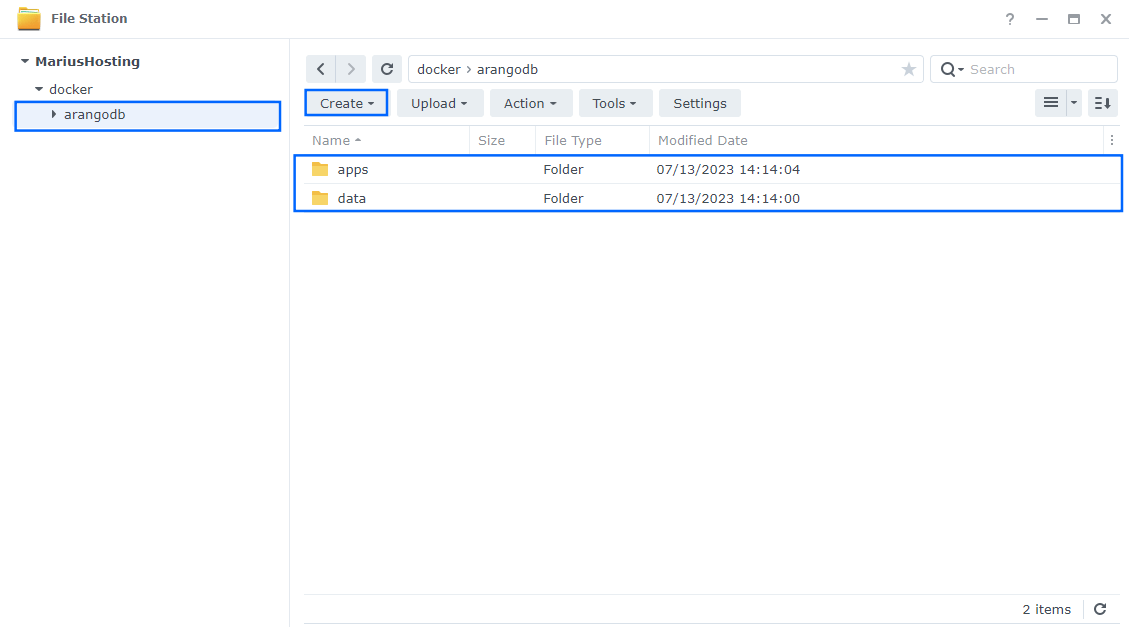
STEP 5
Log into Portainer using your username and password. On the left sidebar in Portainer, click on Stacks then + Add stack. Follow the instructions in the image below.
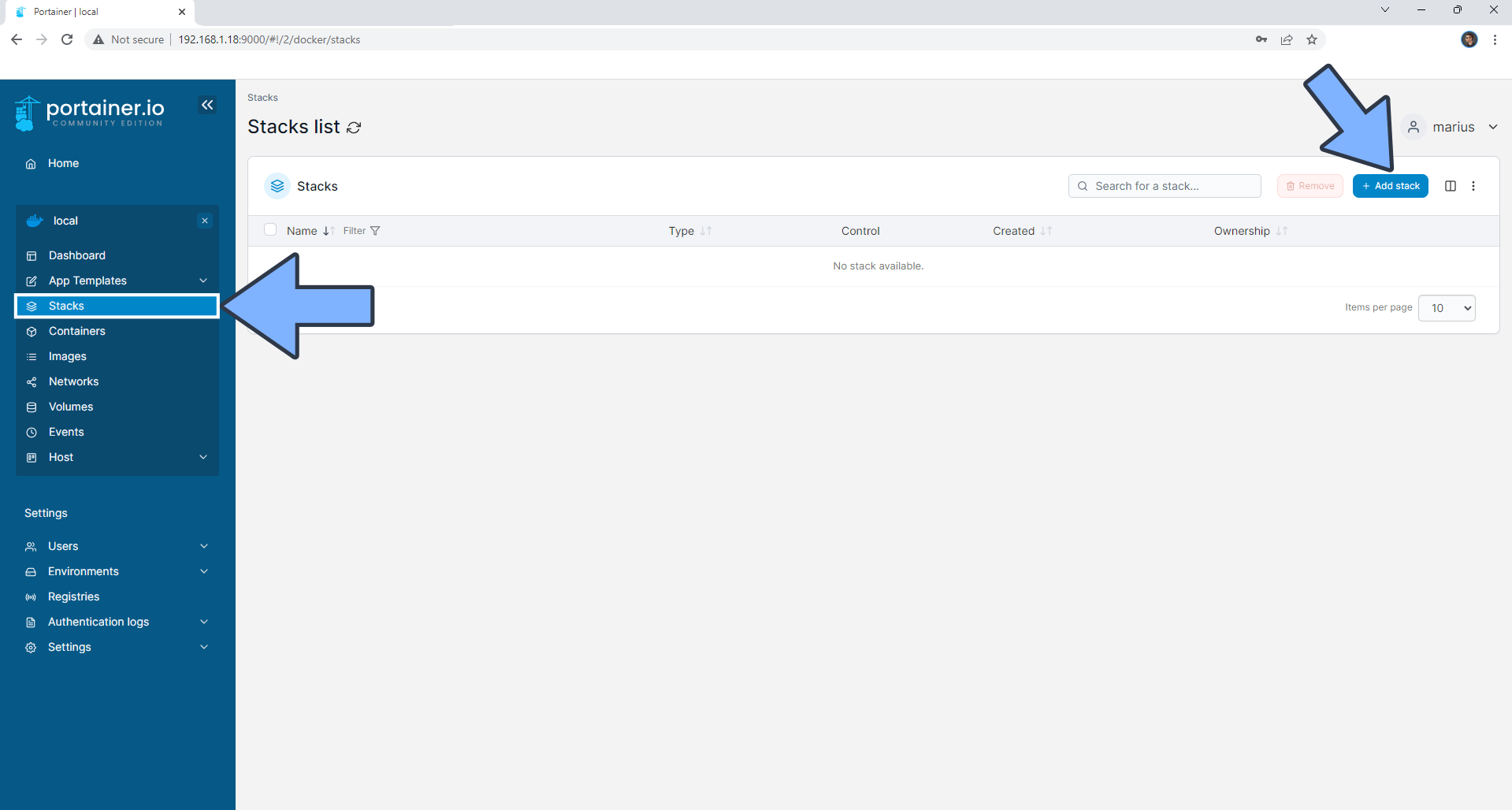
STEP 6
In the Name field type in arangodb. Follow the instructions in the image below.
version: "3.9"
services:
arangodb:
image: arangodb
container_name: ArangoDB
hostname: arangodb
mem_limit: 2g
network_mode: host
volumes:
- /volume1/docker/arangodb/data:/var/lib/arangodb3:rw
- /volume1/docker/arangodb/apps:/var/lib/arangodb3-apps:rw
environment:
ARANGO_ROOT_PASSWORD: mariushosting
restart: on-failure:5
Note: Before you paste the code above in the Web editor area below, change the value for ARANGO_ROOT_PASSWORD and type in your own root password. mariushosting is an example for a root password.
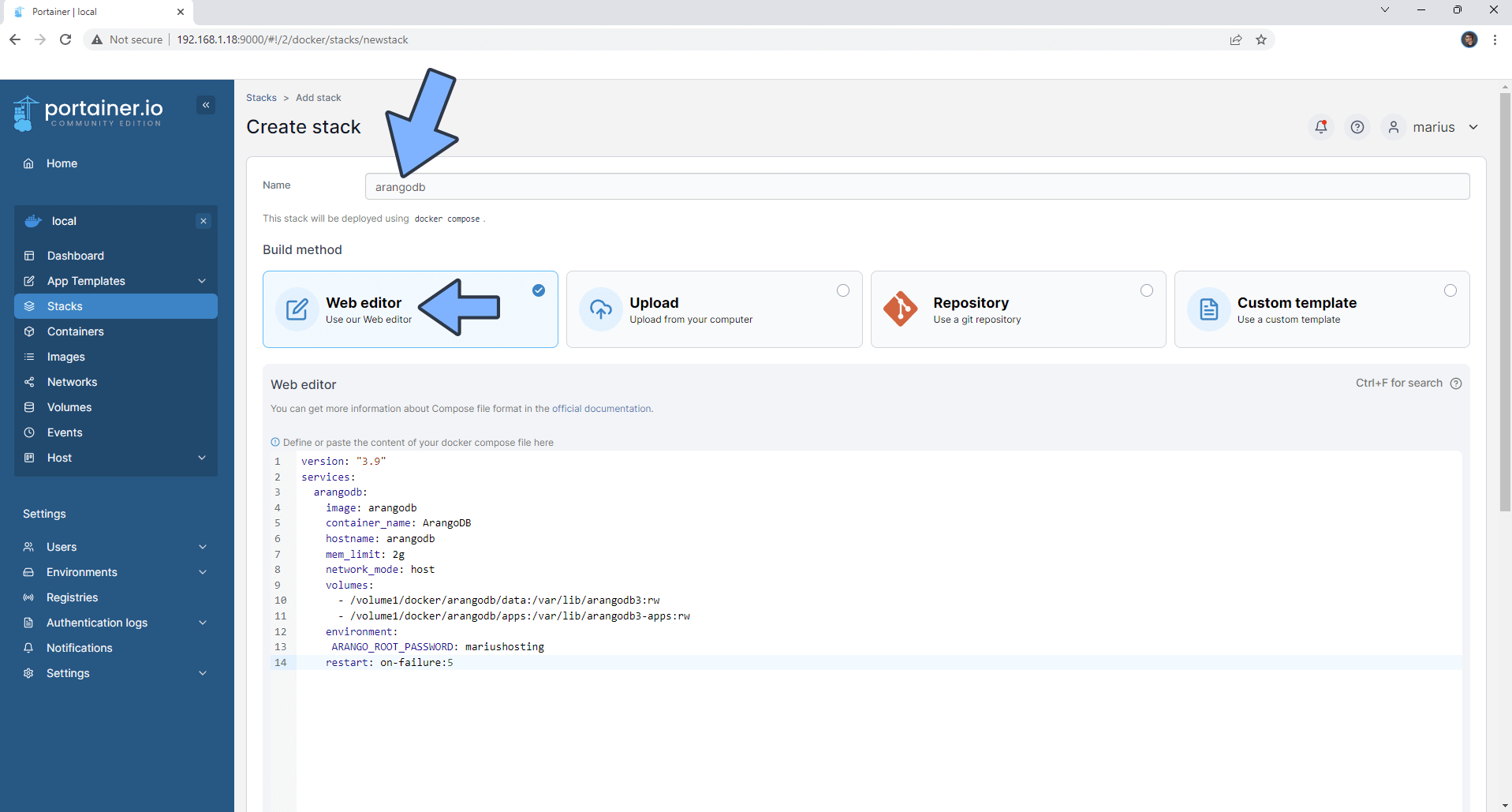
STEP 7
Scroll down the page until you see a button called Deploy the stack. Click on it. Follow the instructions in the image below. The installation process can take up to a few minutes. It will depend on your Internet speed connection.
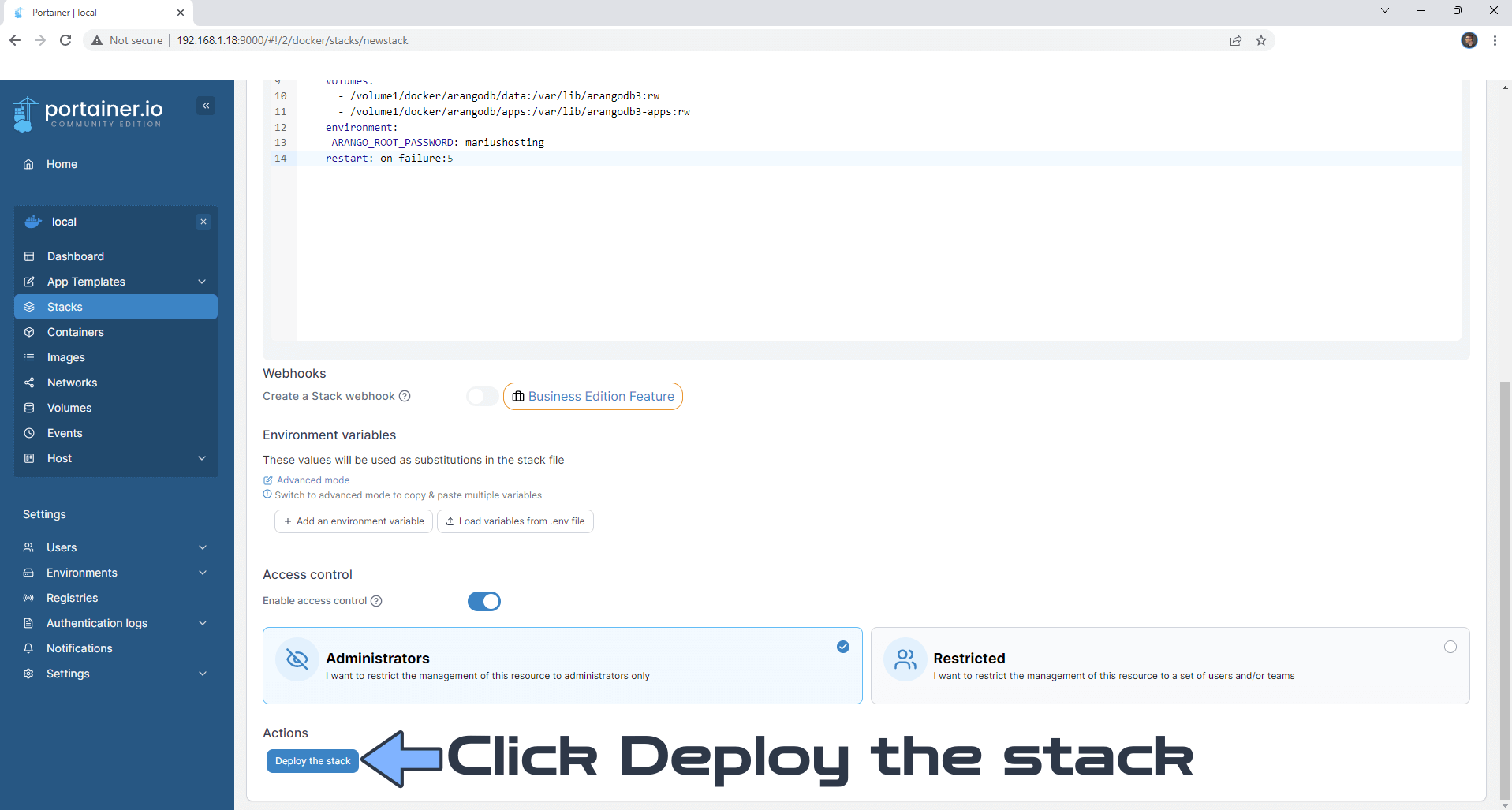
STEP 8
If everything goes right, you will see this message at the top right of your screen: “Success Stack successfully deployed“.
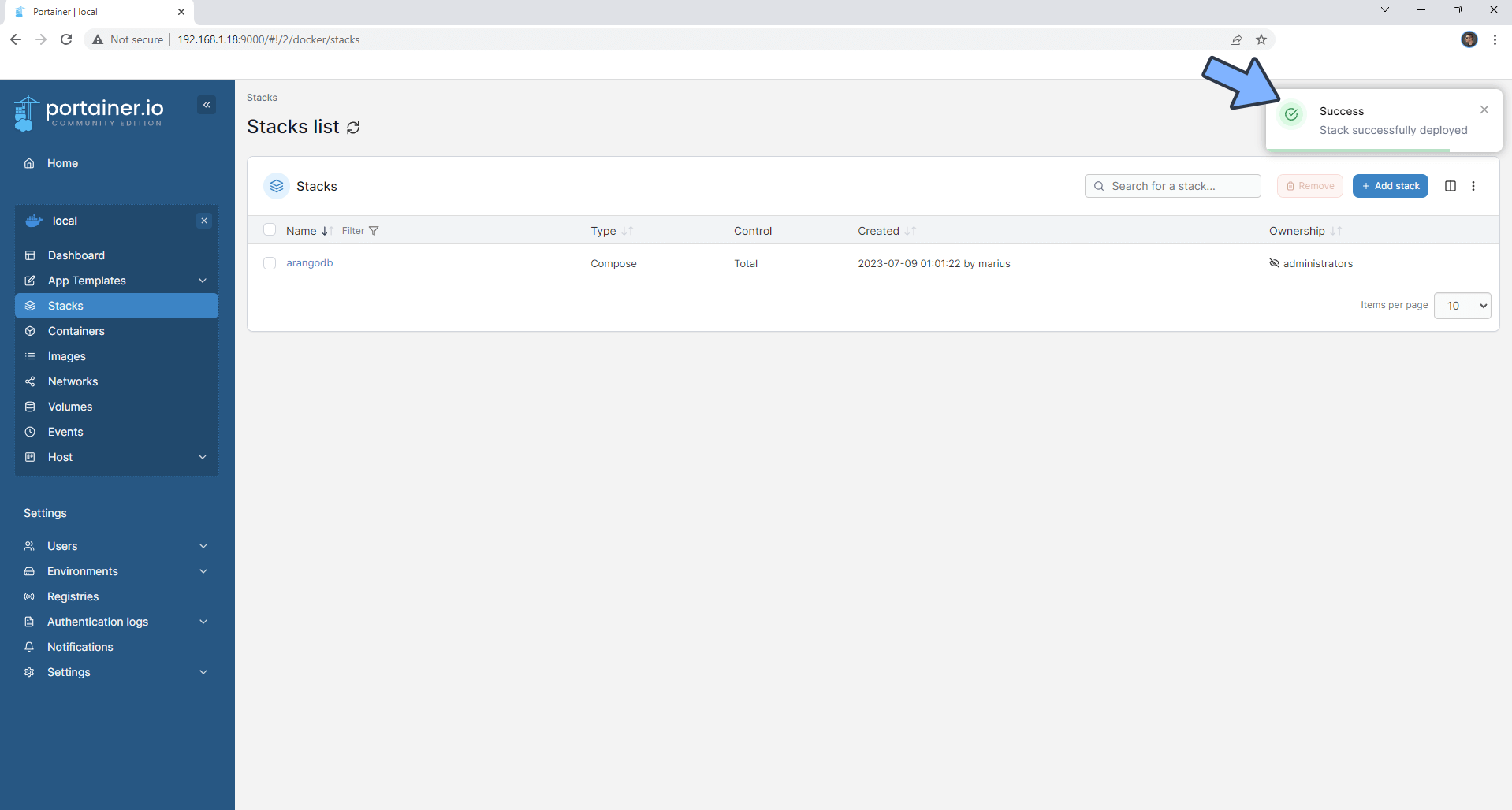
STEP 9
🟢Please Support My work by Making a Donation. Almost 99,9% of the people that install something using my guides forget to support my work, or just ignore STEP 1. I’ve been very honest about this aspect of my work since the beginning: I don’t run any ADS, I don’t require subscriptions, paid or otherwise, I don’t collect IPs, emails, and I don’t have any referral links from Amazon or other merchants. I also don’t have any POP-UPs or COOKIES. I have repeatedly been told over the years how much I have contributed to the community. It’s something I love doing and have been honest about my passion since the beginning. But I also Need The Community to Support me Back to be able to continue doing this work.
STEP 10
The installation process can take up to a few seconds/minutes. It will depend on your Internet speed connection. Now open your browser and type in http://Synology-ip-address:8529 Type in root as username and your own ARANGO_ROOT_PASSWORD that you have previously created at STEP 6. Click Login. Follow the instructions in the image below.
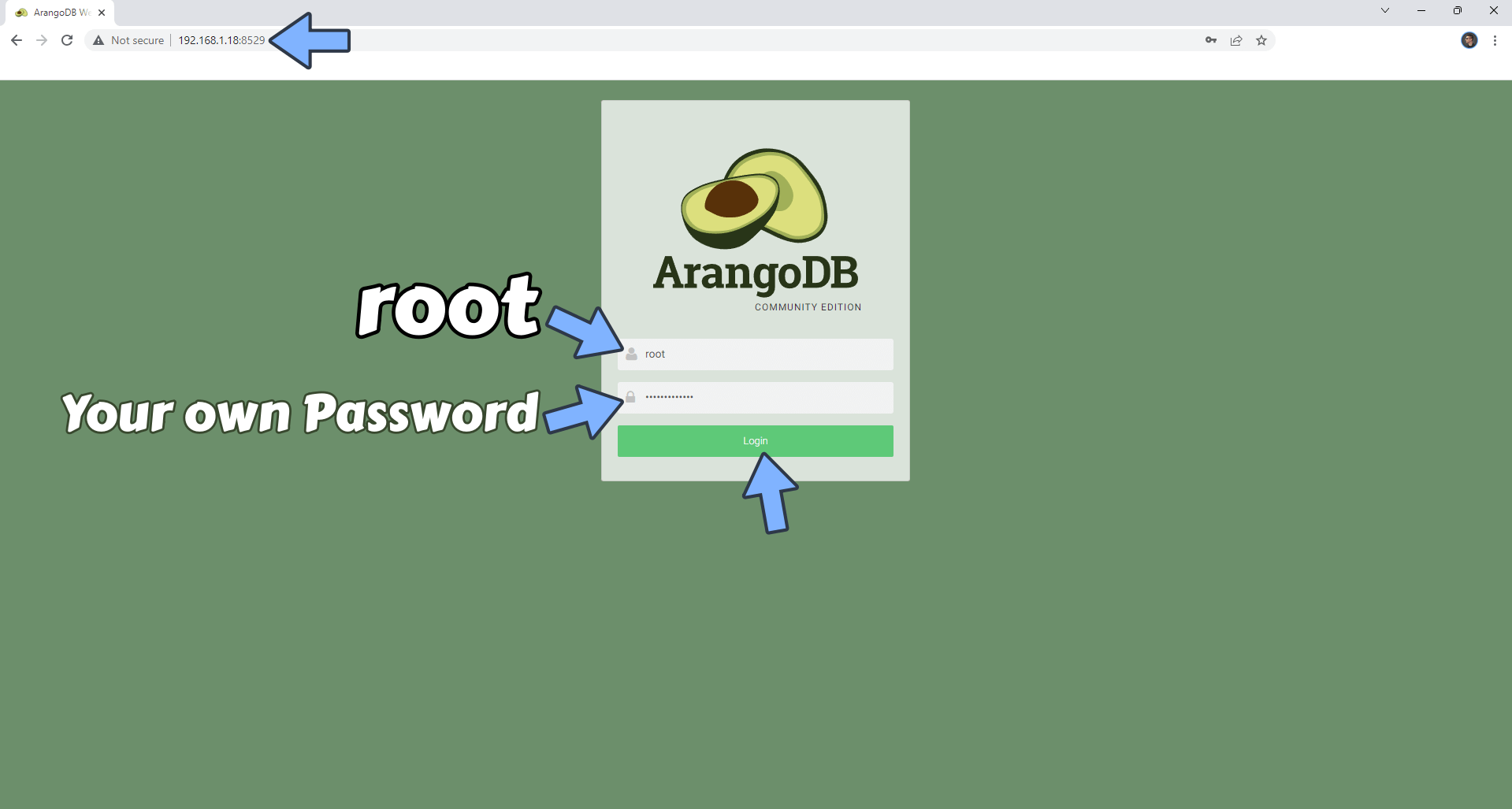
STEP 11
Click Select DB:_system. Follow the instructions in the image below.
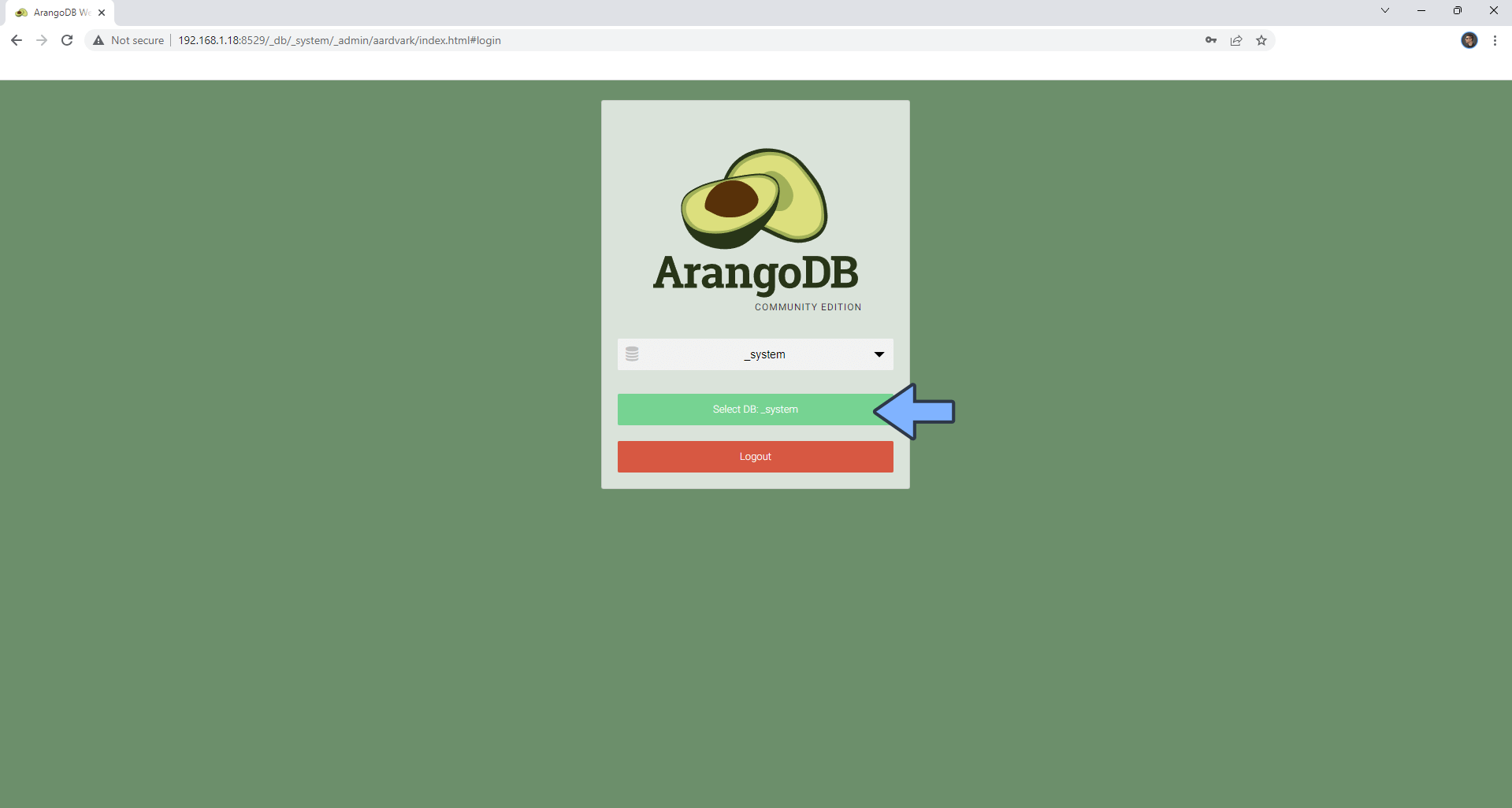
STEP 12
Your ArangoDB Dashboard at a glance!
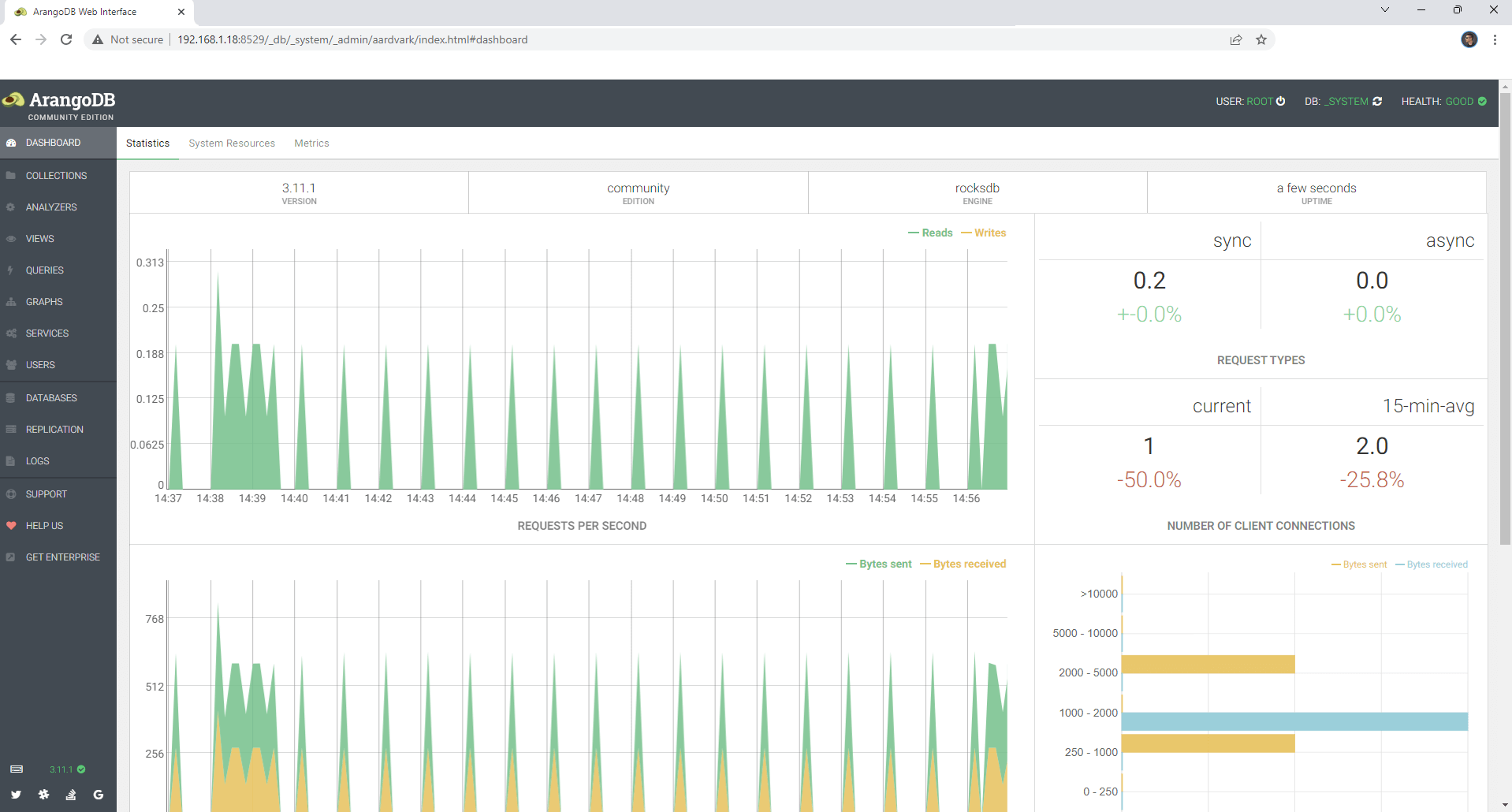
Enjoy ArangoDB!
Note: If you want to run the ArangoDB container over HTTPS, check How to Run Docker Containers Over HTTPS. In order to make ArangoDB work over https, it’s also mandatory to set up WebSocket.
Note: Can I run Docker on my Synology NAS? See the supported models.
Note: How to Back Up Docker Containers on your Synology NAS.
Note: Find out how to update the ArangoDB container with the latest image.
Note: How to Free Disk Space on Your NAS if You Run Docker.
Note: How to Schedule Start & Stop For Docker Containers.
Note: How to Activate Email Notifications.
Note: How to Add Access Control Profile on Your NAS.
Note: How to Change Docker Containers Restart Policy.
Note: How to Use Docker Containers With VPN.
Note: Convert Docker Run Into Docker Compose.
Note: How to Clean Docker.
Note: How to Clean Docker Automatically.
Note: Best Practices When Using Docker and DDNS.
Note: Some Docker Containers Need WebSocket.
Note: Find out the Best NAS Models For Docker.
Note: Activate Gmail SMTP For Docker Containers.
This post was updated on Friday / June 20th, 2025 at 12:23 AM
