
Dockman is a free Docker management tool for users who want unfiltered access to their Docker Compose files. It aims for a straightforward, non-distracting user experience by staying close to the underlying Docker Compose files and the file system. Practically you can use it in the same way that you use the Portainer stack function. In this step by step guide I will show you how to install Dockman on your Synology NAS using Docker.
This guide works perfectly with the latest Dockman v2.3.0 release.
STEP 1
Please Support My work by Making a Donation.
STEP 2
Install Container Manager via Synology “Package Center”. If you run an older DSM version (under 7.2), search for Docker instead of Container Manager.

STEP 3
Go to File Station and open the docker folder. Inside the docker folder, create a new folder and name it dockman. Follow the instructions in the image below.
Note: Be careful to use only lowercase, not uppercase letters.
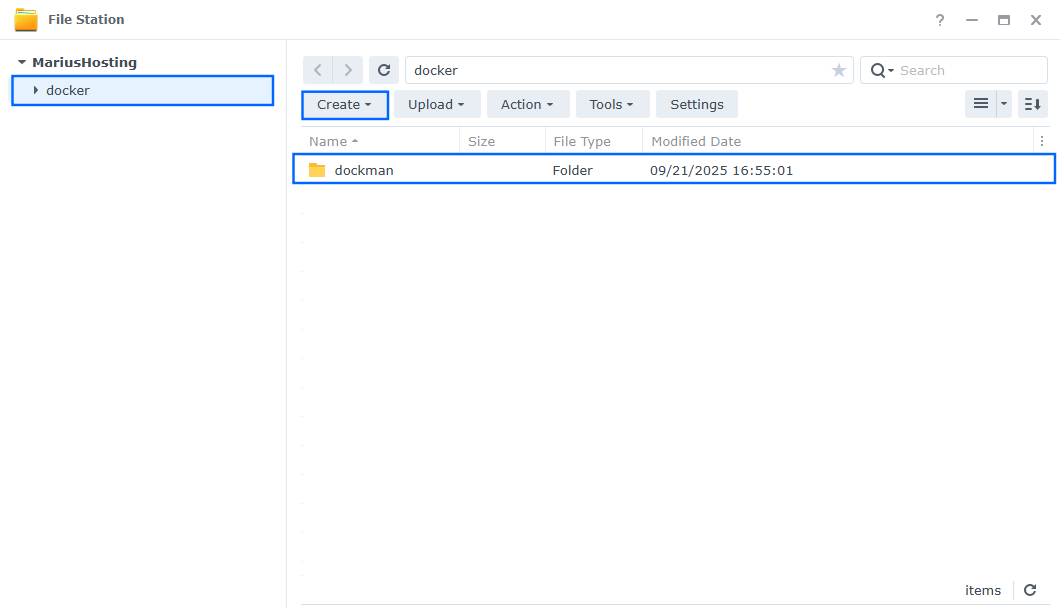
STEP 4
Now create two new folders inside the dockman folder that you have previously created at STEP 3 and name them config and stacks. Follow the instructions in the image below.
Note: Be careful to enter only lowercase, not uppercase letters.
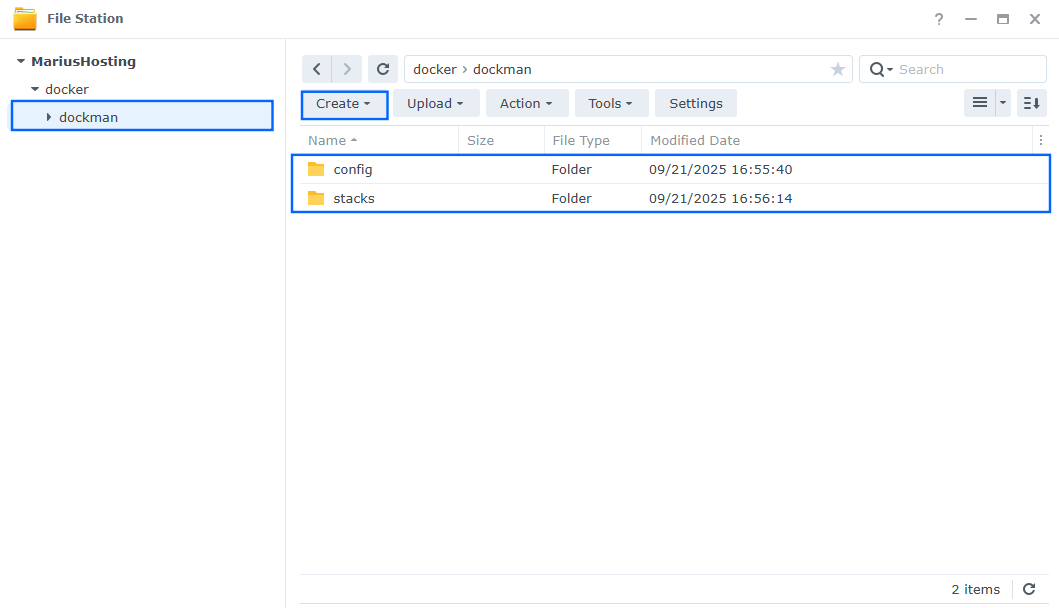
STEP 5
Go to Control Panel / Task Scheduler / Create / Scheduled Task / User-defined script. Follow the instructions in the image below.

STEP 6
Once you click on User-defined script, a new window will open. Follow the instructions below:
- General: In the Task field type in “Install Dockman“. Uncheck the “Enabled” option. Select root User.
- Schedule: Select Run on the following date then select “Do not repeat“.
- Task Settings: Check “Send run details by email“, add your email, then copy paste the code below in the Run command area. After that, click OK.
docker run -d --name=Dockman \ -p 8866:8866 \ -v /var/run/docker.sock:/var/run/docker.sock \ -v /volume1/docker/dockman/stacks:/volume1/docker/dockman/stacks:rw \ -v /volume1/docker/dockman/config:/config:rw \ -e DOCKMAN_COMPOSE_ROOT=/volume1/docker/dockman/stacks \ -e DOCKMAN_AUTH_ENABLE=true \ -e DOCKMAN_AUTH_USERNAME=marius \ -e DOCKMAN_AUTH_PASSWORD=mariushosting \ -e DOCKMAN_MACHINE_ADDR=192.168.1.18 \ --restart=always \ ghcr.io/ra341/dockman:latest
Note: Before you paste the code above in the Run command area below, change the value for DOCKMAN_AUTH_USERNAME. Type in your own username. marius is an example for a username. You will need this username later at STEP 10.
Note: Before you paste the code above in the Run command area below, change the value for DOCKMAN_AUTH_PASSWORD. Type in your own password. mariushosting is an example for a password. You will need this password later at STEP 10.
Note: Before you paste the code above in the Run command area below, change the value for DOCKMAN_MACHINE_ADDR. Type in your own NAS local IP. 192.168.1.18 is an example for a NAS localhost IP.
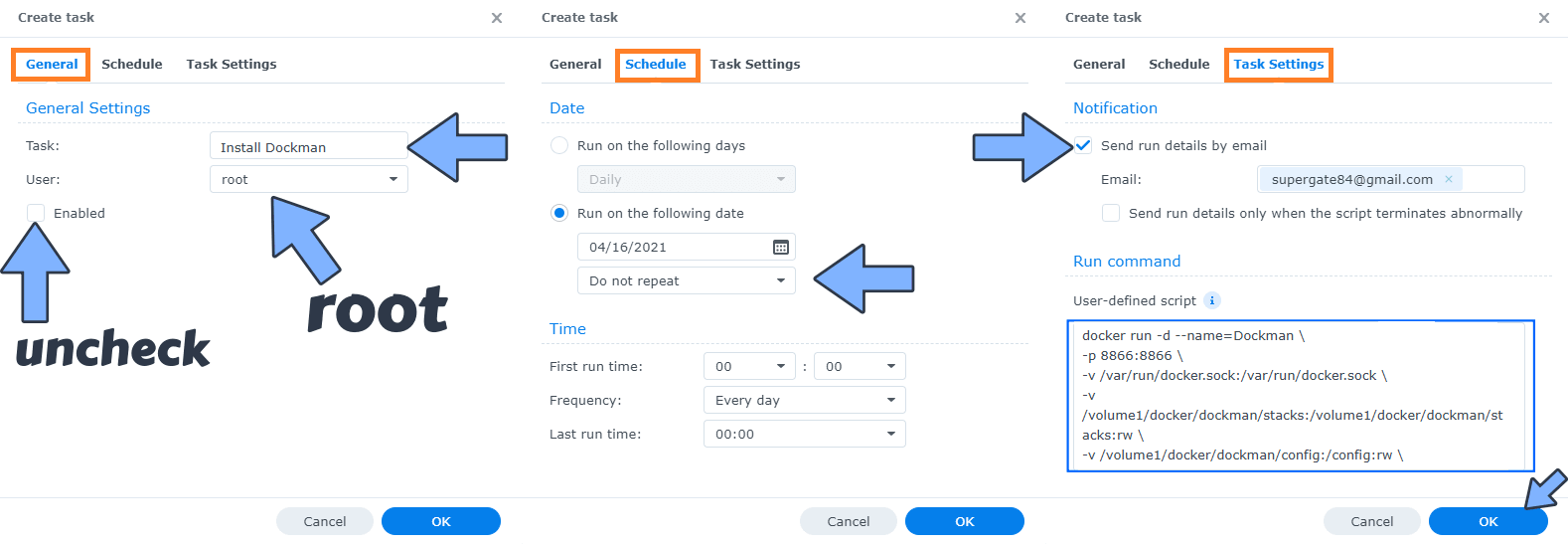
STEP 7
After you click OK on STEP 6, a new warning pop up window will open. Click OK.
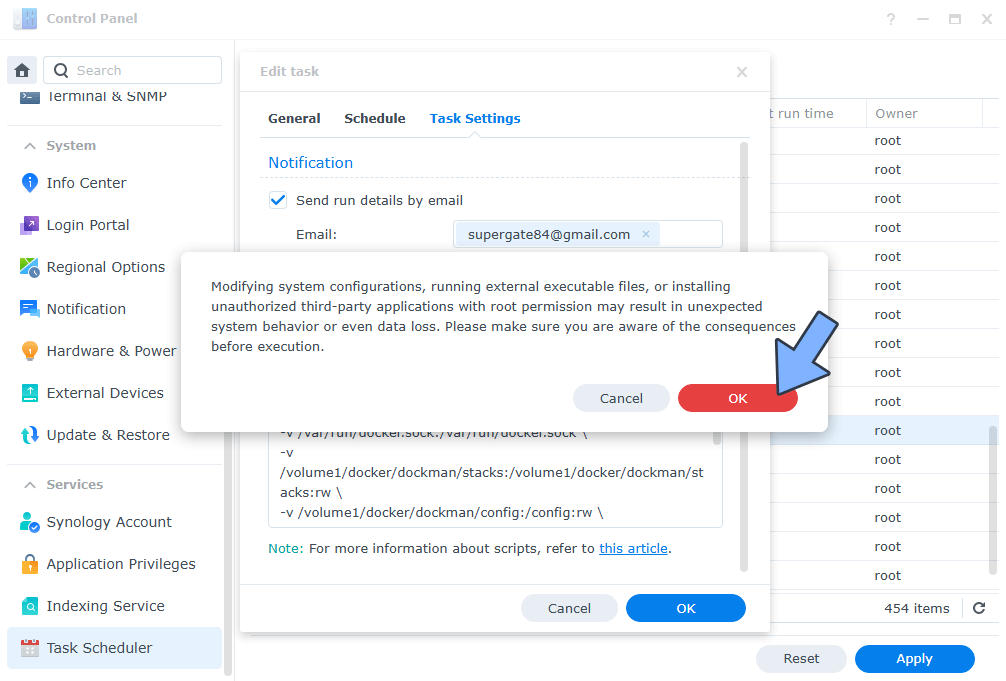
After you click OK, type in your DSM Password then click Submit. Follow the instructions in the image below.

STEP 8
After you click Submit at STEP 7, select your “Install Dockman” Task, then click the “Run” tab. You will be asked to run Install Dockman – click OK. Follow the instructions in the image below.
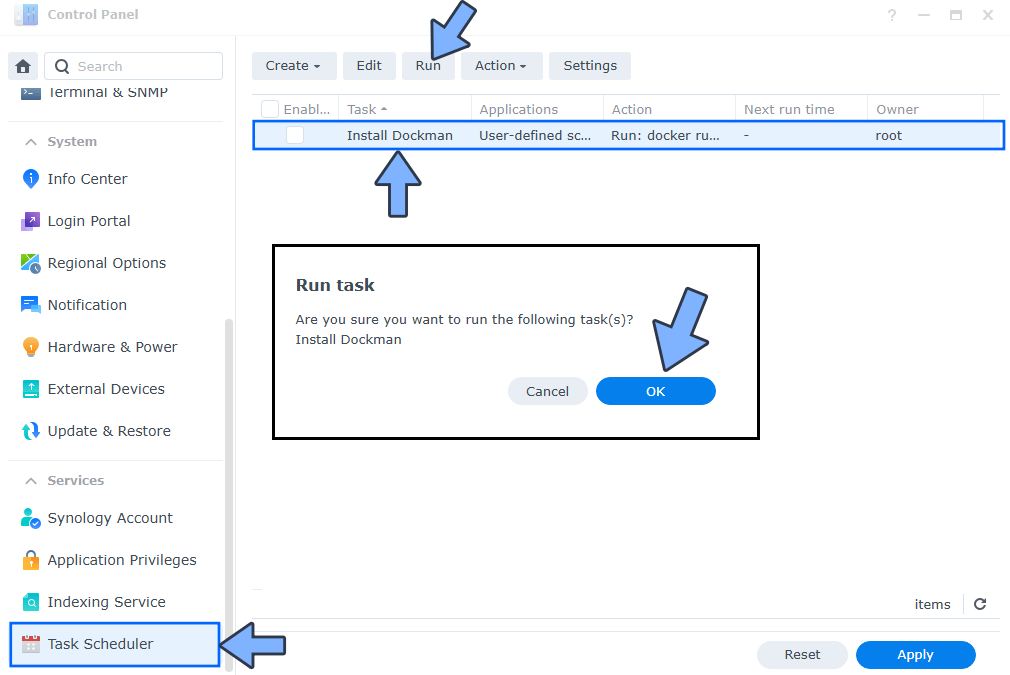
STEP 9
🟢Please Support My work by Making a Donation. Almost 99,9% of the people that install something using my guides forget to support my work, or just ignore STEP 1. I’ve been very honest about this aspect of my work since the beginning: I don’t run any ADS, I don’t require subscriptions, paid or otherwise, I don’t collect IPs, emails, and I don’t have any referral links from Amazon or other merchants. I also don’t have any POP-UPs or COOKIES. I have repeatedly been told over the years how much I have contributed to the community. It’s something I love doing and have been honest about my passion since the beginning. But I also Need The Community to Support me Back to be able to continue doing this work.
STEP 10
The installation process can take up to a few seconds/minutes. It will depend on your Internet speed connection. Open your browser and type in http://Synology-ip-address:8866 Type in your own Username (DOCKMAN_AUTH_USERNAME) and Password (DOCKMAN_AUTH_PASSWORD) that you have previously added at STEP 6. Click SIGN IN. Follow the instructions in the image below.
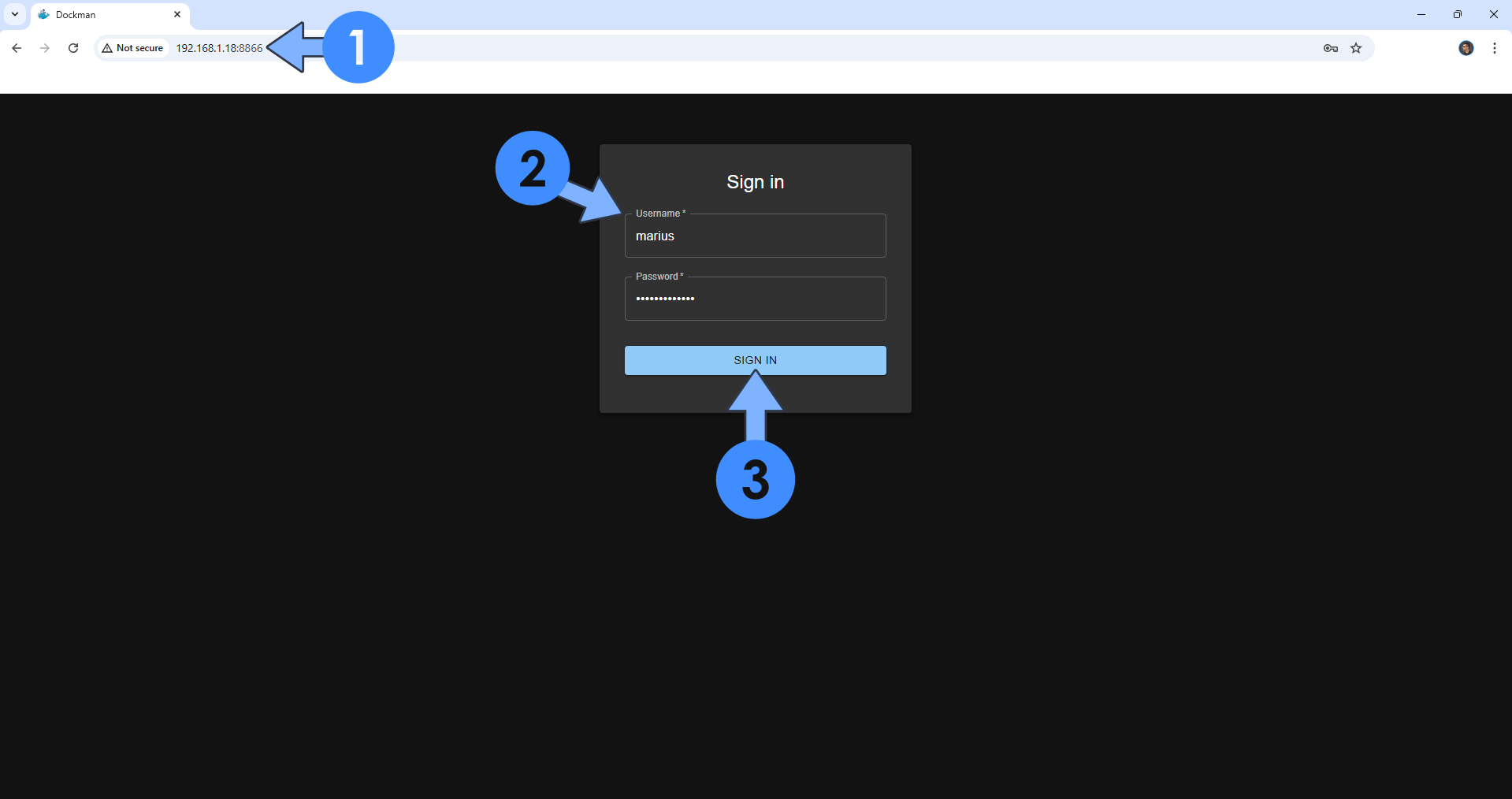
STEP 11
Click the +plus icon, then Compose Directory. Follow the instructions in the image below.

STEP 12
Give a name to the compose yaml file. Click + CREATE. Follow the instructions in the image below.
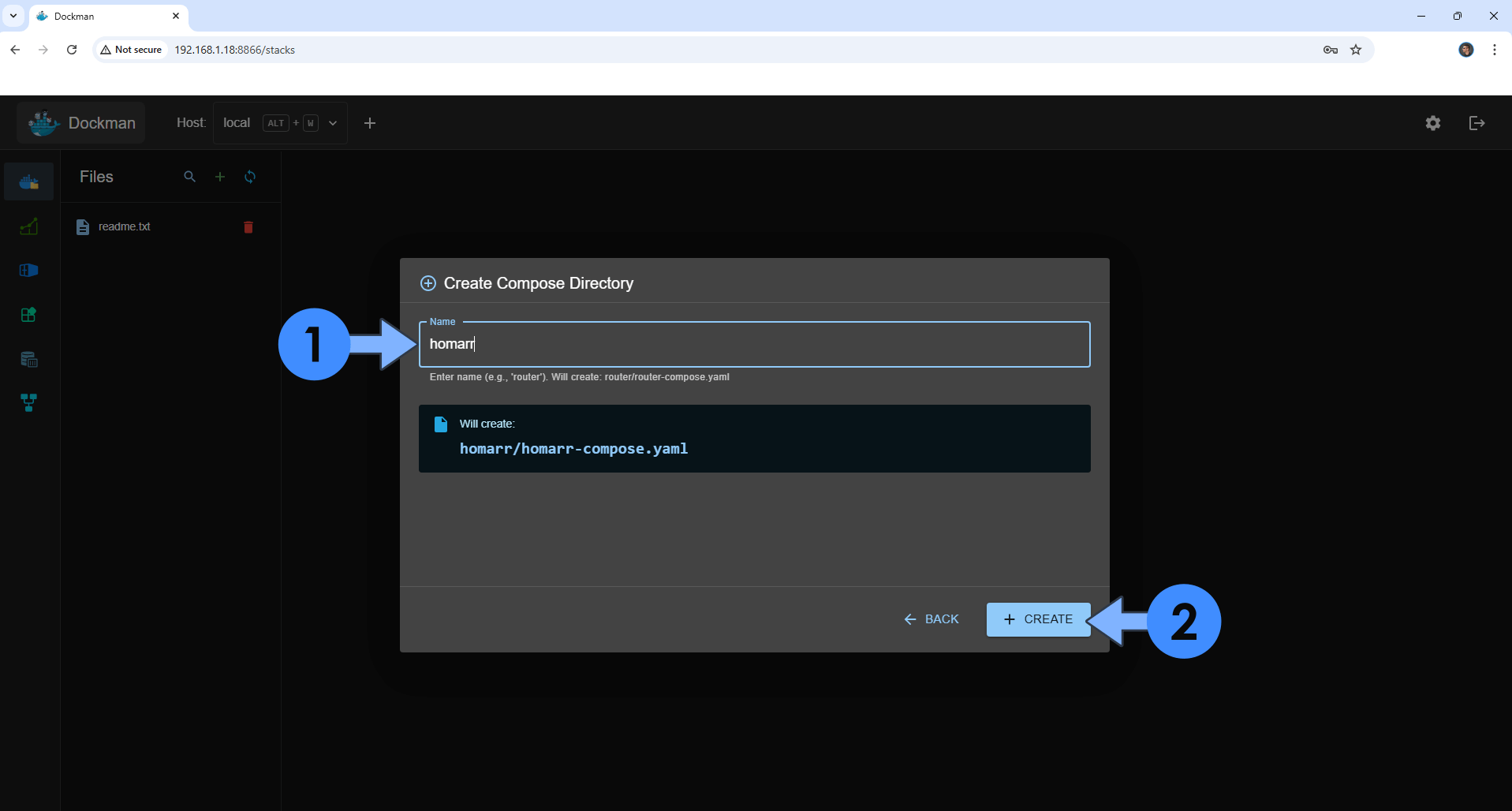
STEP 13
For example, I will copy and paste tab my docker compose stack from homarr in the EDITOR tab. Follow the instructions in the image below
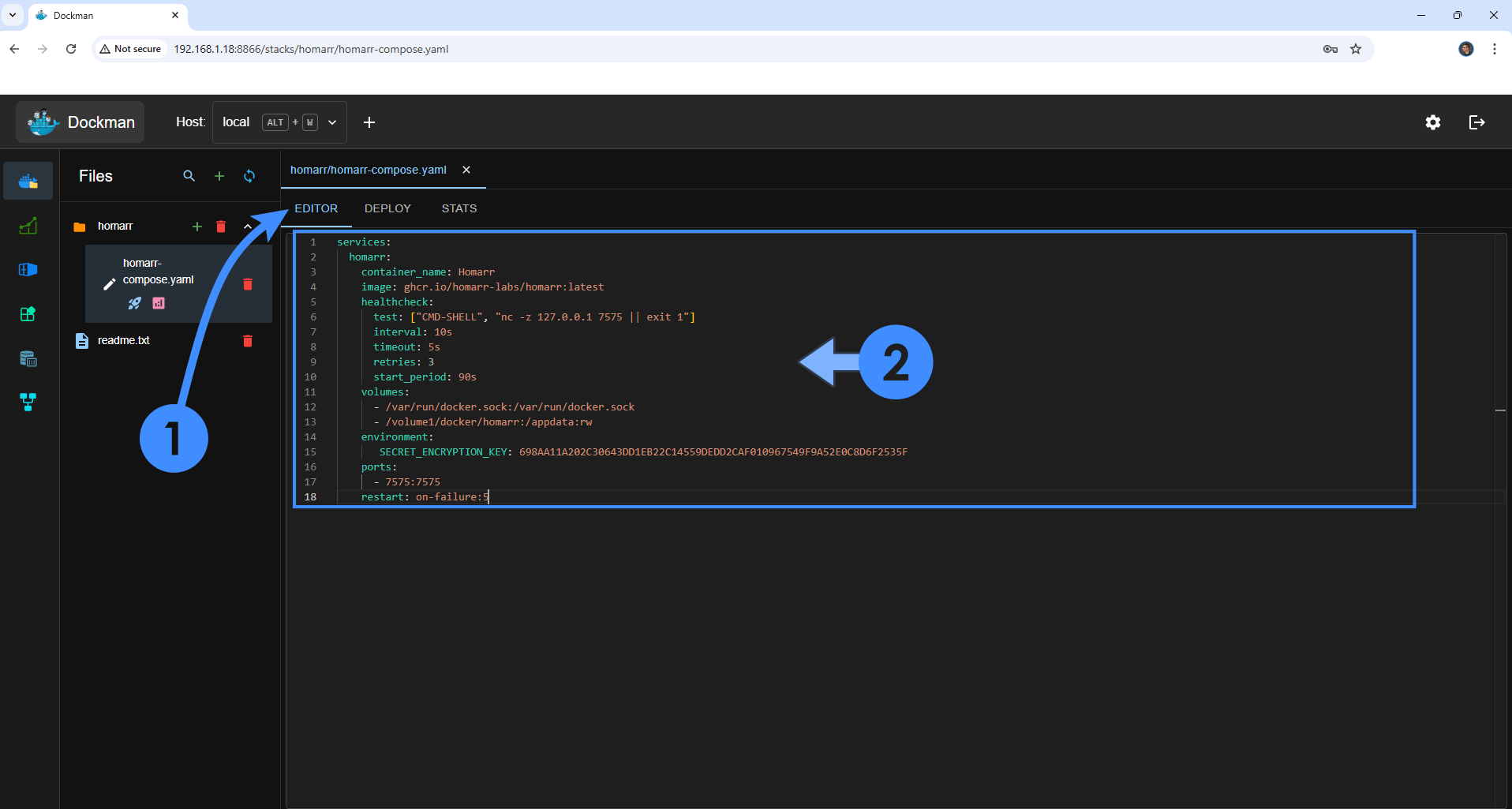
STEP 14
In my example, I create my homarr folder name in File Station. Follow the instructions in the image below.
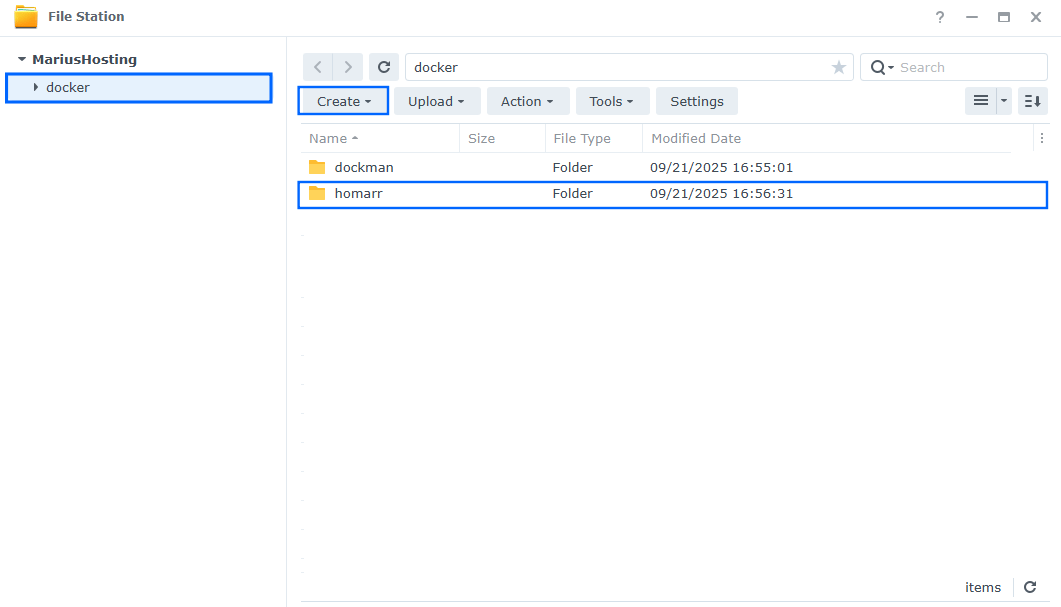
STEP 15
After creating the respective folder for your own Docker compose Stack, click the DEPLOY tab, then START. Follow the instructions in the image below.
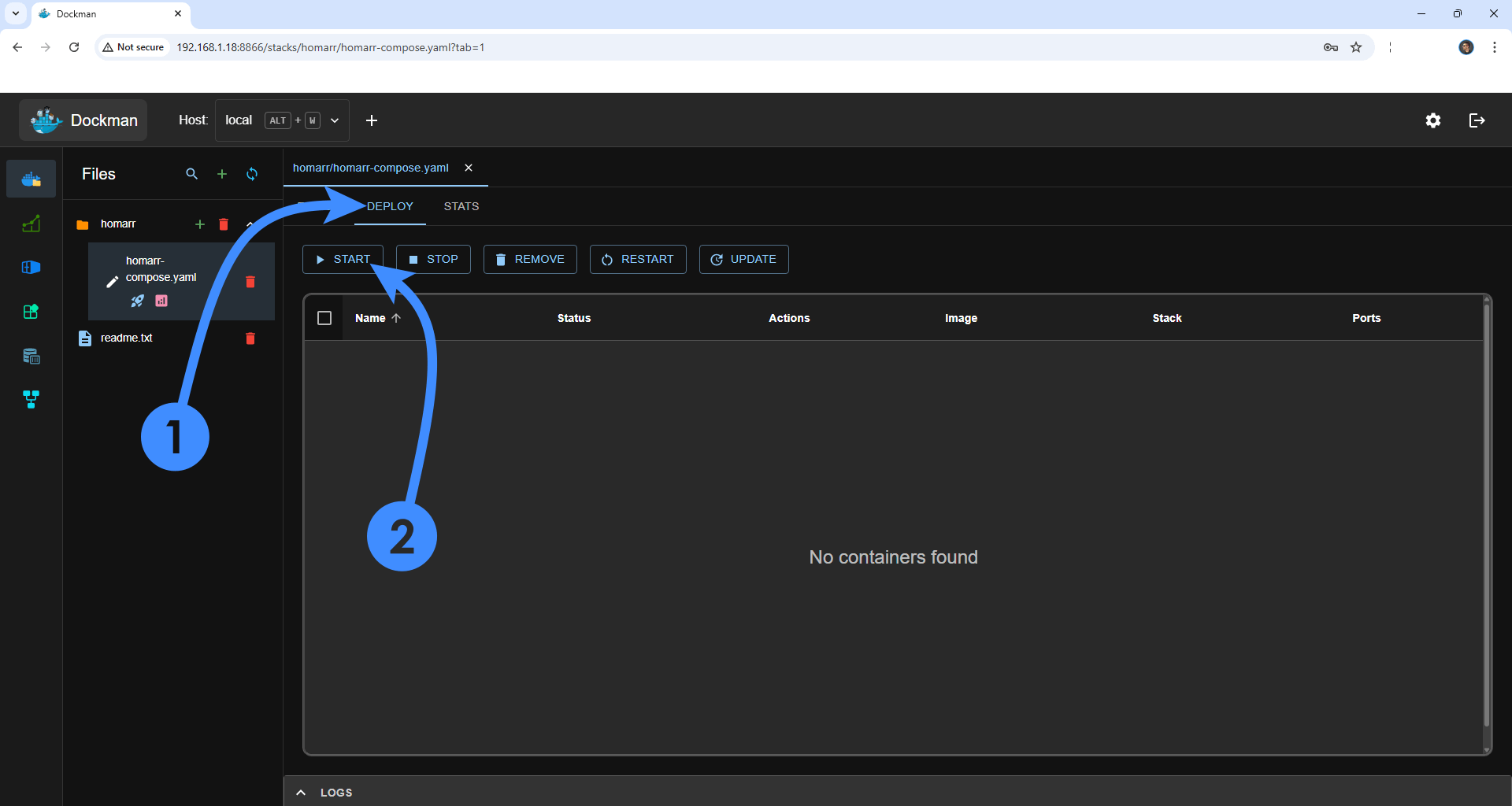
STEP 16
Your Container / Containers will be deployed. Click on the ports. Follow the instructions in the image below.
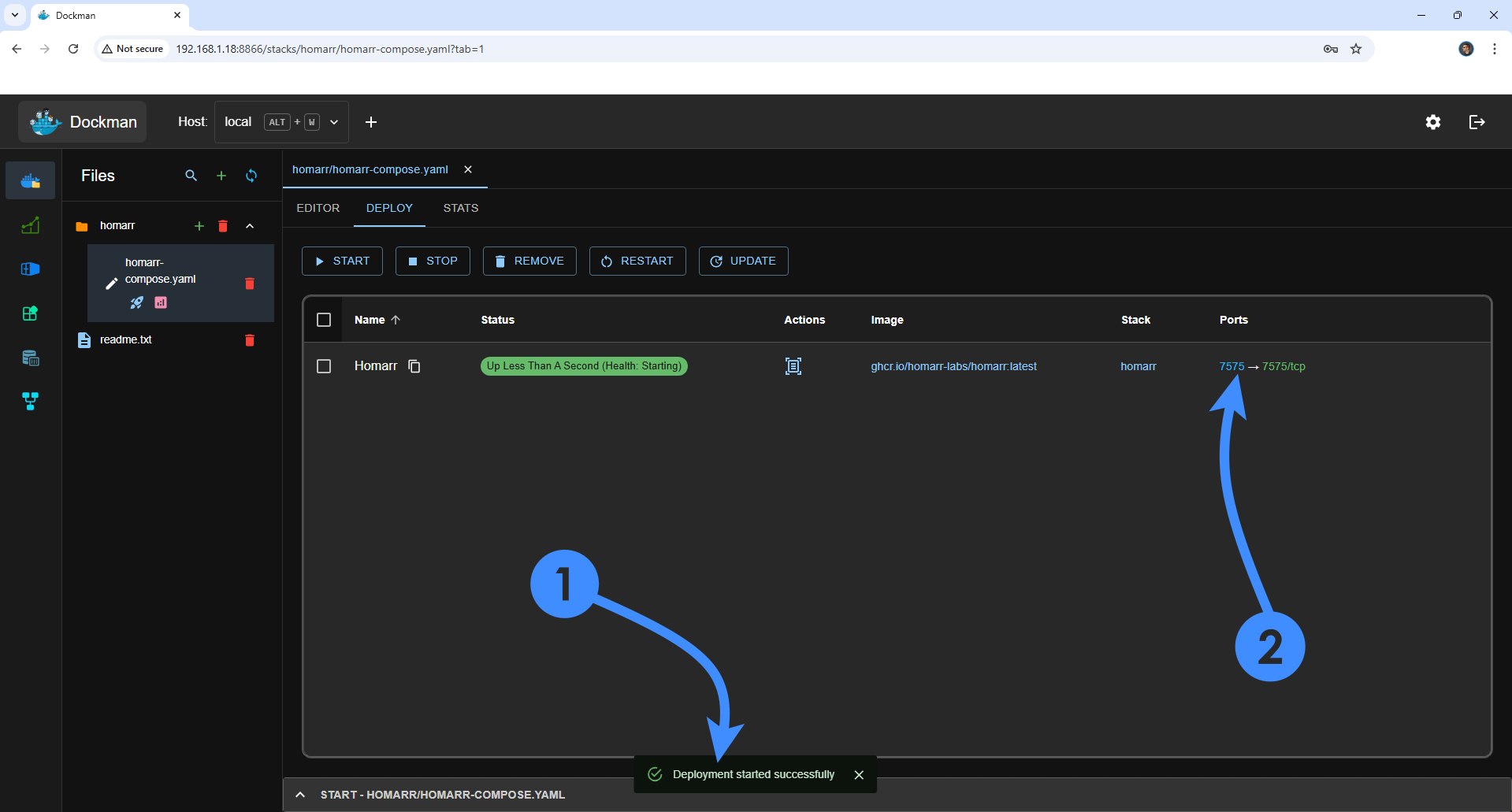
STEP 17
In my case, my Homarr container was successfully installed.
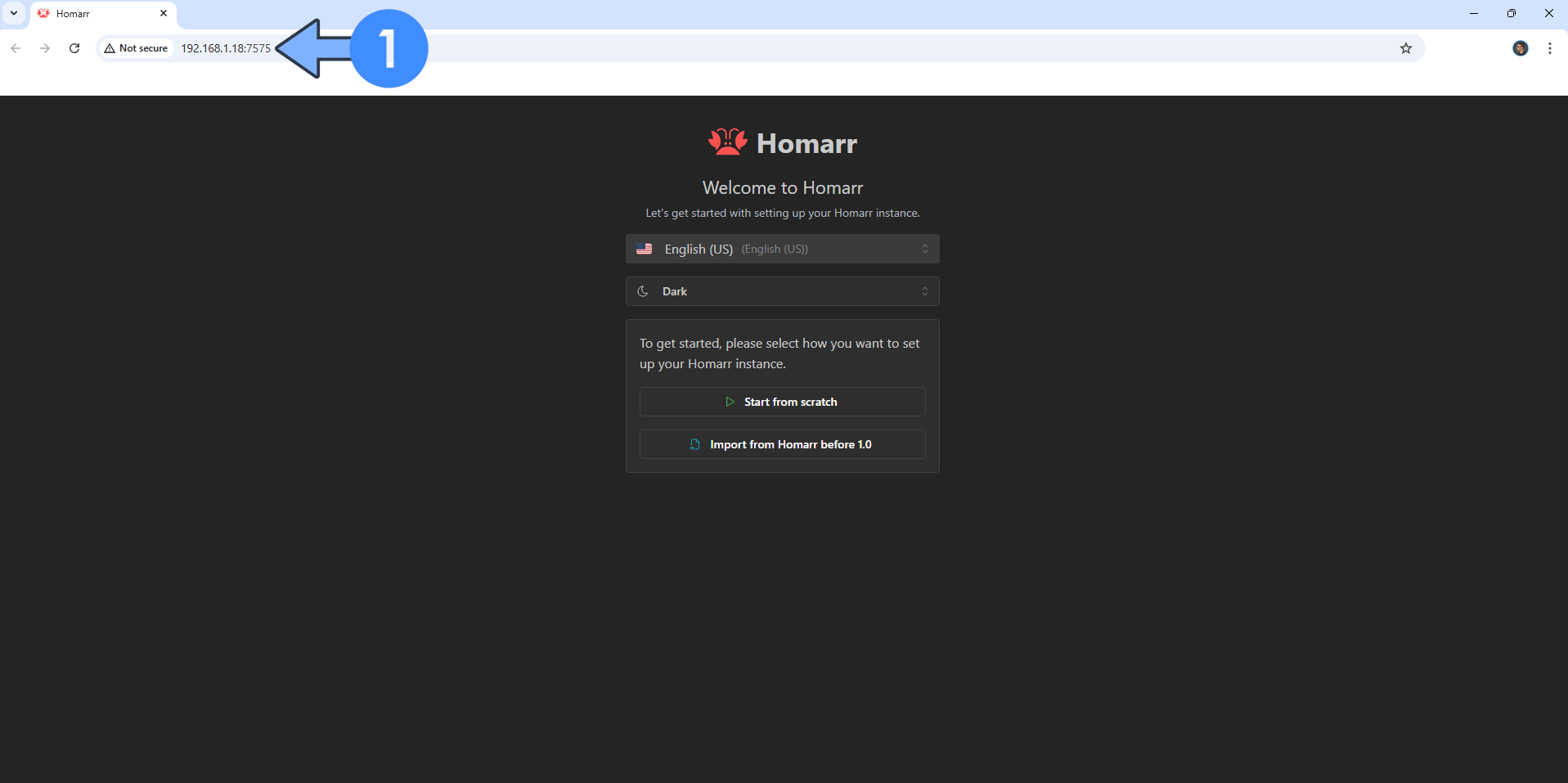
STEP 18
At STEP 11, you can also create a stack.env file for any Docker compose that requires a supplementary file like the stack.env present in my Firefly Importer article.
Enjoy Dockman!
If you encounter issues by using this container, make sure to check out the Common Docker issues article.
Note: If you want to run Dockman over HTTPS, check out my article How to Run Docker Containers Over HTTPS. In order to make Dockman work via HTTPS, it’s mandatory to activate WebSocket.
Note: If you use a different volume than volume1, for example volume2, you need to change the following line at STEP 6
docker run -d --name=Dockman \ -p 8866:8866 \ -v /var/run/docker.sock:/var/run/docker.sock \ -v /volume1/docker/dockman/stacks:/volume1/docker/dockman/stacks:rw \ -v /volume1/docker/dockman/config:/config:rw \ -e DOCKMAN_COMPOSE_ROOT=/volume1/docker/dockman/stacks \ -e DOCKMAN_AUTH_ENABLE=true \ -e DOCKMAN_AUTH_USERNAME=marius \ -e DOCKMAN_AUTH_PASSWORD=mariushosting \ -e DOCKMAN_MACHINE_ADDR=192.168.1.18 \ --restart=always \ ghcr.io/ra341/dockman:latest
with
docker run -d --name=Dockman \ -p 8866:8866 \ -v /var/run/docker.sock:/var/run/docker.sock \ -v /volume2/docker/dockman/stacks:/volume1/docker/dockman/stacks:rw \ -v /volume2/docker/dockman/config:/config:rw \ -e DOCKMAN_COMPOSE_ROOT=/volume1/docker/dockman/stacks \ -e DOCKMAN_AUTH_ENABLE=true \ -e DOCKMAN_AUTH_USERNAME=marius \ -e DOCKMAN_AUTH_PASSWORD=mariushosting \ -e DOCKMAN_MACHINE_ADDR=192.168.1.18 \ --restart=always \ ghcr.io/ra341/dockman:latest
Note: Follow the instructions below to update your Dockman instance to the latest version:
- Open Container Manager.
- On the left sidebar in Container Manager, click Container.
- Select the dockman container, then click the Action tab and Stop it.
- Select the dockman container, then click the Action tab, then Delete.
- On the left sidebar in Container Manager, click Image.
- Select the ghcr.io/ra341/dockman:latest image, then click the delete tab to delete it.
- Go to Control Panel. Click Task Scheduler. Select and Run the “Install Dockman” task.
- Enjoy the latest Dockman!
- Warning: Do NOT delete the dockman folder in File Station.
Note: Can I run Docker on my Synology NAS? See the supported models.
Note: How to Back Up Docker Containers on your Synology NAS.
Note: How to Free Disk Space on Your NAS if You Run Docker.
Note: How to Schedule Start & Stop For Docker Containers.
Note: How to Activate Email Notifications.
Note: How to Add Access Control Profile on Your NAS.
Note: How to Change Docker Containers Restart Policy.
Note: How to Use Docker Containers With VPN.
Note: Convert Docker Run Into Docker Compose.
Note: How to Clean Docker.
Note: How to Clean Docker Automatically.
Note: Best Practices When Using Docker and DDNS.
Note: Some Docker Containers Need WebSocket.
Note: Find out the Best NAS Models For Docker.
Note: Activate Gmail SMTP For Docker Containers.
This post was updated on Monday / September 22nd, 2025 at 10:56 AM
