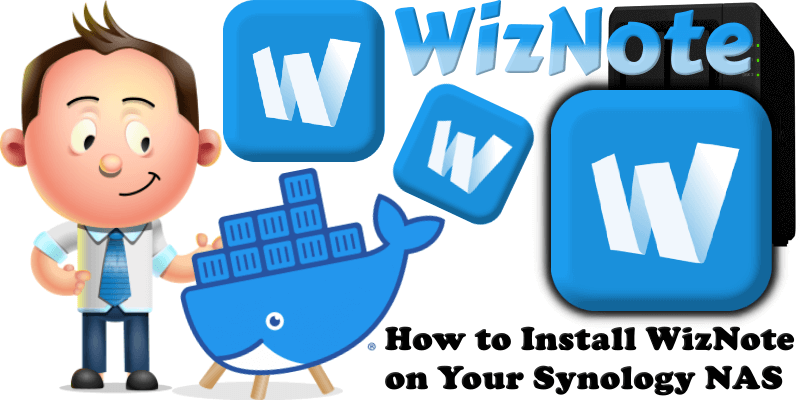
WizNote is a cloud service that you could use to save your notes or share documents with your colleagues. You can host WizNote on your Synology NAS. You can use the WizNote Android app or the WizNote Apple app to connect to your WizNote server (Read the Note at the end of the article). In this step by step guide I will show you how to install WizNote on your Synology NAS using Docker.
STEP 1
Please Support My work by Making a Donation.
STEP 2
Install Container Manager via Synology “Package Center”. If you run an older DSM version (under 7.2), search for Docker instead of Container Manager.

STEP 3
Go to File Station and open the docker folder. Inside the docker folder, create one new folder and name it wiznote. Follow the instructions in the image below.
Note: Be careful to enter only lowercase, not uppercase letters.
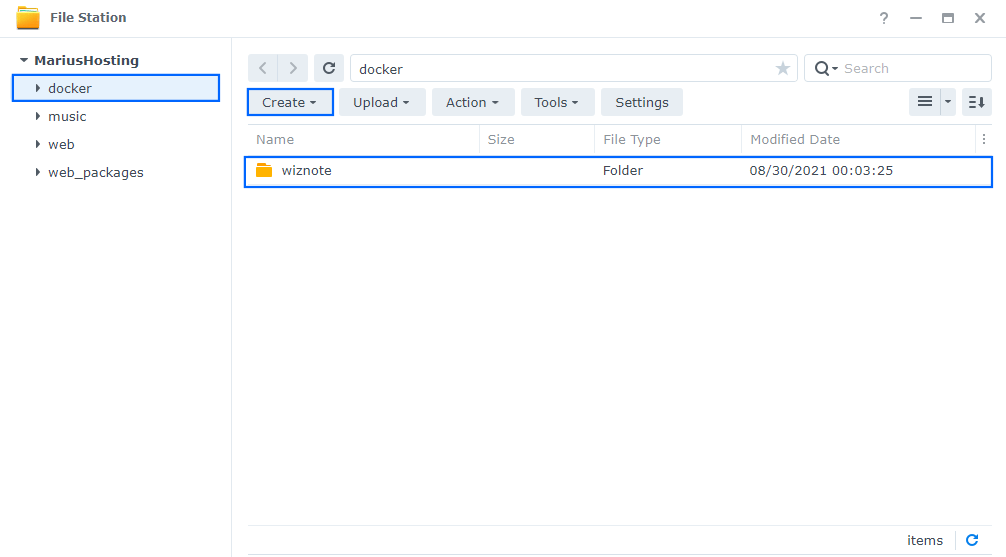
STEP 4
Go to Control Panel / Task Scheduler / Create / Scheduled Task / User-defined script. Follow the instructions in the image below.

STEP 5
Once you click on User-defined script, a new window will open. Follow the instructions below:
- General: In the Task field type in Install WizNote. Uncheck the “Enabled” option. Select root User.
- Schedule: Select Run on the following date then select “Do not repeat“.
- Task Settings: Check “Send run details by email“, add your email then copy paste the code below in the Run command area. After that, click OK.
docker run -d --name=wiznote \ -p 5641:80 \ -p 9269:9269/udp \ -v /volume1/docker/wiznote:/wiz/storage \ --restart always \ wiznote/wizserver
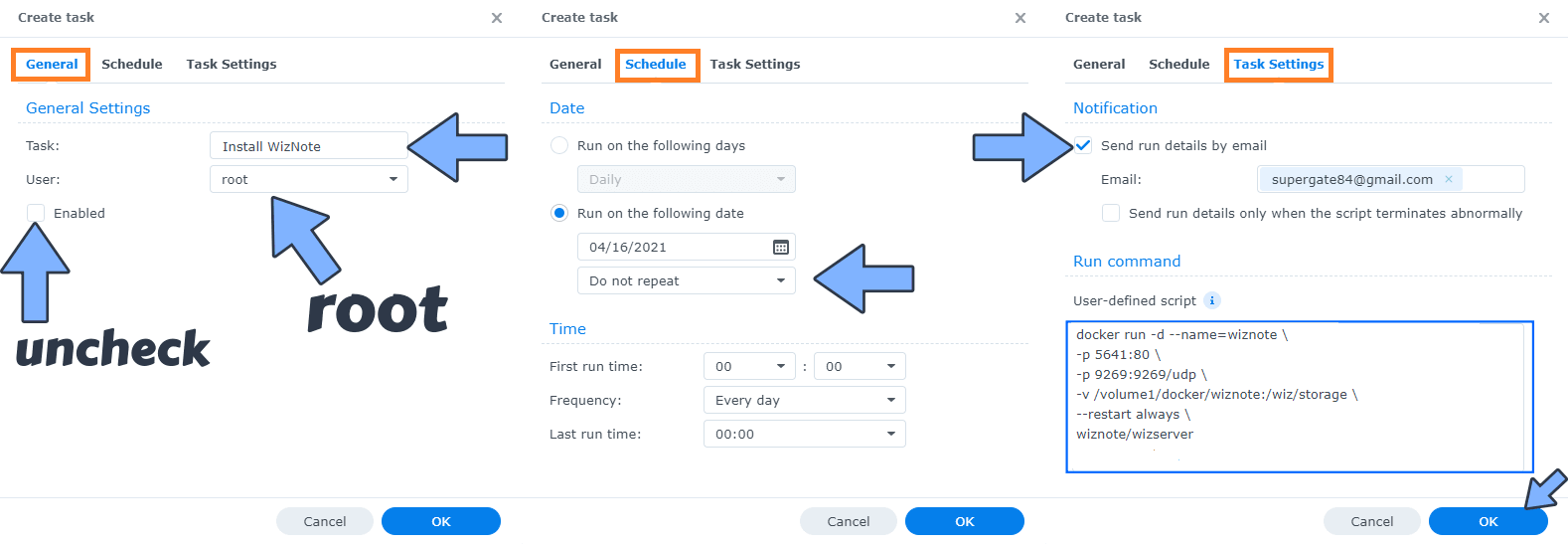
STEP 6
After you click OK on STEP 5 a new warning pop up window will open. Click OK.
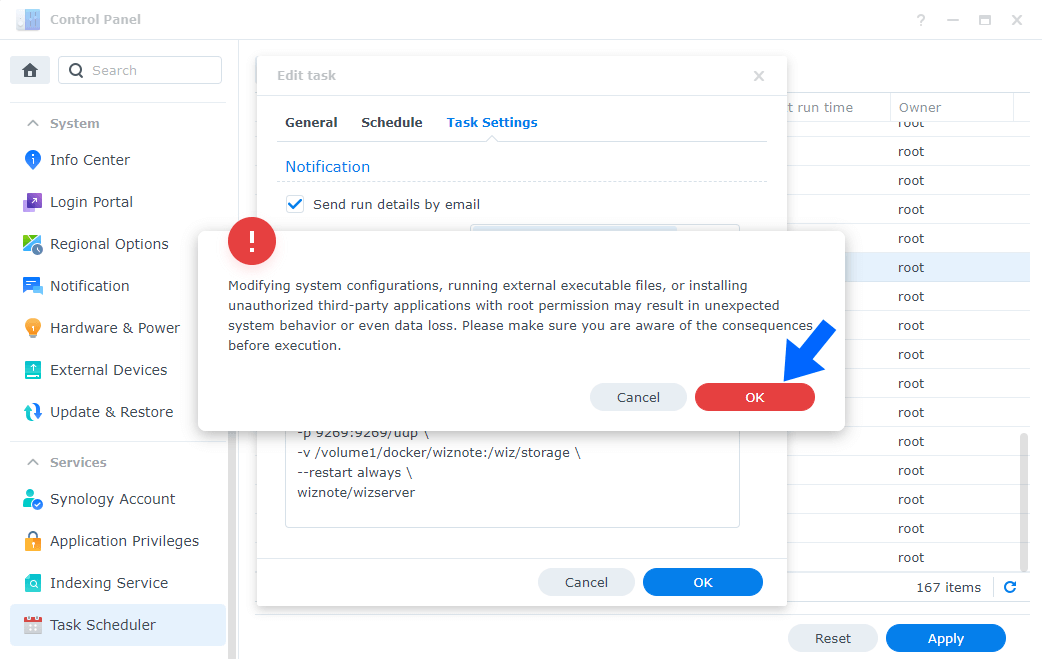
After you click OK, type in your DSM Password then click Submit. Follow the instructions in the image below.

STEP 7
After you click Submit on STEP 6, select your “Install WizNote” Task, then click the “Run” tab. You will be asked to run Install WizNote – click OK. Follow the instructions in the image below.
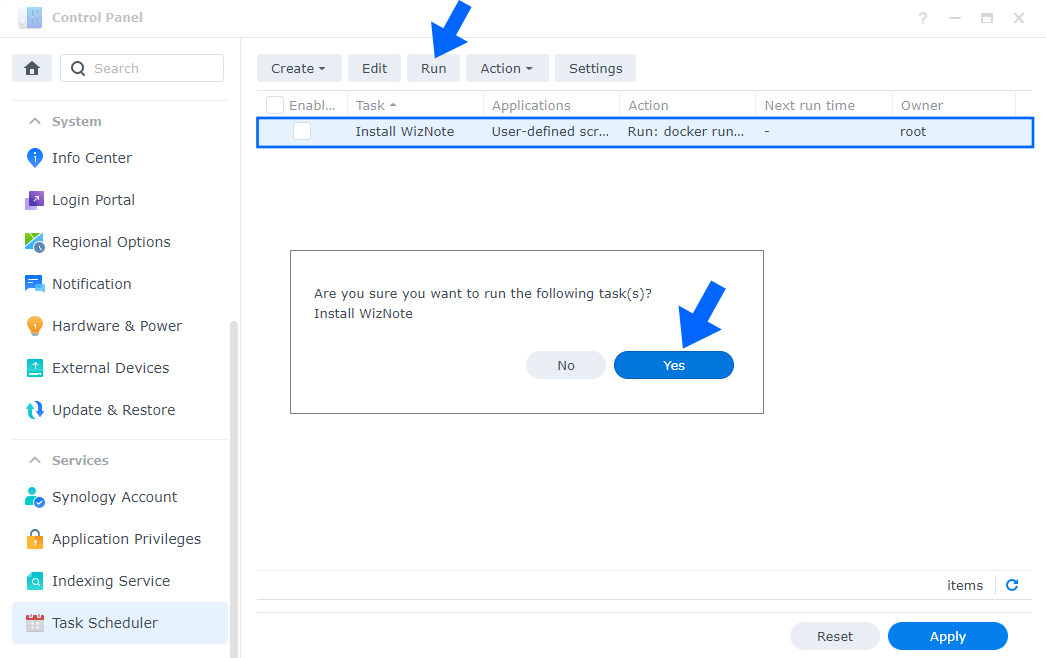
STEP 8
The installation process can take up to a few seconds/minutes. It will depend on your Internet speed connection. Now open your browser and type in http://Synology-ip-address:5641 You will get an nginx ERROR message. Wait approximately 2 minutes, then refresh the page again.
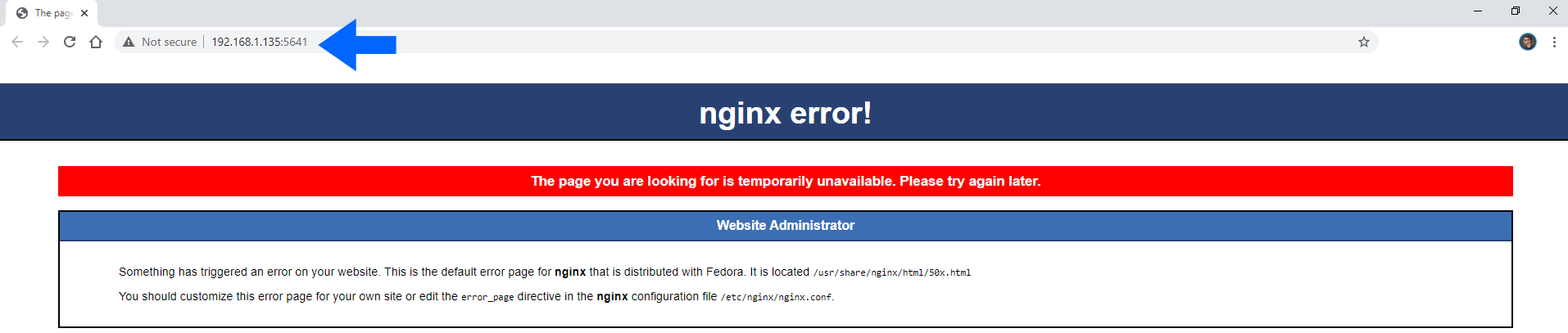
STEP 9
After you refresh the page at STEP 8, click Sign up. Follow the instructions in the image below.
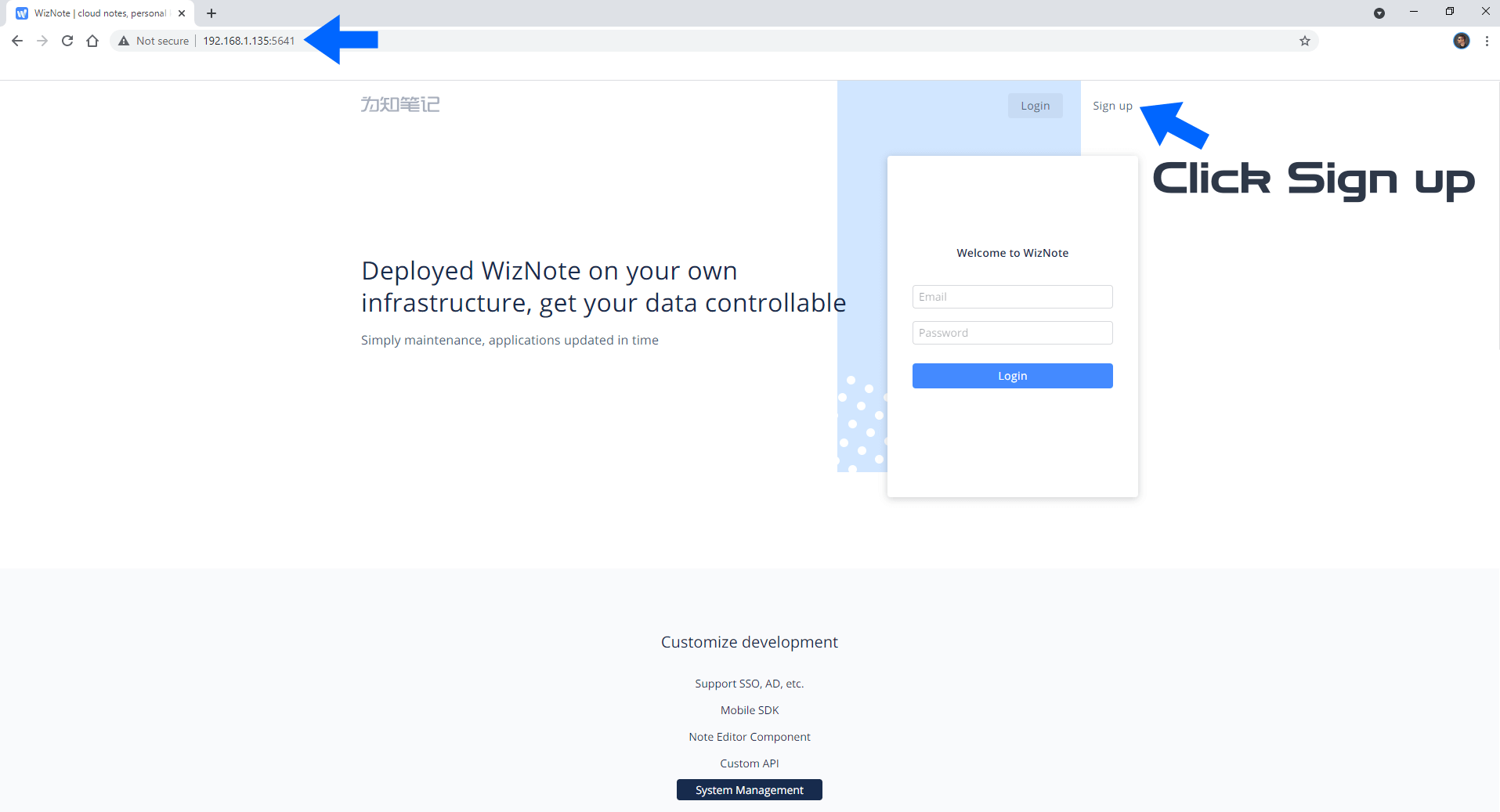
STEP 10
Register using your own Email and Password then click Sign Up. Follow the instructions in the image below.
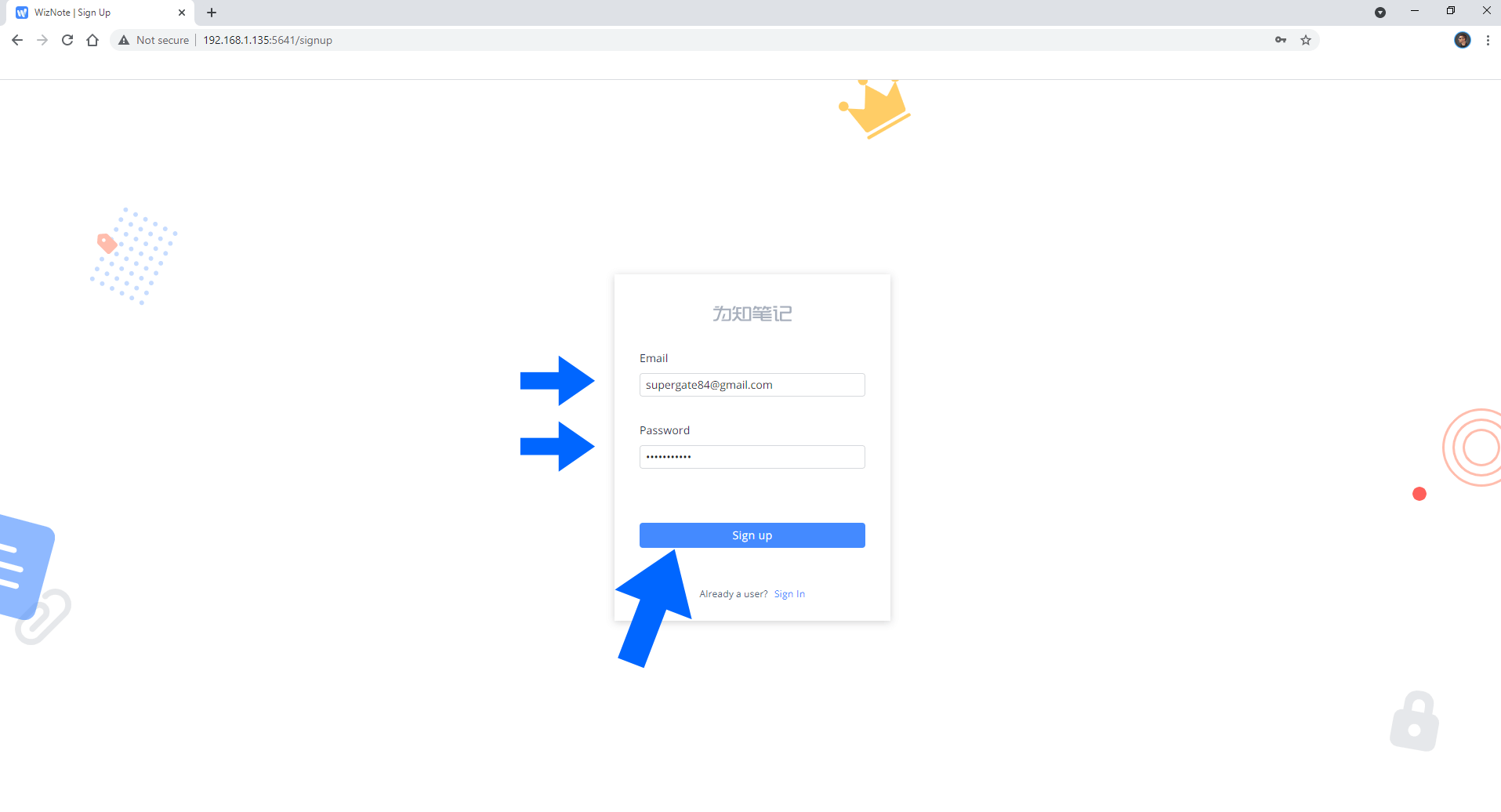
STEP 11
🟢Please Support My work by Making a Donation. Almost 99,9% of the people that install something using my guides forget to support my work, or just ignore STEP 1. I’ve been very honest about this aspect of my work since the beginning: I don’t run any ADS, I don’t require subscriptions, paid or otherwise, I don’t collect IPs, emails, and I don’t have any referral links from Amazon or other merchants. I also don’t have any POP-UPs or COOKIES. I have repeatedly been told over the years how much I have contributed to the community. It’s something I love doing and have been honest about my passion since the beginning. But I also Need The Community to Support me Back to be able to continue doing this work.
STEP 12
Your WizNote at a glance!
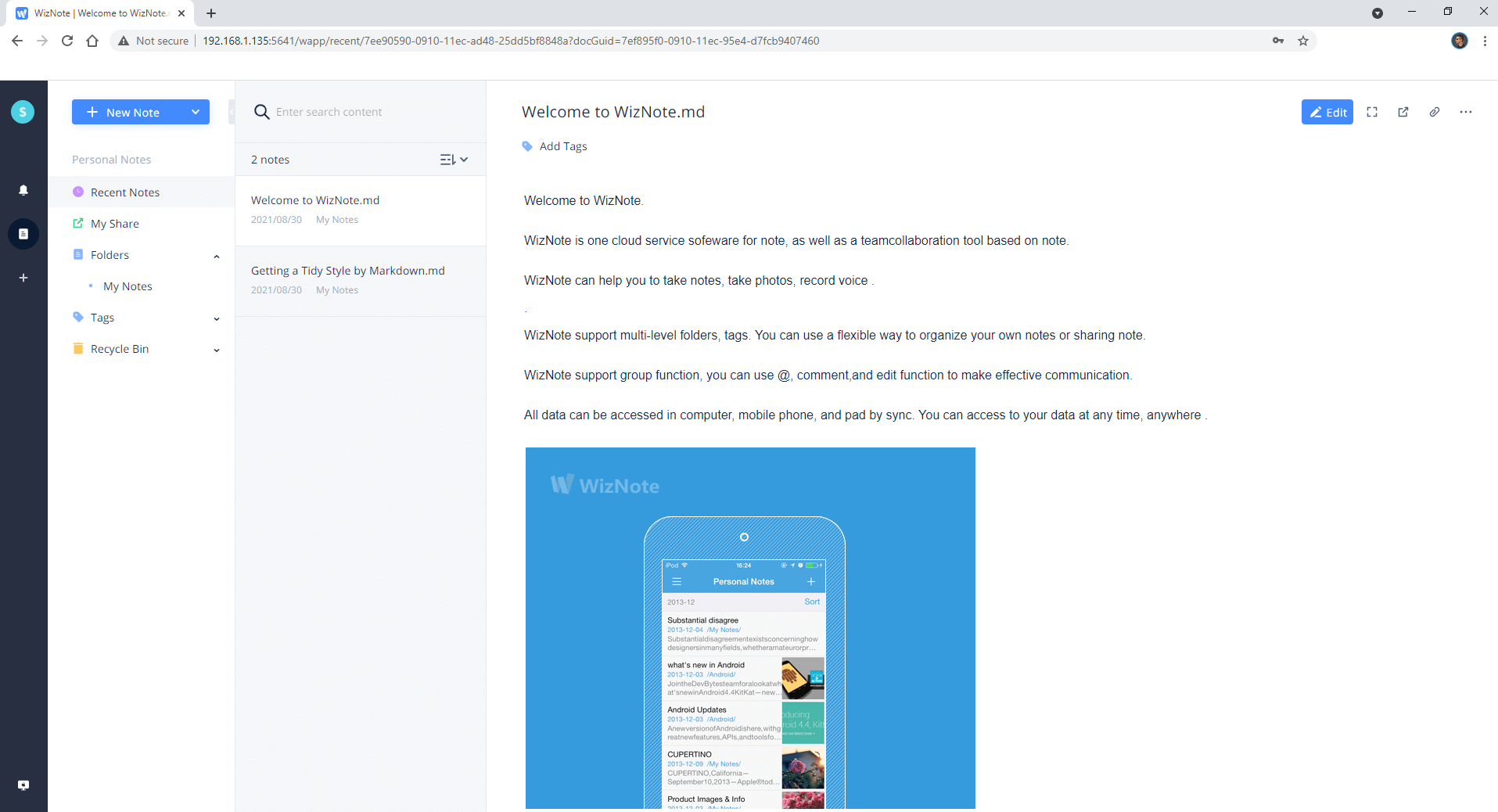
STEP 13
If you want to run the WizNote container over HTTPS, check out my guide on How to Run Docker Containers Over HTTPS.
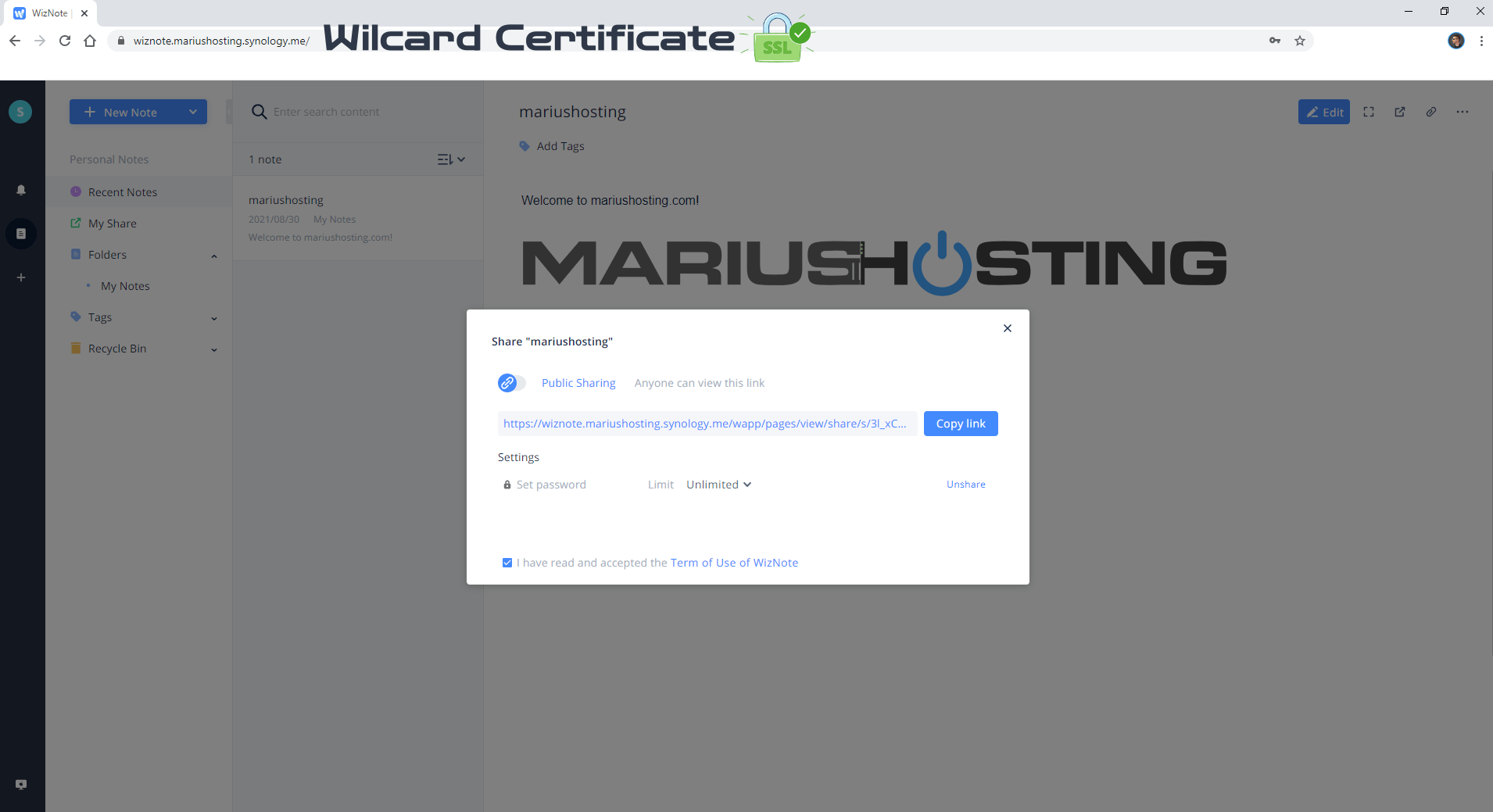
Start sharing your Notes! Enjoy WizNote!
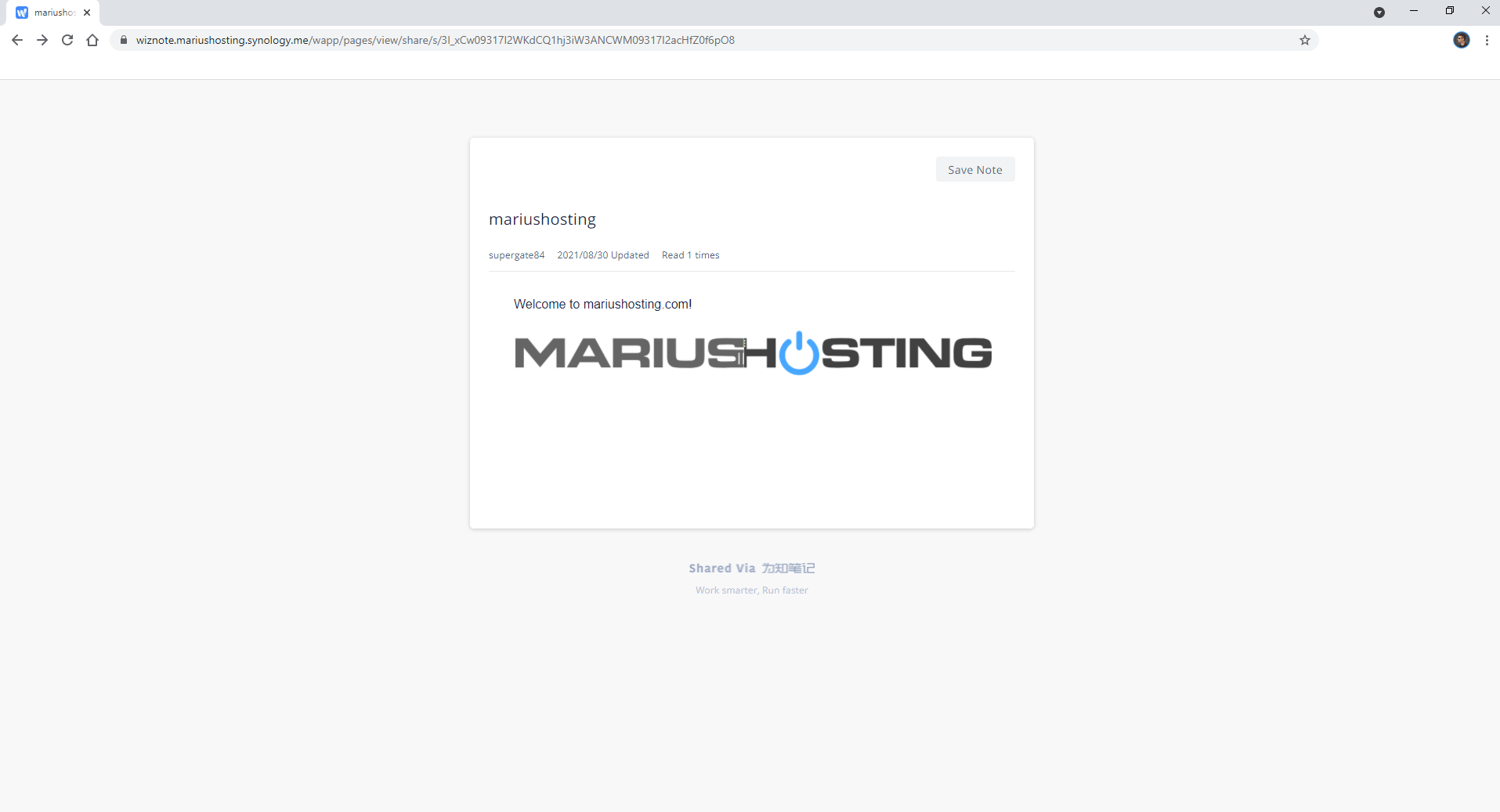
Note: Can I run Docker on my Synology NAS? See the supported models.
Note: How to Back Up Docker Containers on your Synology NAS.
Note: Find out how to update the WizNote container with the latest image.
Note: How to Free Disk Space on Your NAS if You Run Docker.
Note: Download WizNote for Apple devices.
Note: Download WizNote for Android devices.
Note: How to Schedule Start & Stop For Docker Containers.
Note: How to Activate Email Notifications.
Note: How to Add Access Control Profile on Your NAS.
Note: How to Change Docker Containers Restart Policy.
Note: How to Use Docker Containers With VPN.
Note: Convert Docker Run Into Docker Compose.
Note: How to Clean Docker.
Note: How to Clean Docker Automatically.
Note: Best Practices When Using Docker and DDNS.
Note: Some Docker Containers Need WebSocket.
Note: Find out the Best NAS Models For Docker.
Note: Activate Gmail SMTP For Docker Containers.
This post was updated on Thursday / August 28th, 2025 at 4:24 PM
