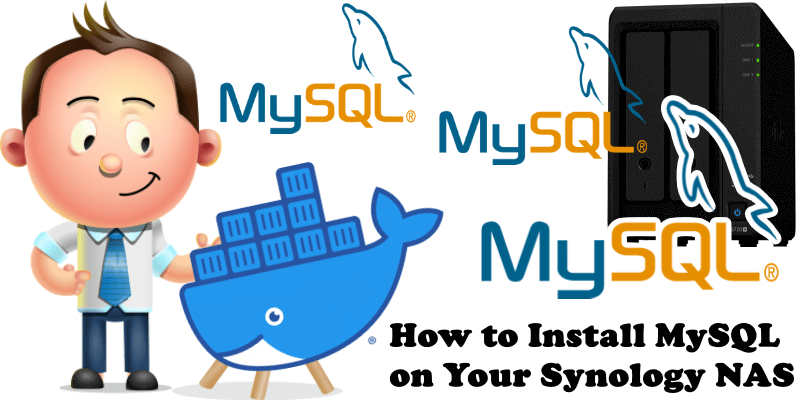
MySQL is the world’s most popular open source database. With its proven performance, reliability and ease-of-use, MySQL has become the leading database choice for web-based applications, covering the entire range from personal projects and websites, via e-commerce and information services, all the way to high profile web properties including Facebook, X, YouTube, Yahoo! and many more. In today’s article I want to teach you how to install the Docker version of MySQL which will help you set up a database for each Docker package you want to install that requires a MySQL database. In this step by step guide I will show you how to install MySQL on your Synology NAS using Docker.
STEP 1
Please Support My work by Making a Donation.
STEP 2
Install Container Manager via Synology “Package Center”. If you run an older DSM version (under 7.2), search for Docker instead of Container Manager.

STEP 3
Go to File Station and open the docker folder. Inside the docker folder, create one new folder and name it mysql. Follow the instructions in the image below.
Note: Be careful to enter only lowercase, not uppercase letters.
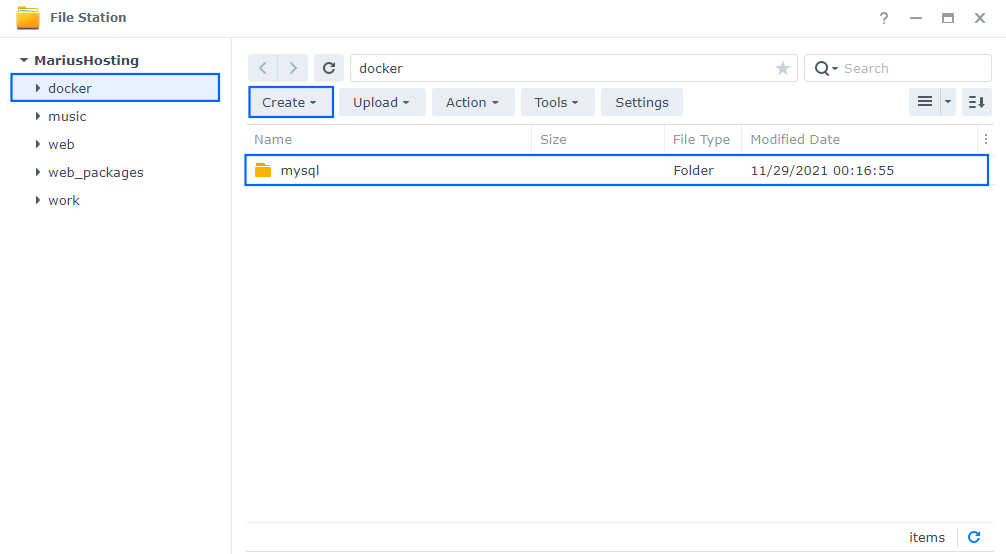
STEP 4
Go to Control Panel / Task Scheduler / Create / Scheduled Task / User-defined script. Follow the instructions in the image below.

STEP 5
Once you click on User-defined script, a new window will open. Follow the instructions below:
- General: In the Task field type in Install MySQL. Uncheck the “Enabled” option. Select root User.
- Schedule: Select Run on the following date then select “Do not repeat“.
- Task Settings: Check “Send run details by email“, add your email then copy paste the code below in the Run command area. After that, click OK.
docker run -d --name=mysql \ -p 3306:3306 \ -p 33060:33060 \ -e PUID=1026 \ -e PGID=100 \ -e TZ=Europe/Bucharest \ -e MYSQL_ROOT_PASSWORD=mariushosting \ -v /volume1/docker/mysql:/var/lib/mysql \ --restart always \ mysql
Note: Before you paste the code above in the Run command area below, change the value numbers for PUID and PGID with your own values. (Follow my step by step guide on how to do this.)
Note: Before you paste the code above in the Run command area below, change the value for TZ. (Select your current Time Zone from this list.)
Note: Before you paste the code above in the Run command area below, change the value for MYSQL_ROOT_PASSWORD and add your own password. mariushosting is an example of a password.
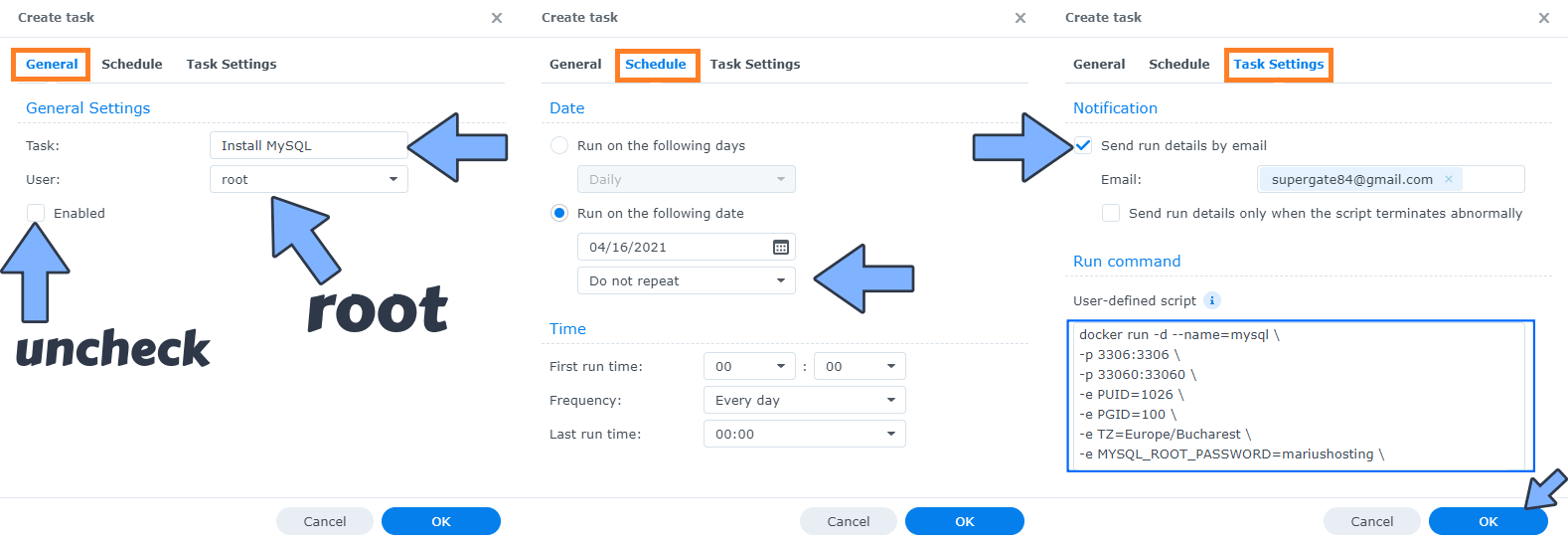
STEP 6
After you click OK on STEP 5 a new warning pop up window will open. Click OK.
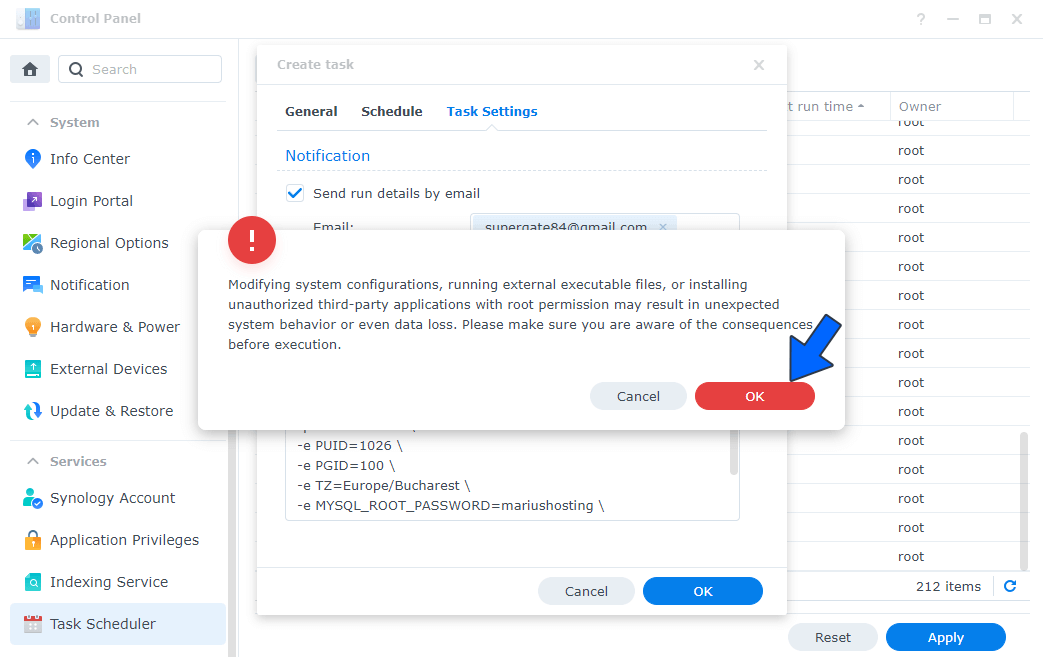
After you click OK, type in your DSM Password then click Submit. Follow the instructions in the image below.

STEP 7
After you click Submit on STEP 6, select your “Install MySQL” Task then click the “Run” tab. You will be asked to run Install MySQL – click OK. Follow the instructions in the image below.
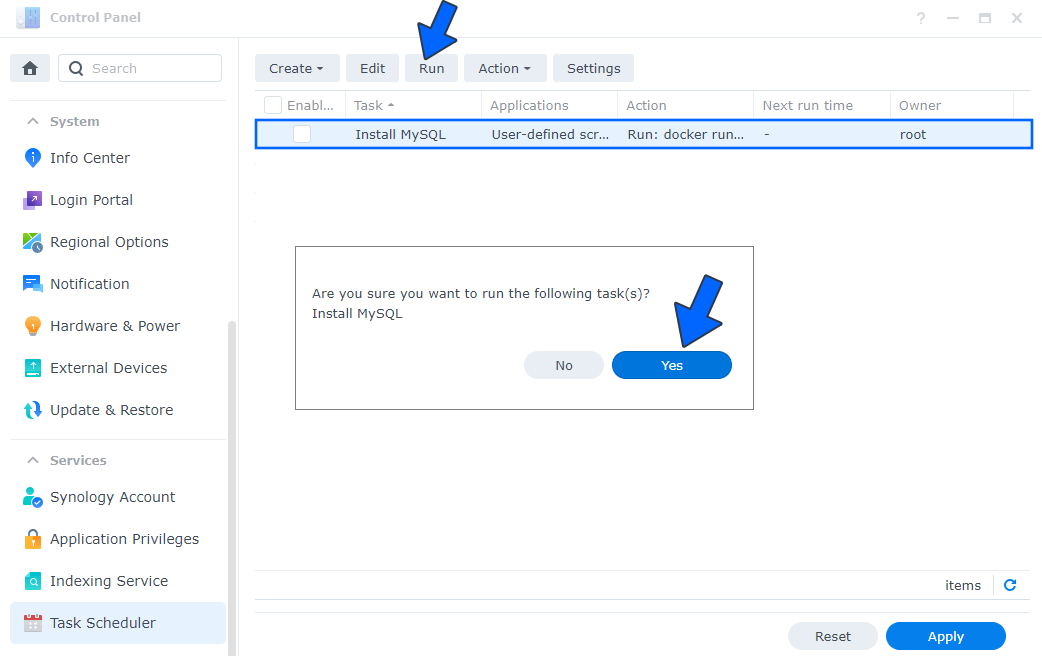
STEP 8
🟢Please Support My work by Making a Donation. Almost 99,9% of the people that install something using my guides forget to support my work, or just ignore STEP 1. I’ve been very honest about this aspect of my work since the beginning: I don’t run any ADS, I don’t require subscriptions, paid or otherwise, I don’t collect IPs, emails, and I don’t have any referral links from Amazon or other merchants. I also don’t have any POP-UPs or COOKIES. I have repeatedly been told over the years how much I have contributed to the community. It’s something I love doing and have been honest about my passion since the beginning. But I also Need The Community to Support me Back to be able to continue doing this work.
MySQL doesn’t have a graphical interface; it works in the background. In order to view and create new databases you will need to install the docker version of phpMyAdmin following my simple guide.
Note: If you don’t like MySQL, you can use MariaDB as a database.
Note: How to Back Up Docker Containers on your Synology NAS.
Note: Can I run Docker on my Synology NAS? See the supported models.
Note: Find out how to update the MySQL container with the latest image.
Note: How to Free Disk Space on Your NAS if You Run Docker.
Note: How to Schedule Start & Stop For Docker Containers.
Note: How to Activate Email Notifications.
Note: How to Add Access Control Profile on Your NAS.
Note: How to Change Docker Containers Restart Policy.
Note: How to Use Docker Containers With VPN.
Note: Convert Docker Run Into Docker Compose.
Note: How to Clean Docker.
Note: How to Clean Docker Automatically.
Note: Best Practices When Using Docker and DDNS.
Note: Some Docker Containers Need WebSocket.
Note: Find out the Best NAS Models For Docker.
Note: Activate Gmail SMTP For Docker Containers.
This post was updated on Wednesday / January 22nd, 2025 at 1:11 PM
