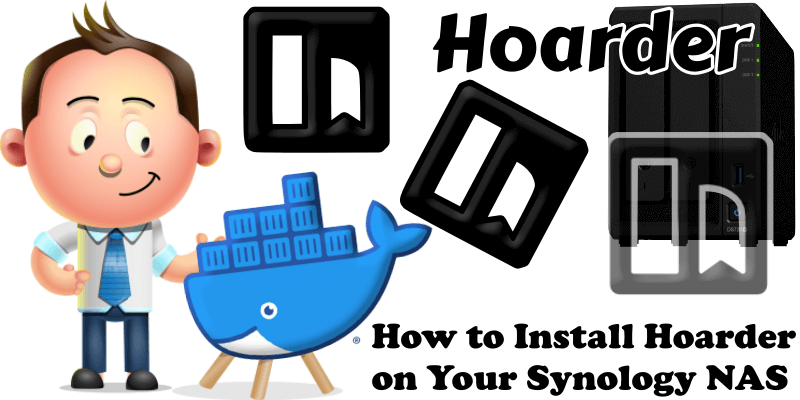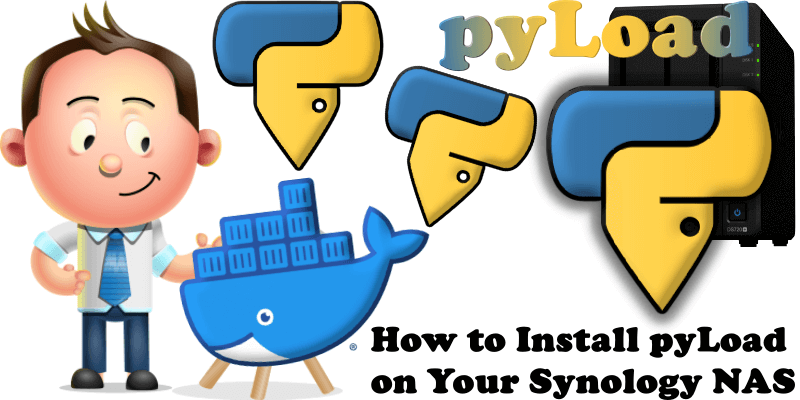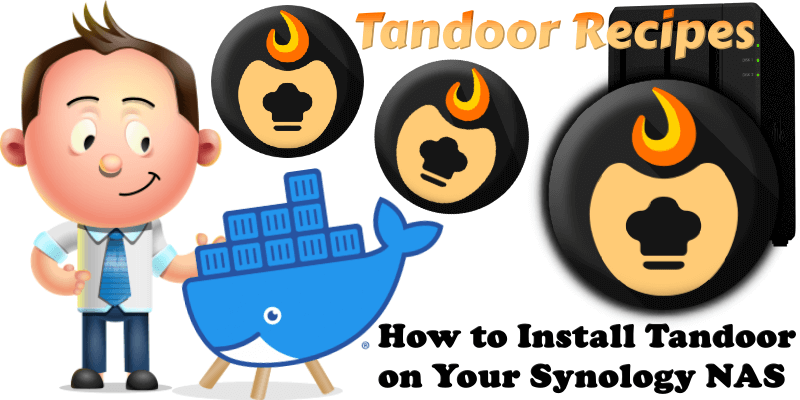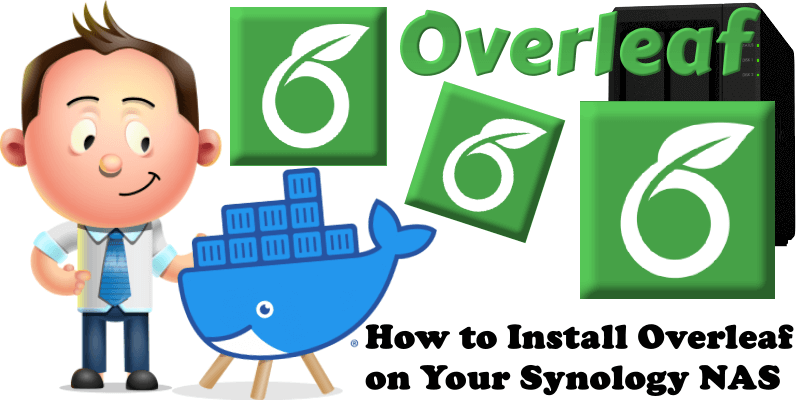How to Install Hoarder on Your Synology NAS
Karakeep, previously known as Hoarder, is a self-hostable bookmark-everything app with a touch of AI for the data hoarders out there. Automatic fetching for link titles, descriptions and images. In this step by step guide I will show you how to install Karakeep-Hoarder on your Synology NAS using Docker and Portainer. STEP 1 Please Support My work by … Read more about How to Install Hoarder on Your Synology NAS