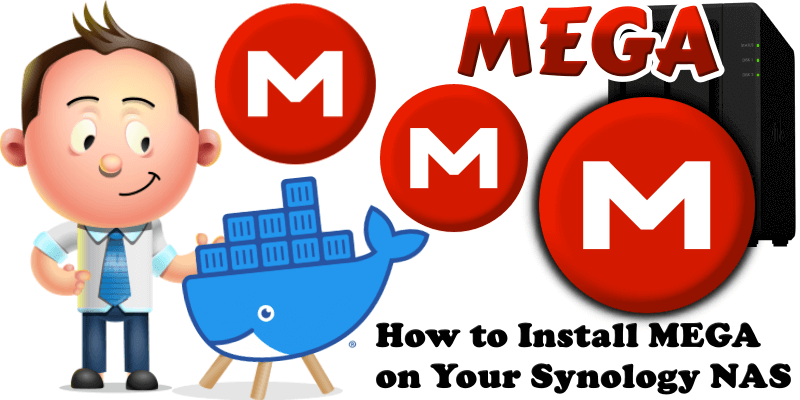
Do you want to install MEGA via Docker without a terminal? Are you tired of complicated guides? Do you want something quick and easy? Well today I will teach you how to install the latest mega.syno on your Synology NAS in less than 30 seconds directly through the Task Scheduler option. It’ll be over in a couple of seconds and it’s essentially child’s play.
Mega (stylized in uppercase as MEGA) or Mega.nz is a cloud storage and file hosting service offered by Mega Limited, a company based in Auckland, New Zealand. The service is offered primarily through web-based apps. Mega mobile apps are also available for Android and iOS. Mega is known for its large 50 GB storage allocation for free accounts. You can easily use Docker in your Synology NAS and mega.syno container to sync your MEGA data into your NAS.
STEP 1
Please Support My work by Making a Donation.
STEP 2
Install Container Manager via Synology “Package Center”. If you run an older DSM version (under 7.2), search for Docker instead of Container Manager.

STEP 3
Go to File Station and open the docker folder. Inside the docker folder, create a new folder and name it mega. Follow the instructions in the images below.
Note: Be careful to enter only lowercase, not uppercase letters.
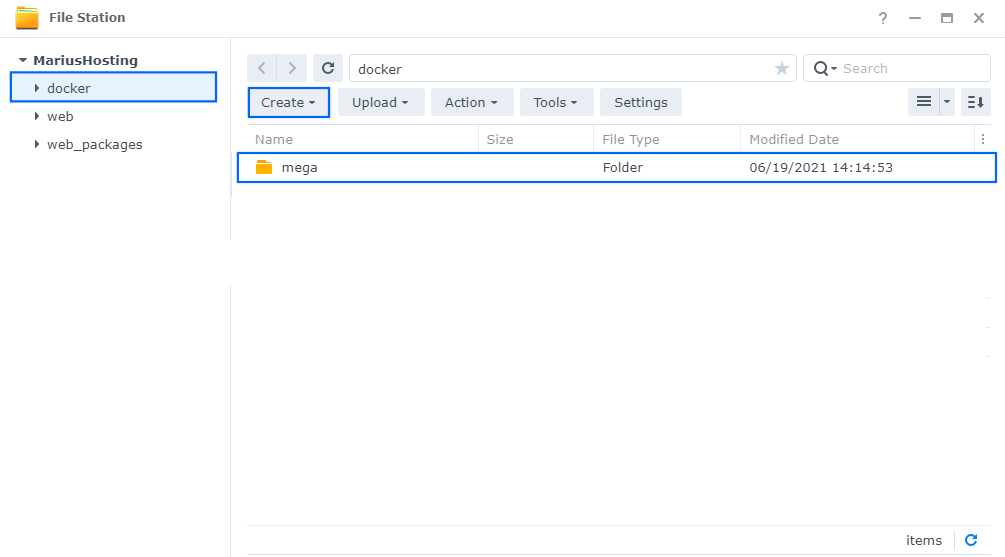
STEP 4
Go to Control Panel / Task Scheduler / Create / Scheduled Task / User-defined script. Follow the instructions in the images below.

STEP 5
Once you click on User-defined script, a new window will open. Follow the instructions below:
- General: In the Task field type in “Install Mega“. Uncheck “Enabled” option. Select root user.
- Schedule: Select Run on the following date then select “Do not repeat“.
- Task Settings: Check “Send run details by email“, add your email then copy paste the code below in the Run command area. After that click OK.
docker run -d --name=mega_nz \ -p 5901:5901 \ -p 6080:6080 \ -v /volume1/docker/mega:/home/mega/MEGA \ johnshine/mega.syno
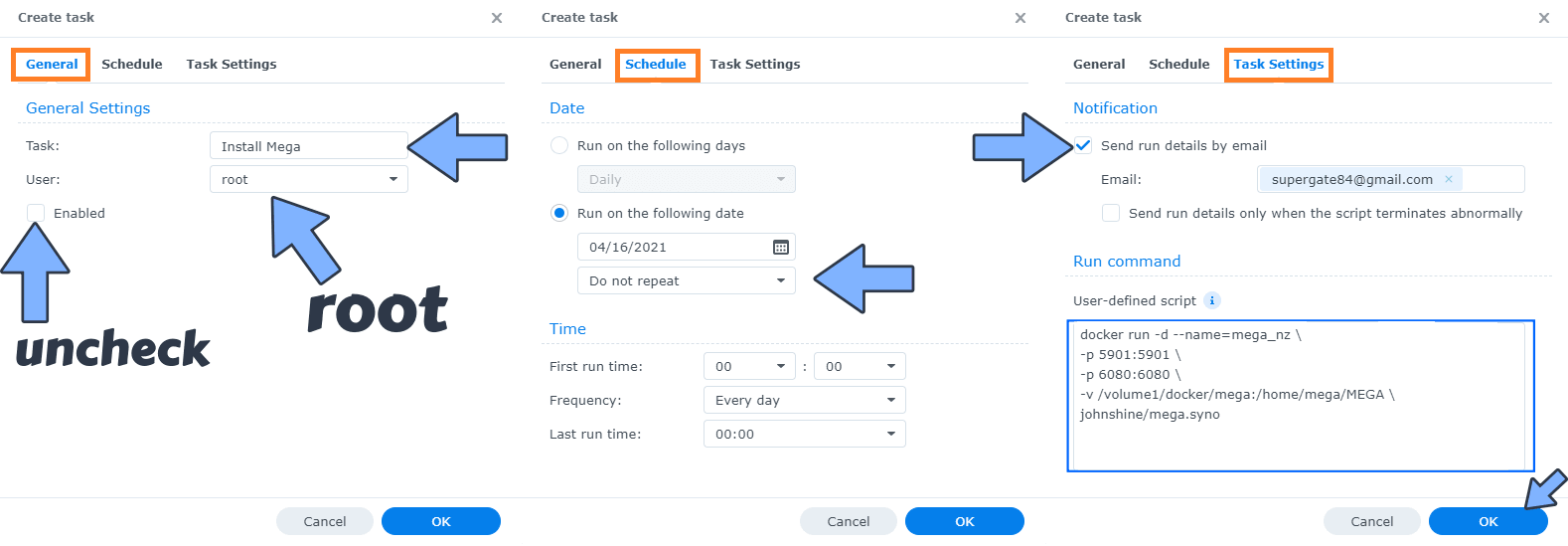
Note: If you have your docker folder in a different volume, then change in the code above /volume1/docker/mega according to your settings. For example: /volume2/docker/mega or /volume3/docker/mega etc.
STEP 6
After you click OK on STEP 5 a new warning pop up window will open. Click OK.
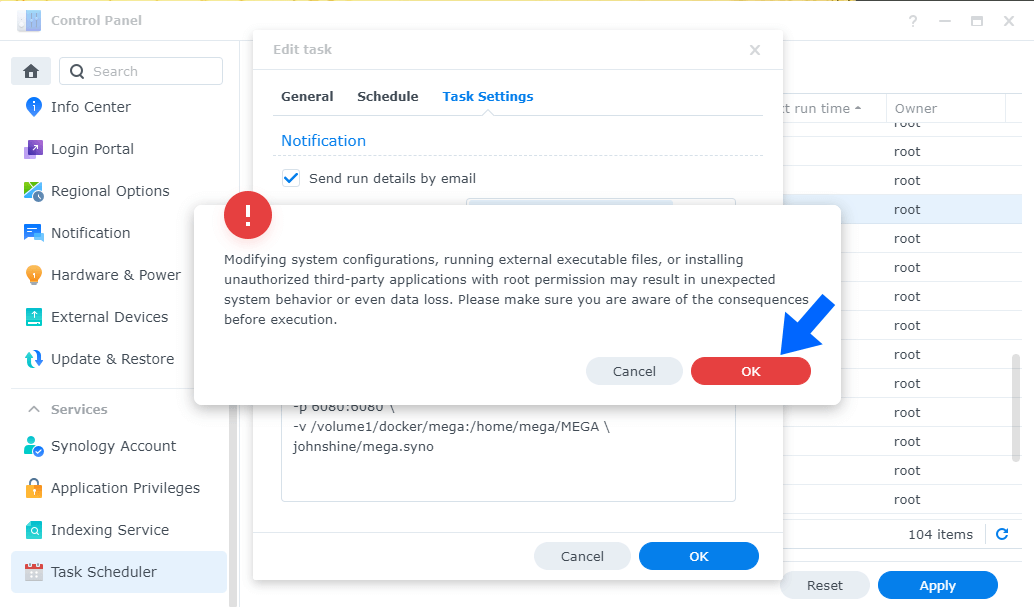
After you click OK, type in your DSM Password then click Submit. Follow the instructions in the image below.

STEP 7
After you click Submit on STEP 6, select your “Install Mega” Task, then click the “Run” tab. You will be asked to run Install Mega – click OK. Follow the instructions in the image below.
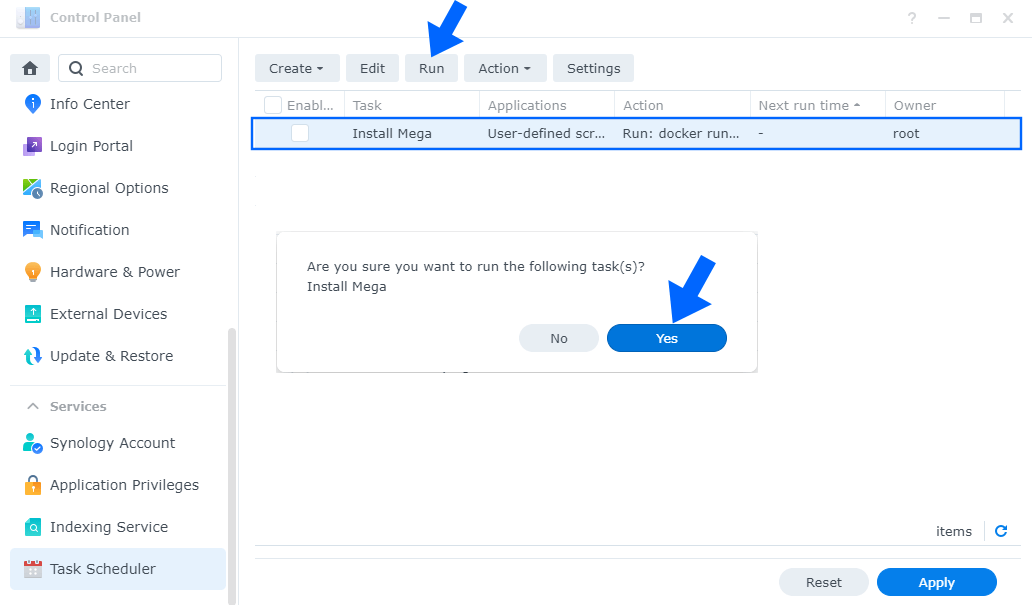
STEP 8
🟢Please Support My work by Making a Donation. Almost 99,9% of the people that install something using my guides forget to support my work, or just ignore STEP 1. I’ve been very honest about this aspect of my work since the beginning: I don’t run any ADS, I don’t require subscriptions, paid or otherwise, I don’t collect IPs, emails, and I don’t have any referral links from Amazon or other merchants. I also don’t have any POP-UPs or COOKIES. I have repeatedly been told over the years how much I have contributed to the community. It’s something I love doing and have been honest about my passion since the beginning. But I also Need The Community to Support me Back to be able to continue doing this work.
STEP 9
The installation process can take up to a few minutes or seconds. It will depend on your Internet speed connection. Now open your browser and type in http://Synology-ip-address:6080 then click the M icon at the top right to connect with your MEGA credentials. If you don’t have a MEGA account just create a new one for free. Follow the instructions in the image below.
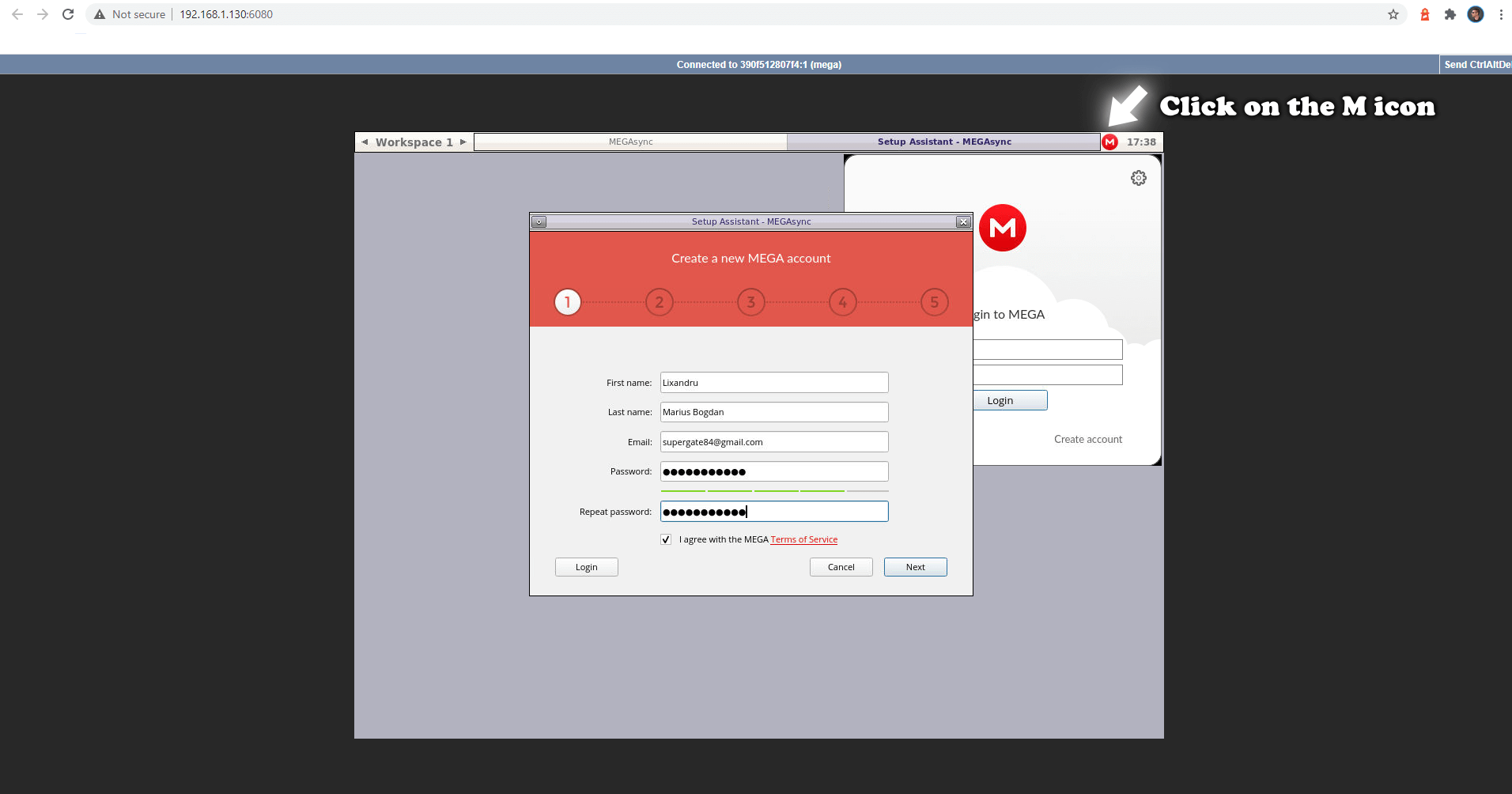
STEP 9
Enjoy your MEGA sync!
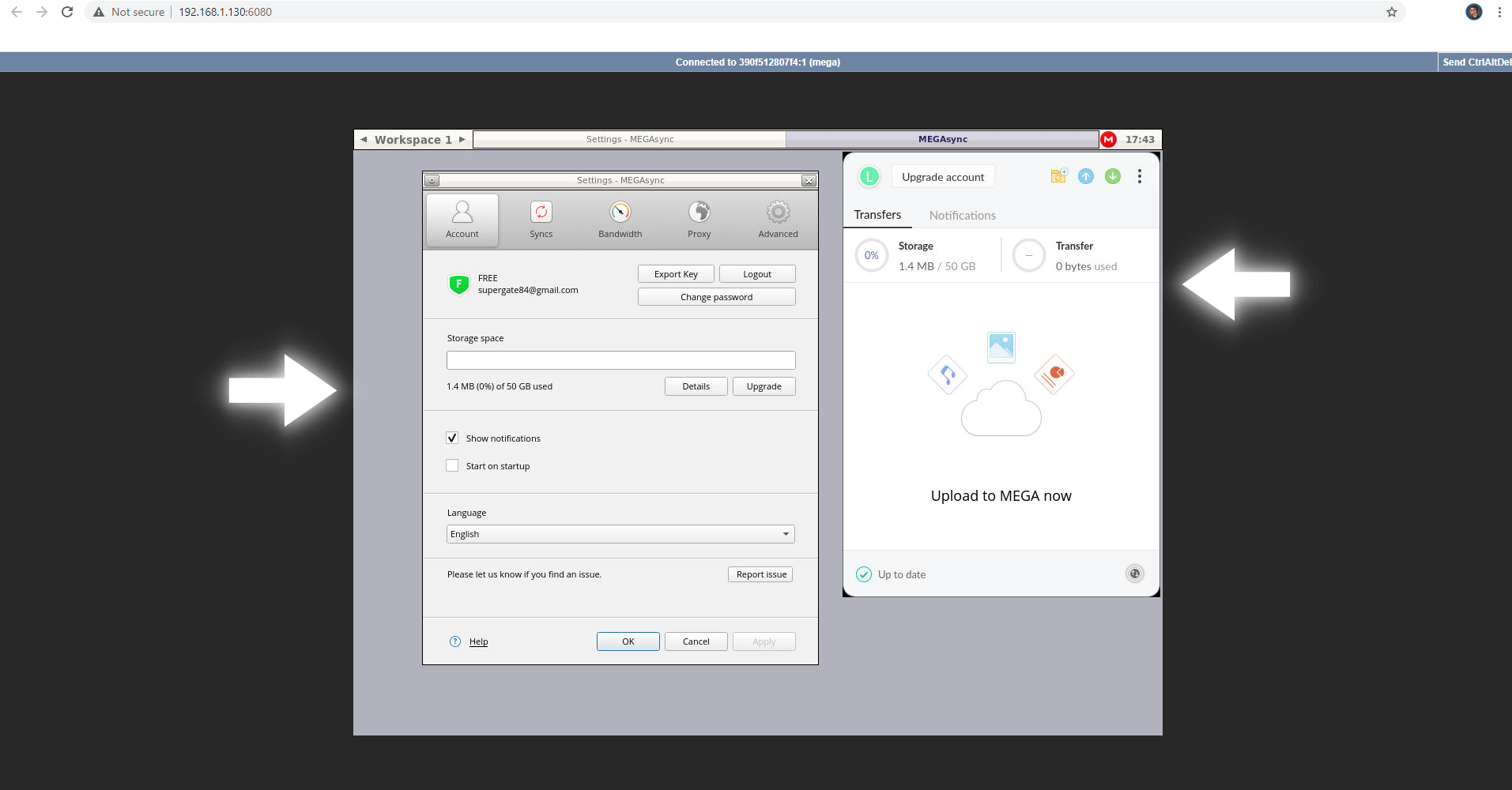
Note: If you want to run MEGA container over HTTPS check How to Run Docker Containers Over HTTPS.
Note: Can I run Docker on my Synology NAS? See the supported models.
Note: How to Back Up Docker Containers on your Synology NAS.
Note: The installation process can take up to a few minutes or seconds. It will depend on your Internet speed connection.
Note: You can connect VNC desktop with VNC client at port 5901.
Note: Find out how to update MEGA.syno container with the latest image.
Note: How to Free Disk Space on Your NAS if You Run Docker.
Note: How to Schedule Start & Stop For Docker Containers.
Note: How to Activate Email Notifications.
Note: How to Add Access Control Profile on Your NAS.
Note: How to Change Docker Containers Restart Policy.
Note: How to Use Docker Containers With VPN.
Note: Convert Docker Run Into Docker Compose.
Note: How to Clean Docker.
Note: How to Clean Docker Automatically.
Note: Best Practices When Using Docker and DDNS.
Note: Some Docker Containers Need WebSocket.
Note: Find out the Best NAS Models For Docker.
Note: Activate Gmail SMTP For Docker Containers.
This post was updated on Friday / August 29th, 2025 at 6:20 PM
