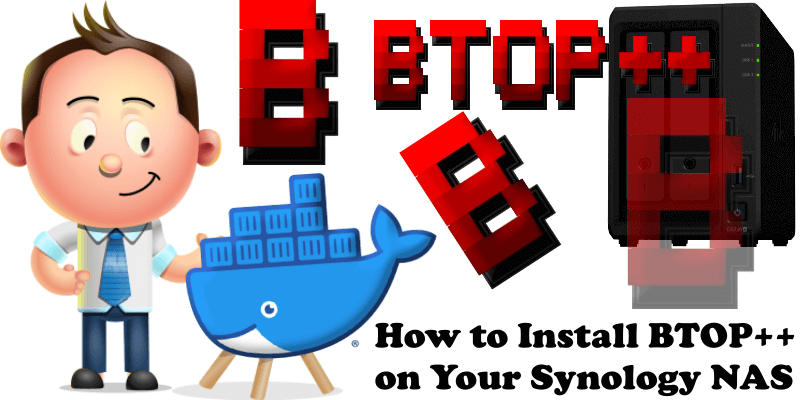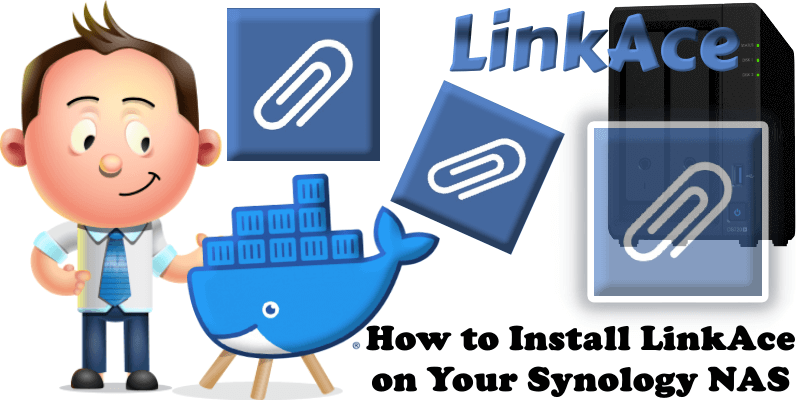Synology DSM 7.3-81180 Released
On October 8, 2025, Synology released a new DSM version called DSM 7.3-81180. Below I will guide you step by step through the process of installing the new DSM 7.3-81180. This update fixes multiple security vulnerabilities. DSM 7.3 no longer supports Node.js v14, Node.js v16, PHP7.3, PHP7.4, PHP8.0. To ensure compatibility, the following packages will … Read more about Synology DSM 7.3-81180 Released