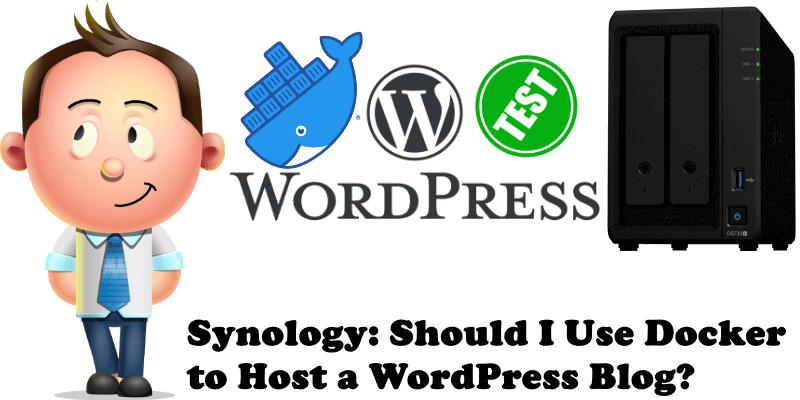
Should you? The answer is No. I’ve seen more and more people excited about using Docker to host a WordPress site on their Synology NAS. My opinion about it? Don’t use Docker or other dubious avenues if you intend to grow that blog. You want to grow your blog? Build on the basic packages that Synology offers such as Web Station, Apache 2.4, MariaDB 10, PHP 7.4, phpMyAdmin, and WordPress. The only application you can give up is WordPress. Just download the official version directly from wordpress.org – Even if Synology updates are slower, your website will be safe because the packages are part of consolidated versions and, thanks to Hyper Backup, your site will always be backed up according to your needs. Read more on how to manually update your current WordPress version with the latest version.
I understand perfectly well that there are people who want to use Docker for everything. But the information you find on the Internet is often times very misleading. Creating websites via Docker or other similar ways can never guarantee that your site will always stay online and there will be no bugs. Nobody can guarantee you that services like CloudFlare won’t limit website numbers in the near future or that they will keep DNS free. You will find a great deal of videos and misinformation on YouTube and Reddit. You can tell that these people haven’t used WordPress long term and they have zero experience with SEO. Inside that site there may be a piece of your life. You have to do things right.
Is Marius a WordPress guru? You draw the conclusions.
The simplest way to ensure that you have peace of mind is to get a static IP from your Internet provider. You will no longer have to think about additional settings. Enough with redirects to other sites like Cloudflare, enough with the IP propagation which can last up to 48 hours, enough with SEO errors, enough with redirecting SSL using other Docker containers. What do you need to create a stable, fast and responsive website like mariushosting?
- Domain name registered through GoDaddy. You can use different providers for domain registration but some have limitations in managing DNS, so I recommend GoDaddy.
- Static IP from your ISP. If you have a Dynamic IP, just read my article on How to Automatically Update GoDaddy A Record If You Have Dynamic IP.
- Synology NAS DS720+ (Read full review). You can also use an older NAS.
- Synology SAT5200 SSD 480 GB x 2 – RAID 1 (Read full review). You can also use HDD discs, but I don’t recommend this.
- Synology SNV3400-400G x 2 for Cache acceleration. (Read full review) Make your website as fast as light!
- Synology Router RT2600ac. (Read full review) You can also use other routers.
- UPS from APC or Cyberpower. Ensure continuity to your website if you experience power outages in your area.
- Packages from Synology Package Center: Web Station, Apache 2.4, MariaDB 10, phpMyAdmin, PHP 7.4
- Hyper Backup. With Synology Hyper Backup you can easily back up your entire WordPress files and database in the Synology C2 Cloud. You can also use other Cloud services or local backup options (USB key, another NAS, external HDDs or SSDs etc.).
Note: With the advice I have given you, you can host your WordPress website on Synology NAS in a completely professional way.
Note: You will not find the information provided here anywhere else. The recommendations I give are based on practice, and not just theory. I have been using WordPress since its launch in 2006.
This post was updated on Tuesday / July 18th, 2023 at 9:52 AM
