
Did you know you can remove the Reolink camera logo to prevent it from appearing in Synology Surveillance Station? After receiving several emails from people who could not remove the Reolink logo from Surveillance Station, today I decided to write an article showing you how to remove it. The logo is usually large enough that it covers a chunk of the camera view, but the good thing is you can remove it in an instant.
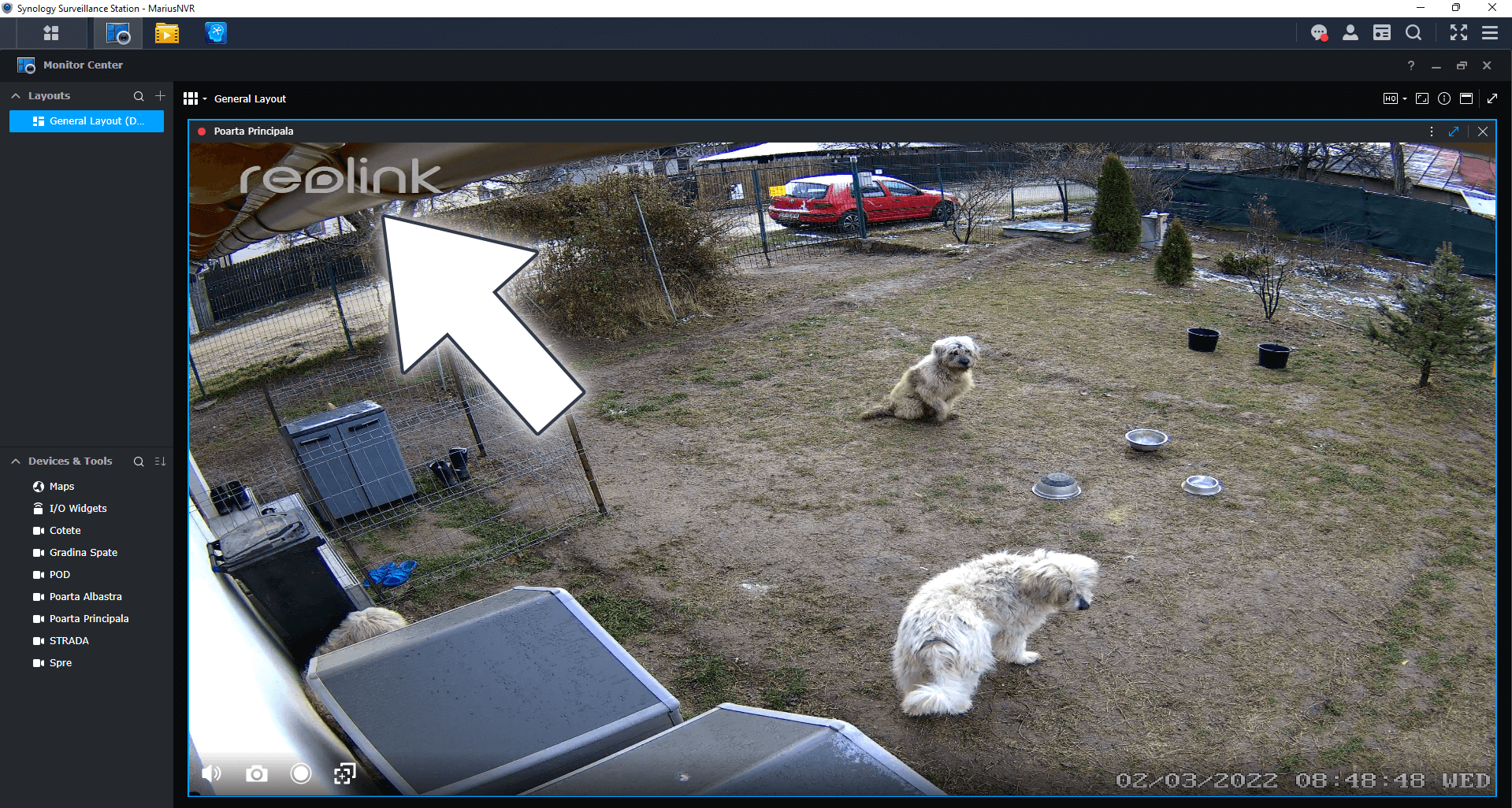
STEP 1
Please Support My work by Making a Donation.
STEP 2
Open Synology Surveillance Station and select the Reolink camera for which you want to remove the Reolink logo. Right mouse click on the live camera stream then click Edit Camera. Follow the instructions in the image below.
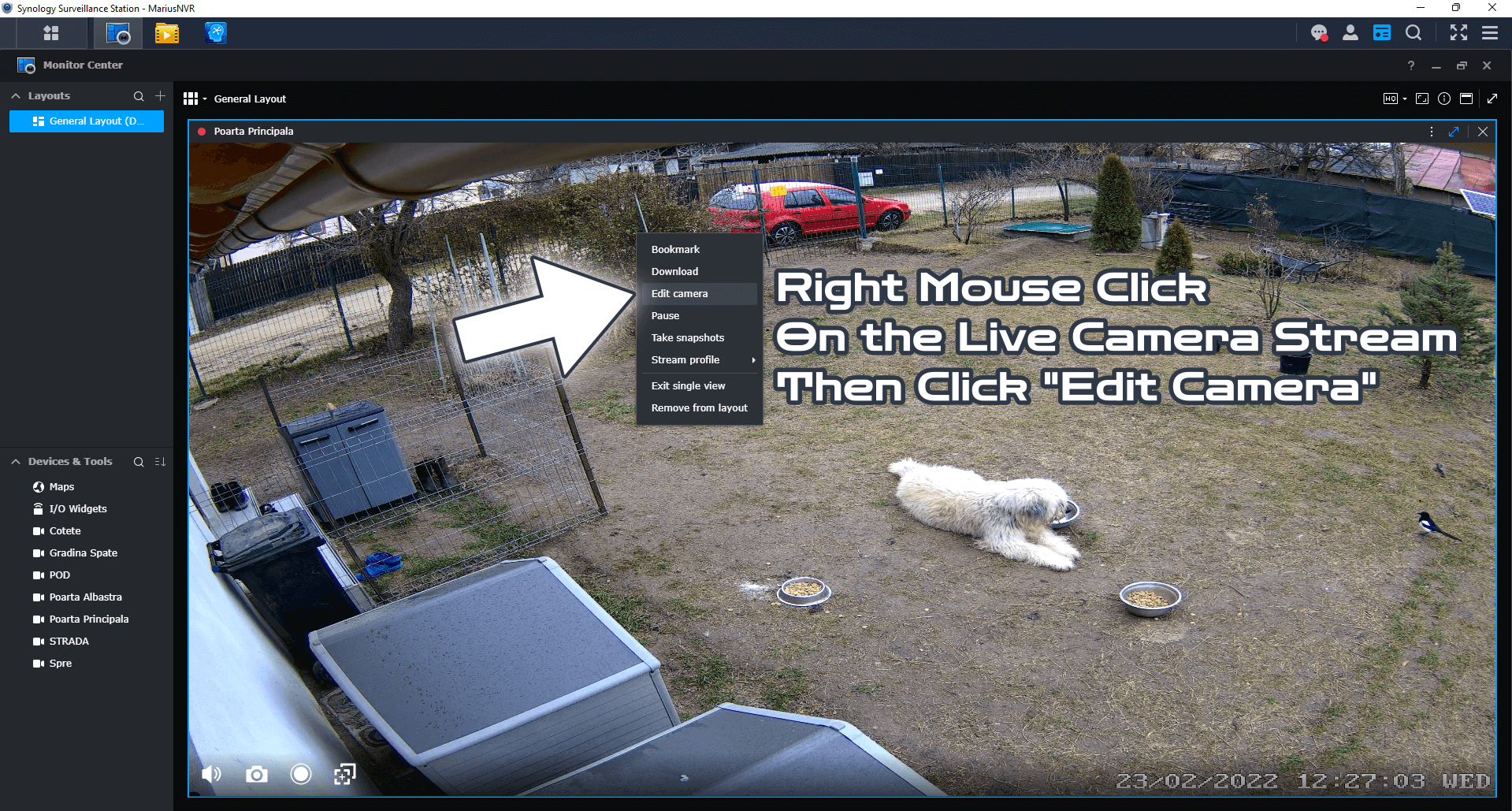
STEP 3
After you click Edit Camera on STEP 2, a new window will open. Click on Device / Information tab / copy the IP address of the camera. Follow the instructions in the image below.
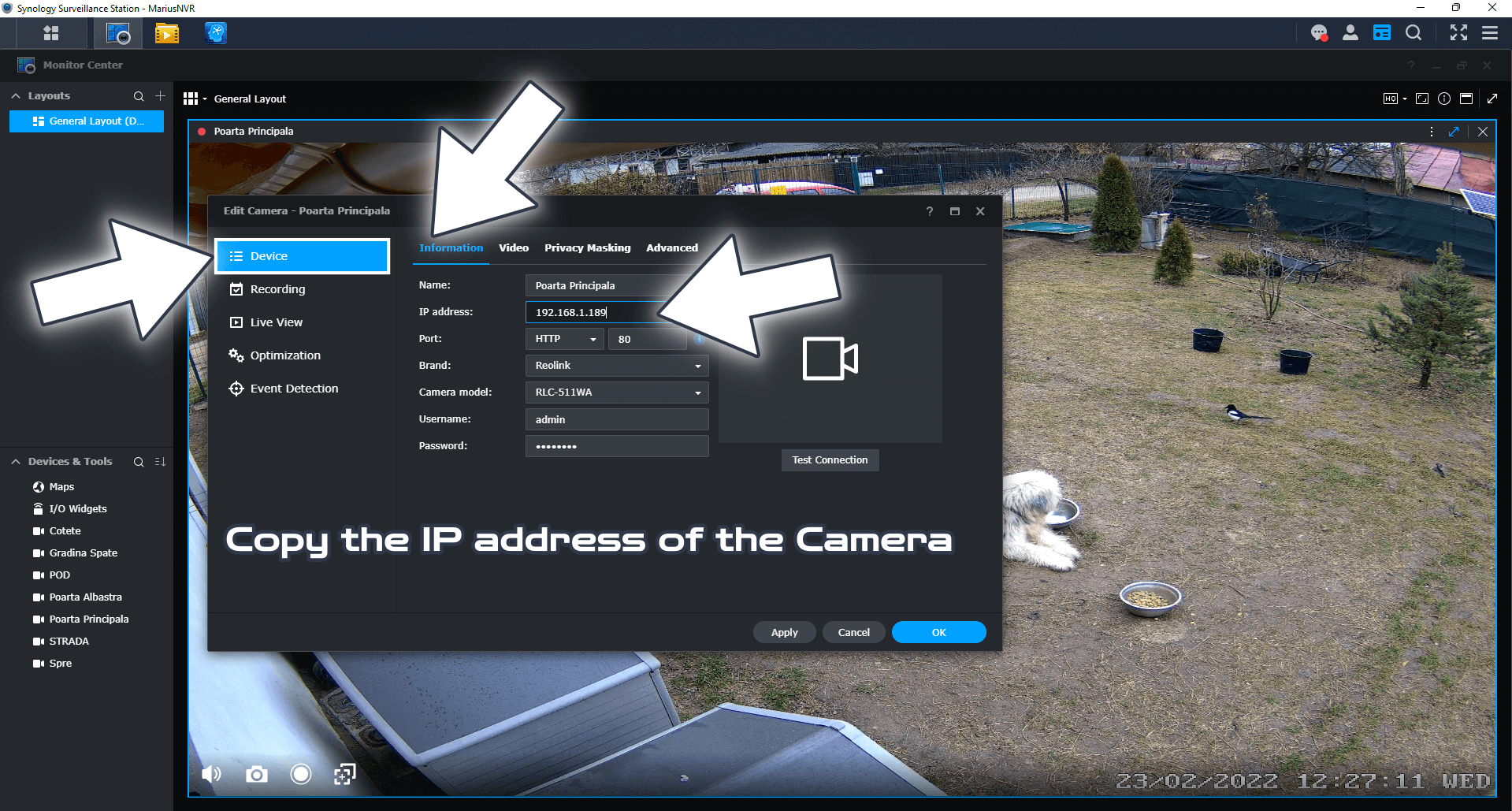
STEP 4
Paste the IP address of the camera in a new Browser tab. Choose admin as username and leave blank for password. Click Login. Follow the instructions in the image below.
Note: If you have changed your username or password sometime in the past, just type them in in the respective fields. The admin username and the blank password are the standard credentials for Reolink cameras.
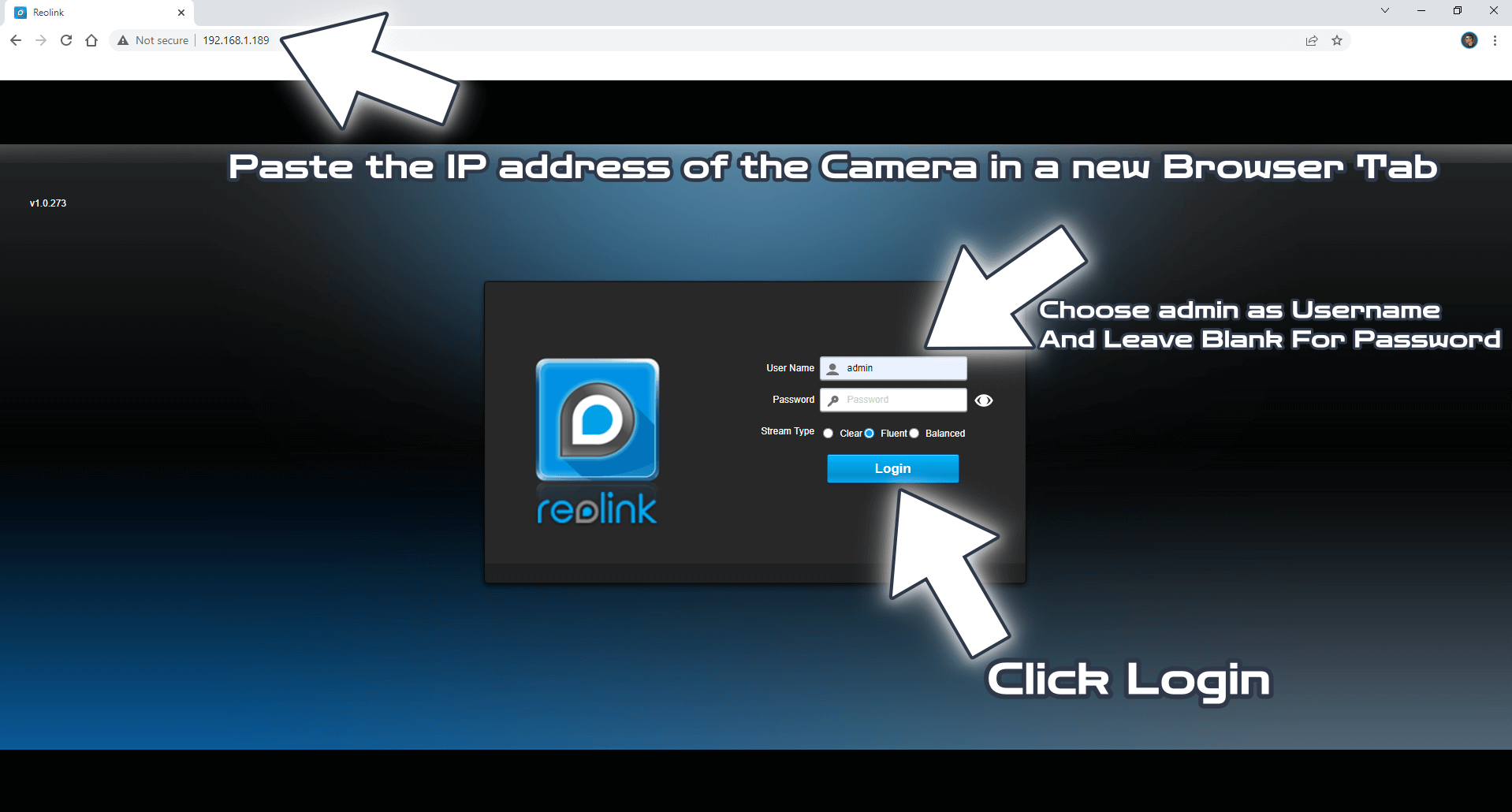
STEP 5
After you log into the Reolink camera, click the gear Settings icon at the top right of the page. On the left sidebar select Camera then deactivate the Watermark. Follow the instructions in the image below.
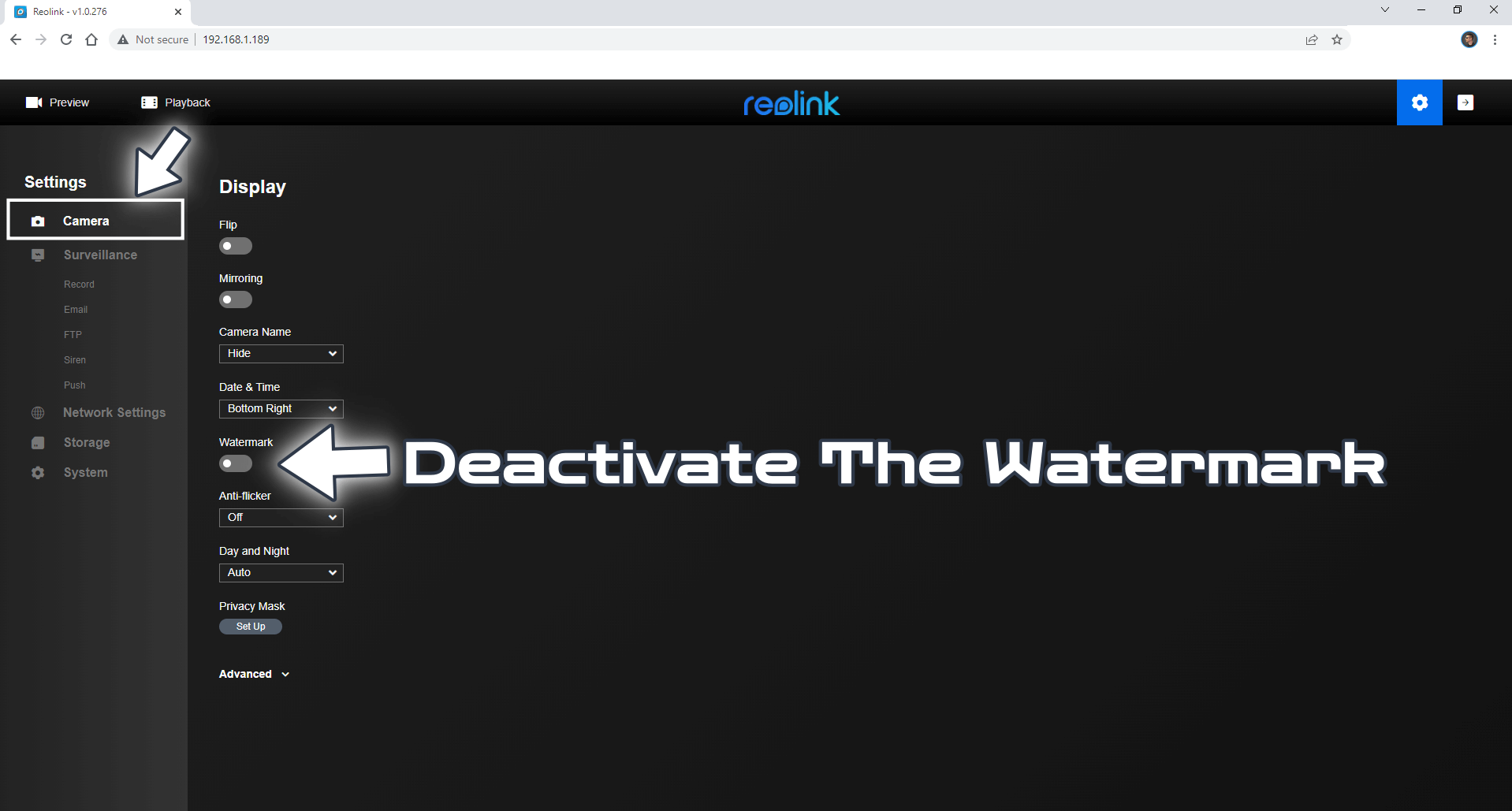
A few seconds after you have deactivated the Watermark, it will automatically disappear from Synology Surveillance Station.
Note: Difference Between NAS and NVR.
Note: Reolink Cameras for the Synology DVA3221 NVR.
Note: How to Add Reolink Cameras to Surveillance Station.
Note: Night Vision With Reolink Cameras.
Note: How to Update Reolink Camera Firmware.
Note: How to Set Up Reolink Camera Spotlight Schedule.
Note: How to Activate Reolink Camera Color at Night.
Note: Maintenance Of The Reolink Camera.
Note: How to Change Reolink Camera Password.
This post was updated on Wednesday / August 10th, 2022 at 10:32 PM
