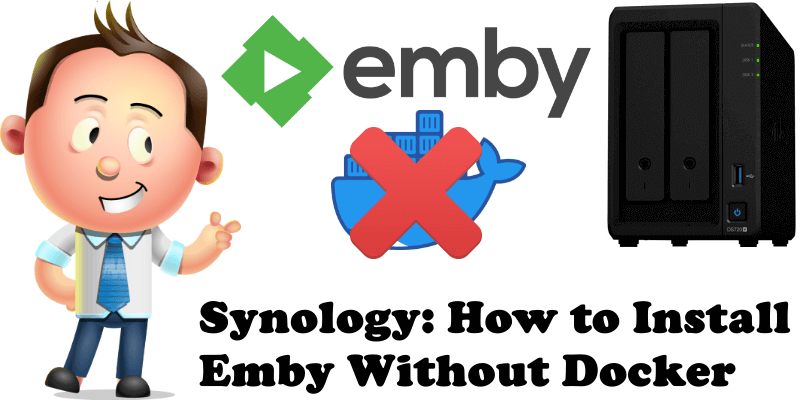
A few weeks ago I showed you how to install Emby media server on your Synology NAS using Docker. Since many people are unfamiliar with Docker and do not want to use it, today I propose a new guide on how to install Emby without Docker. Emby is a media server designed to organize, play, and stream audio and video to a variety of devices. Although Plex and Jellyfin might be two of the most well-known media servers, there is a third one that has started to gain popularity. Emby is the new kid on the block. In this step by step guide I will show you how to install Emby on your Synology NAS without Docker.
STEP 1
Please Support My work by Making a Donation.
STEP 2
Download the Latest Emby Server .spk Package for your NAS device from the official Emby website.
STEP 3
Go to Package Center and click Manual Install. Browse the emby-server-synology file you have previously downloaded at STEP 2, then click Next. Follow the instructions in the image below.
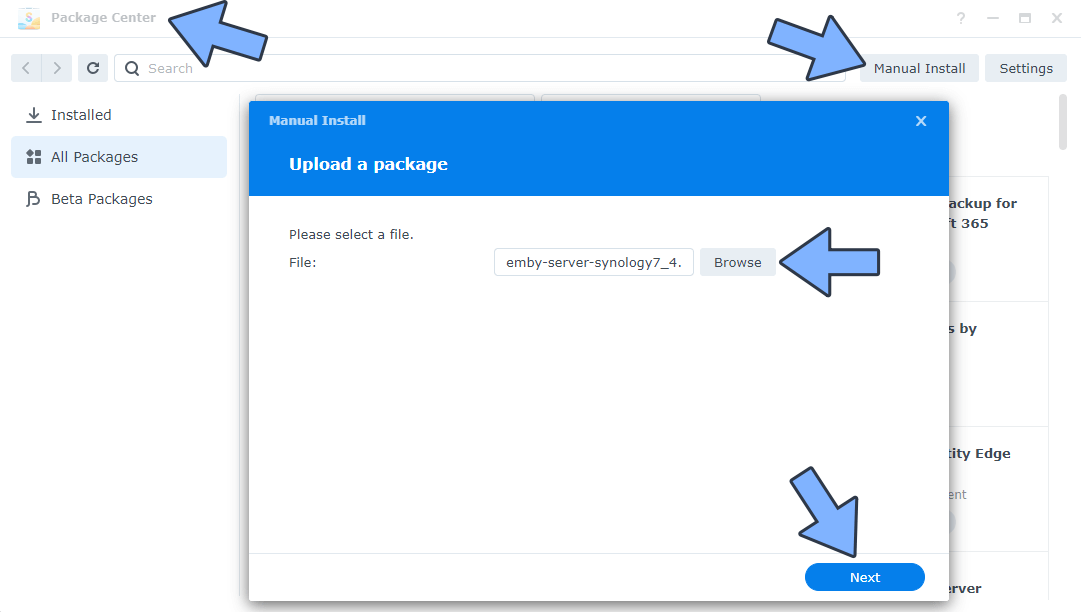
STEP 4
After you click Next on STEP 3, a new pop up warning window will open. Click Agree. Follow the instructions in the image below.
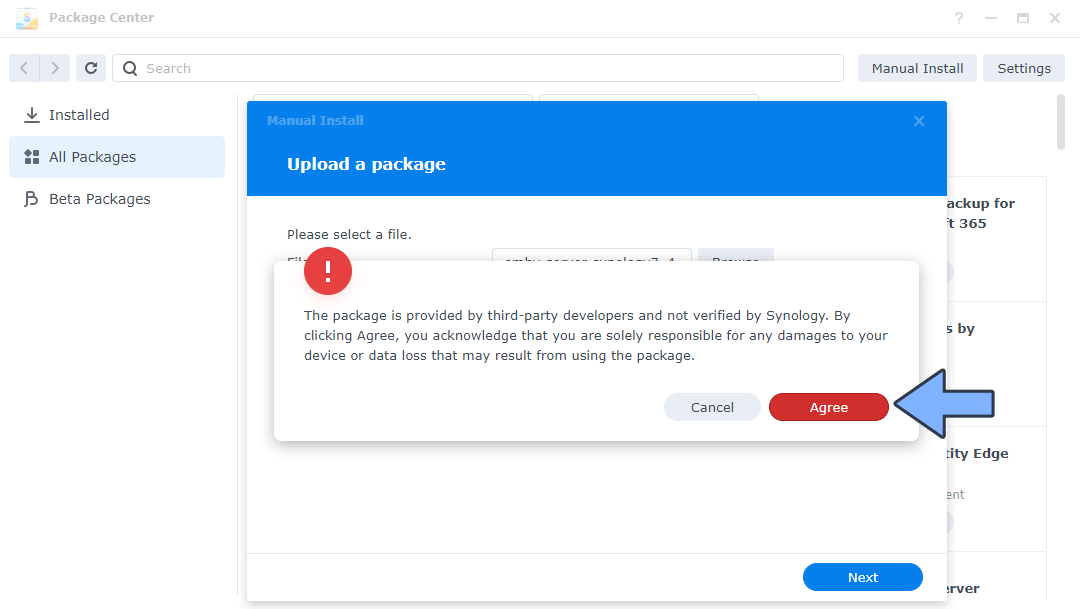
STEP 5
After you click Agree, click Done. Follow the instructions in the image below.
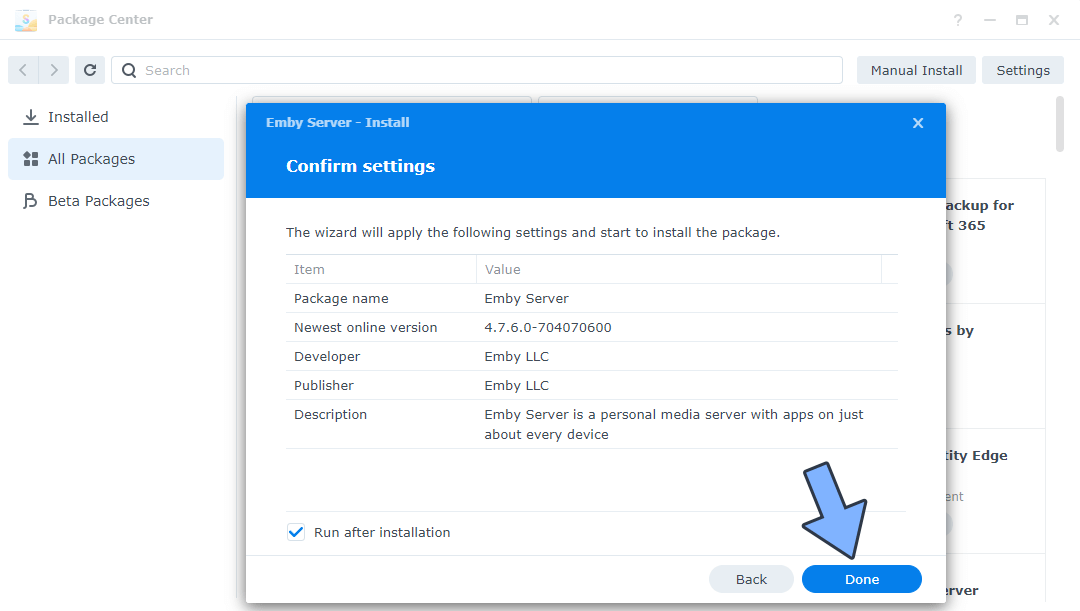
STEP 6
Enjoy your Emby Server without Docker! Click Open.
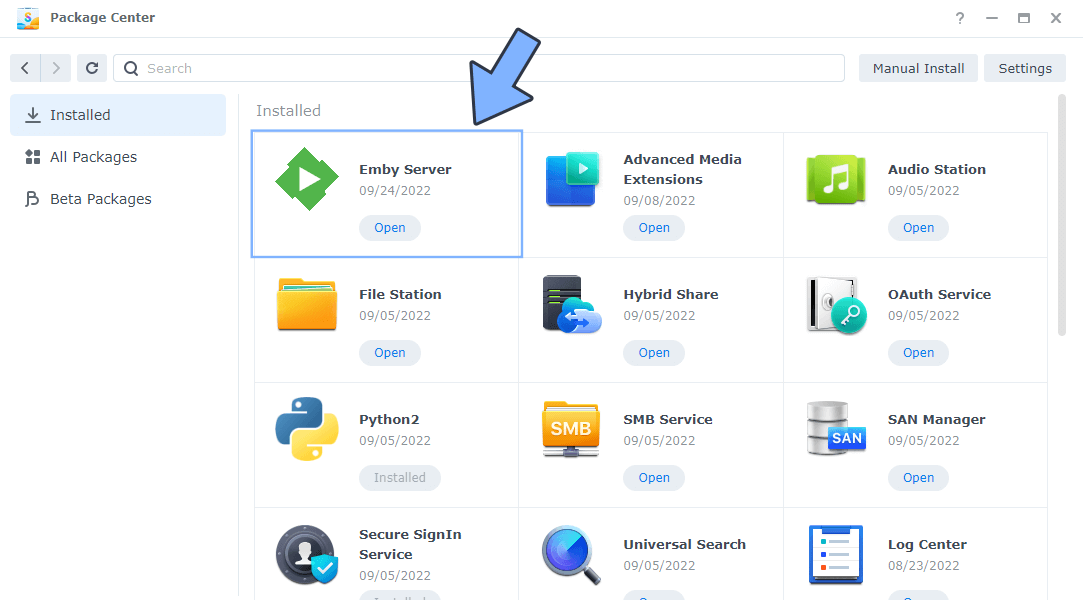
If you want to use your Emby Server when you are outside your local network, just follow the steps below.
STEP A
Please Support My work by Making a Donation.
STEP B
Make sure you have a synology.me Wildcard Certificate. Follow my guide to get a Wildcard Certificate. If you already have a synology.me Wildcard certificate, skip this STEP.
STEP C
Go to Control Panel / Network / Connectivity tab/ Check Enable HTTP/2 then click Apply. Follow the instructions in the image below.
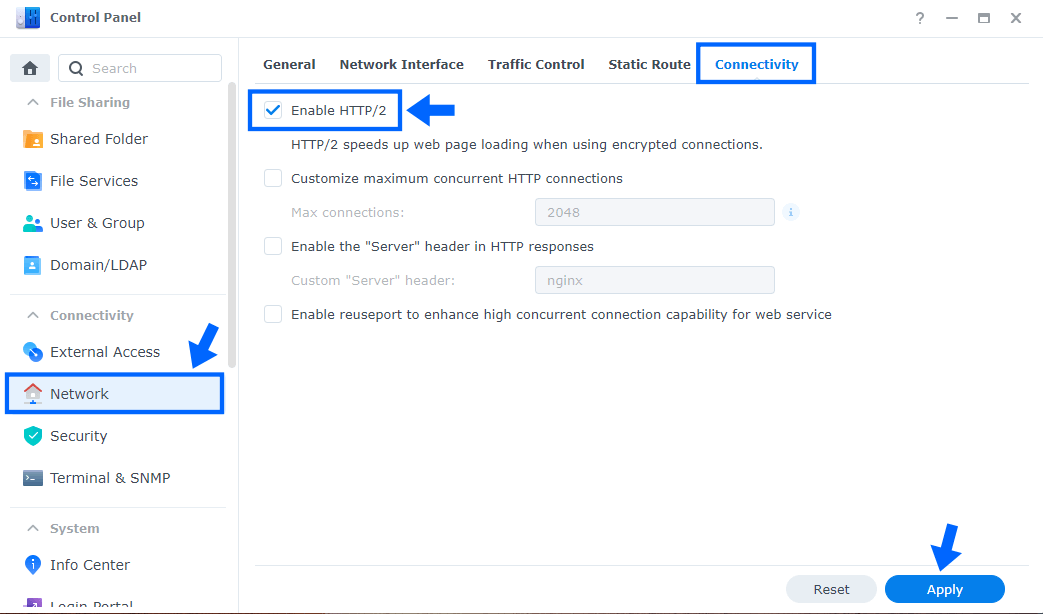
STEP D
Go to Control Panel / Security / Advanced tab/ Check Enable HTTP Compression then click Apply. Follow the instructions in the image below.
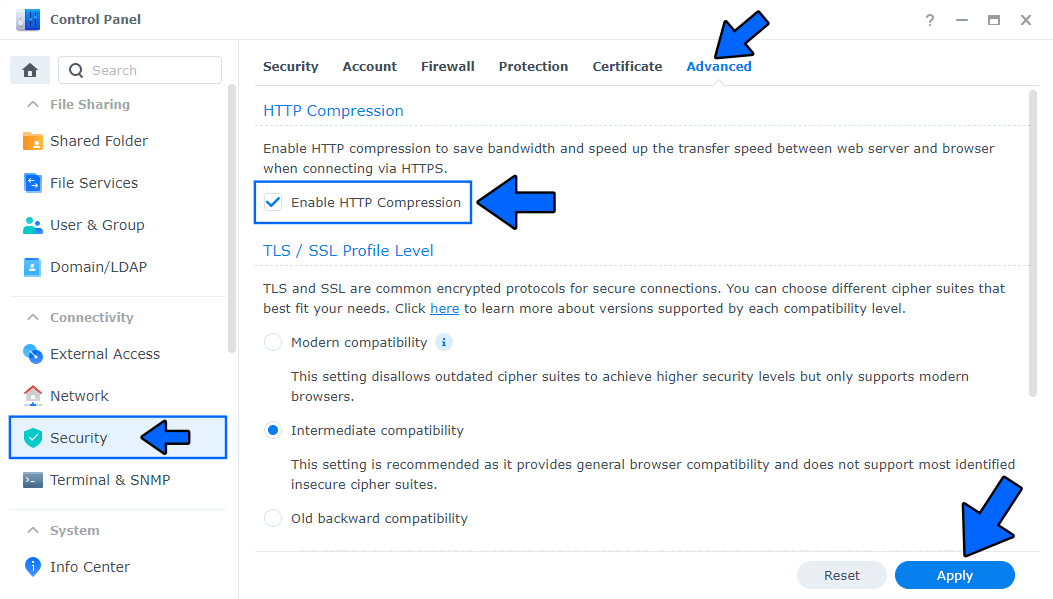
STEP E
Go to Control Panel / Login Portal / Advanced Tab / click Reverse Proxy. Follow the instructions in the image below.
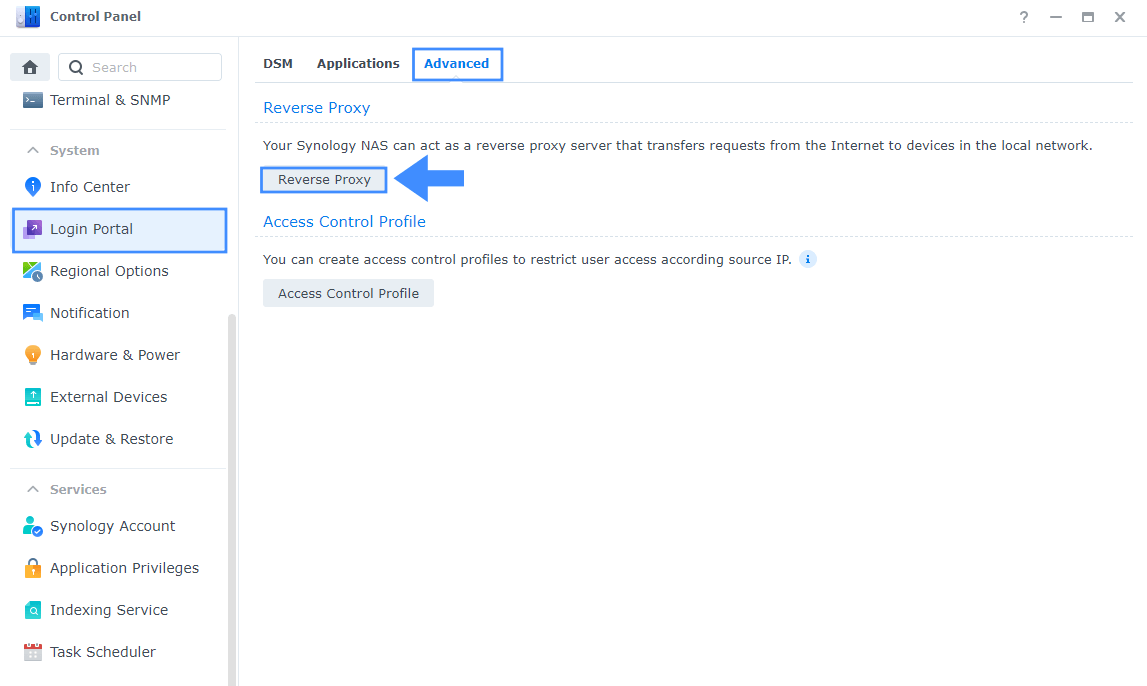
STEP F
Now click the “Create” button. Follow the instructions in the image below.
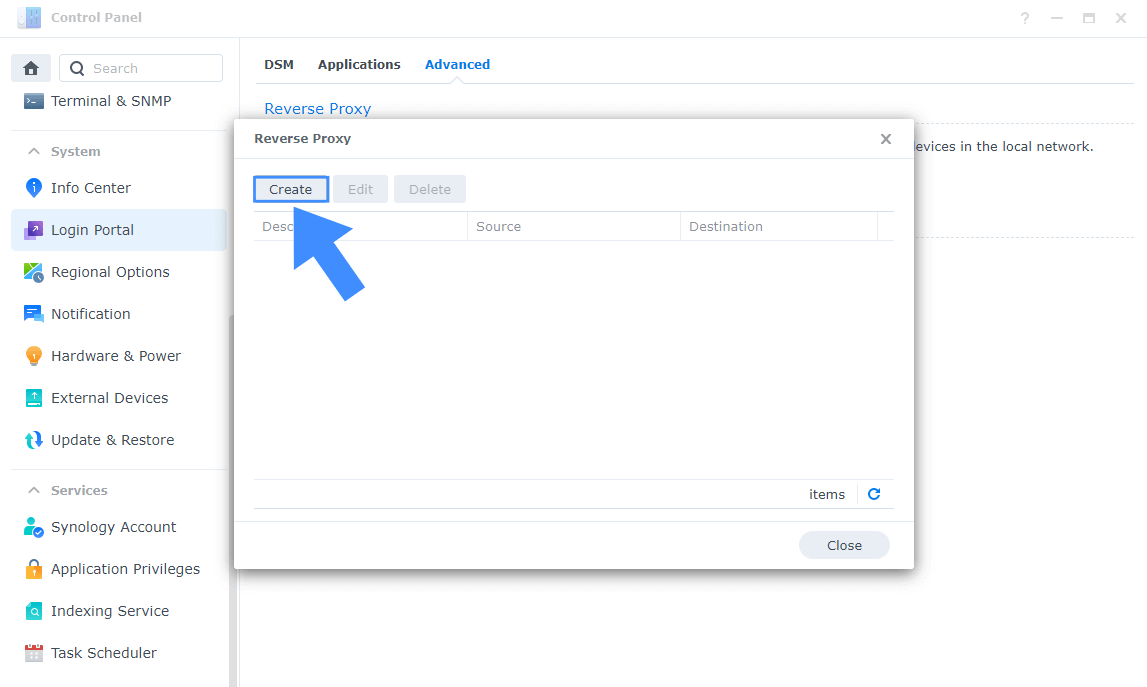
STEP G
After you click the Create button, the window below will open. Follow the instructions in the image below.
On the General area, set the Reverse Proxy Name description: type in Emby. After that, add the following instructions:
Source:
Protocol: HTTPS
Hostname: emby.yourname.synology.me
Port: 443
Destination:
Protocol: HTTP
Hostname: localhost
Port: 8096
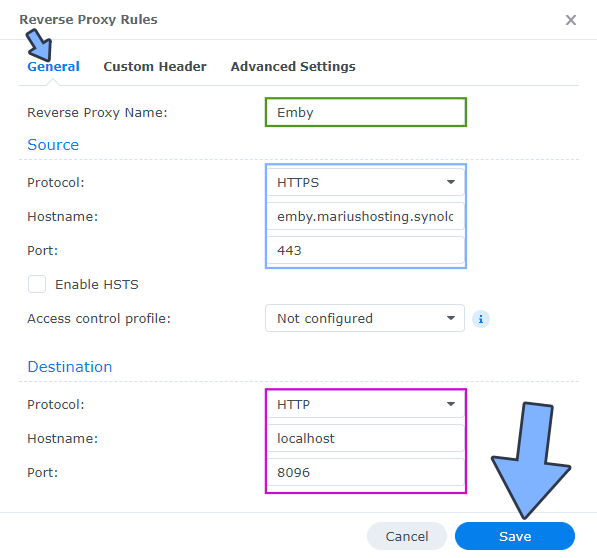
STEP H
On the Reverse Proxy Rules click the Custom Header tab. Click Create and then, from the drop-down menu, click WebSocket. After you click on WebSocket, two Header Names and two Values will be automatically added. Click Save. Follow the instructions in the image below.

STEP I
Go back to STEP 1 or you will deal with karma 🙂.
STEP L
Now open your browser and type in your HTTPS/SSL certificate like this https://emby.yourname.synology.me In my case it’s https://emby.mariushosting.synology.me If everything goes right, you will see the emby page. Follow the instructions in the image below.
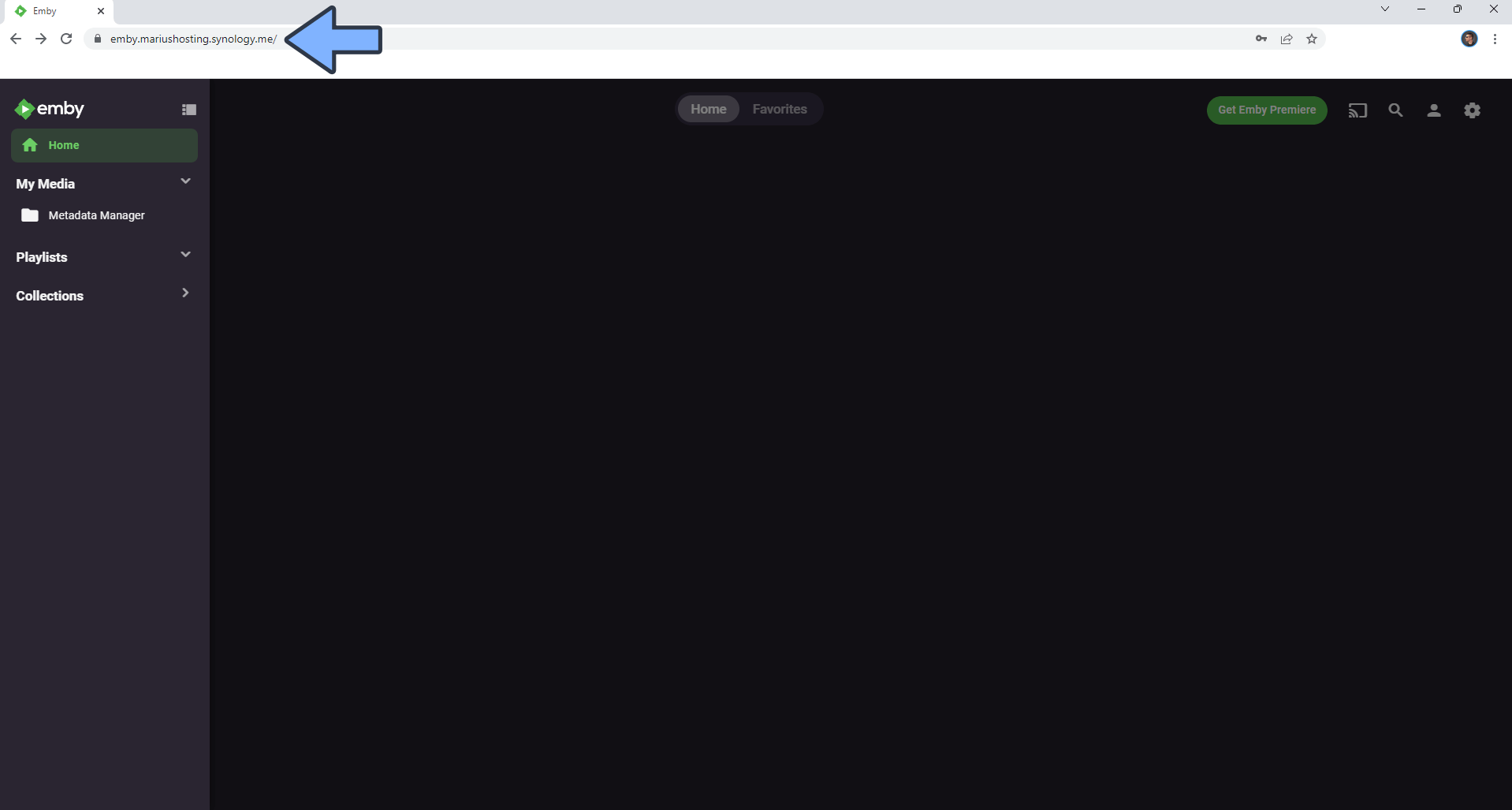
Note: You can install the Emby server without Docker with the latest DSM 7.2.2 version.
This post was updated on Wednesday / April 23rd, 2025 at 9:11 PM
