
On August 26, 2024, Synology released a new DSM version called DSM 7.2.2-72803. Today, September 11, 2024, the DSM 7.2.2-72803 version was recalled and replaced with DSM 7.2.2-72806. Synology mentioned that the version DSM 7.2.2-72803 is recalled on September 11, 2024 to provide clearer details about the DSM and package updates to avoid confusion. This issue is fixed in version 7.2.2-72806. I noticed that between the changelog of version 7.2.2-72803 and version 7.2.2-72806 a new item was added in the Fixed Issue area that states “Minor bug fixes“. No clarifications were offered as to the nature of the minor bug fixes.
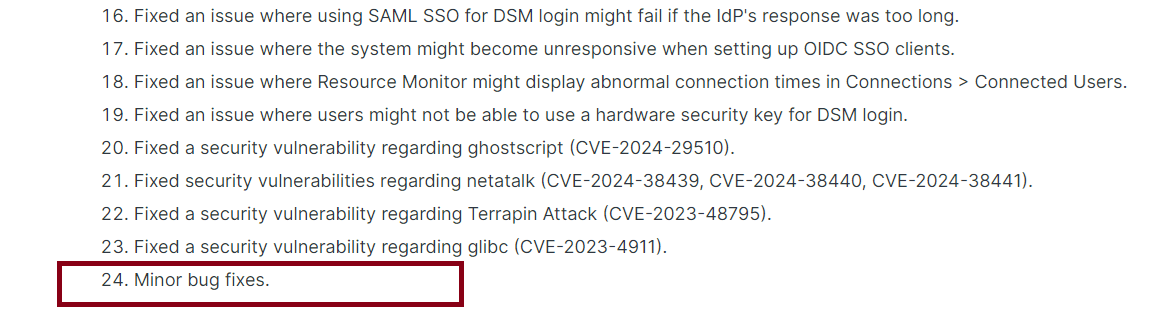
Below I will guide you step by step through the process of installing the new DSM 7.2.2-72806. This update fixes multiple security vulnerabilities which makes it mandatory to install. Synology has removed the transcoding functionality of its own software. Transcoding on NAS is not affected. Before updating, keep in mind that the Video Station package has been removed from DSM 7.2.2. If you are using the Video Station package on your NAS environment, I suggest you move to another solution before updating to DSM 7.2.2. Plex, Jellyfin, Emby etc. can still transcode on the server. ⚠️Warning for Plex users: Any Plex version below v.1.41.8.9834 will not work. Manually download and install the .spk Plex package version 1.41.8.9834 via Package Center. You will need to have a Plex Pass account to access preview downloads and download the latest Plex package compatible with DSM 7.2.2 or you can download Plex version v.1.41.8.9834-071366d65 for Intel/AMD 64-bit from the link below – For those of you using Plex in Docker, know that you will have no issues with Plex and DSM 7.2.2
STEP 1
Manually Download DSM 7.2.2-72806 by following the blue link below. From the official Synology Archive, download DSM 7.2.2-72806 for your NAS model.
STEP 2
Go to Control Panel / Update & Restore then click on Manual DSM Update. Select the file you have previously downloaded at STEP 1 then click OK. Follow the instructions in the image below.
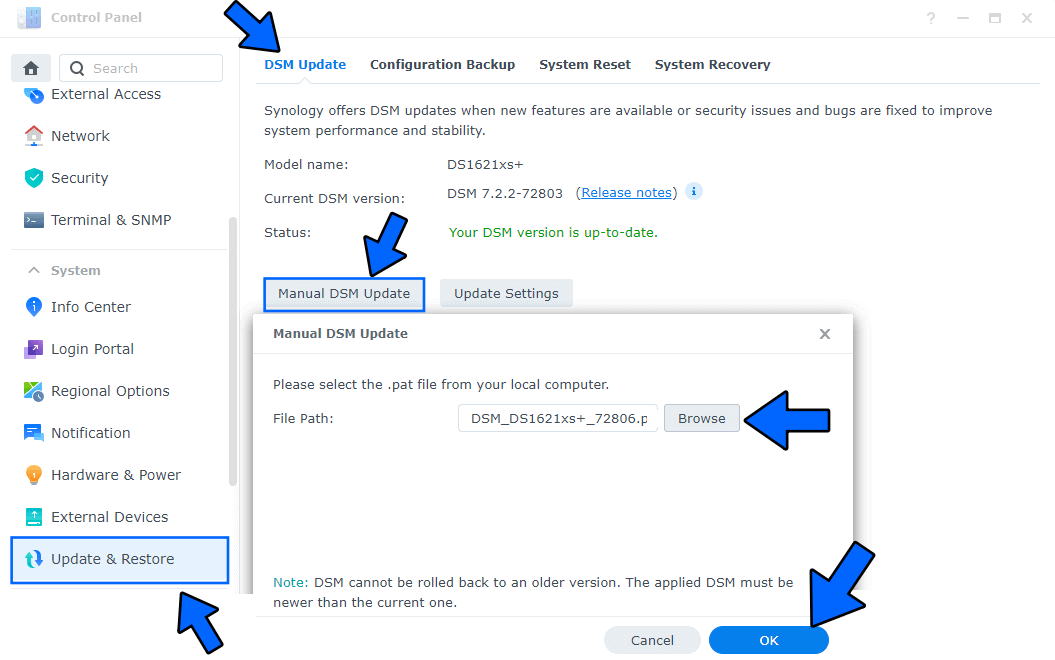
STEP 3
A new pop up window will open. Check *I understand and agree to update the system*. Click Update. Follow the instructions in the image below.
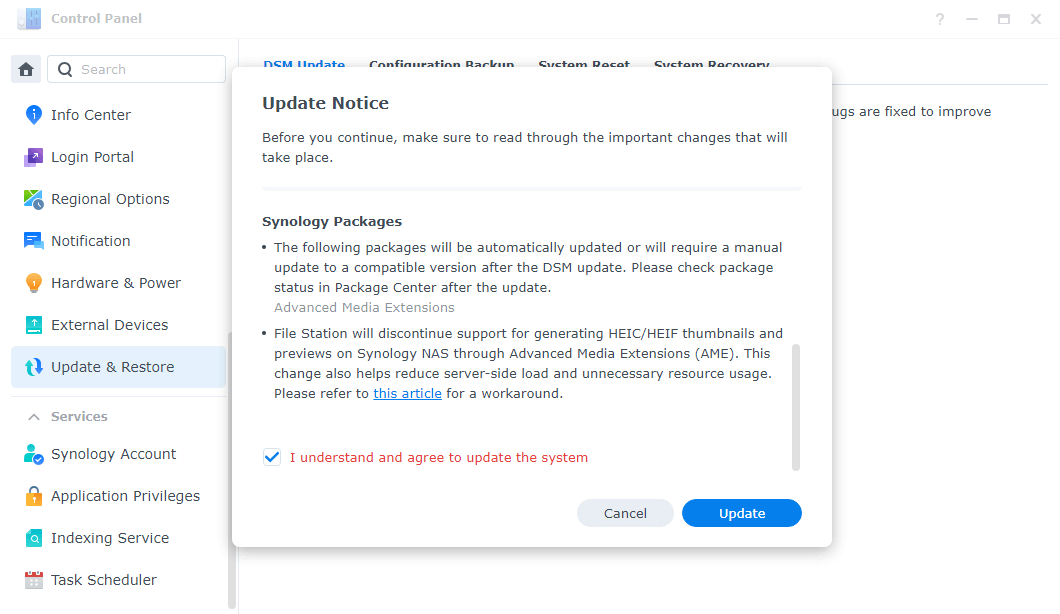
STEP 4
A new pop up window will open. Click OK. Follow the instructions in the image below.
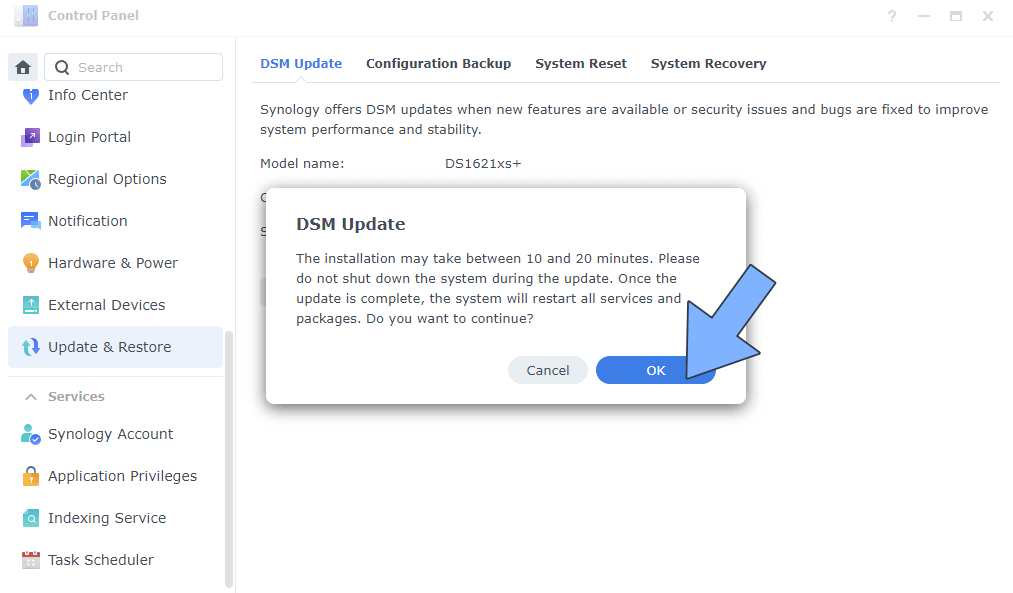
STEP 5
After approximately 5 minutes your new DSM 7.2.2-72806 will be installed on your Synology NAS device.
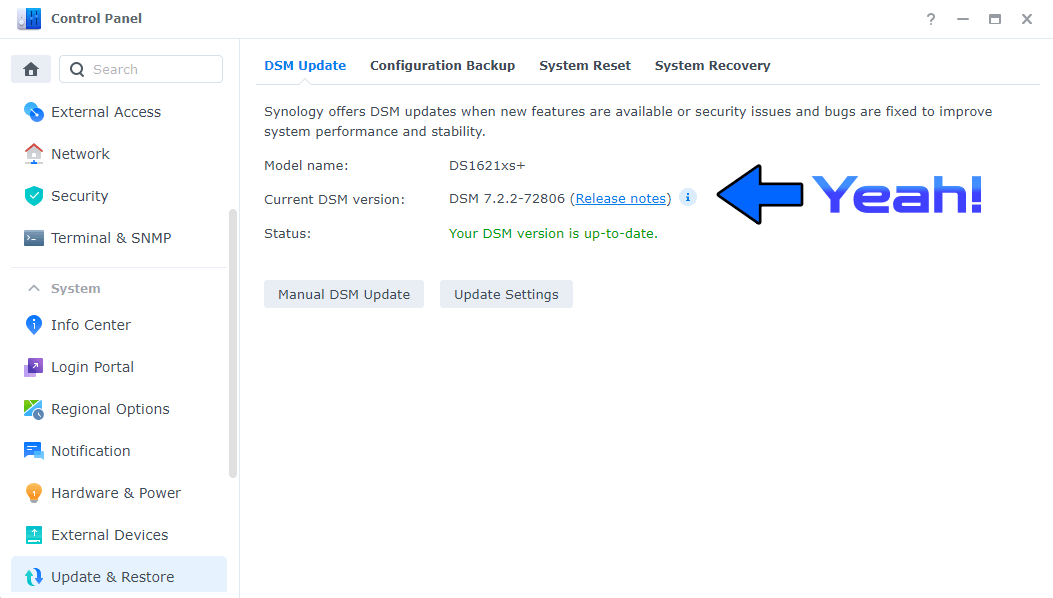
📝Note: If you are using Synology Surveillance Station, you also need to download the following package: Surveillance Video Extension via Synology Package Center.
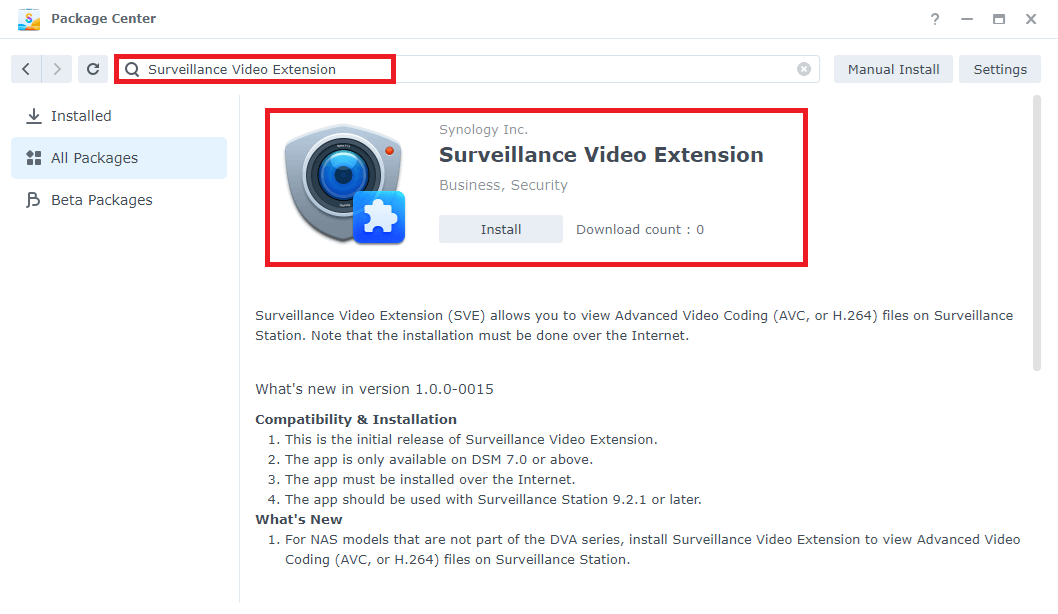
This post was updated on Thursday / June 26th, 2025 at 2:15 PM
