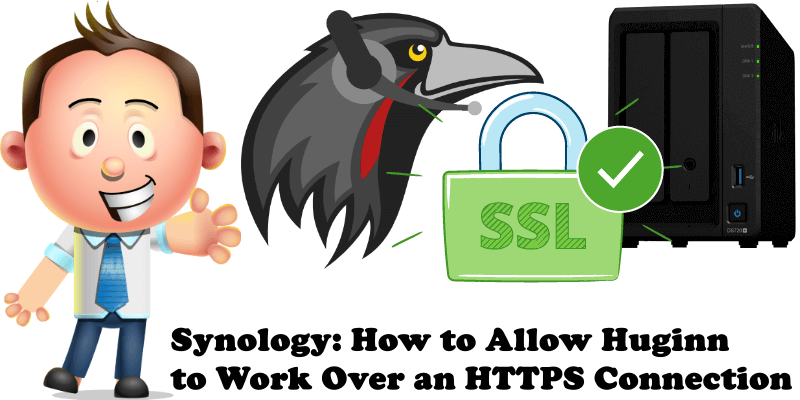
Have you already installed Huginn using docker on your Synology NAS following my step by step guide? Do you want to log in via HTTPS using your custom domain name even when you are away from home? It’s simple and free. You don’t need to buy domains, you don’t need to look for information elsewhere because here you will find the easy way to do it. Say you’re at a friend’s house and want to see your Huginn stats. You can access Huginn from outside your home, just like you would any website.
STEP 1
Please Support My work by Making a Donation.
STEP 2
Follow my step by step guide on how to activate your synology.me DDNS on DSM 7
Follow my step by step guide on how to activate your synology.me DDNS on DSM 6.2.4
Note: If you already own a synology.me DDNS, skip this STEP.
STEP 3
Go to Control Panel / Login Portal / Advanced Tab / click Reverse Proxy. Follow the instructions in the image below.
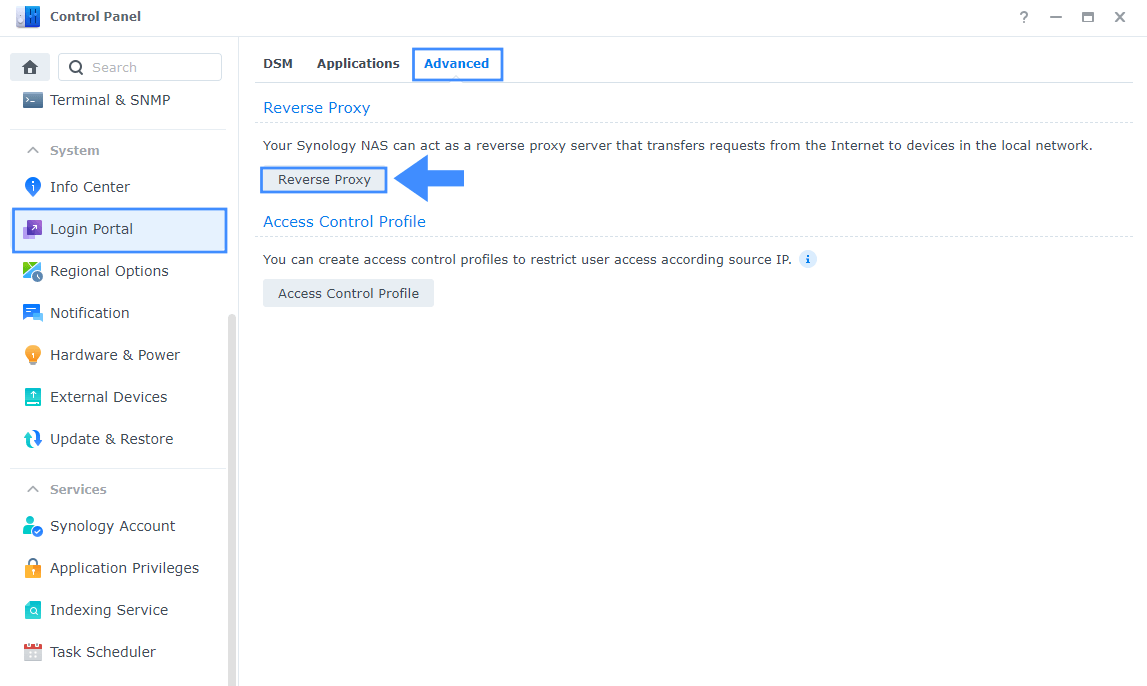
STEP 4
Now click the “Create” button. Follow the instructions in the image below.
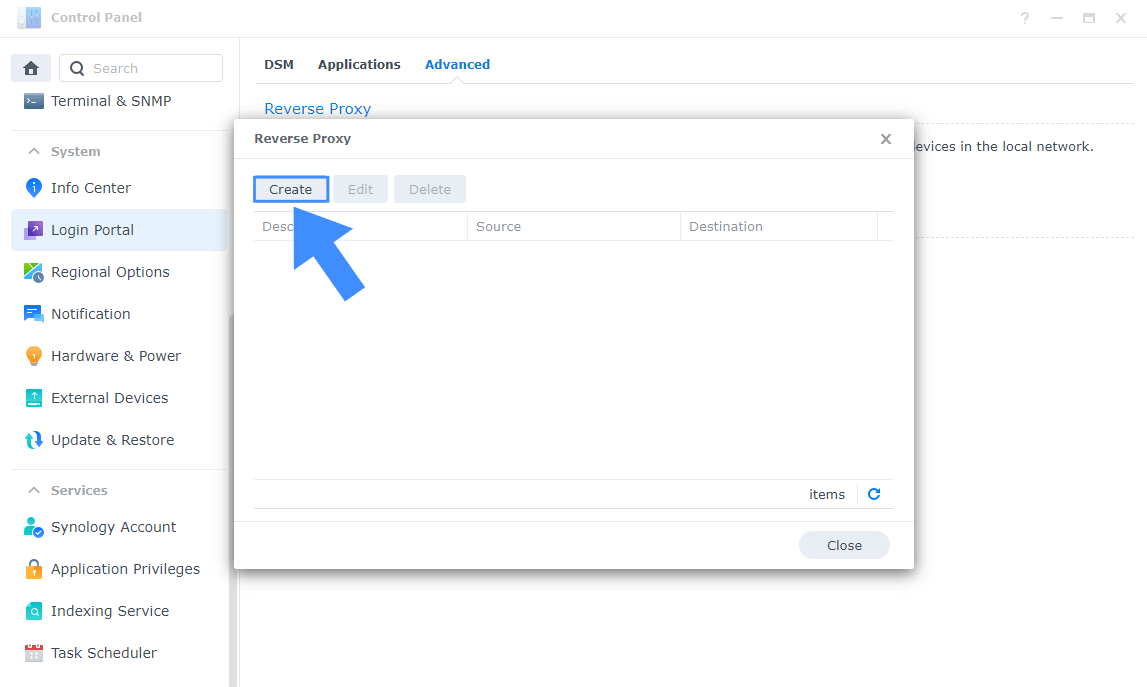
STEP 5
After you click the Create button, the window below will open. Follow the instructions in the image below.
On General area, set the Reverse Proxy Name description: type in Huginn. After that, add the following instructions:
Source:
Protocol: HTTPS
Hostname: yourname.synology.me
Port: 3009
Destination:
Protocol: HTTP
Hostname: localhost
Port: 3008
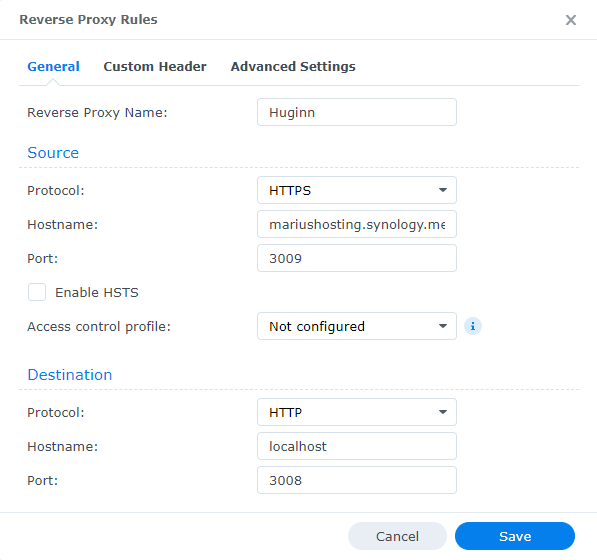
Note: Under Destination, the localhost port will vary depending on the port you used to create your container. This port can vary from container to container. For example, my Huginn container is running in localhost on port 3008.
STEP 6
Log into your router and go to the Port Forwarding area. Select your NAS Local IP Address and port forward port 3009 both TCP/UDP. Remember that every router has its own interface design. At the moment I am using a RT2600ac router. Follow the instructions in the image below.
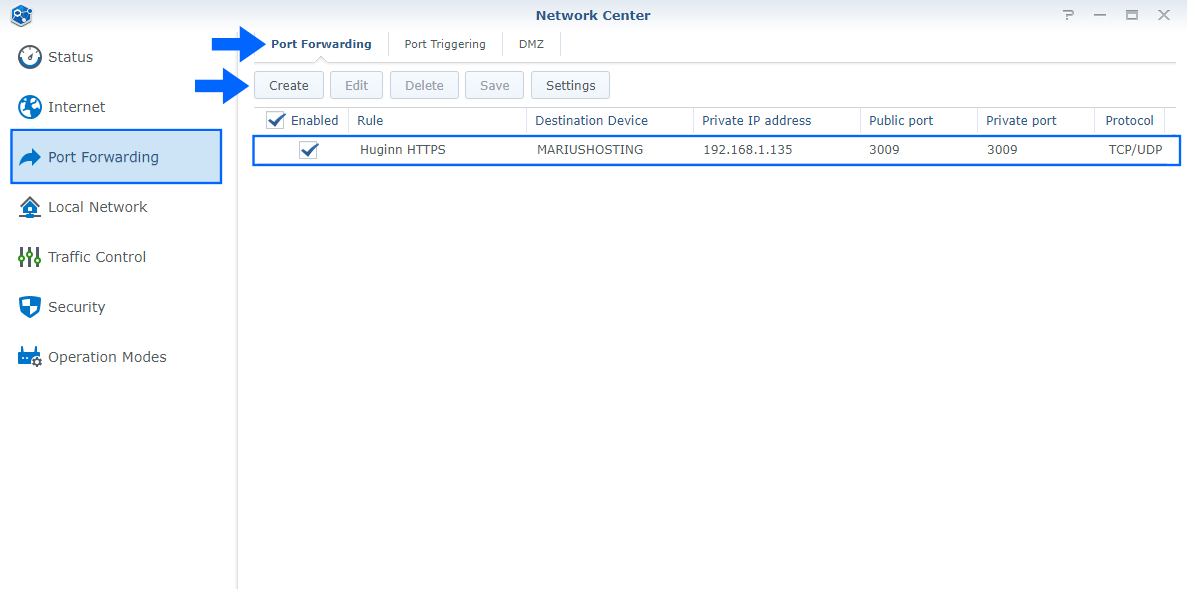
STEP 7
Go back to STEP 1 or you will deal with karma 🙂
STEP 8
Open your browser and type in https://yourname.synology.me:3009 and you will see the HTTPS / SSL certificate working correctly. From now on you can access your Huginn application over HTTPS from anywhere.
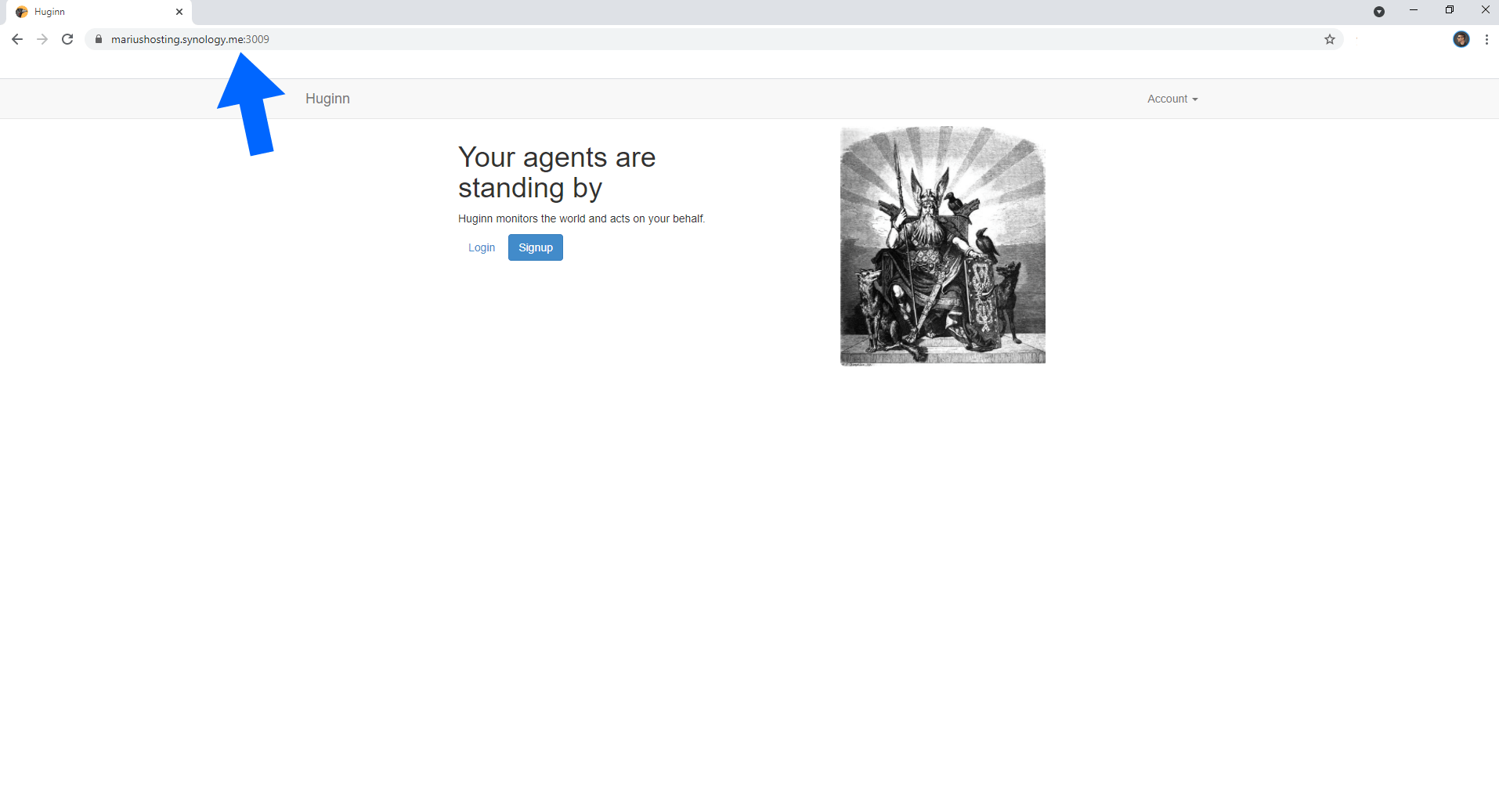
Note: You can use the same operation described above for all docker packages you have previously installed on your Synology NAS to access them via HTTPS/SSL.
Note: At STEP 5, instead of port 3009 you can use the port of your choice, but remember to port forward it (correctly) in your router following STEP 6.
This post was updated on Monday / July 12th, 2021 at 6:13 PM
