
As many of you may know already, this website that has become your main stop when it comes to Synology resources has been active since January 9, 2019, and is 100% self-hosted, currently being run from a DS1621xs+ Synology NAS. In the very beginning, mariushosting was hosted on a DS718+ NAS model, then received an upgrade and got moved to a DS720+ to have now found its residence on a DS1621xs+. If you ask me right now what the following Synology NAS model is that will host mariushosting next, I’d say the successor will hopefully be a RS1623xs+ Who knows? 🙂
This website uses WordPress as its CMS, and I have to say that I prefer it over the newer CMSs that have come out in recent years, such as Ghost which is used mostly by beginners. I do not use any Docker containers for WordPress, and instead use the official version of WordPress which is downloadable for free from wordpress.org. I also use the Synology packages for MariaDB 10, Apache 2.4, phpMyAdmin, PHP 8 and WebStation. In short, all packages found in Synology Package Center, with the exception of WordPress.
Knowing that I host my site myself on my NAS, and have been doing this for years now, you have been inquiring how is it that I back up this website. Well, this is my website backup strategy in brief. For starters, to do the full backup of my site, mariushosting, I use the Synology package called Hyper Backup. You can back up your files with Hyper Backup either to an external cloud service or to another Synology NAS. I use both. Synology’s C2 Storage cloud service that offers me 100GB for only 9.99 EUR per year, which I highly recommend, and the new RS422+ Synology RackStation. My entire site is around 8 GB so the basic C2 Backup plan is sufficient for me.
When backing up your website, I recommend that you keep a copy in the cloud and a copy on another NAS, either in the same local network or at another physical address. Synology’s C2 Storage service is an ideal option for your back up; unsurprisingly, it is 100% compatible with your Synology NAS.
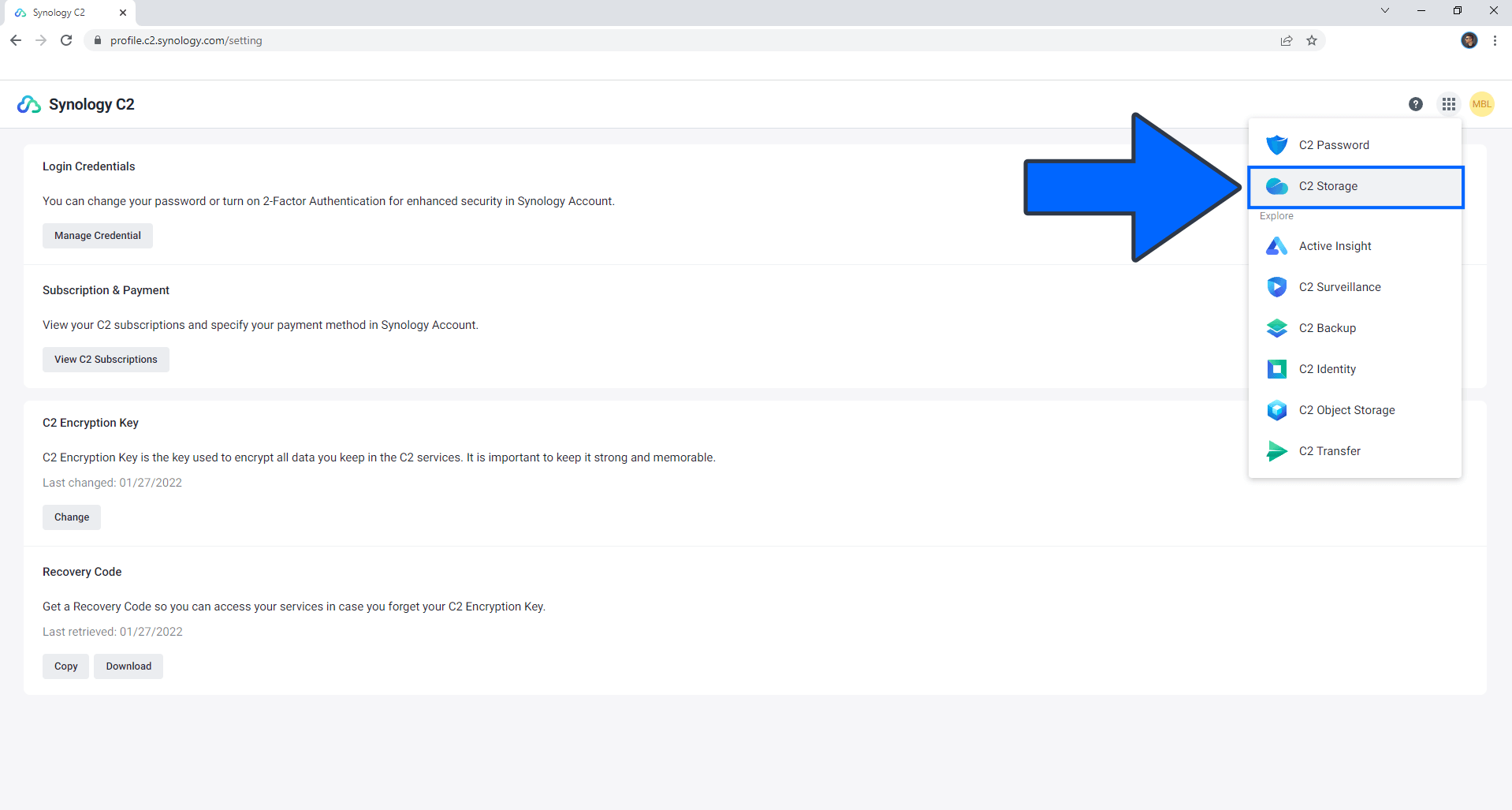
As you can see, my entire website slightly exceeds 8 GB. Of course, the backup is all handled automatically by the Hyper Backup application. The screenshot below is of my Synology C2 Storage account, just to give you an idea.
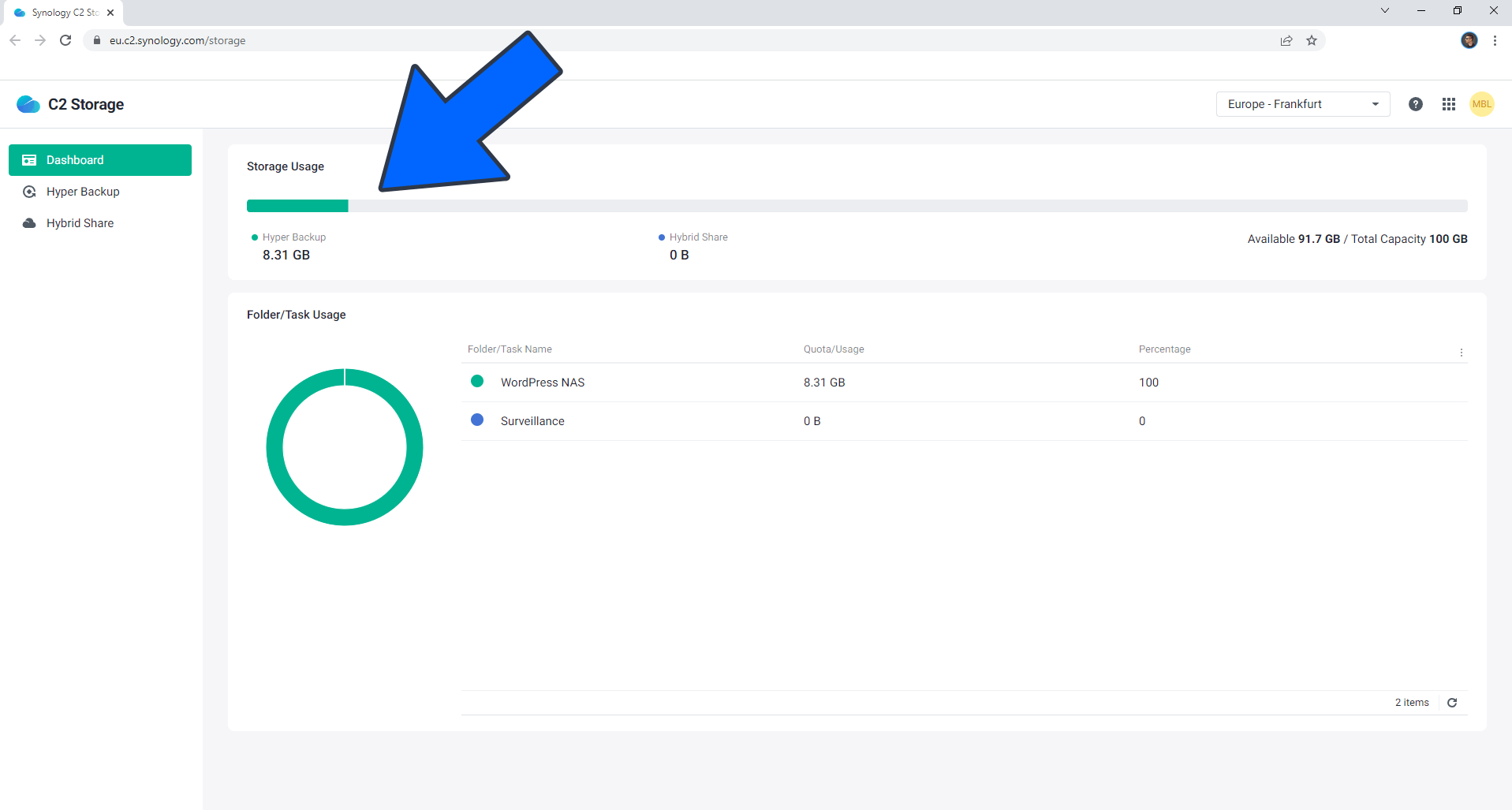
Below we have my DS1621xs+ which is where my website mariushosting is currently being hosted. Using Hyper Backup, I am going to back up my site to the RS422+ NAS which is on the same local network as the DS1621xs+. Please note that you can back up to your second active NAS that may be at your grandparents’ or parents’ house, or a different location, meaning the backup NAS does not necessarily have to be on the same local network. Of course, each person decides for themselves what is the best location to keep their backup NAS.
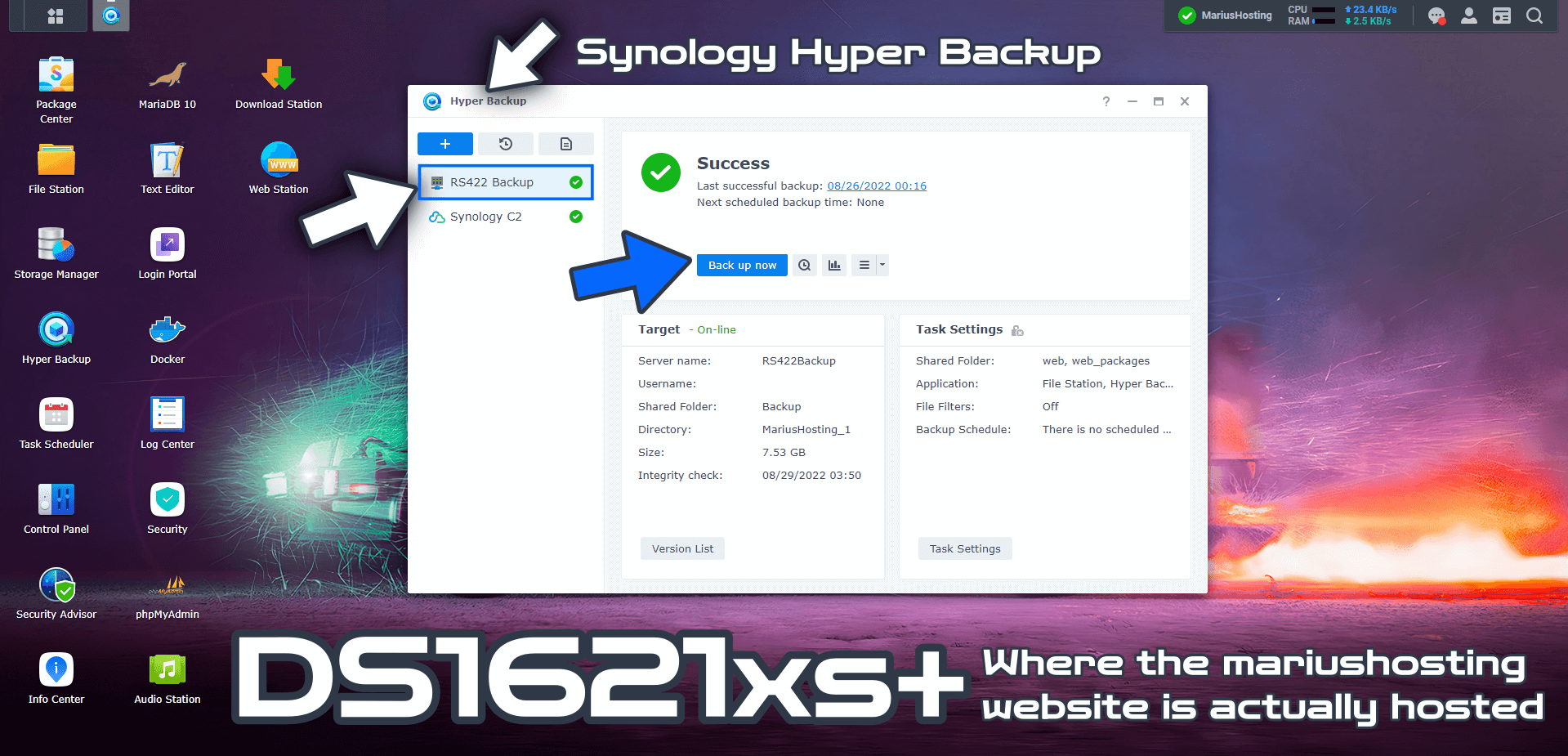
On the primary NAS, you have Hyper Backup. On the NAS where the actual backup will be saved, you will need to install Hyper Backup Vault which is another Synology application that you will find in the Synology Package Center. So there will be a NAS that transmits the data, in this case the DS1621xs+ with Hyper Backup, and a NAS that receives the data, in this case the RS422+ with Hyper Backup Vault.
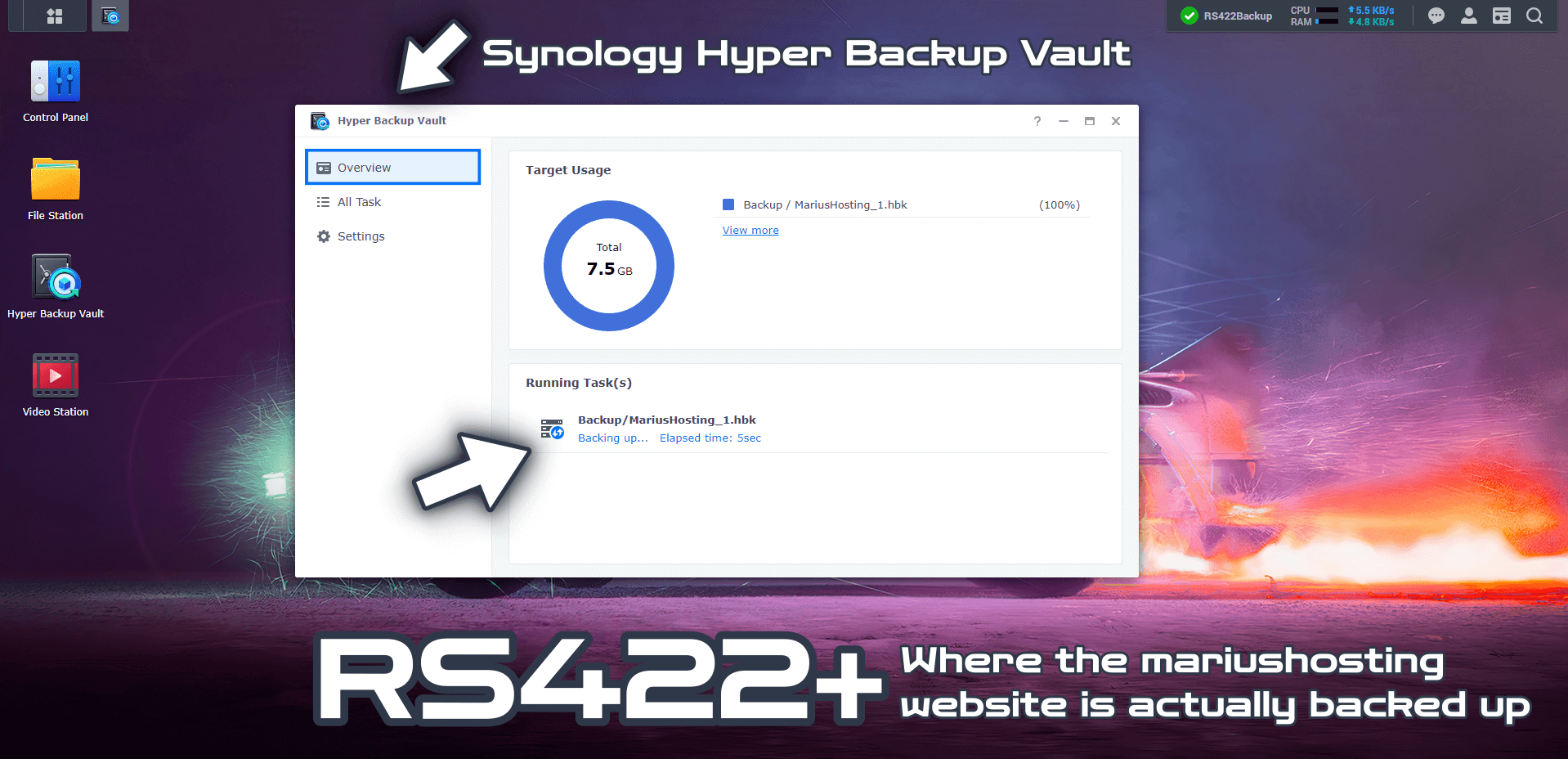

Of course, Hyper Backup also allows you to back up your website to other external cloud services, not necessarily Synology’s. You can also use a USB key to back up your entire website. Synology offers many options for backing up your files safely so that your data is not jeopardized.
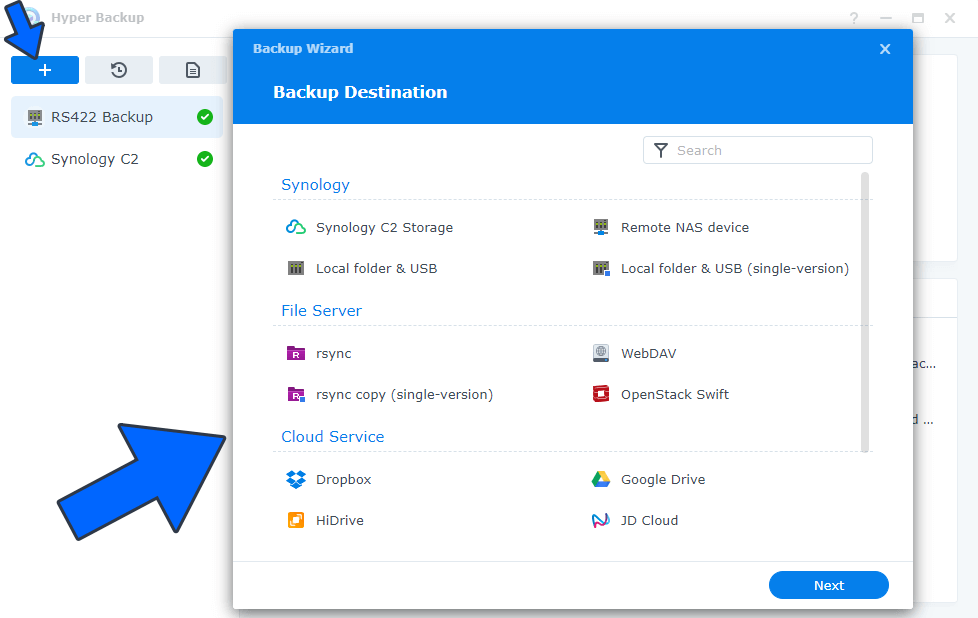
One of the things I particularly love about Hyper Backup is that it allows you to back up not only your files, but also all your Synology packages such as, for example, MariaDB, phpMyAdmin, WebStation, PHP 8 etc., with all their settings as they are. It even offers you the option to back up Hyper Backup itself, saving all configurations and all backup tasks. The backup system offered by Synology is conceived to be ample and inclusive with its wide-range of well thought-out options that it guarantees optimal data security.
All in all, do remember that, if one day you decide to host your own website on your own Synology NAS, you will have to think about what back up solutions to implement, and consider them just as seriously as you consider the security of your NAS when it is exposed on the web. Remember that having a Synology ecosystem, starting with the NAS and the Synology router, will save you a lot of time and stress and provide you with greater security. For this reason, I highly recommend that you use a Synology router such as the new RT6600ax.
This post was updated on Tuesday / August 30th, 2022 at 7:51 AM
