
On November 2, 2022, the new Synology router called WRX560 was official released. The WRX560 joins the popular RT6600ax router released by Synology on May 11, 2022. This new Synology router model is less powerful than the RT6600ax which has a more powerful CPU, a 1.8 GHz Quad core. By comparison, the WRX560 has a 1.4 GHz Quad core, but a 512 MB DDR4 memory vs the RT6600ax which has a 1GB DDR3 memory. DDR4 is not just more power efficient, it’s a lot faster too.
As always, when a new Synology product arrives, my excitement is at peak level because Synology, for me, is synonymous with security and quality. Today, November 20, 2022, I had the honor of testing the new WRX560 Synology router. I set it up as a Wi-Fi Point device, connecting it to my RT6600ax. The main thing you notice right away about the WRX560 is the speed of connection and how fast it is recognized in your local network, which is much faster than the old MR2200ac mesh which has a 717 MHz Quad core CPU, although it has to be said that the WRX560 is not just a mesh, but an actual router. I highly recommend it as a Wi-Fi Point for those who already have an RT6600ax router; you will not regret getting it.
The new WRX560 Synology router has no visible antennas. Instead, it has 4×4 MIMO high-performance internal antennae (5 GHz) and 2×2 MIMO high-performance internal antennae (2.4 GHz). The WRX560 supports the Wi-Fi 6 technology which is an exciting new feature. To be honest, one of the first things that caught my attention about the new router was its weight which is a good 1.35 kg vs the 1.6 kg of the RT6600ax.
Simple Package
The package for the WRX560 is well designed to resist damage from shocks.

Accuracy in Details
The router is protected by a sleek, anti-static pouch.

Inside the Package
Inside the package, in addition to the router, we have the power adapter, a 5e LAN cable and the “Quick Installation Guide” instructions booklet.

A Modern Design
Freshly removed from its original box, the new WRX560 router shows off a modern design that fits perfectly in any office or home. In the photo below, the mariushosting HQ chiefs of security, Tara (left) and Nora (right), couldn’t pass on the chance to ‘sniff’ a peek and welcome the new WRX560!

WRX560 Back View
In the picture below you have a view of the back of the WRX560. You can see the WAN 1 port colored in blue – this is where you plug in the LAN cable to connect your WRX560 router to your modem. There are also 3x 1GbE LAN ports and 1x 2.5GbE LAN port that can be used for WAN. Also on the back of the router you can find the power button, flanked by the power adapter port, and a small RESET button.

WRX560 Back View Close-Up
A close-up photo of the back of the WRX560.

WRX560 Side View
On the side you can see the WPS button and the WI-FI button, followed by the USB key entry that makes it possible to install some packages such as Threat Prevention on the router.

WRX560 Underside View: Well Ventilated
There are 4 non-slip rubber pads under the router to allow your WRX560 to stand on any surface in your office without slipping off the desk. The ventilation system of the router is well designed and the large grille covers most of the bottom surface of the device.

WRX560 Operating as a Wi-Fi Point
I installed my new WRX560 in the kitchen, allowing 100% Wi-Fi coverage throughout my house. Its LED lights can be turned off from the SRM 1.3.1 GUI.

SRM 1.3.1
Synology’s advanced SRM operating system has a very simple graphical interface suitable for all levels of technical expertise. The installation of the operating system is so simple that any person, even someone without significant technical knowledge, will be able to install it in just a few easy steps.
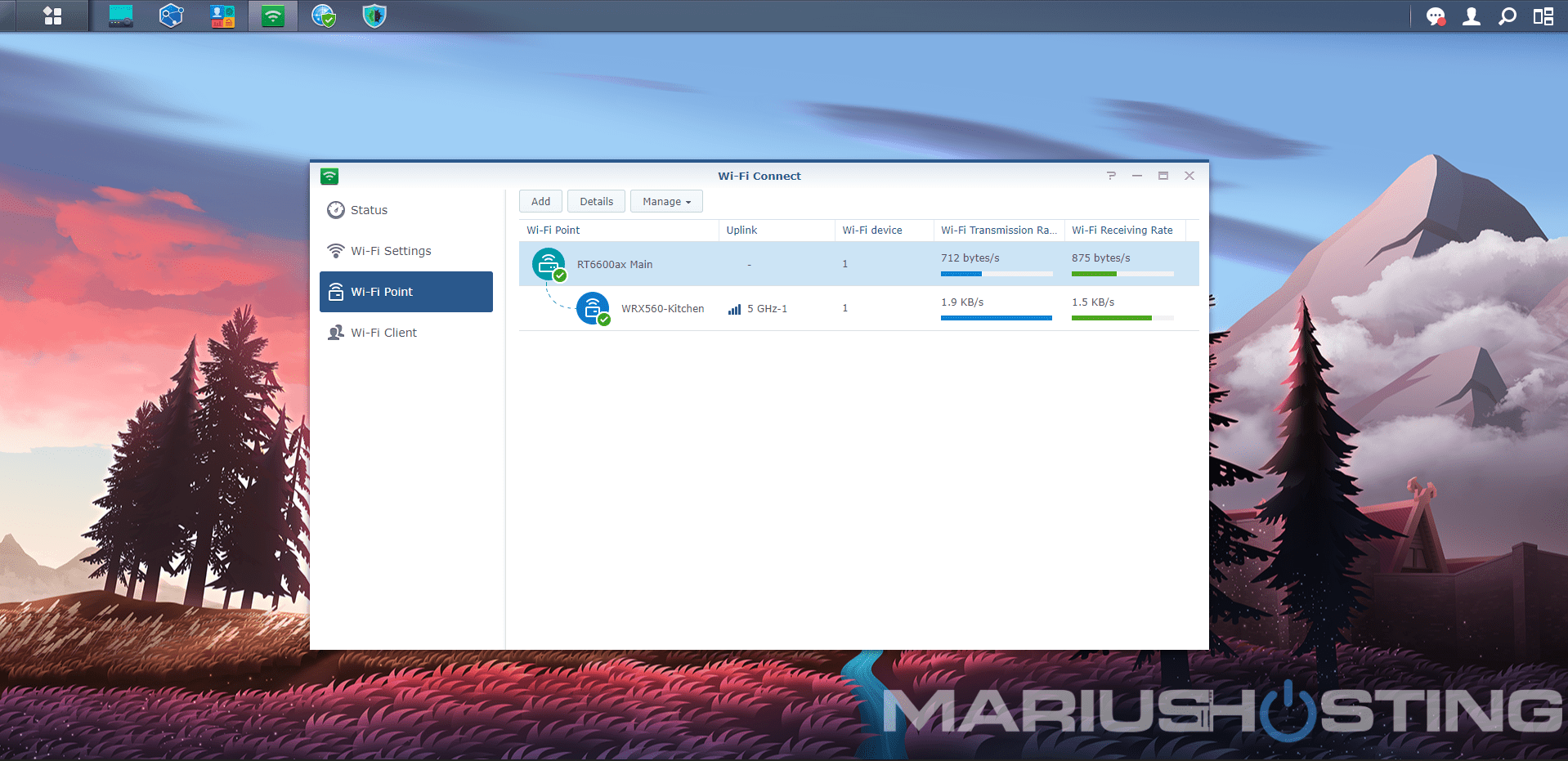
To set up the WRX560, connect the power adapter, plug in the LAN cable into the WAN port to connect your WRX560 to the Internet, then click the ON button on the back to turn on your new router. Next, open your browser by accessing the following address:
Once you enter your personal information such as username, password and credentials from your ISP, the new SRM 1.3.1 operating system will begin to install itself on your router. Without a doubt, SRM, the operating system of Synology routers, is the most advanced firmware for routers to date. Just like DSM for Synology NAS devices, SRM has an incredible interface design. Synology users who are acquainted with DSM will find SRM a familiar design. Configuring the Synology WRX560 router is actually quite easy.
If you want to use the new WRX560 as a Wi-Fi point to replace your MR2200ac mesh, it is possible to do so. From your RT6600ax router, access the package called Wi-Fi Connect. Connect one end of the LAN cable to a free yellow port on your RT6600ax, and the other end to the blue WAN port on your WRX560 to automatically download the SRM operating system and configure your WRX560 as a Wi-Fi point. Once this is done, remove the LAN cable and you can move your new WRX560 router to an area in your home with low Wi-Fi coverage to enjoy good coverage throughout.
Download the DS Router mobile app for your phone to monitor your WRX560 router directly from your mobile device. DS Router is designed as your personal network control center on your Android device or Apple iOS. From the initial setup of your Synology router to fine-tuning your network’s firewall settings, DS router makes network management truly easy, intuitive, and mobile. For more information, you can take a look at the Synology Website.
Note: How to Connect to Your WRX560 via HTTPS.
Note: Disable UPnP in WRX560 Router.
Note: How To Enable DNS Over HTTPS on WRX560.
This post was updated on Monday / December 5th, 2022 at 1:13 AM
