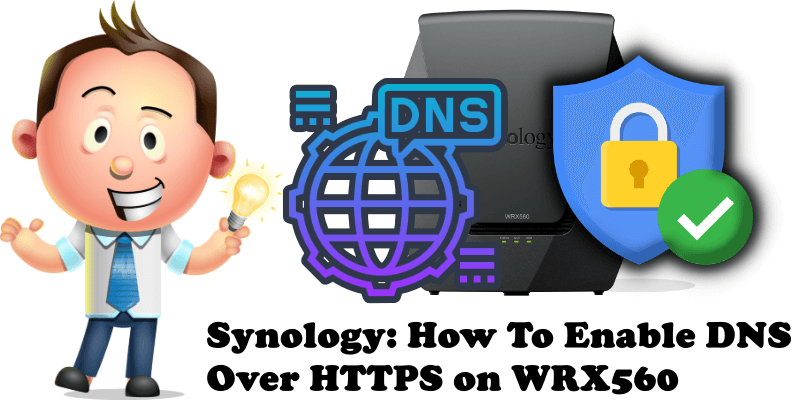
Most of the websites you visit everyday are encrypted using HTTPS/SSL certificates, but DNS queries are not. This poses potential security risks such as outsiders eavesdropping on the domains you visit or even Man-in-the-middle attacks. Thanks to the DNS over HTTPS functionality offered for free by Google and Cloudflare, your Synology WRX560 router allows DNS queries from all devices in the network to be encrypted, keeping them safe from prying eyes and from your ISP. If you have a Synology WRX560, activating this option is extremely easy. Below I will explain to you how to enable DNS over HTTPS on your WRX560 router.
STEP 1
Please Support My work by Making a Donation.
STEP 2
Log in to your WRX560 router. Go to Network Center / Local Network / Network tab / Select your Primary Network then click the Advanced Settings tab. Follow the instructions in the image below.
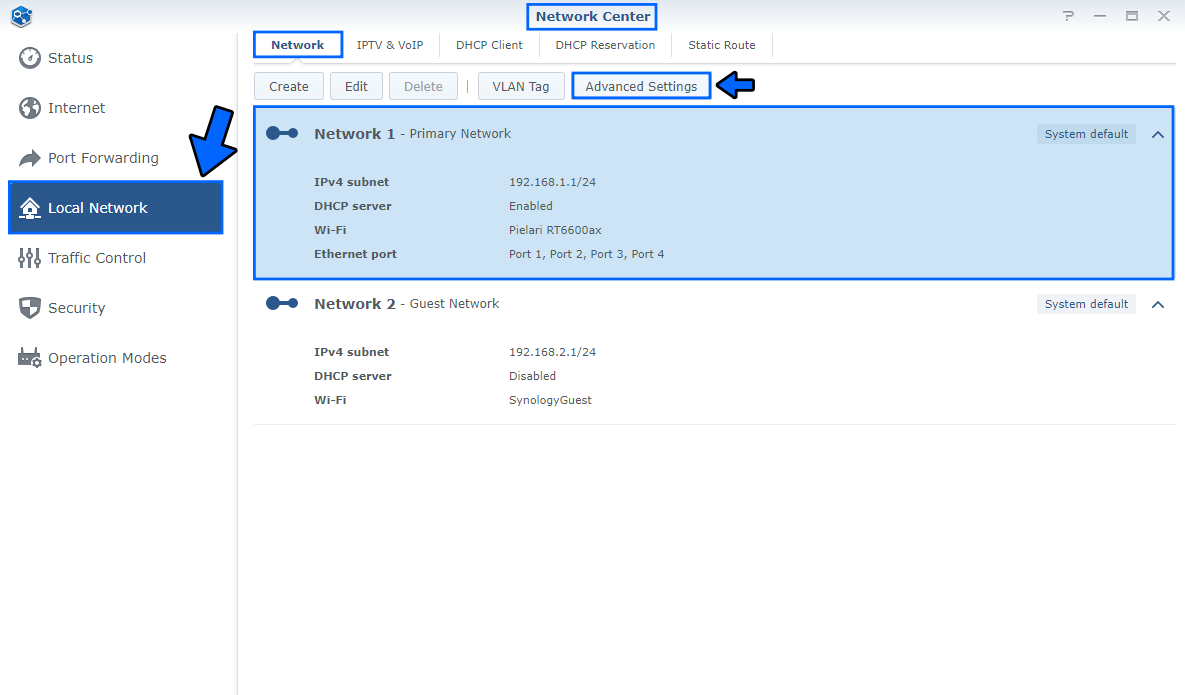
STEP 3
Check the option “Enable DoH (DNS over HTTPS)“. Choose between Google or Cloudflare. Now you can test if the activation of the DoH Protocol is working by clicking the Test button. If the DoH protocol is working, you should see a green text in the Test result area saying “Testing connection succeeded.” Click OK. Follow the instructions in the image below.
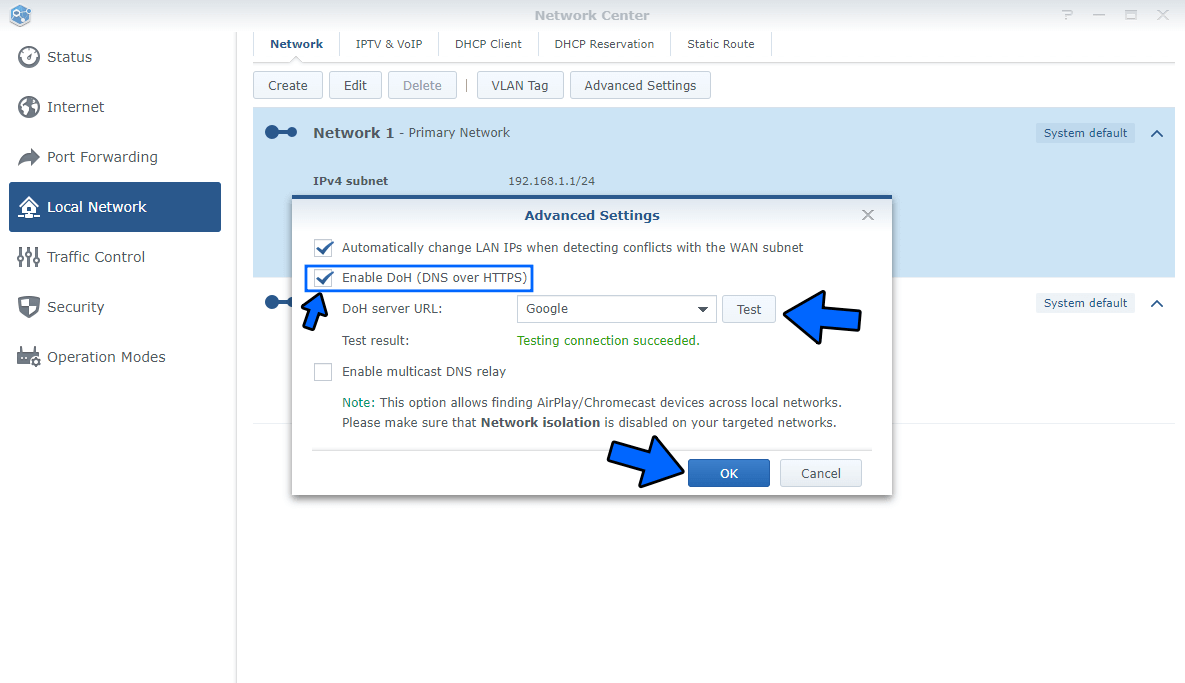
Now all your devices in your network connected to your WRX560 Synology router such as computers, laptops, mobile phones, TVs, video surveillance cameras, tablets, Weather Station etc. will be protected automatically by the DoH protocol.
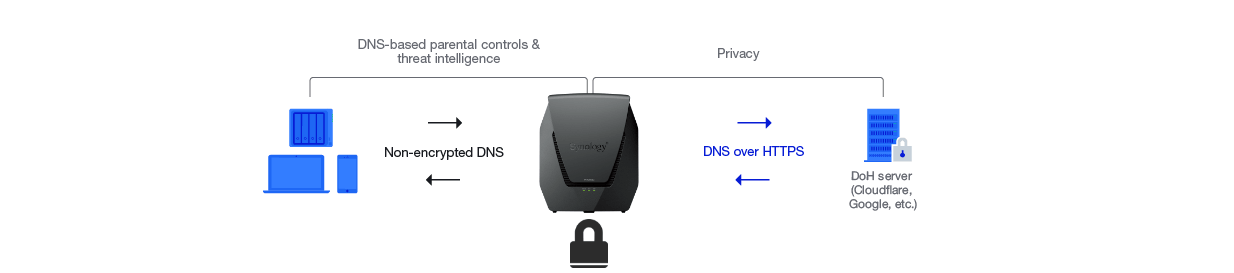
The DoH protocol improves your privacy and security by preventing eavesdropping and manipulation of DNS data. The encryption of DNS traffic protects you from potential risks such as an ill-intended actor redirecting you to a malicious destination. For example, a fake bank website instead of the real one you wanted to access.
Note: In addition to choosing CloudFlare or Google as your DNS-over-HTTPS provider, you can also enter the URL of any other provider. The URL must be preceded by https:// Just found this out recently when I switched to NextDNS and wanted to use their DoH protocol with my Synology WRX560. Works great!
This post was updated on Monday / December 5th, 2022 at 1:11 AM
