
Have you happened to notice that you can’t delete the QuickConnect package from Synology Package Center? If, for one reason or another, you are not interested in the package and you want to have nothing to do with QuickConnect because you are solely using DDNS, today I will teach you how to permanently delete it from your NAS. Remember, even if you delete the QuickConnect package, if you change your mind, you can always easily reinstall it with just one click directly from Synology’s Package Center. What is QuickConnect? QuickConnect allows client applications to connect to your Synology NAS via the Internet without setting up port forwarding rules. It can also work with Synology-developed packages, such as File Station, Surveillance Station, Synology Drive, Synology Photos, and mobile applications.
Note: If you are already using QuickConnect, I recommend you don’t uninstall this package. If you uninstall it, QuickConnect will stop working immediately and all the services that depend on him. But, if you don’t want to use QuickConnect at all and other services, you can uninstall the QuickConnect package.
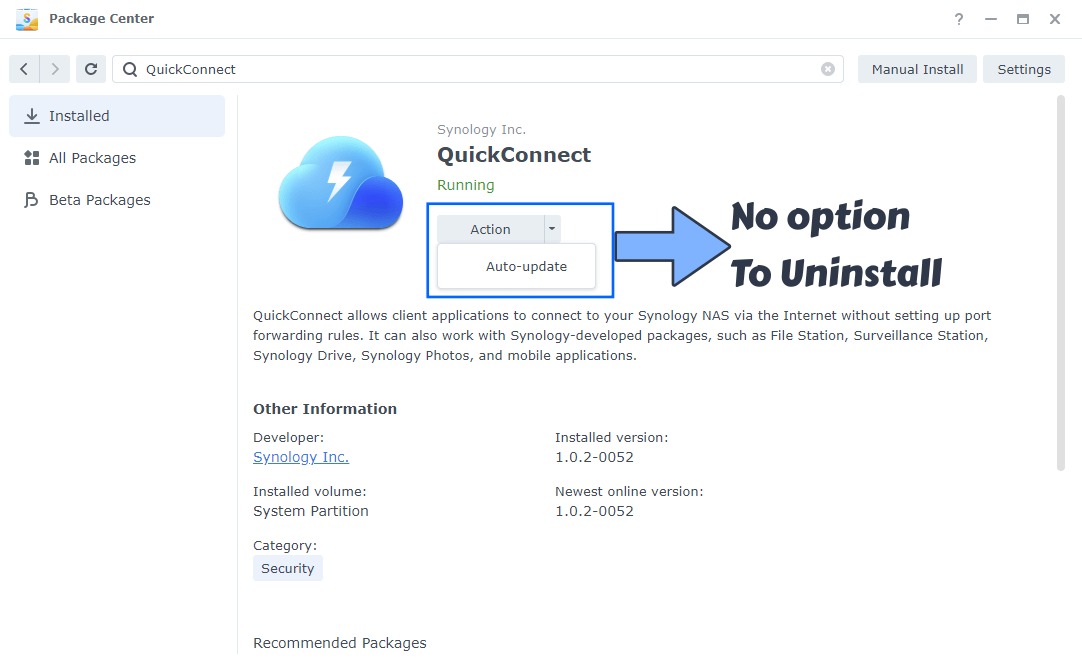
⚠️Warning: It is NOT recommended to uninstall QuickConnect, even if you can do it, even if I am showing you how to do it. Know that, if you do uninstall QuickConnect, then you will lose the connection to your Synology Account, Synology Drive, Synology Photos, Synology Application Service, Synology File Station etc. Synology has made the Synology Account dependent on the QuickConnect package.
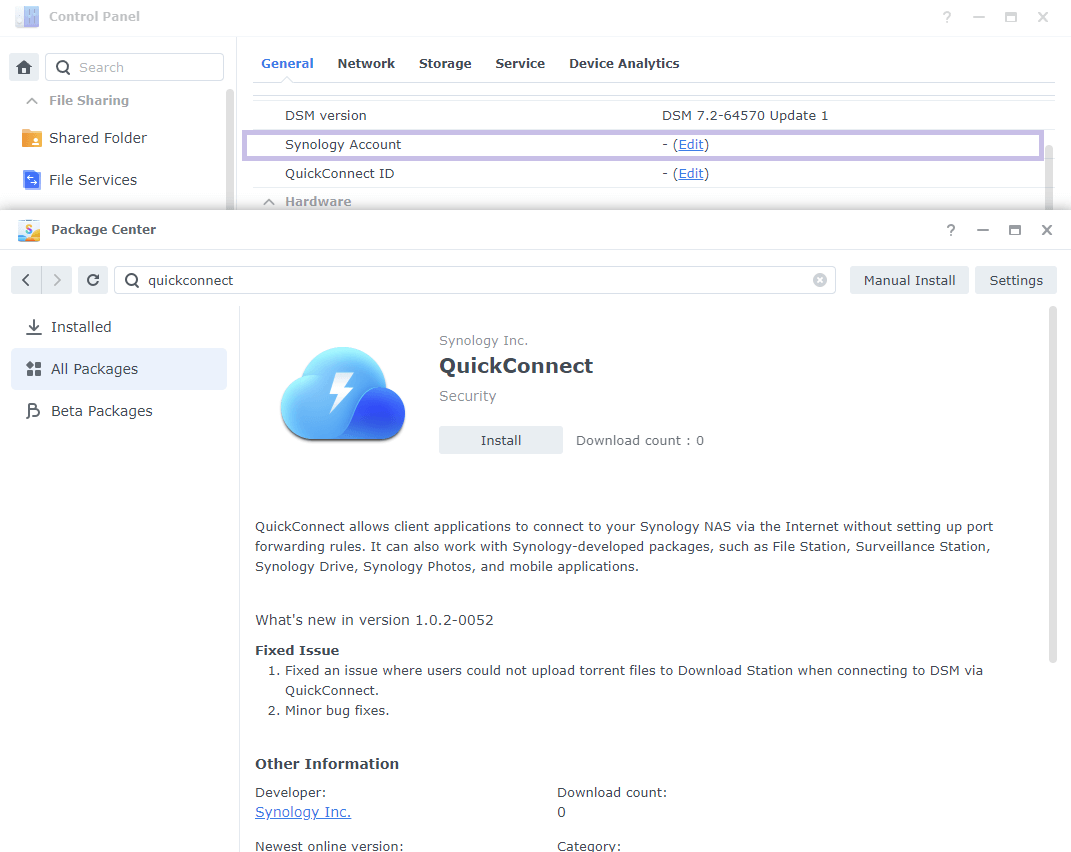
STEP 1
Please Support My work by Making a Donation.
STEP 2
Go to Control Panel / Task Scheduler / Create / Scheduled Task / User-defined script. Follow the instructions in the image below.

STEP 3
Once you click on User-defined script, a new window will open. Follow the instructions below:
- General: In the Task field type in Uninstall QuickConnect. Uncheck the “Enabled” option. Select root User.
- Schedule: Select Run on the following date then select “Do not repeat“.
- Task Settings: Check “Send run details by email“, add your email then copy paste the code below in the Run command area. After that, click OK.
/usr/syno/bin/synopkg uninstall QuickConnect
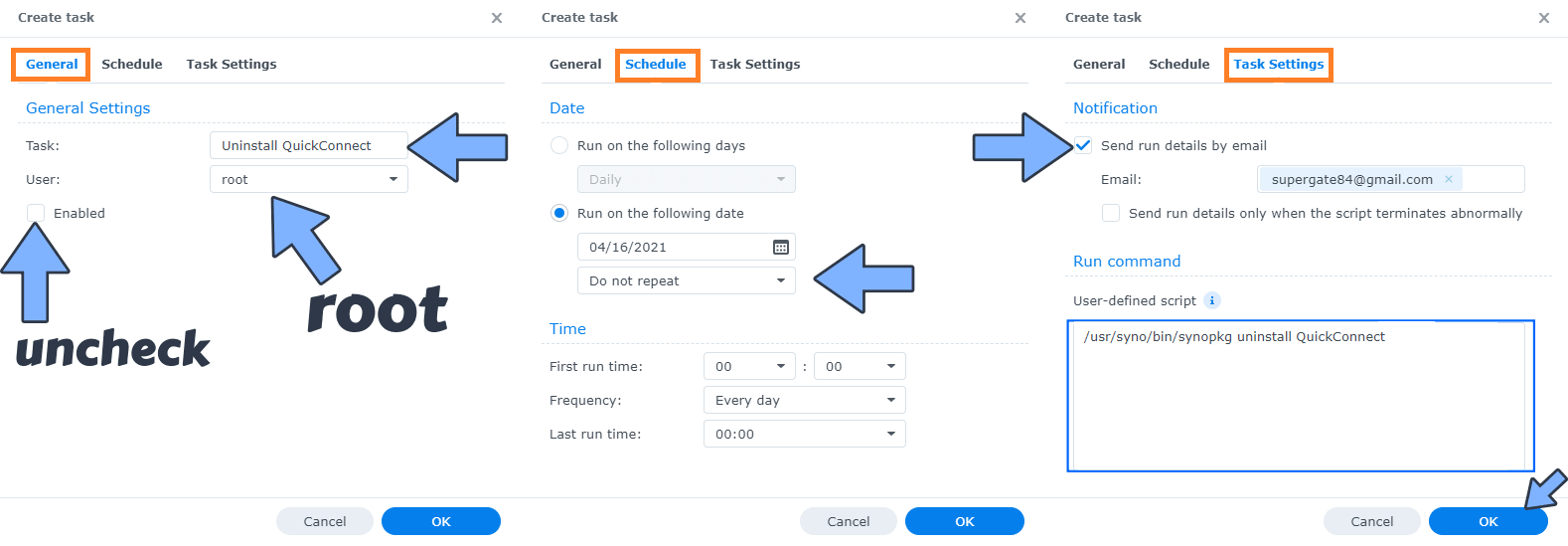
STEP 4
After you click OK on STEP 3 a new warning pop up window will open. Click OK.
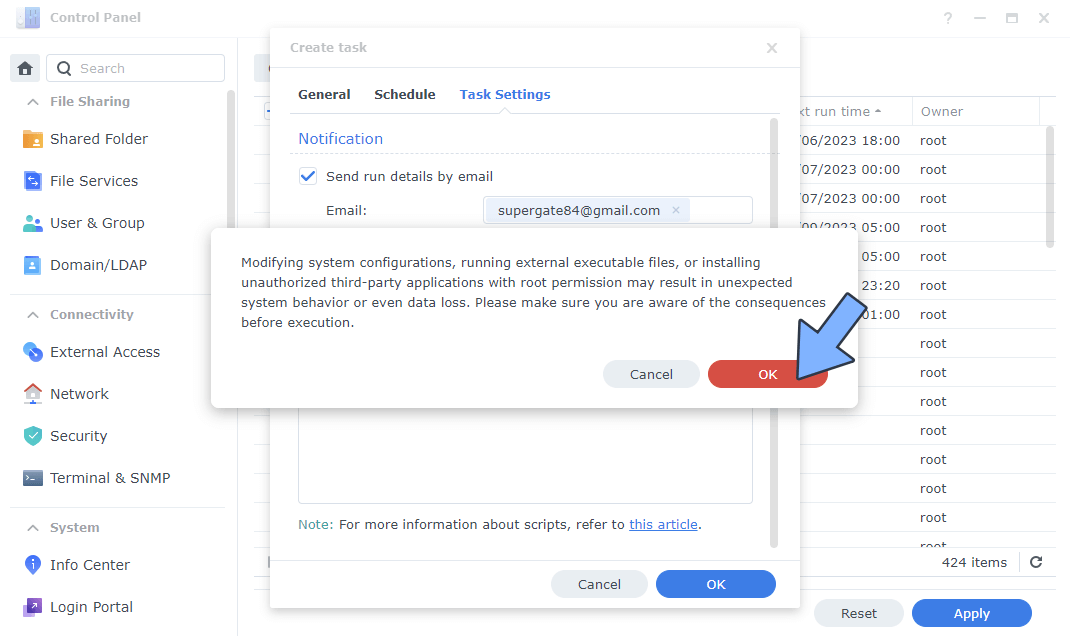
After you click OK, type in your DSM Password then click Submit. Follow the instructions in the image below.

STEP 5
After you click Submit on STEP 4, select your “Uninstall QuickConnect” Task then click the “Run” tab. You will be asked to run Uninstall QuickConnect – click OK. Follow the instructions in the image below.
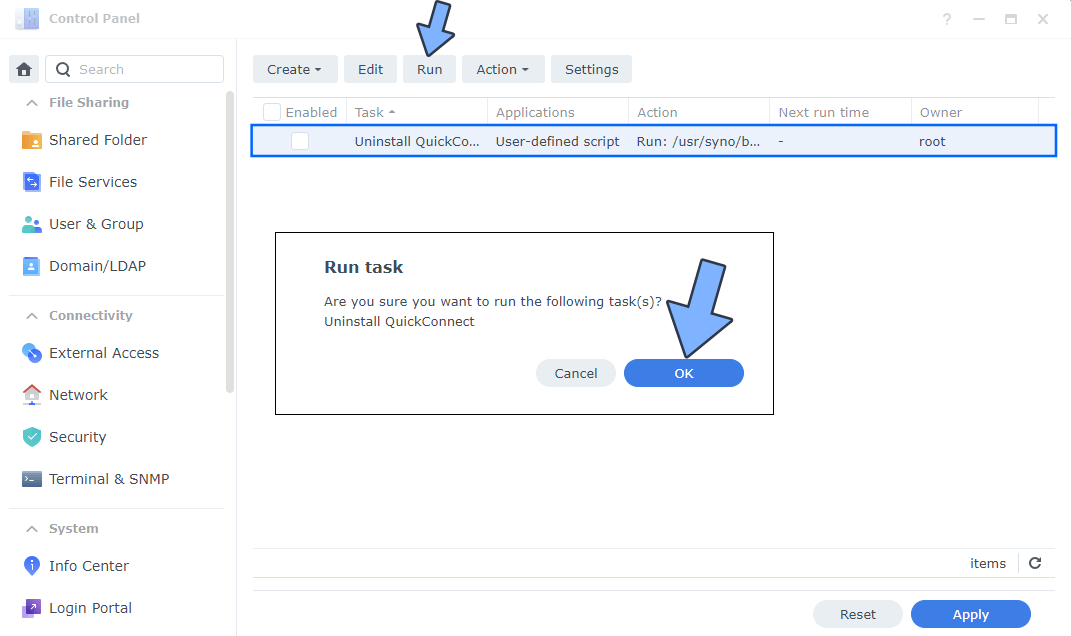
Note: The process to uninstall QuickConnect package will initialize automatically immediately after you click OK.
Note: If you change your mind, you can always easily reinstall QuickConnect package with just one click directly from Synology’s Package Center.
Note: Also see How to Uninstall Active Insight.
Note: Also see How to Uninstall Universal Search.
Note: Also see How to Uninstall Hybrid Share.
Note: Also see How to Uninstall SAN Manager.
Note: Also see How to Uninstall Python2.
Note: Also see How to Uninstall Secure SignIn.
This post was updated on Saturday / July 8th, 2023 at 8:22 AM
