
Have you happened to notice that you can’t delete the SAN Manager package from Synology Package Center? If, for one reason or another, you are not interested in the package and you want to have nothing to do with SAN Manager, today I will teach you how to permanently delete it from your NAS. Remember, even if you delete the SAN Manager package, if you change your mind, you can always easily reinstall it with just one click directly from Synology’s Package Center. What is SAN Manager? SAN Manager helps you to manage and monitor your iSCSI and Fibre Channel services easily. Both iSCSI and Fibre Channel are storage area network (SAN) services that provide access to consolidated and block-level data storage. Clients can access storage space over storage network as if the space were local disks.
Note: Some packages have a dependency on SAN Manager so, before uninstall it, make sure you don’t have other packages that depend on SAN Manager like “Virtual Machine”. In any case, you can reinstall it with just one click.
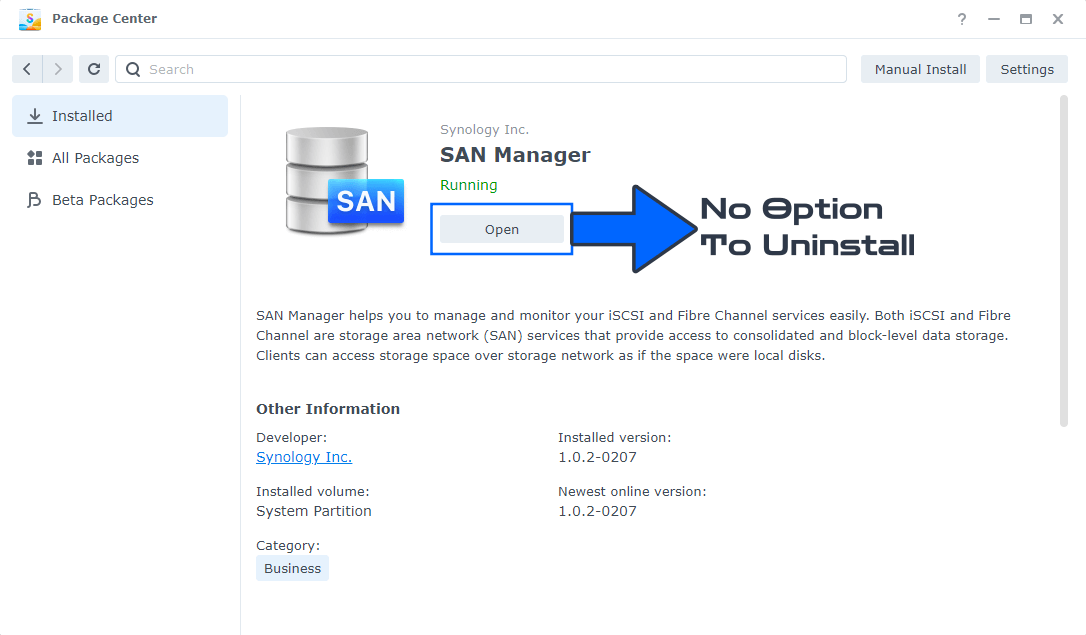
STEP 1
Please Support My work by Making a Donation.
STEP 2
Go to Control Panel / Task Scheduler / Create / Scheduled Task / User-defined script. Follow the instructions in the image below.

STEP 3
Once you click on User-defined script, a new window will open. Follow the instructions below:
- General: In the Task field type in Uninstall SAN Manager. Uncheck the “Enabled” option. Select root User.
- Schedule: Select Run on the following date then select “Do not repeat“.
- Task Settings: Check “Send run details by email“, add your email then copy paste the code below in the Run command area. After that, click OK.
/usr/syno/bin/synopkg uninstall ScsiTarget
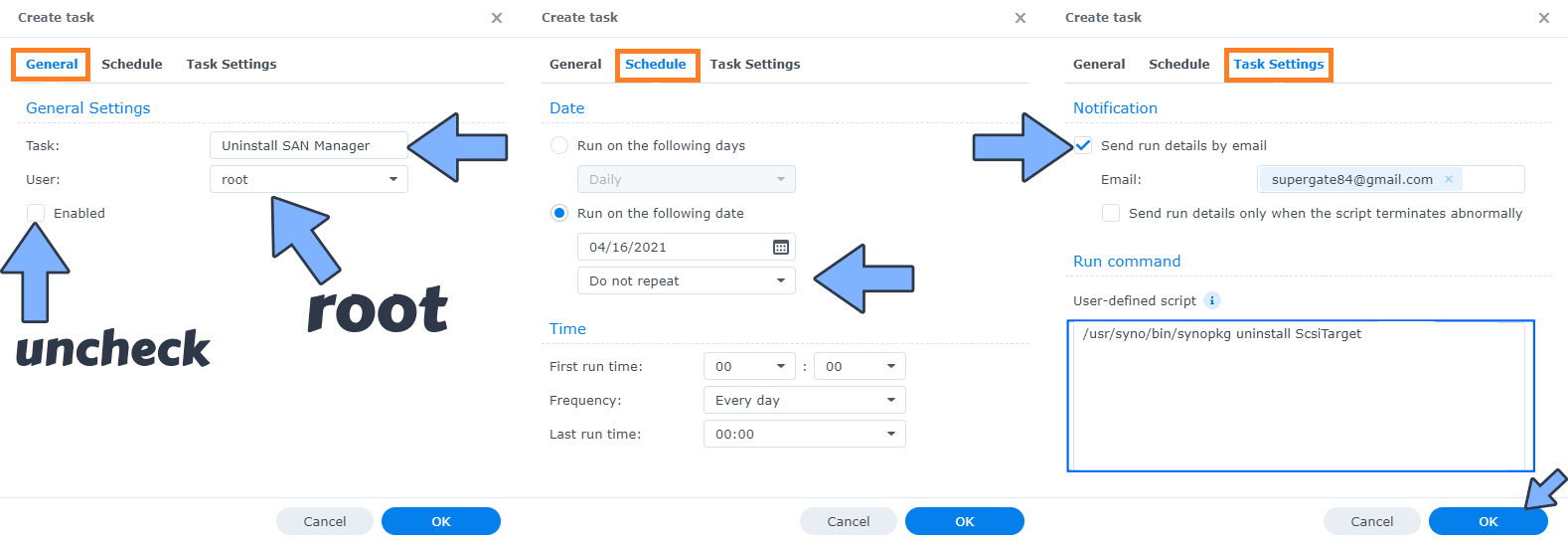
STEP 4
After you click OK on STEP 3 a new warning pop up window will open. Click OK.
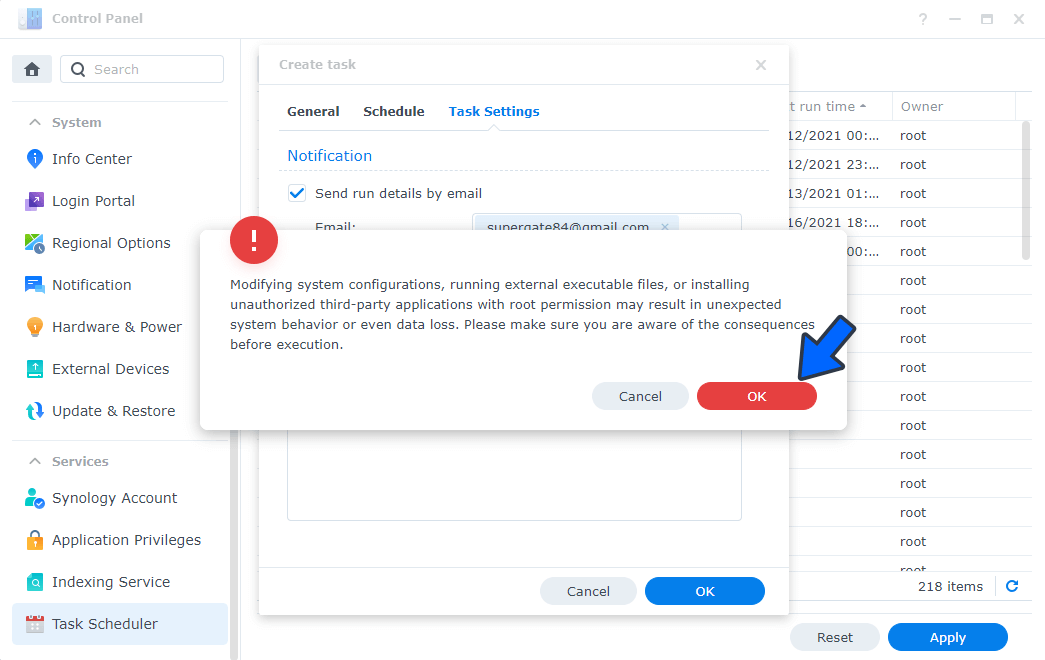
After you click OK, type in your DSM Password then click Submit. Follow the instructions in the image below.

STEP 5
After you click Submit on STEP 4, select your “Uninstall SAN Manager” Task then click the “Run” tab. You will be asked to run Uninstall SAN Manager – click OK. Follow the instructions in the image below.
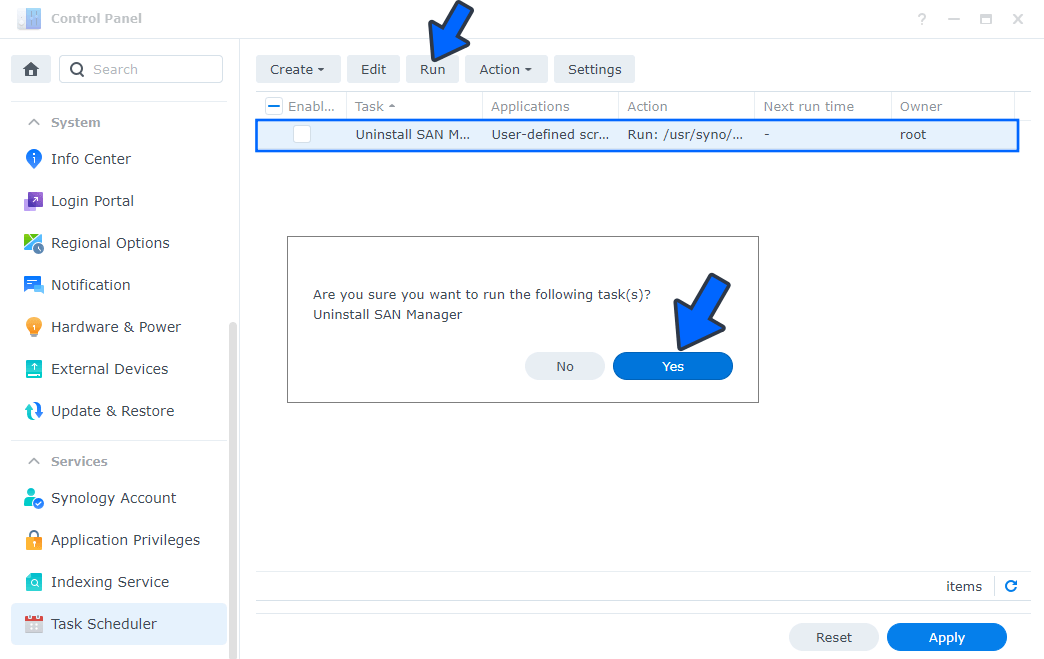
⚠️Note: Uninstall SAN Manager causes a system exception that prevents hibernation from occurring.
Note: The process to uninstall SAN Manager will initialize automatically immediately after you click OK.
Note: If you change your mind, you can always easily reinstall SAN Manager with just one click directly from Synology’s Package Center.
Note: Also see How to Delete Active Insight.
Note: Also see How to Delete Universal Search.
Note: Also see How to Delete Hybrid Share.
Note: Also see How to Delete Python2.
Note: Also see How to Delete the Secure SignIn Service.
This post was updated on Thursday / July 6th, 2023 at 11:21 PM
