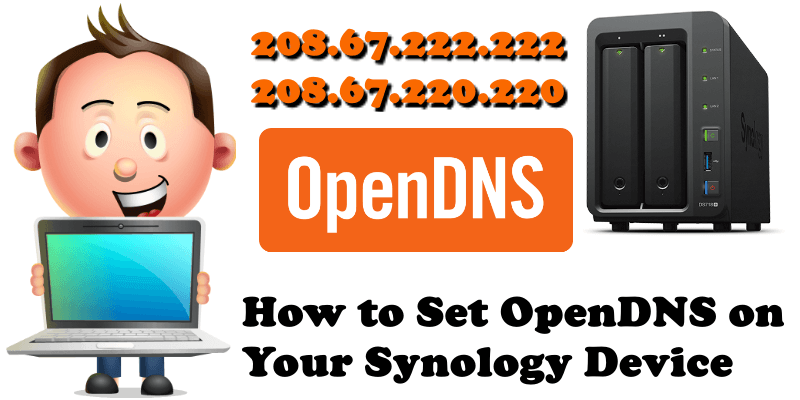
The Domain Name System (DNS) protocol is an important part of the web’s infrastructure, serving as the Internet’s phone book: every time you visit a website, your computer performs a DNS lookup. Complex pages often require multiple DNS lookups before they start loading, so your computer, mobile phone, Synology NAS may be performing hundreds of lookups a day.
Founded in 2005 and now owned by Cisco, OpenDNS is one of the biggest names in public DNS. The free service offers plenty of benefits: high speed, 100% uptime, blocking phishing sites by default, optional parental control – web filtering to block websites by type of content, along with free email support if anything goes wrong. OpenDNS is the oldest DNS server – a sort of veteran pioneering Domain Name System protocols.
If you don’t set up specific DNS servers on your computer (or your router), default DNS servers from your ISP (Internet Service Provider) will be used. To avoid unwanted DNS errors on your Synology NAS device, switch to public DNS servers like the OpenDNS DNS. There are plenty of public DNS services you can use, such as CloudFlare, Quad9 or Google DNS.
The OpenDNS Public DNS IP addresses (IPv4) are the following:
208.67.222.222
208.67.220.220
To Manually add OpenDNS on your Synology NAS device, just go to Control Panel / Network / General. Check “Manually configure DNS server” and type in your Preferred DNS Server: 208.67.222.222 On Alternative DNS Server type in: 208.67.220.220 – Follow the instructions in the image below.
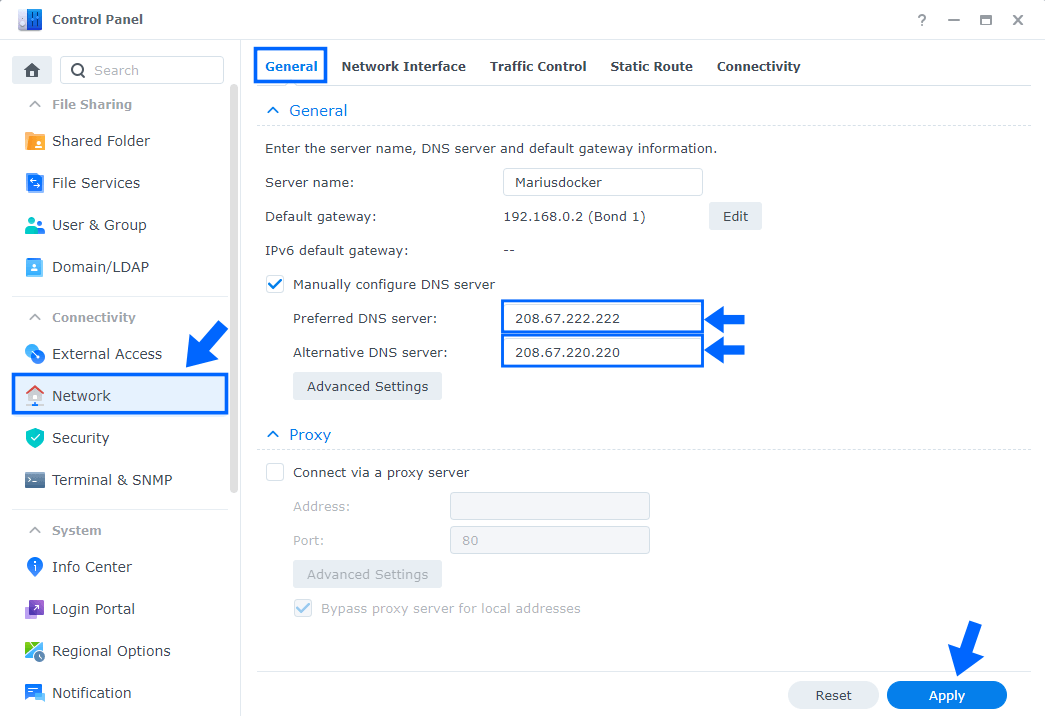
After you have manually inserted your DNS Server, click “Apply“. Now your Synology NAS device will use OpenDNS DNS for different services like Download Station, Audio Station, Video Station, and many other apps.
You can also change your router DNS and add your favorite DNS instead. At the moment I am using an RT6600ax Synology router. Remember that every router has its own interface design. If you, like me, own a Synology router, go to Network Center / Internet / Connection tab / under Manually configure DNS server type in your Preferred DNS Server: 208.67.222.222 and on Alternative DNS Server type in: 208.67.220.220 – Follow the instructions in the image below.
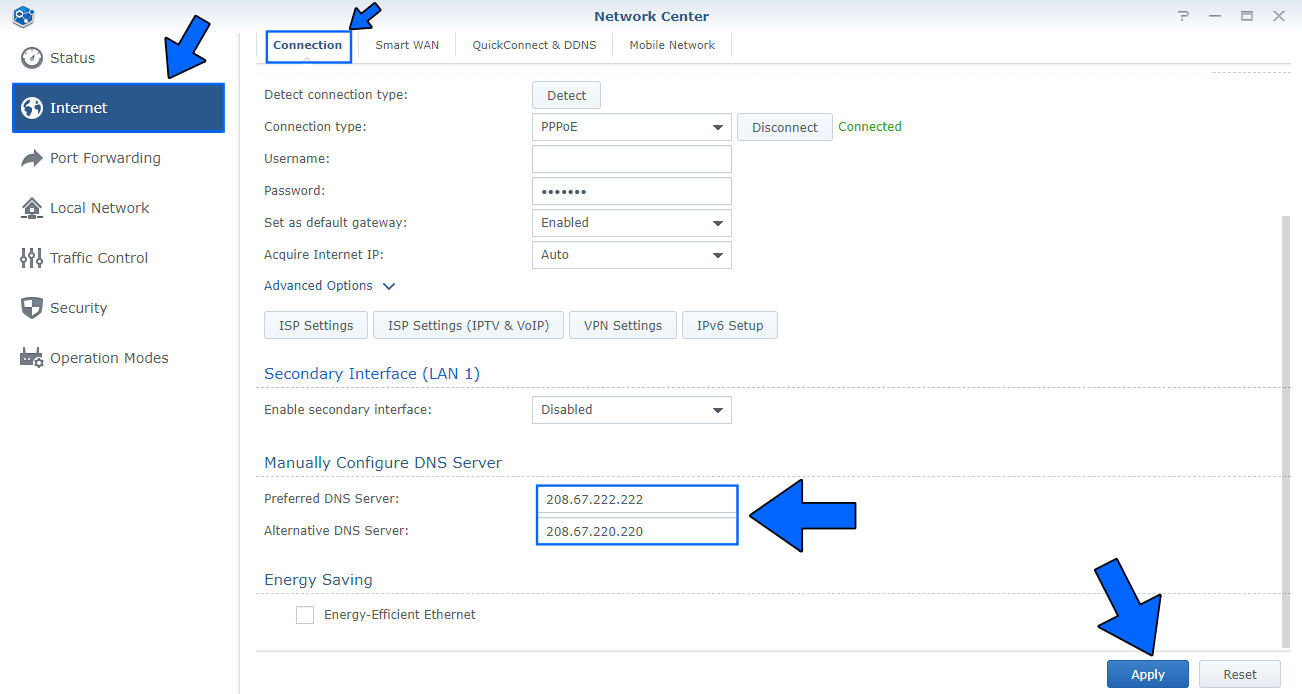
This post was updated on Tuesday / January 14th, 2025 at 11:14 PM
