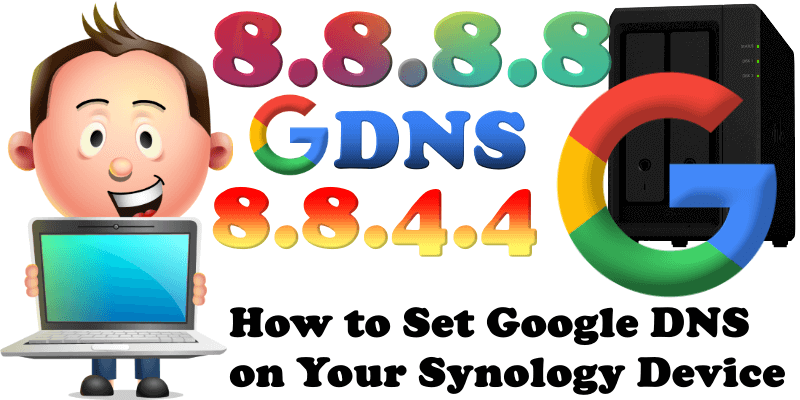
First of all you should never trust your ISP. For at least 99% of internet users: your ISP doesn’t care what you do, where you go, or what you use their connection for. You and I just aren’t that interesting. No one is watching you. No one is monitoring your online behavior. No one is updating your “permanent record” with your digital exploits. By default, if you don’t set up specific DNS servers on your computer (or your router), default DNS servers from your ISP (Internet Service Provider) will be used. To avoid unwanted DNS errors on your Synology NAS device, switch to public DNS servers like Google’s DNS. There are plenty of public DNS you can use and that will likely never change, such as CloudFlare, Quad9 or OpenDNS.
The Google Public DNS IP addresses (IPv4) are the following:
8.8.8.8
8.8.4.4
STEP 1
Please Support My work by Making a Donation.
STEP 2
To Manually add Google DNS on your Synology NAS device, just go to Control Panel / Network / General. Check “Manually configure DNS server” and type in your Preferred DNS Server: 8.8.8.8 On Alternative DNS Server type in: 8.8.4.4 – Follow the instructions in the image below.
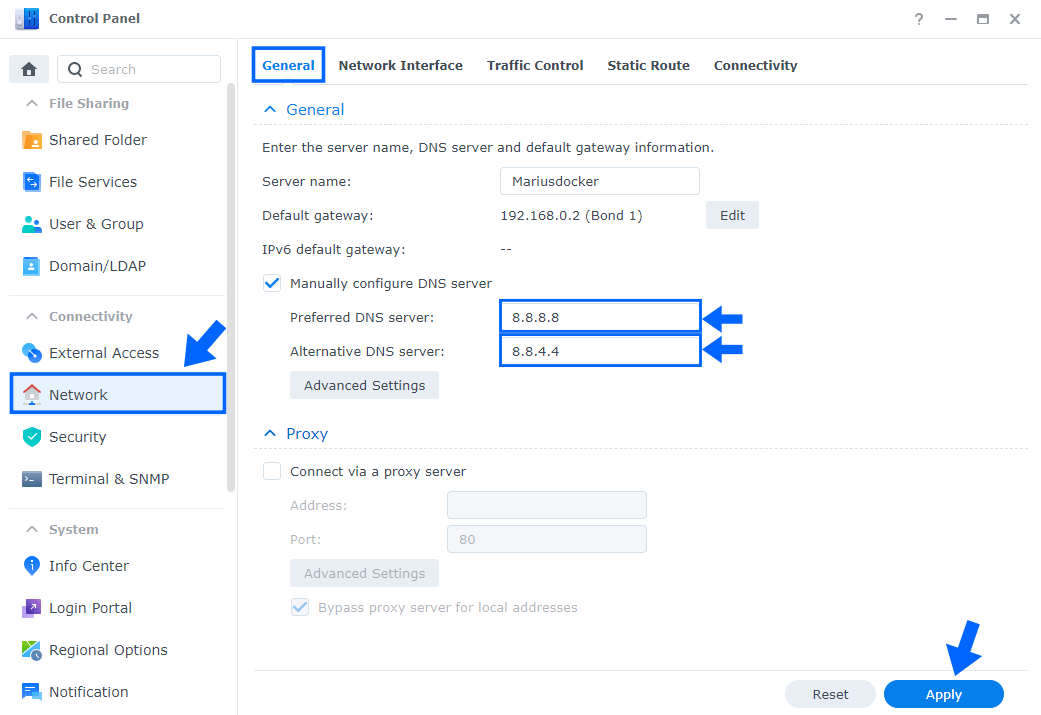
After you have manually inserted your DNS Server, click “Apply“. Now your Synology NAS device will use Google DNS for different services like Download Station and many other apps.
You can also change your router DNS and add your favorite DNS instead. At the moment I am using an RT6600ax Synology router. Remember that every router has its own interface design. If you, like me, own a Synology router, go to Network Center / Internet / Connection tab / under Manually configure DNS server type in your Preferred DNS Server: 8.8.8.8 and on Alternative DNS Server type in: 8.8.4.4 – Follow the instructions in the image below.
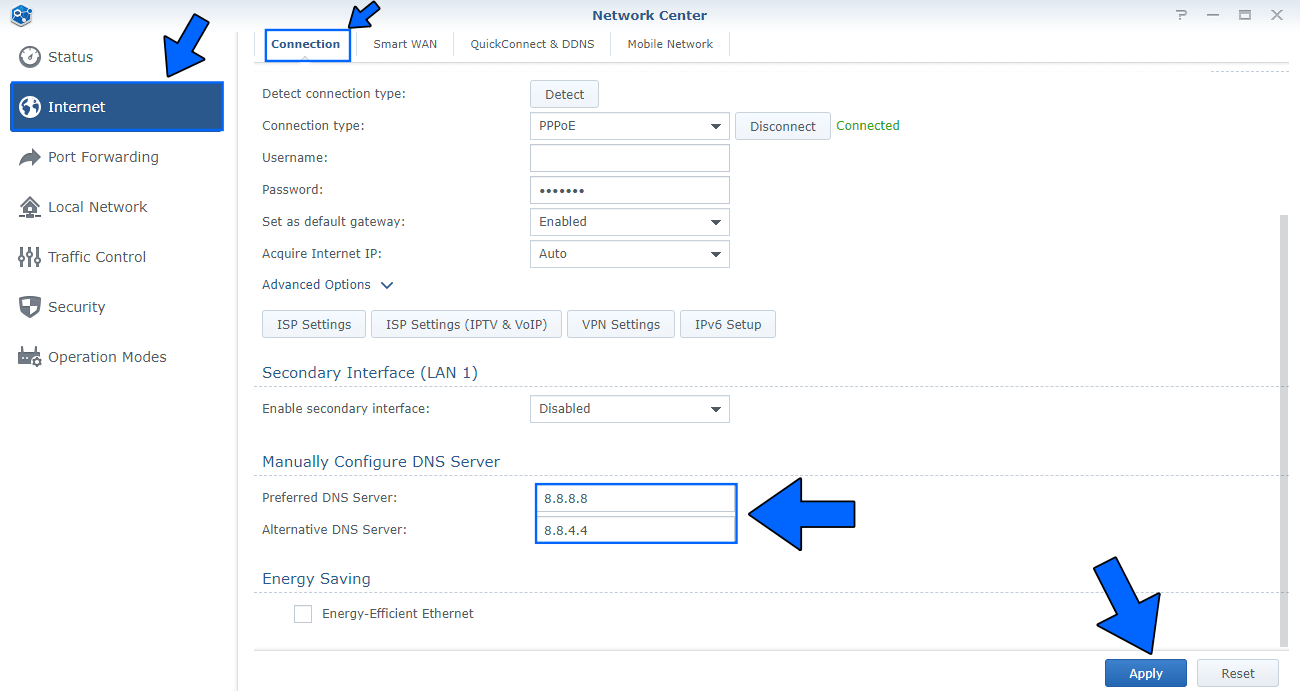
This post was updated on Tuesday / January 14th, 2025 at 11:11 PM
